Lots of users report that KB5031445 fails to install in Windows 10. Why Windows 10 KB5031445 fails to install? How to fix the error? Now, let’s explore the answers together with MiniTool Partition Wizard.
KB5031445 is a preview cumulative update for Windows 10 22H2 release on October 26, 2023. This update brings many quality improvements and addresses some known bugs. However, many users report that KB5031445 fails to install in Windows 10. Here’s a true example from the answers.microsoft.com forum:
KB5031445 will not install. I left my computer on all day yesterday, and when it finished trying to install, it gave me the error code 0x800705b. So, I did some troubleshooting again this morning, and it's 20% installed, but it has stalled. Any help to get this update installed will be greatly appreciated.https://answers.microsoft.com/en-us/windows/forum/all/kb5031445-will-not-install/f913e1ec-2e31-4f17-b6a7-4f1f6ad746f3
What causes the Windows 10 Cumulative Update KB5031445 not installing? According to a survey, the problem is mainly related to corrupted system files. Besides, insufficient disk space, antivirus software interference, and broken Windows update components are also responsible for the problem. Don’t worry. Here we summarize 5 effective troubleshooting methods.
Fix 1. Run Windows Update Troubleshooter
Windows Update troubleshooter is a built-in tool that can be used to detect and repair related to Windows update issues. If KB5031445 fails to install in Windows 10, you can try running this troubleshooter.
Step 1. Press Win + I to open the Settings window and select Update & Security.
Step 2. Select Troubleshoot from the left panel and click Additional troubleshooters from the right panel.
Step 3. Click Run the troubleshooter under the Windows Update section. Then this troubleshooter will scan issues associated with the Windows Update components. If any fixes are recommended, click on Apply this fix and follow the on-screen instructions to complete the repair.
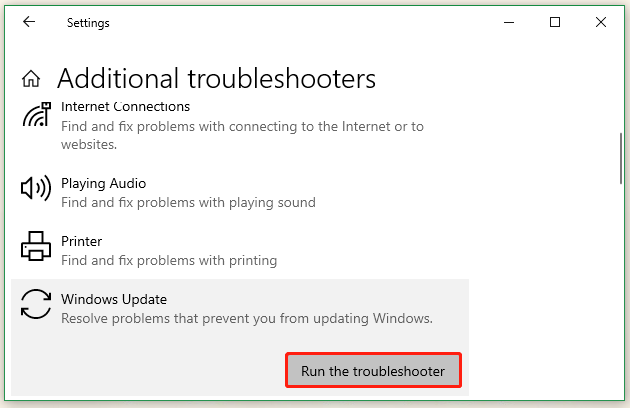
Fix 2. Free up Disk Space
If there is not enough free disk space, KB5031445 will not install on Windows 10. In this case, you need to take some measures to free up disk space, such as deleting some files, running Disk Cleanup, or uninstalling programs. However, these methods are time-consuming and not effective.
Another better way is to extend the system partition where Windows updates are stored. MiniTool Partition Wizard is a comprehensive partition manager that can extend/resize/move partitions to even non-adjacent spaces. Moreover, it can migrate OS to SSD, partition hard drive , convert FAT to NTFS without data loss, rebuild MBR, and so on.
MiniTool Partition Wizard DemoClick to Download100%Clean & Safe
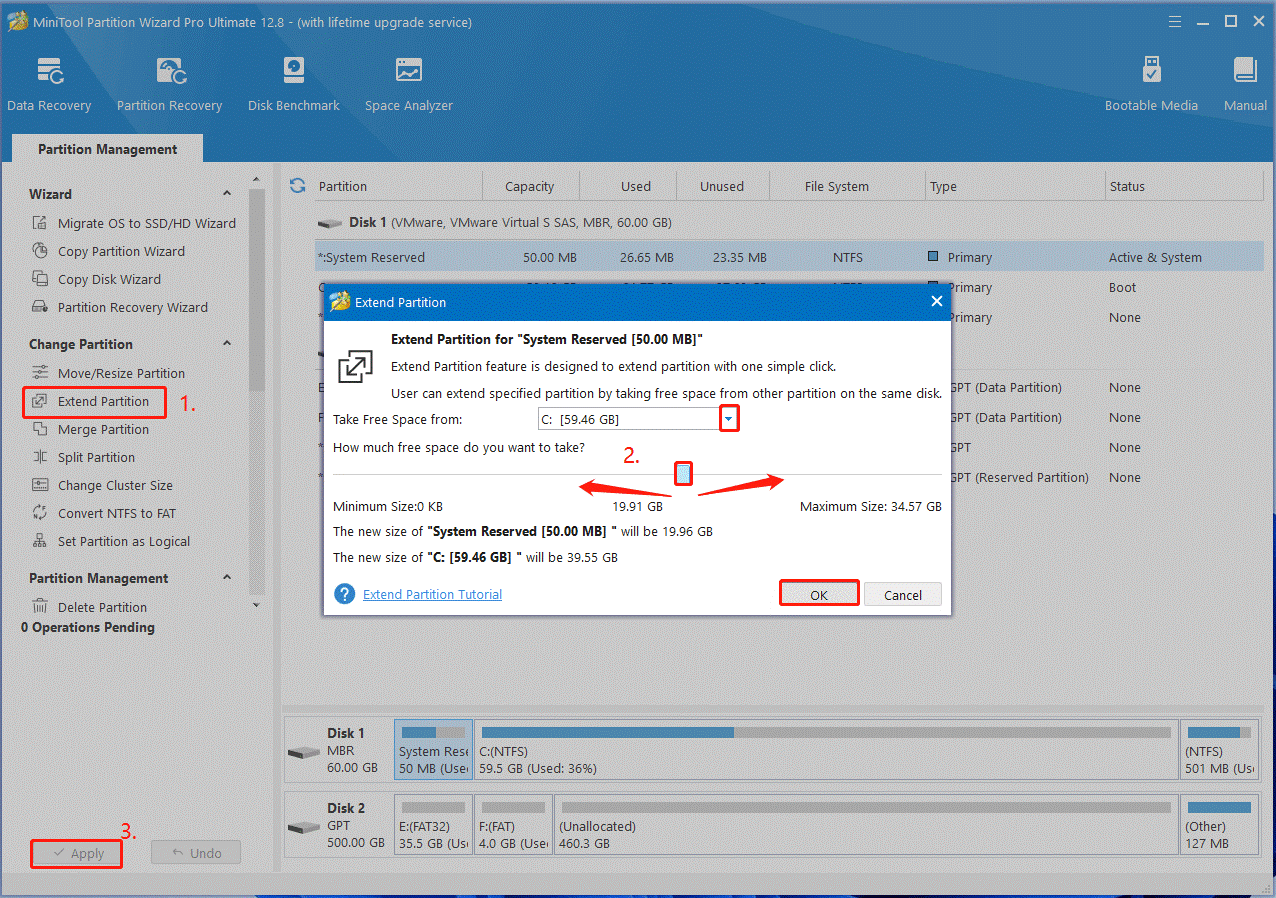
Fix 3. Repair Your System Files
If some important system files are missing or corrupted, Windows 10 KB5031445 will not install smoothly. The System File Checker (SFC) and Deployment Image Servicing and Management (DISM) can help repair corrupted system files. Let’s try.
Step 1. Type cmd in the Search box, and then right-click Command Prompt and select Run as administrator. Then click Yes in the UAC window to further confirm it.
Step 2. Type the sfc /scannow command in the elevated command prompt and hit Enter.
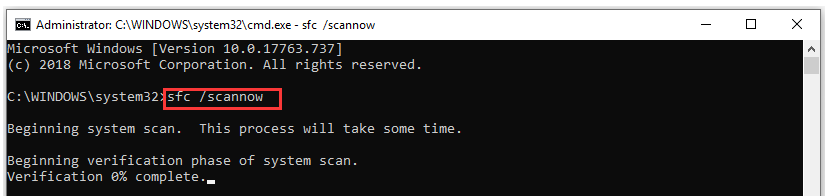
Step 3. If the SFC tool fails to work, you can try using the DISM tool. Run the following commands in order.
DISM /Online /Cleanup-Image /CheckHealth
DISM /Online /Cleanup-Image /ScanHealth
DISM /Online /Cleanup-Image /RestoreHealth
Once done, restart your PC and check if the Windows 10 Cumulative Update KB5031445 not installing issue gets fixed.
Fix 4. Reset Windows Update Components
If there is something wrong with the Windows Update Components, KB5031445 will not install on Windows 10 as well. In this case, you can try resetting it to fix the error. To know more details, read this post “How to Reset Windows Update Components in Windows 11/10?”
Fix 5. Install the Update KB5031445 Manually
If KB5031445 still fails to install on Windows 10, you may consider installing the Windows 10 update manually. Here’s a tutorial for you.
Step 1. Visit the Microsoft Update Catalog page, type KB5031445 in the search box, and click on Search.
Step 2. Now, you can see a list of updates related to the update. Here you need to determine the correct update package based on your system type. Once confirmed, click on Download and follow the on-screen instructions to install it.
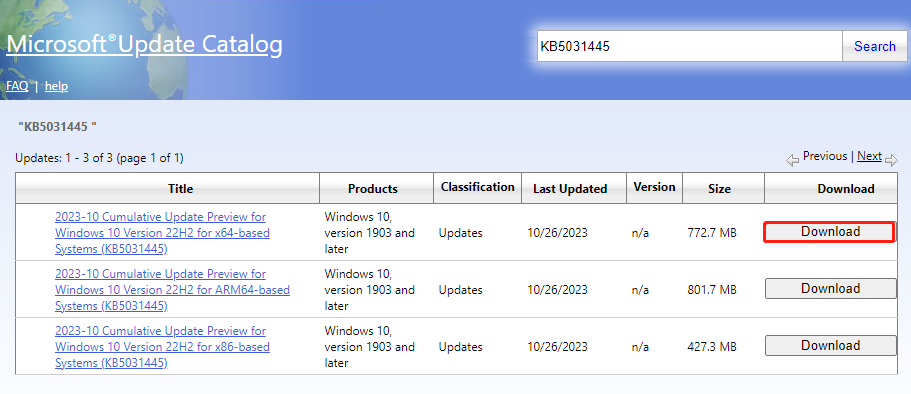
How to fix it if KB5031445 fails to install in Windows 10? The top 5 methods have been illustrated in the post. If you have any other effective fixes to this problem, please share them with us in the following comment area.

User Comments :