Are you troubled by the invalid configuration information black screen error message when you boot your computer? Is there any effective way to fix this error? In this post, MiniTool Partition Wizard provides a full guide for this error.
About Invalid Configuration Information
Some users have reported encountering a black screen with the error message Invalid Configuration Information when turning on or starting their Windows computers. When you encounter this issue, you will receive the following full error message, as shown in the image below:
Invalid configuration information – please run SETUP program
Time-of-day not set – please run SETUP program.
Press Fl/VolumeUp key to retry boot
Press F2/VolumeDown key to reboot into setup
Press F5/Home key to run onboard diagnostics
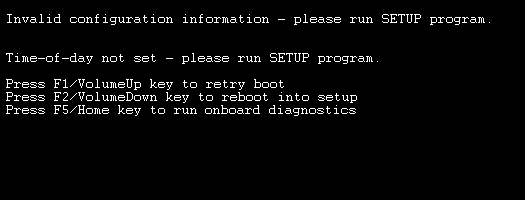
–image from dell.com
In this article, we will find out the reasons and provide appropriate solutions you can try to help you fix this Dell invalid configuration information issue.
This event is the result of resetting the BIOS to default values. This is triggered by inadvertently holding down the power button for at least 25 seconds. This error may also be triggered when you put the system in a bag or place the charging card in a location where the power button may be pressed for an extended period of time.
How to Solve Invalid Configuration Information
In this part, we show you 2 ways to fix this invalid configuration information please run setup program issue.
Way 1. Reset Your Custom BIOS Options
If the computer is imaged with the BIOS set in Legacy Mode, this BIOS reset will put the computer into a no-boot configuration as the default BIOS setting is UEFI. If you have been running in Legacy mode, you will need to press the F2 key to enter the BIOS and change the boot order back to Legacy mode, then reboot the system.
You will also need to press the F1 key to boot (since the time and date are not set) and then Windows should automatically update the time and date.
This solution requires you to follow the on-screen instructions to enter the BIOS menu by pressing the F2 key (if connected to a keyboard) or the Volume Down button.
After resetting the custom BIOS options in the BIOS, verify that the date & time are correct and change any other BIOS menu options required for proper configuration, and then restart the system.
If this does not resolve the invalid configuration information issue, continue to the next solution.
Way 2. Replace the CMOS Battery
This solution requires you to replace the CMOS battery on your Windows 10 computer and see if that resolves the invalid configuration information error. You may need the services of a hardware technician for this.
MiniTool Partition Wizard DemoClick to Download100%Clean & Safe
Bottom Line
When faced with the invalid configuration information problem, you can try to fix it with the above methods. Hope this article can help you solve this issue. If you run into some problems during the fixing process, you can leave them in the following comment zone.

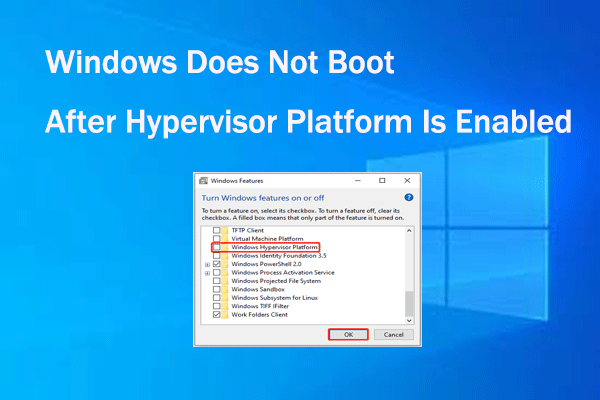
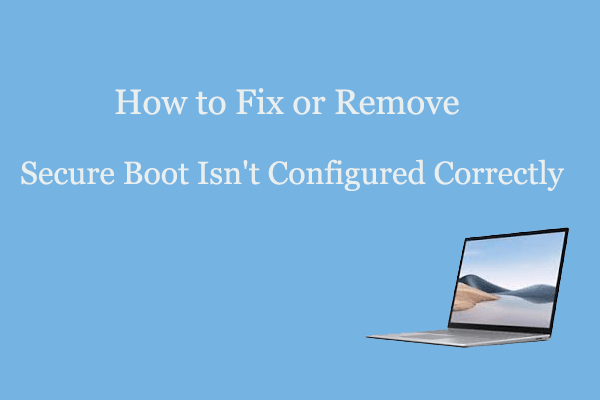
User Comments :