Microsoft will regularly release driver updates for a printer, keyboard, or display adapter connected to the Windows PC. Sometimes, when you are installing such a driver update in Windows 10, you may experience the install error – 0x800f024b.
The Windows 10 update error 0x800f024b probably occurs due to multiple reasons, such as corrupted system files, incompatible device drivers, damaged Windows update components, and so on. To help you with this error, there are several feasible solutions available.
MiniTool Partition Wizard DemoClick to Download100%Clean & Safe
Solution 1: Run the Windows Update Troubleshooter
When facing the 0x800f024b Windows update error, try running the Windows Update troubleshooter first. It’s a useful Windows built-in troubleshooter that can repair lots of issues related to Windows updates. To do this, follow the steps below.
Step 1: Press Windows + I to open Windows Settings. Then select Update & Security.
Step 2: Go to Troubleshoot and then click Additional troubleshooters from the right side.
Step 3: In the next window, locate Windows Update. Then click Run the troubleshooter.
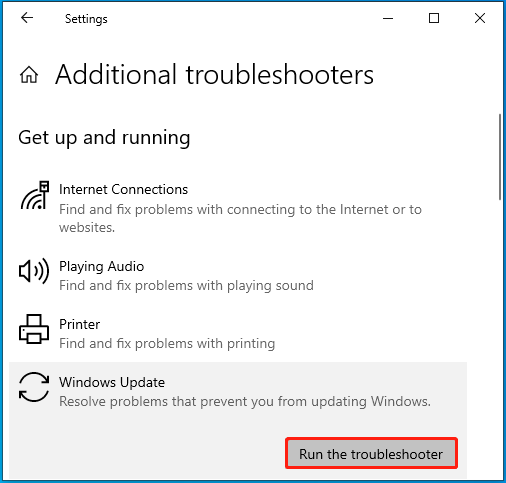
Step 4: After that, the troubleshooter will automatically detect possible problems with Windows updates. If any are found, follow the given instructions to repair them.
Step 5: Once the process ends, restart your computer to see if the 0x800f024b Windows update error disappears.
Solution 2: Update the Problematic Driver Manually
The Windows install error – 0x800f024b may also happen if the relevant driver gets corrupted. In this case, you can try to fix the error by updating the specific driver manually. Here’s how to do this.
Step 1: Right-click the Start icon and select Device Manager.
Step 2: Double-click the category containing the problematic driver to expand it. Then right-click the target driver and select Update driver.
Step 3: In the prompted window, select Browse my computer for drivers.
Step 4: Click Browse to choose the following path and click Next. Then follow the on-screen instructions to finish updating the driver.
C:\Windows\SoftwareDistribution\Download
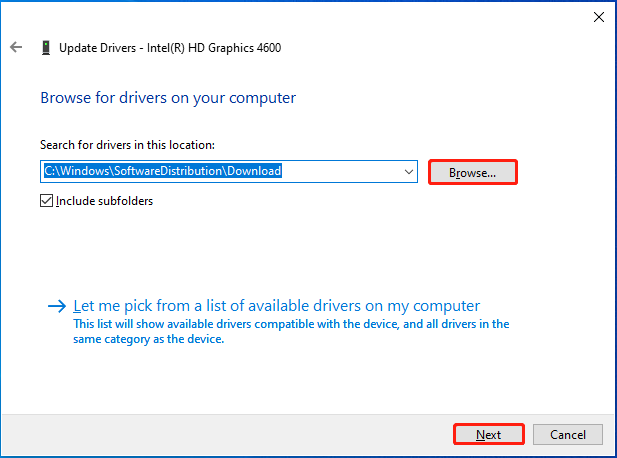
Step 5: Once done, restart your PC to save the changes and then the install error – 0x800f024b may be removed.
Solution 3: Install the Drivers in Compatible Mode
If the 0x800f024b Windows error is caused by the incompatible driver, you can try installing the driver in compatible mode.
Step 1: Download the driver’s setup file from the official website.
Step 2: After the download completes, right-click the setup file in File Explorer and select Properties.
Step 3: Go to the Compatibility tab. Then check the Run this program in compatibility mode option and choose a compatible Windows version from the drop-down menu.
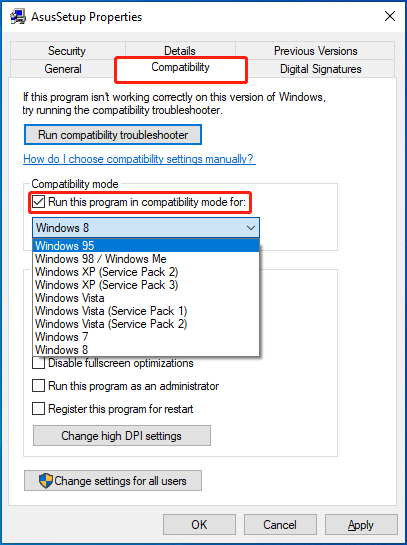
Step 4: Click Apply > OK to save the change. Then try installing the driver again.
Solution 4: Reset the Windows Update Components
Resetting the Windows update components is another way to solve the 0x800f024b Windows error. You can learn how to execute the operation from this post: How to Reset Windows Update Components in Windows 11/10?
Solution 5: Hide the Update
If the failing update is not necessary for your system, you can give up installing it to avoid the Windows 10 update error 0x800f024b. To make sure Windows won’t update the problematic update automatically, you can use Microsoft’s Show or Hide Updates troubleshooter to hide the update.
If you have no idea how to do this, you can refer to this guide: How to Hide/Stop/Block Specific Updates on Windows 10/11?
When the Windows 10 install error – 0x800f024b occurs, try the above methods to fix it. If you have any other great solutions to the error, you can leave a message in our comment area below.

User Comments :