If I Replace My SSD Will I Lose Everything
If your current SSD is running out of disk space, you may consider replacing it with a larger capacity SSD. Then the questions may arise in your mind: What happens if I replace my SSD? If I replace my SSD will I lose everything?
Well, the answer is “Yes” if you don’t take any precautions. Since the data is stored in a hard drive, it will be inaccessible on your PC after you remove the specific hard drive.
How to Replace SSD Without Losing Data
If I replace my SSD will I lose everything? As you know from above, you will lose access to the data stored in the old SSD after replacing it with a new one. Therefore, in case of data loss, you’d better make a backup or transfer data from the old SSD to the new one. Microsoft allows you to image your computer for a backup with its built-in tool, Backup and Restore (Windows 7).
Alternatively, you can try cloning the original SSD to the new drive. This can help you finish the SSD replacement without data loss as well. As for this, we’d like to recommend you use MiniTool Partition Wizard. It’s professional and free disk cloning software that enables you to clone a hard drive with a few clicks.
Furthermore, it supports copying the system disk, which makes it possible to upgrade SSD without reinstalling Windows. In addition to cloning disk, you can also use this program to create/resize/format/delete partitions, wipe disks, convert MBR to GPT and vice versa, recover data from hard drive, and more.
Download and install MiniTool Partition Wizard on your PC. Then follow the given steps to replace SSD without losing data.
MiniTool Partition Wizard FreeClick to Download100%Clean & Safe
Step 1: Connect the new SSD to your computer as an external hard drive. Then initialize it.
Step 2: Launch MiniTool Partition Wizard to enter its main interface. Then click Copy Disk Wizard from the left action panel.
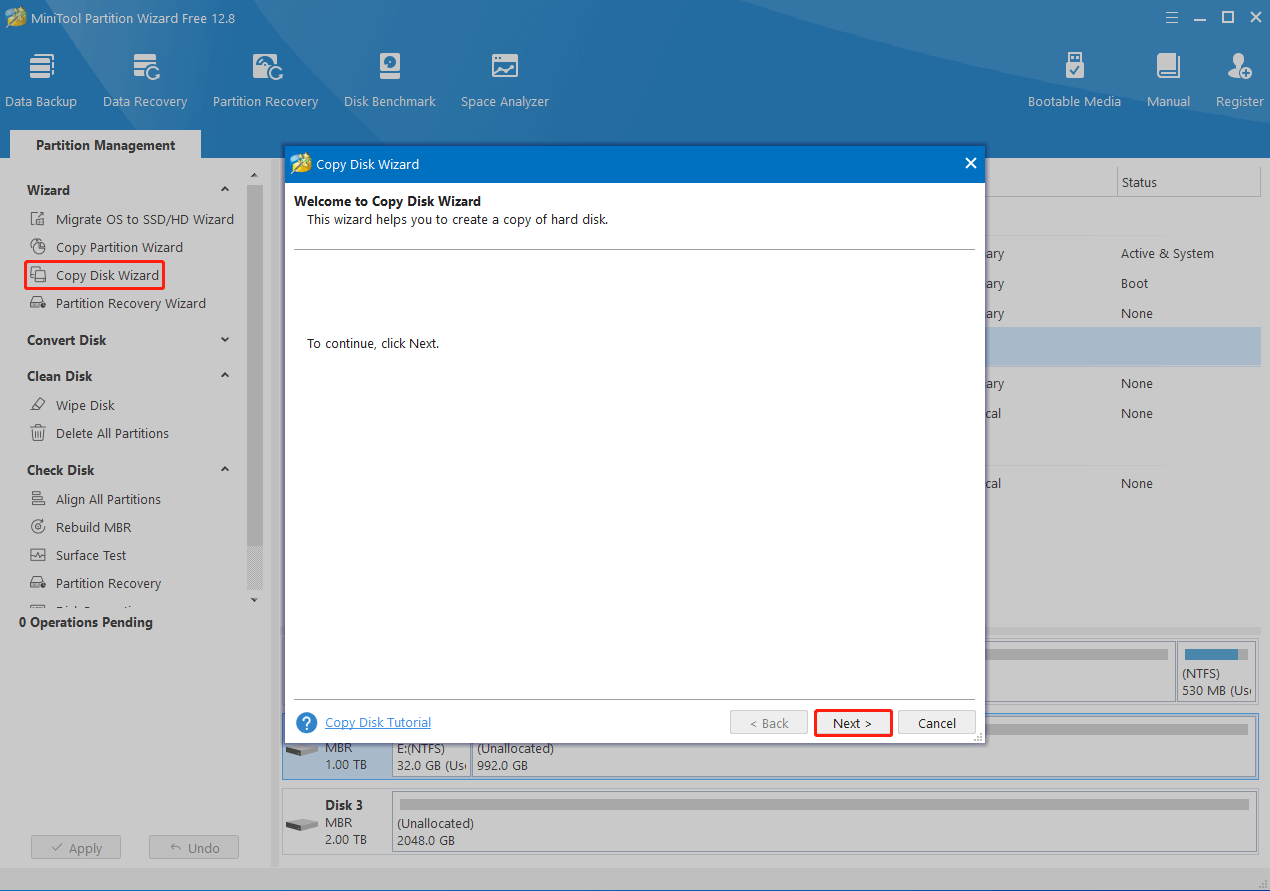
Step 3: In the pop-up window, click Next to continue.
Step 4: In the next window, choose the SSD you want to copy and click Next. Then select the new SSD and click Next. When prompted, click Yes to confirm.
Step 5: Choose the suitable copy options and modify the target disk layout. Once done, click Next.
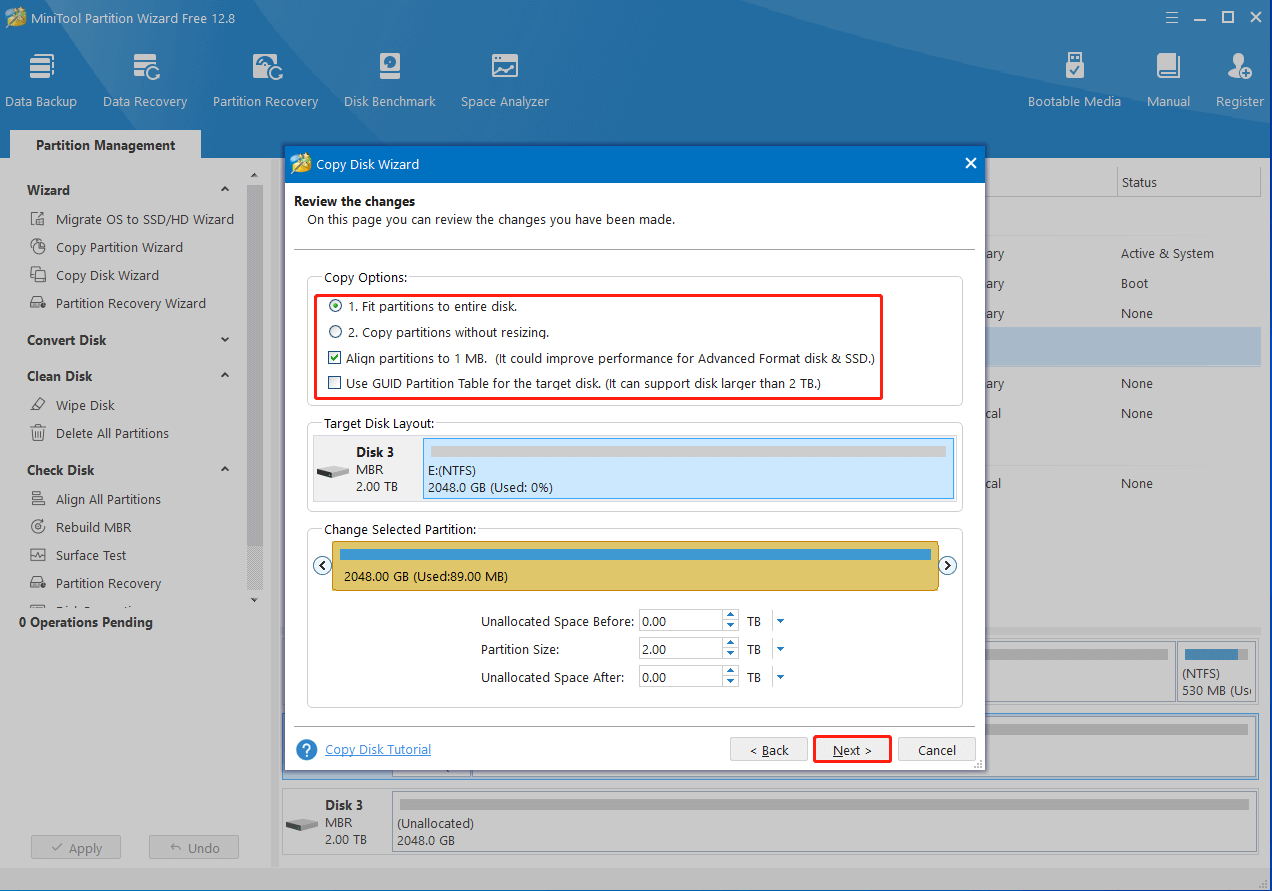
Step 6: Click Finish > Apply to execute the disk clone.
Step 7: After that, turn off your computer and remove the original SSD. Then insert the new cloned SSD as the internal hard drive.
Bottom Line
This post discusses the question: if I replace my hard drive will I lose everything. Besides, it offers a full guide on how to replace SSD without losing data. You can take it as a reference if you are worried about “if I replace my SSD will I lose everything”.

User Comments :