A new gaming laptop usually offers you a smooth gaming experience. However, the gaming laptop’s performance drops as time goes by. It even gets lagging/freezing/crashing at last. How to maintain gaming laptop’s peak performance? A lot of gamers are curious about it.
In this post, some gaming laptop maintenance tips are provided. If you are eager to preserve the peak performance of the device, you can take them as a reference.
Tip 1: Avoid Overheating
You should try your best to avoid overheating because this is the main reason for poor performance. In addition to slowing down the performance, overheating can even damage computer components in the long term. This is devastating.
To avoid overheating, you should clean the ventilation system regularly. To be specific, keep the vents clear or use laptops with powerful cooling systems. Besides, you need to clean CPU fans periodically so that they can work properly.
Additionally, you’d better place the laptop on a flat surface or a place that can take in abundant cool air. If necessary, use tools like cooling pads to maintain a gap between the fan intake and the nearest surface. Some cooling pads even have fans of their own for more cooling power.
Tip 2: Upgrade PC Components
How to maximize gaming laptop performance? An effective way is to upgrade PC components. The performance of the gaming laptop will boost significantly by doing so. For instance, you can upgrade hard disk, CPU, GPU, and RAM.
Hard disk upgrade: If the current disk is HDD, consider upgrading it to SSD which is better for gaming. If the present SSD slows down, make SSD upgrades. To upgrade hard disk without data loss, you’d better clone the hard disk before replacing the original disk. MiniTool Partition Wizard helps you do that within a few clicks.
MiniTool Partition Wizard DemoClick to Download100%Clean & Safe
CPU upgrade: CPU acts as the brain of the computer, which matters a lot for the performance of the gaming laptop. If it isn’t powerful enough, you should perform a CPU upgrade. Get a compatible CPU and use it to replace the old one.
GPU upgrade: GPU is a specialized processor that is designed to accelerate graphics rendering. If you want to have better visual effects, consider upgrading GPU. Though GPU is not upgradeable on most laptops, there’s still a chance to upgrade it on some laptops.
RAM upgrade: RAM (random-access memory) is an important component that can determine the performance of your computer. If the RAM is insufficient, it affects your gaming laptop’s performance. You’d better upgrade or add the RAM.
Tip 3: Stop Overclocking
Overclocking is the process to increase clock rate beyond the manufacturer’s specifications. Although this method can improve the performance of the component, it causes damage to the component. This will shorten the lifespan of the component and gaming laptop.
So, don’t overclock your CPU, GPU, or RAM. You’d better stop overclocking if you are performing the operation.
Tip 4: Update Graphics Driver
Outdated graphics drivers can trigger various issues too. You should often check if your drivers are up to date. If not, update them in Device Manager or download the latest version from the official website and install it manually.
The steps below show you how to update drivers via Device Manager.
Step 1: Open the Run window by pressing Windows and R keys.
Step 2: In the Run dialog window, type devmgmt.msc and press Enter.
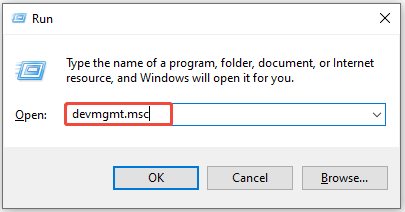
Step 3: Expand Display adapters by double-clicking it. Then right-click the graphics driver and choose Update driver.

Step 4: To update the driver automatically, click Search automatically for drivers. If you want to update the graphics driver manually, hit Browse my computer for drivers.
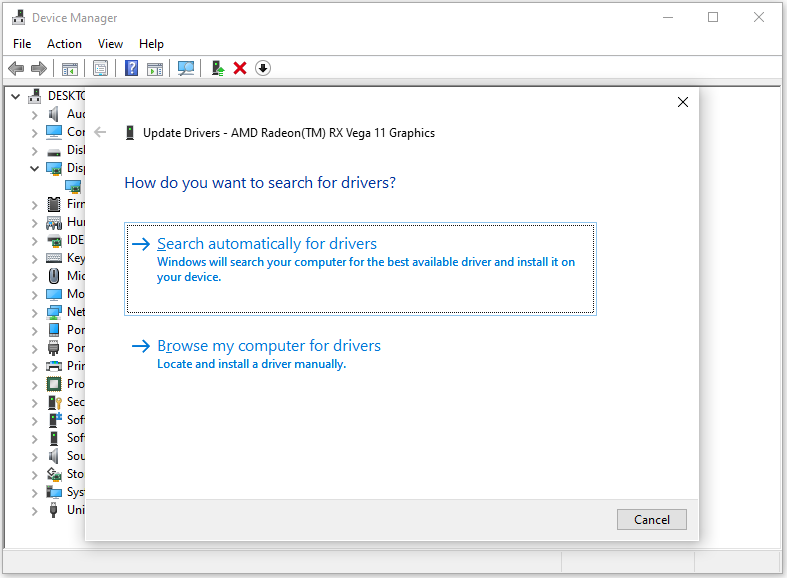
Step 5: Follow the on-screen instructions to complete the operation.
Tip 5: Check for Windows Updates
You should also keep your gaming laptop updated as Windows updates improve system stability, security, and performance. In normal cases, Windows will automatically check for updates. However, sometimes you need to update Windows manually.
If Windows update not working, download Windows updates from Windows Update Catalog. Then follow the prompted instructions to finish the installation.
Tip 6: Keep Good Habits
It’s also necessary to keep good habits while you use the gaming laptop. For instance, if you let the laptop work all day for a period of time, it damages your battery and affects the lifespan of the laptop. Besides, you should keep the following habits that are good for maintaining the laptop.
- Don’t keep the gaming laptop plugged in.
- Use the official charger.
- Unplug unnecessary devices.
- Close unnecessary devices during gameplay.
- Use Game Shift.
- Adjust in-game settings.
Conclusion
How to maintain gaming laptop’s peak performance? Here are some gaming laptop maintenance tips for you. You can refer to them to maximize the performance of your gaming laptop.


User Comments :