Windows 10 error message: This file has properties that cannot be copied to the new location. Trying to drag and drop a file to a USB, I am now getting this message; The file has properties that can't be copied to this location. Can anyone explain what is happening?https://answers.microsoft.com/en-us/windows/forum/all/windows-10-message-the-file-has-properties-that/fde0243f-451e-4f3e-940e-4bd1de95e1f5
What Causes the Properties That Can’t Be Copied to New Location
According to user reports, the “The file has properties that cannot be moved to the new location” error often occurs when trying to copy a file from a drive to USB. The error indicates that your source drive and target drive are different in the file system. If you copy files from an NTFS drive to a FAT drive, you will receive the error message.
This is because the NTFS file system supports certain properties related to ADS and file encryption, while the FAT file system can’t store these properties. It leads to the “The file has properties that can’t be copied to the new location” error.
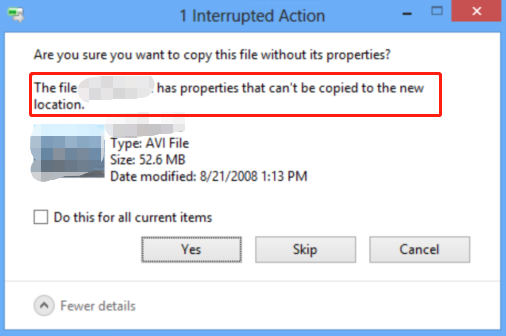
How to Fix “This Fix Has Properties That Cannot Be Copied to the New Location” Error
How to fix the “The file has properties that can’t be copied to a new location” error on Windows 10/11? Here we summarize 5 feasible ways to fix the problem. Let’s try.
Solution 1. Skip the Error Message
The first and simplest solution is to click on Skip to ignore the message and proceed with the file copying. The file properties are not so important to impact the functionality of your files. Well, if you don’t want to lose some properties during the file transfer, move down to the following solutions.
Solution 2. Convert the Drive to NTFS
As discussed above, the main reason for the “This file has properties that cannot be copied to the new location” error is related to different file systems. To fix it, you can convert the FAT drive to NTFS. How to convert FAT to NTFS without data loss? MiniTool Partition Wizard can make it!
This powerful partition manager can easily convert FAT to NTFS without losing data and vice versa. Besides, it breaks through many limitations of the Windows utilities, such as “format a drive to exFAT/Ext4”, “format a drive larger than 32GB to FAT32”, “resize/move/copy partitions”, etc.
MiniTool Partition Wizard FreeClick to Download100%Clean & Safe
Step 1. Launch MiniTool Partition Wizard to get its main interface.
Step 2. Click on Convert FAT to NTFS from the left panel, and then click the Start button to begin the conversion.
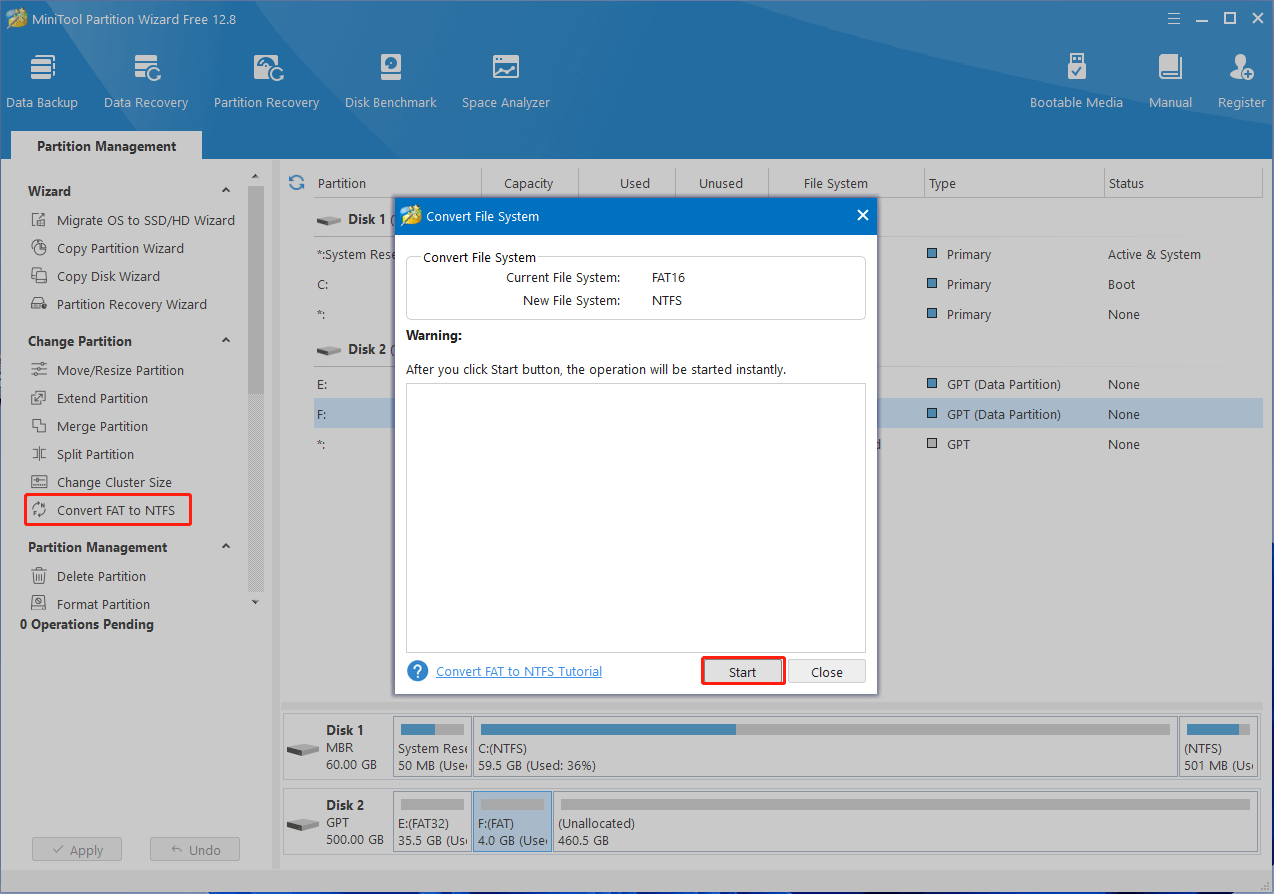
Once done, you can copy the file again and see if the “The file has properties that can’t be copied to the new location” error disappears.
Solution 3. Format the Drive to NTFS
Of course, you can format the drive to NTFS using the Windows utility. But this process will delete all data on the drive. So, make sure you back up all important files before proceeding.
Step 1. Press the Win + E keys to open the File Explorer window, select This PC, and go to the Devices and drives section.
Step 2. Right-click the drive that you want to format and select Format from the pop-up context menu.
Step 3. Select NTFS from the File System drop-down menu and click on OK. Then click on OK to further confirm this formatting.
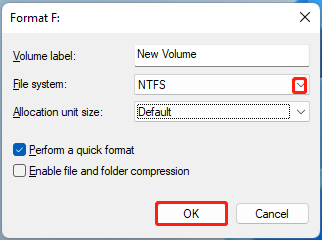
Solution 4. Compress the File
Some users reported that the “The file has properties that cannot be moved to the new location” error can be solved by compressing the file. To do this work, you can right-click the file and select Send to, then select the Compressed (zipped) folder option. Wait for the compression to complete and see if the error gets fixed.
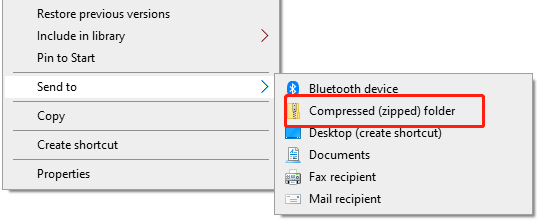
Solution 5. Change the File Permissions
If you still receive the “This file has properties that cannot be copied to the new location” error, try changing the file permissions. Here’s how to do that:
Step 1. Right-click the file that you want to transfer and select Properties.
Step 2. Go to the Security tab, select your user account from the list, and click on Edit.
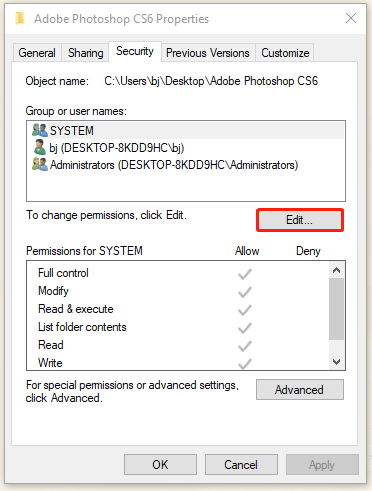
Step 3. Tick all checkboxes under the Allow column and click on Apply > OK to save the change.
Here comes the end of this post. If you have any other solutions to the “This file has properties that can’t be copied to this location”, please share them with us in the following comment zone.

![Clone Ext4 Partition to Another Drive on Windows 11/10 [Tutorial]](https://images.minitool.com/partitionwizard.com/images/uploads/2023/09/clone-ext4-partition-to-another-drive-thumbnail.jpg)
User Comments :