The 0x80041024 error means that your product key is not valid or recognized by Windows, or there is an issue with the license files or the system files that support the activation process. It can be caused by corrupted system files, a fake or incorrect product key, etc.
How to fix the error code 0x80041024? You can try the following methods to solve this issue.
Way 1. Check Your Product Key
You should make sure that you have entered the correct product key for your Windows 10 edition. To check your product key or digital license, you can go to Settings > Update & Security > Activation.
Then you can check the activation status. If you see a message that says “Enter a product key” or “Windows is not activated”, you need to enter a valid product key or sign in with your Microsoft account.
If you have a product key, you can click Change product key to enter your product key. Then follow the on-screen wizard to activate your Windows manually. If you don’t have a product key, you can buy one from the Microsoft Store or other authorized retailers.
Way 2. Run SFC
The corrupted system files may cause various system issues, including error code 0x80041024. To repair the corrupted system files, you can run the System File Checker (SFC) utility with the following steps.
Step 1. Press Win + R to open the Run command box and type cmd. Then press Ctrl + Shift + Enter to run Command Prompt as administrator.
Step 2. In the Command Prompt window, type sfc /scannow and press Enter to run the SFC scan.
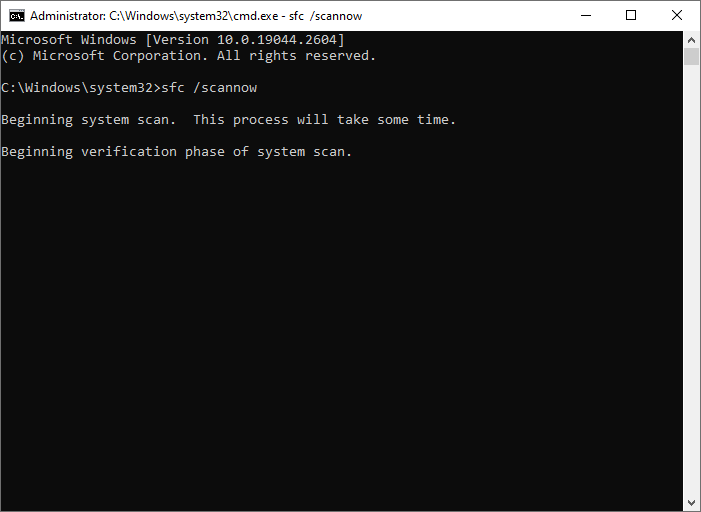
Step 3. Wait for the scan to complete and fix any errors. Once done, reboot your computer.
Step 4. If the error still exists, run Command Prompt as administrator again.
Step 5. Then run the following commands and press Enter after each line to run the DISM scan.
- DISM /Online /Cleanup-Image /CheckHealth
- DISM /Online /Cleanup-Image /ScanHealth
- DISM /Online /Cleanup-Image /RestoreHealth
Step 6. Once the process completes, restart your device and check if the error is resolved.
You can also use MiniTool Partition Wizard to check your hard drive for errors. Download, install, and launch MiniTool Partition Wizard. Then right-click the partition or the whole disk that you want to check, and select Check File System or Surface Test.
MiniTool Partition Wizard FreeClick to Download100%Clean & Safe
Way 3. Activate Windows by Phone
In addition to the above methods, you can try activating Windows by phone. Here is how to do it:
Step 1. In the Run box, type slui.exe 4 and press Enter.
Step 2. Then select your country or region from the drop-down list and click Next.
Step 3. Call one of the available phone numbers listed on the screen. Then follow the instructions and provide the installation ID when prompted.
Step 4. Write down the confirmation ID that you receive from the phone system.
Step 5. Then enter the confirmation ID and click Activate Windows.
Way 4. Contact Microsoft Support
If none of the above methods work, you can contact Microsoft Support for assistance. To contact Microsoft Customer Service or Microsoft Support, you can refer to this guide: 3 Ways to Contact Microsoft Customer Service or Support Easily.
Conclusion
Now, this post comes to an end. there are 4 methods listed to fix the error code 0x80041024. Do you have any suggestions or nice solutions to this activation error? You can feel free to share them with us in the following comment part.

User Comments :