Some users encounter the “error 0199 security password retry count exceeded” problem when they try to enter the SVP password. Are you bothered by this issue? Don’t worry. This article from MiniTool Partition Wizard will provide a full guide to fix this issue.
If you are using a Lenovo computer, you may encounter Windows error 0199 security password retry count exceeded error when trying to start the system. As this error indicates, this is most likely to occur if the user enters an incorrect security password. Lenovo and HP PCs have an extra layer of security called SVP passwords.

–image from thewindowsclub.com
If you remember the SVP password, you can easily restore your system and eliminate the error. However, if the user forgets the password, the recovery process can be tedious and the user may need to replace the system board.
If you are also suffering from this error, here are some troubleshooting tips to help you resolve Windows error 0199 security password retry count exceeded issue on your Lenovo system.
Method 1. Restore Default BIOS Settings
If you have the correct SVP key, you can use the SVP key to access the BIOS settings and restore the settings to their default values, thereby avoiding the “Windows error 0199 security password retry count exceeded” error. Here’s a guide to accessing BIOS settings and restoring default settings:
Step 1: Press the Setup key when the computer starts to boot. In most cases, the setting key on Lenovo computers is F1. However, if the F1 key does not work, please refer to the user manual.
Step 2: Enter the SVP key when prompted.
Step 3: After entering the BIOS setup of your Lenovo computer, press F9 to restore the default settings. When asked to confirm the process, select Yes and press Enter.
Step 4: After the settings are restored to default, press F10 to save the new settings, exit the BIOS, and restart the computer.
This should resolve the error and your computer will restart normally without any issues. If you still encounter this error message, move on to the next method below.
Method 2. Remove the BIOS Battery
If you do not know the SVP key, you can resolve the issue by physically removing the computer’s BIOS battery. Performing this procedure means that you will lose the default values of any previously modified BIOS settings.
To do this, shut down the computer completely and disconnect the power cord. Then, open the case and look for the battery slot. Just use your thumb or screwdriver to remove it.
After removing it, wait a few minutes before reinserting it. After plugging it back in, start your computer again to see if the problem is resolved.
Method 3. Perform a Manual BIOS Reset
If the issue persists, try performing a manual BIOS reset. To do this, you should shut down the computer and disconnect the computer power cord. Then, open the computer case and identify the motherboard’s BIOS configuration jumper, usually located near the BIOS battery).
Once you locate the motherboard jumper, move it from pins 1 and 2 to pins 2 and 3, wait 20 seconds or more, then move the jumper back to its original position. Next, reassemble the computer, plug the power cord back in, and start the computer again.
Your computer should now start normally without the “Windows error 0199 security password retry count exceeded” error.
Further reading: MiniTool Partition Wizard is a powerful partition manager. It can migrate OS, clone disk, recover partitions, recover data from hard drives, etc. If you have this need, download it to have a try.
MiniTool Partition Wizard DemoClick to Download100%Clean & Safe

![[Solved] Program Won't Open After Windows Update](https://images.minitool.com/partitionwizard.com/images/uploads/2024/01/program-wont-open-after-windows-update-thumbnail.png)
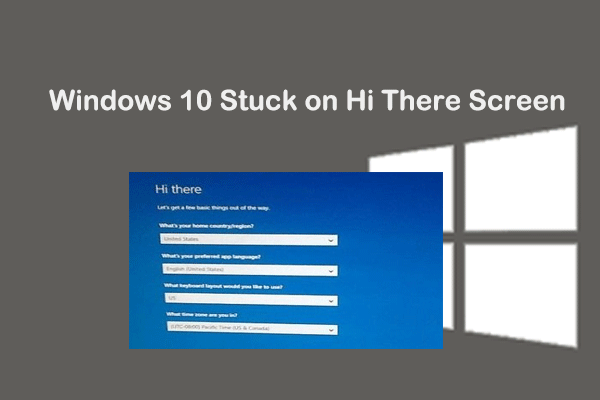
User Comments :