Many businesses will use Microsoft Teams. Microsoft Copilot has been added to Teams. This post from MiniTool Partition Wizard shows you how to enable Microsoft Copilot in Teams and use it.
Introduction to Microsoft Teams and Microsoft Copilot
#1. Microsoft Teams
Microsoft Teams is a proprietary business communication platform developed by Microsoft, as part of the Microsoft 365 family of products. It offers workspace chat, videoconferencing, file storage, and application integration. This app has the following features:
- Allow users to communicate in two-way persistent chats with one or multiple participants.
- Meetings can be scheduled with multiple participants able to share audio, video, chat, and presented content with all participants.
- Participants can message using text, emojis, stickers, and gifs, as well as sharing links and files.
- The “chat with yourself” feature allows users to organize files, notes, comments, images, and videos within a private chat tab.
- Channels allow team members to communicate without the use of email or group SMS (texting). Users can reply to posts with text, images, GIFs, and image macros.
- And others.
#2. Microsoft Copilot
Microsoft Copilot is a chatbot developed by Microsoft. In 2023, Microsoft integrated Copilot into Windows 11. In addition, Microsoft also introduced Microsoft 365 Copilot, designed for Microsoft 365 applications and services. The Microsoft Copilot feature can simplify many tasks.
How to Enable Microsoft Copilot in Teams
The Microsoft Copilot feature is also very useful in Teams. How to enable Microsoft Copilot in Teams? You can refer to the following guide:
- Get a license for Microsoft 365 E3 or Microsoft 365 E5, and a license for Microsoft Copilot for Microsoft 365. In addition, Microsoft 365 Enterprise customers purchasing more than 300 licenses starting November 1, 2023, will generally get Copilot.
- Admins can choose which Copilot tools they enable or disable in the Microsoft 365 admin center. You can either “enable” or “disable” access for specific users via the “Apps” section of their account.
How to Use Microsoft Copilot in Teams
#1. Copilot in Teams Chat
- Launch Teams, go to Chat on the left side of Teams and then select a specific chat from the list.
- Select Open Copilot in the upper-right corner of the chat. In general, you’ll see the Copilot icon in a one-on-one chat, group chat, and meeting chat.
- Then, you can type your request in the Copilot panel. You can request it to highlight what you need in the chat, summarize the chat, and note down the content of the chat.
#2. Copilot in Teams Channel
- Go to Teams on the left side of Teams, and then select a specific channel within a team.
- Within the channel discussion, select the link below the channel post to expand the replies and see the full conversation.
- From this immersive channel post view, select Open Copilot in the upper-right corner of the channel view.
- After the Copilot panel opens, you can type your request. For example, highlights from the conversation, decisions were made, etc.
#3. Copilot in Teams Phone
You can also open and use Copilot during Teams phone. It will actively listen to your conversations, capturing the essential details and presenting them to you on the fly. Therefore, you will get a real-time summarization and insights.
In addition, you can make it highlight key elements like names, dates, numbers, and tasks simply by using natural language commands.
#4. Copilot in Teams Meeting
2. Copilot won't work in meetings that are hosted outside the participant's organization.
If you use Copilot in Teams meetings, it can help you summarize the main content of the meeting in detail, generate meeting notes, etc. It can also help you recap the meeting after the meeting.
MiniTool Partition Wizard is a professional disk and partition management tool. If you need to free up disk space, move/resize partitions, extend partitions, clone partitions and disks, migrate OS, recover lost data or partitions, etc., you can try this tool.
MiniTool Partition Wizard DemoClick to Download100%Clean & Safe

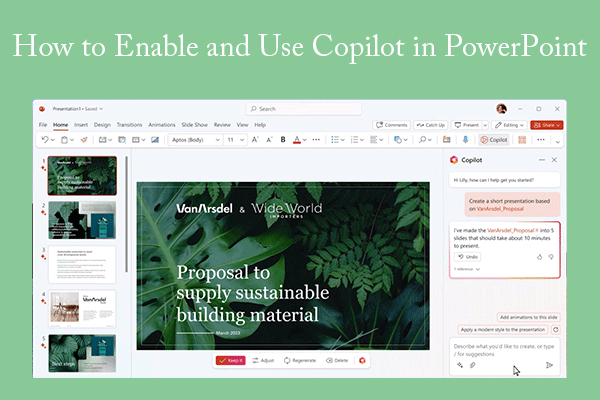
![Copilot Is Not Available on Windows 11 23H2 Update? [Fixed]](https://images.minitool.com/partitionwizard.com/images/uploads/2023/12/copilot-not-available-on-windows-11-23h2-thumbnail.jpg)
User Comments :