A lot of users complain about the Copilot not available on Windows 11 23H2. What causes the Copilot not available on 23H2? How to fix the problem? If you are also trying to figure them out, this post from MiniTool Partition Wizard is worth reading.
Copilot is an artificial intelligence assistant integrated into Windows 11. This new feature collaborates with Bing Chat and ChatGPT plugins, which make your workflow seamless and eliminate the need to constantly switch between apps. It greatly improves the work productivity and creativity. However, lots of users report that the Copilot is not available on Windows 11 23H2 update. Here’s a true example from the answers.microsoft.com forum:
No Windows 11 Copilot After Installing 23H2 Update - I live in the United States. As the title says, I have updated my Windows 11 installation to the latest 23H2 update and I still do not have Copilot available. It is not on my Taskbar and there is no Copilot switch available under Settings.https://answers.microsoft.com/en-us/windows/forum/all/no-windows-11-copilot-after-installing-23h2-update/b5b8f372-683e-4355-bffc-0313d4e442b4
What causes the Copilot not available on 23H2? The main reason is that the Copilot installation is not completed properly in the Windows 11 2023 update. Besides, a temporary glitch and a multi-monitor setup are also responsible for the issue. Don’t worry. Here we summarize 5 feasible ways to fix Copilot missing on Windows 11 23H2 update.
Fix 1. Perform a Full Shutdown of Your PC
Many users reported that the Copilot not available on Windows 11 23H2 issue can be solved by fully shutting down the computer. This can help complete the 23H2 update installation. For that:
Step 1. Press the Win + R keys to open the Run dialog box, and then type the following command and press Enter.
shutdown /s /t 0
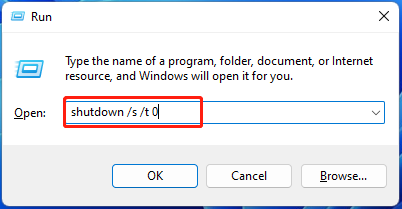
Step 2. When the PC is turned off completely, restart it and see if the Copilot not working on Windows 11 23H2 issue persists.
Fix 2. Enable Copilot on Windows 11 23H2
In addition, you can try enabling the Copilot feature manually after installing the latest version of 23H2 update. Here’s how:
Step 1. Right-click the taskbar at the bottom of your screen and select Taskbar Settings.
Step 2. In the pop-up window, toggle on the switch next to Copilot (preview). If the Copilot is not available on Windows 11 23H2 update, go on the following solutions.
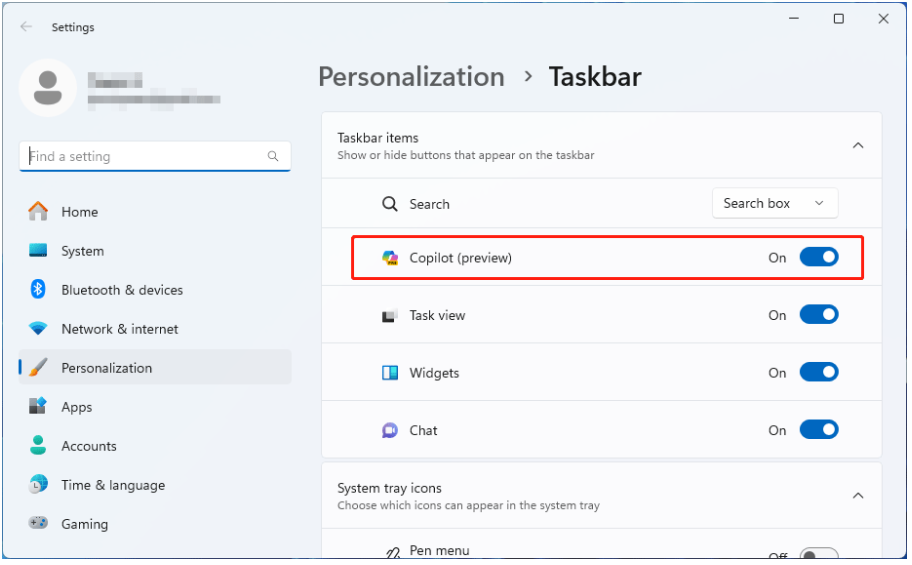
Fix 3. Use the Run Dialog Box
Alternatively, you can try enabling the Copilot option via the Run box. To do so, just open the Run box by pressing the Win + R keys, and then type the following command and press Enter. After that, the Copilot should open.
microsoft-edge://?ux=copilot&tcp=1&source=taskbar

Fix 4. Avoid a Multi-Monitor Setup
Some users from the Microsoft forum reported that a multi-monitor setup can trigger the Copilot not available on Windows 11 23H2 issue. It may seem strange but worth trying. To do this work, you need to remove all unneeded monitors from your computer and try updating to the latest graphics card driver.
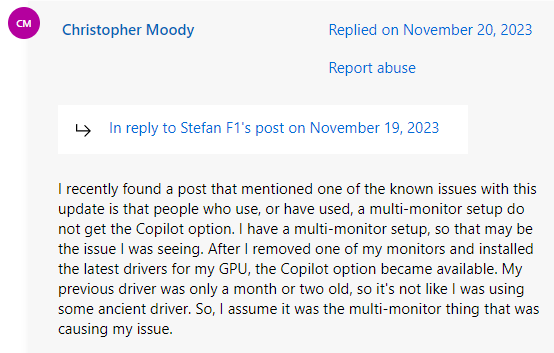
Fix 5. Use ViveTool
If none of above the methods fix the Copilot not working on Windows 11 23H2, you may consider installing the Copilot via ViveTool. Here’s how to do that:
Step 1. Download ViveTool from its official website, extract the folder to your desired location, and rename it ViveTool. Here we save the tool to the C drive. So, the route should be C:/ViveTool.
Step 2. Type cmd in the Search box, and then right-click the Command Prompt window and select Run as administrator. Then click on Yes in the UAC window.
Step 3. In the elevated Command Prompt window, type the following command and press Enter.
cd C:\ViveTool
Step 4. Run the following command to enable Windows Copilot in 23H2.
vivetool /enable /id:44774629,44850061,44776738,42105254,41655236
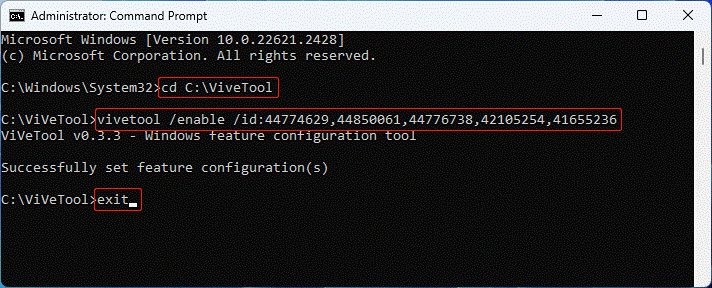
Step 5. Exit the Command Prompt window and restart your PC to check if the Copilot missing on Windows 11 23H2 update issue gets fixed.
Bottom Line
How to fix it if the Copilot is not available after Windows 11 23H2 update? This post has introduced 5 effective troubleshooting methods. If you have any opinions about the problem, please share them with us in the comment area below.
Besides, we want to recommend you a powerful partition and disk manager – MiniTool Partition Wizard for Windows 11/10. It can be used to deal with many powerful works, such as “extend/resize/copy partitions, clone hard drive, convert FAT32 to NTFS, convert MBR to GPT, migrate OS to SSD, rebuild MBR”, and more.
MiniTool Partition Wizard FreeClick to Download100%Clean & Safe

User Comments :