Why Is Dropbox Indexing/Syncing Slow?
Dropbox is a well-known cloud storage service for Windows users due to its easy file syncing feature. However, many users experience Dropbox syncing/indexing slow issues. These issues cause delays in accessing important files and disrupt workflow.
There are many reasons why Dropbox indexing/syncing is slow. Identifying these reasons can help you resolve the issue effectively. Here are some common reasons:
- Network connection: Dropbox requires a stable internet connection to sync files. A slow or intermittent connection can cause syncing to stall.
- Large Files: Large files take longer to sync than small files. This process can be time-consuming, especially if the network connection is unstable.
- Software conflicts: Conflicts with other software running on your device can interfere with the Dropbox syncing process, causing it to slow down.
- Storage space: If your device is low on storage space, the syncing process may be affected. Dropbox needs enough space to download and store files efficiently.
MiniTool ShadowMaker TrialClick to Download100%Clean & Safe
How to Fix Dropbox Indexing/Syncing Slow?
To fix Dropbox indexing/syncing slow, you can try the following solutions.
Solution 1. Check Your Internet Connection
Since Dropbox is an online cloud storage and sync service, an unstable network connection may be the root cause of syncing/indexing being slow. When you notice that Dropbox indexing/syncing is slow on your computer, you should check your network status.
Also read: 11 Tips to Troubleshoot Internet Connection Problems Win 10
In addition, you should maintain sufficient network speed and do not limit the speed of Dropbox. To ensure the download and upload are not limited, go to Dropbox settings > Preferences > Bandwidth and check Don’t limit.
Solution 2. Pause and Resume Dropbox
It is well known that there is a Pause and Resume feature in the Dropbox application that you can use to fix some temporary errors, such as Dropbox indexing slow. You can pause and resume the Dropbox application by following the steps below.
- Click the Dropbox icon in the taskbar.
- At the bottom of the window that appears, there is a white bar that says Up to date, Syncing [file name], or Syncing [x] files. Hover your mouse over that text.
- When you hover over that text, it will change to Pause syncing, and then click it.
- If you want to resume syncing, hover your mouse over Sync paused in the white bar at the bottom of the window and click Resume syncing.
Solution 3. Restart Dropbox
Sometimes, Dropbox syncing slow can be caused by a glitch. To test if this is the case, close the Dropbox app and then reopen it. Simply right-click on the Dropbox icon and select the Exit option. This quick troubleshooting step may help resolve the issue and restore normal syncing speeds.
Solution 4. Disable Antivirus Protection Temporarily
To fix the problem of Dropbox syncing slow, temporarily turn off the protection of your antivirus software. You can fix this by following these steps:
- Press the Win + I key on your keyboard to open the Settings window.
- Go to Update & Security > Windows Security > Virus & threat protection > Manage settings (under Virus & threat protection settings).
- Turn off Real-time protection.
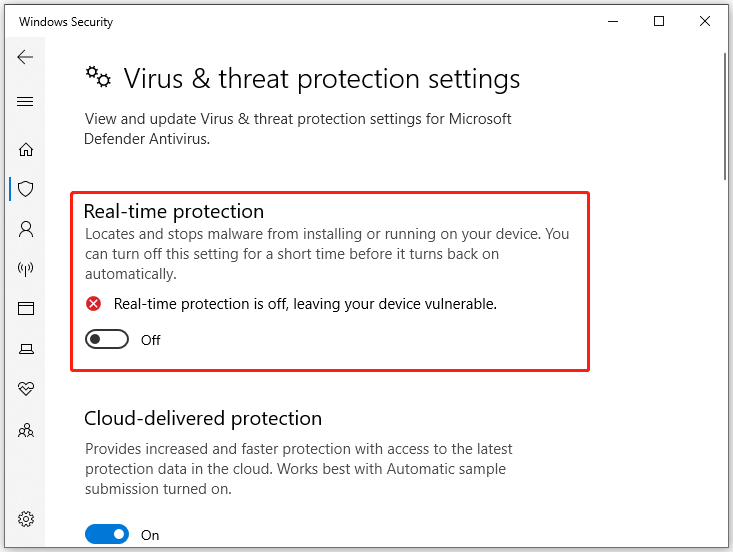
Solution 5. Clear Dropbox Cache
You will also encounter the Dropbox indexing/syncing slow issue if there are too many cache files stored in Dropbox. In this case, deleting these cache files may be a good way to resolve the issue.
- Press the Win + E key to open File Explorer.
- Find the Dropbox folder and open it. The default path: Local Disk (C:) > Users > Administrators > Dropbox. If you find this folder is empty, click View and check Hidden Items to show all invisible contents.
- Open the .dropbox.cache folder. Press Ctrl + A to select all files, and then right-click them to select Delete.
- Open the Recycle Bin and delete these files again.
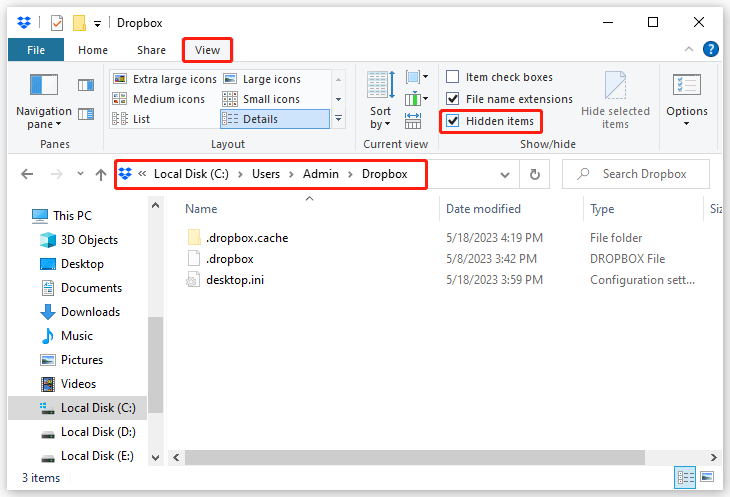
Bottom Line
When faced with the Dropbox indexing/syncing slow issue, you can try the solutions in this post.
By the way, if your disk space is not enough, you can try MiniTool Partition Wizard to free up disk space. Besides, it is an all-in-one disk partition manager. You can have a try.
MiniTool Partition Wizard FreeClick to Download100%Clean & Safe


User Comments :