If Dragon is Dead keeps crashing on your PC, be sure to check out this article. Partition Magic outlines 6 practical solutions to fix the Dragon is Dead crashing problem and offers step-by-step guidance.
Dragon is Dead Crashing/Not Launching
Dragon is Dead was released on June 6, 2025. It combines the 2D Roguelike action elements of Dead Cells with the deep RPG and equipment system of Diablo.
Users have reported that the game crashes and does not launch. How to solve it? Please continue reading.
Method 1: Verify Integrity of Game Files
Missing or corrupted game files can cause Dragon is Dead to crash at startup. To resolve this issue, try verifying the integrity of the game files. Follow these steps to proceed.
Step 1: Launch the Steam and switch to the Library tab.
Step 2: Right-click Dragon is Dead and choose Properties.
Step 3: In the Installed Files section, click Verify integrity of game files.
Method 2: Update Graphics Card Driver
Crashes in Dragon is Dead may be caused by an outdated graphics driver. Updating your graphics card driver might help resolve the issue. Here’s how you can do it.
Step 1: Right-click the Start button and choose Device Manager.
Step 2: Double-click Display adapters.
Step 3: In the drop-down menu, choose Update driver.
Step 4:Click Search automatically for drivers and follow the instructions to complete.
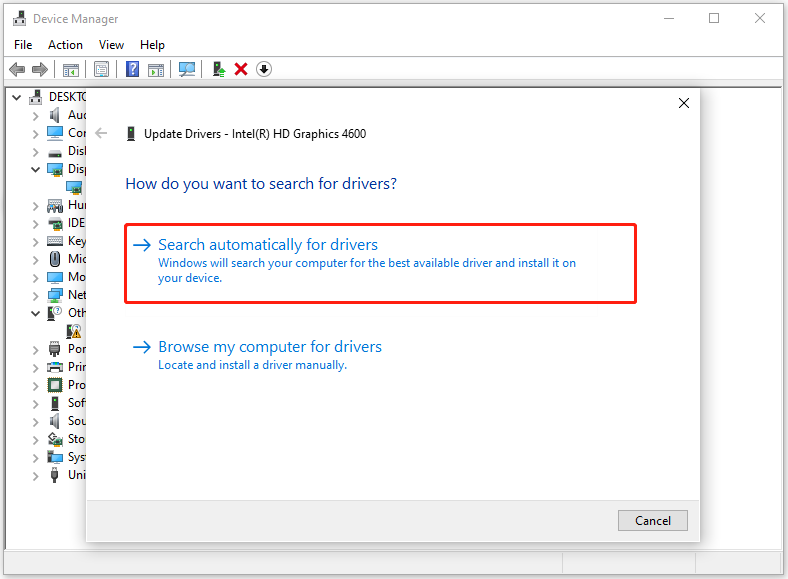
Method 3: Run the Game as an Administrator
If the Dragon is Dead crashing directly when you launch it, you can try running it as an administrator. This will ensure that the game runs stably to a certain extent.
Step 1: Type the game name in the Search box, right-click on the best match, and choose Open file location.
Step 2: Right-click on the .exe file and choose Properties.
Step 3: Go to the Compatibility tab from the top and tick the box for Run this program as administrator.
Step 4: Finally, click on Apply > OK to make the change take effect.
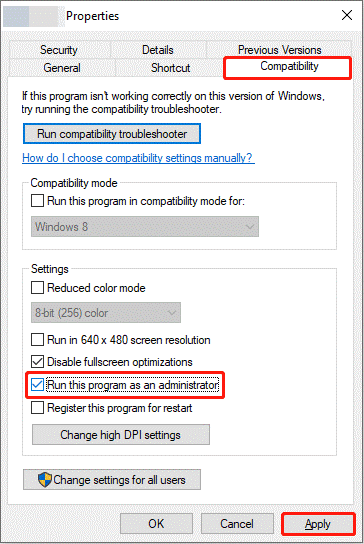
Method 4: Allow the Game Through the Firewall
We install firewalls to prevent malware attacks. But sometimes these antivirus software may regard the game as a harmful program, causing the Dragon is Dead not launching. In this case, you need to temporarily unblock the firewall from blocking the game.
Here are the steps:
Step 1: Type Control Panel in the Search box and click Open from the right side.
Step 2: Click View by to choose Large icons.
Step 3: Select Windows Defender Firewall. Then, click Allow an app or feature through Windows Defender Firewall.
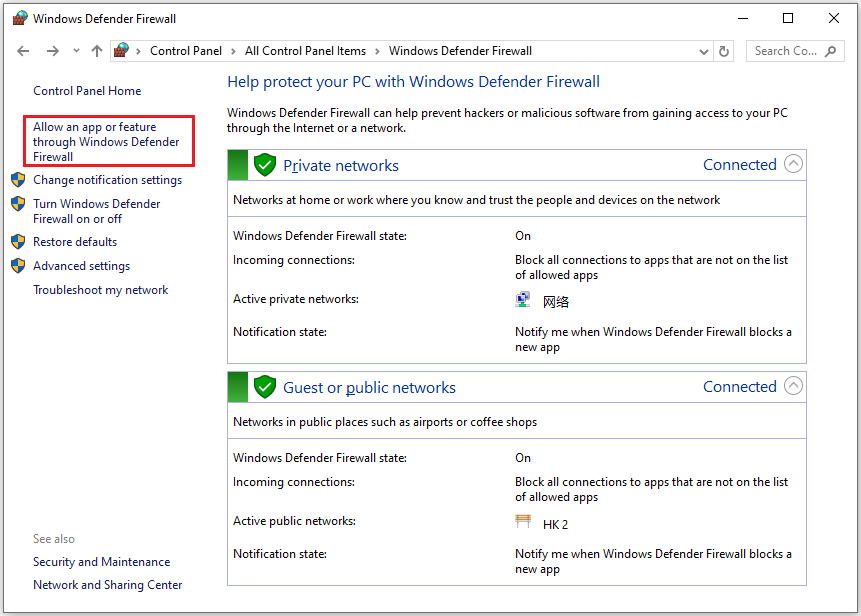
Step 4: Click Change settings > Allow another app to add the game to the list.
Step 5: Find the game and tick the boxes under the Public and Private tabs.
Method 5: Change the Launch Options
Users have reported on the forums that sometimes changing the game’s launch options may help resolve issues with Dragon is Dead crashing on launch or during gameplay.
Step 1: Open the Steam Library on your computer to find the Dragon is Dead.
Step 2: Right-click on it to choose Properties.
Step 3: Under the General tab, scroll down to find the LAUNCH OPTIONS section. You can change it into -dx11 or -dx12.
Then, start the game to see if the crashing problem has been fixed.
Method 6: Free up Disk Space
If you don’t have enough free space on your disk to install the game, you may easily run into the problem that Dragon is Dead not launching. In this case, you can try to use the Extend Partition feature of MiniTool Partition Wizard to get more free space from other partitions.
MiniTool Partition Wizard FreeClick to Download100%Clean & Safe
Here are the detailed steps:
Step 1: Launch MiniTool Partition Wizard to its main interface.
Step 2: Right-click the game partition from the disk map, and select the Extend Partition feature.
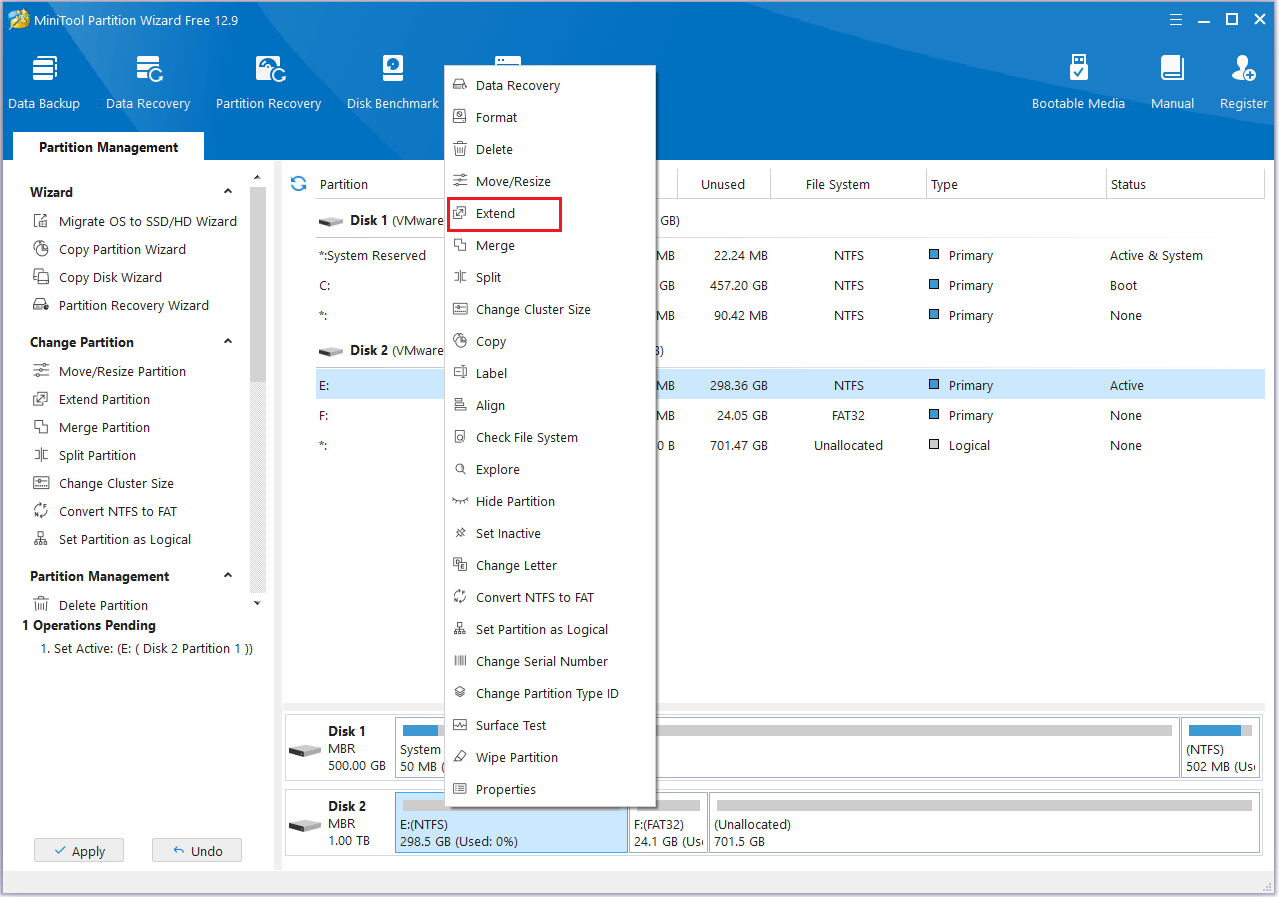
Step 3: In the Extend Partition window, click the down arrow to choose a partition to take free space from. Then, click OK to confirm.
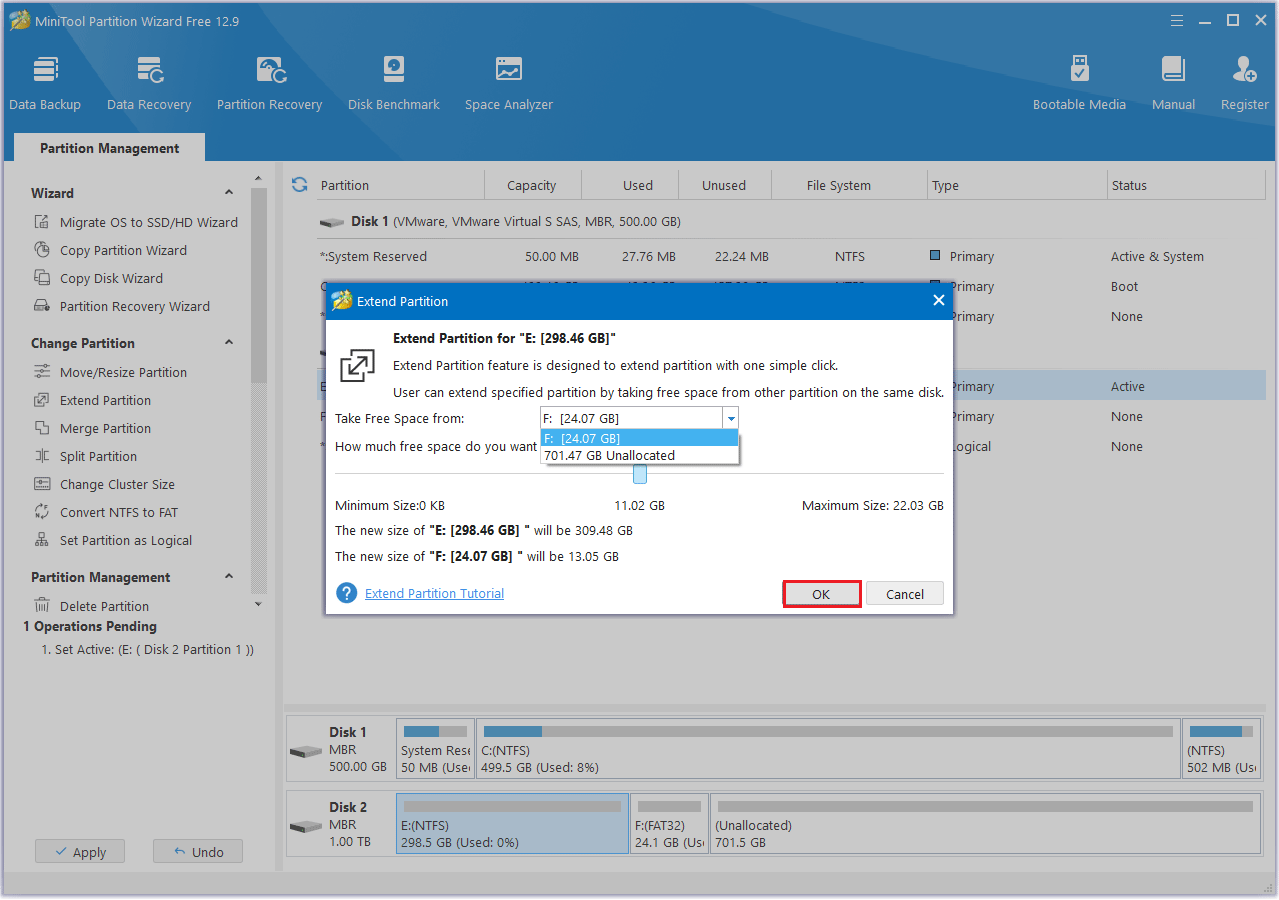
Step 4: After that, click the Apply button to execute the pending operations.
Bottom Line
This is the end of this article. It introduces you to 6 ways to solve Dragon is Dead crashing, not launching problem. I hope this article is helpful to you.

User Comments :