A lot of players are struggling with Dragon Age: The Veilguard crackling audio. How to fix Dragon Age: The Veilguard audio issues on Windows 10/11? In this post, Partition Magic summerizes several proven solutions.
Dragon Age: The Veilguard is a widely beloved action role-playing video game developed by BioWare. The game has attracted a large number of players since its release. Meanwhile, gamers also encountered different issues and errors, such as Dragon Age: The Veilguard load error, Dragon Age: The Veilguard not crashing, and Dragon Age: The Veilguard audio issues.
A lot of gamers are discussing the Dragon Age: The Veilguard crackling audio issue on forums and communities. The following is one of them on the Steam community.
Dragon Age: The Veilguard crackling audio. From the very first cutscene, my game has severe audio issues. Intense crackling, echo-y reverb like each audio file is layered over itself at a lag, and general audio lagging. Wondering if anyone also has it as bad as me and/or knows a fix.https://steamcommunity.com/app/1845910/discussions/0/4635986167856116924/
After diving into all user reports on forums and communities, we found the crackling audio in Dragon Age: The Veilguard can be caused by different reasons, including CPU bottleneck, high graphics settings, outdated device drivers, and outdated BIOS firmware. Don’t worry. There are several tested solutions for the problem. Let’s try.
Further reading: What can we do if your PC doesn’t meet the storage requirements of the game? MiniTool Partition Wizard is an expert disk partition manager that can help you upgrade a hard disk to SSD without reinstalling OS, extend game partition, analyze disk space, partition game disk, and more.
MiniTool Partition Wizard DemoClick to Download100%Clean & Safe
Solution 1. Set Affinity for the Game in Task Manager
Some players from the Reddit forum have tested that Dragon Age: The Veilguard audio not working can be solved by changing affinity in Task Manager. Here are the detailed steps.
Step 1. Press the Ctrl + Shift + Esc keys at the same time to open Task Manager. Note that the game is running when opening Task Manager.
Step 2. Navigate to the Details tab, find and right-click Dragon Age: The Veilguard, and select Set affinity.
Step 3. Here you need to choose which CPU cores to disable or enable for the process. In my case, the Dragon Age: The Veilguard sound issues get fixed by disabling the CPU 0 core.
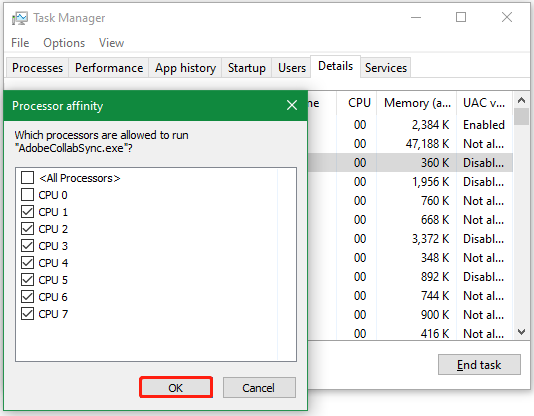
Solution 2. Set Priority to High for the Game
Additionally, you can try setting the priority of the game to high to fix the Dragon Age: The Veilguard distorted audio issue. This has been proven by some gamers. To do that, open Task Manager, go to the Details tab, right-click the Veilguard process, and select Set priority > High. Then click on Change priority.
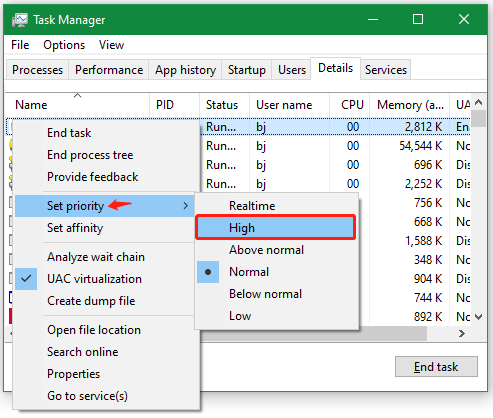
Solution 3. Adjust the Graphics Settings
One of the most common reasons for Dragon Age: The Veilguard audio not working is related to graphics settings. So, the problem can be solved by adjusting some settings in-game graphics. Here we summarized some adjustments proven by many gamers.
- Turn on Vsync
- Lower monitor refresh rate down
- Turn off audio enhancement
- Limit FPS or refresh rate
- Turn on Radeon Chill in Adrenalin
Solution 4: Update the Sound Driver
If your sound or other related device drivers get outdated, you may encounter the Dragon Age: The Veilguard sound issues. So, we recommend you keep the drivers up to date. If not, follow the guide below to update sound drivers.
Step 1. Press the Win + R keys to open the Run dialog box, and then type devmgmt.msc in the box and hit Enter to open this program.
Step 2. In the Device Manager window, expand the Sound, video and game controllers category, and then right-click the audio driver and select Update driver.
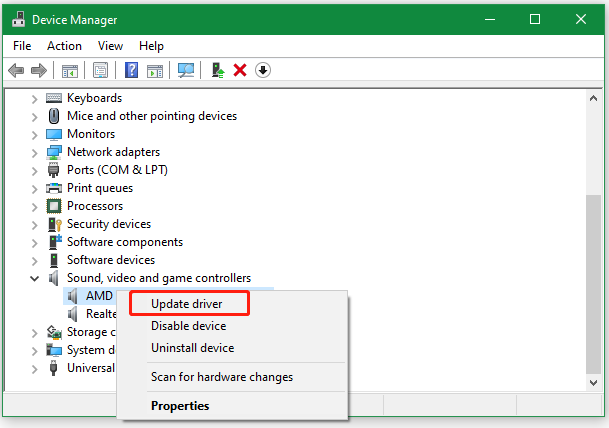
Step 3. Select the Search automatically for drivers option and follow the on-screen prompts to install any available updated audio drivers. Alternatively, you can manually download the latest audio driver from its manufacturer and install it on PC.
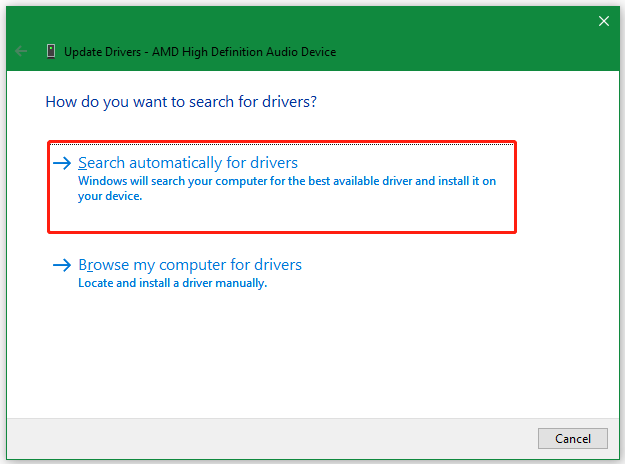
Once done, reboot your PC and see if crackling audio in Dragon Age: The Veilguard disappears.
Solution 5. Turn Off the System Sound
Besides, some users from the Steam community have proven that turning off the system sound can fix the Dragon Age: The Veilguard crackling audio. It may seem strange but worth trying. You can find the Sound icon at the right bottom of your screen and drag the handle to 0 to turn off the system sound.
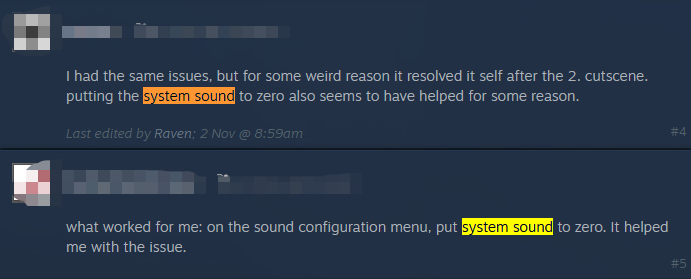
Solution 6. Update BIOS
Some users from the Reddit forum also found that updating BIOS can solve the Dragon Age: The Veilguard distorted audio issue. If you haven’t updated BIOS firmware, try this solution. You can refer to the post – “Detailed Guides on How to Update BIOS with USB” to know more details.
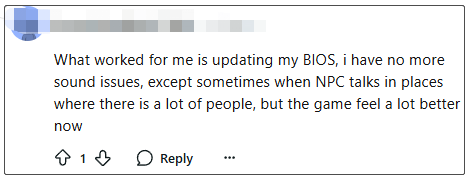
To Sum Up
Here comes the end of the post. I hope the above 6 proven methods can help you fix the Dragon Age: The Veilguard audio issues on Windows 10/11. Also, you can share this post with your friends who have the same problem.

User Comments :