Doom: The Dark Ages is the prequel to the critically acclaimed DOOM (2016) and DOOM Eternal. The game requires players to take on the role of the blood-stained DOOM Slayer and join this unprecedented dark and sinister medieval war against hell.
Some players said that they encountered freezing, low FPS, lagging, and black screen issues in the game. How to solve it? Here are some reliable solutions for you. First, you can try some basic methods to fix it.
- Restart the game: Sometimes, temporary glitches can cause Doom: The Dark Ages to freeze and black screen issues, and restarting can simply fix the problem.
- Check your network connection: An unstable network can also cause Doom: The Dark Ages lagging. You need to be in a good network environment to run the game.
- Check if you meet the system requirements: If your computer configuration does not meet the system requirements of the game, then you may also encounter the Doom: The Dark Ages low FPS problem.
Fix 1: End Unnecessary Background Tasks
When insufficient system resources cause Doom: The Dark Ages lagging, you can disable these unnecessary background tasks to free up system resources.
Step 1: Right-click on the Windows icon and choose Task Manager.
Step 2: Click the Processes tab, and browse the task list to find an unnecessary task.
Step 3: Right-click on the program and choose End task. You can repeat this step to close other programs.
Fix 2: Turn off In-Game Overlay
If you are experiencing Doom: The Dark Ages freezing, it may be due to incompatible game settings. You can fix this by modifying the in-game settings. Here we use Steam as an example.
Step 1: Open Steam to its main interface and go to Settings.
Step 2: Select the In-Game tab on the left side. You should untick the Enable the Steam Overlay while in-game option.
Also read: Resolve Doom: The Dark Ages Update Failed Error 0x80073CF3
Fix 3: Run the Game as Administrator
Lack of certain permissions may cause certain problems in the game, such as the freezing of Doom: The Dark Ages discussed in this article. If Doom: The Dark Ages lacks administrator permissions, it may not be able to use certain features and encounter freezing issues. In this case, you can try to start Doom: The Dark Ages as an administrator.
Here are the steps below:
Step 1: Right-click the shortcut icon or executable file of Doom: The Dark Ages and choose Properties.
Step 2: Switch to the Compatibility tab.
Step 3: Under the Settings section, check Run this program as an administrator option, and click Apply and OK button.
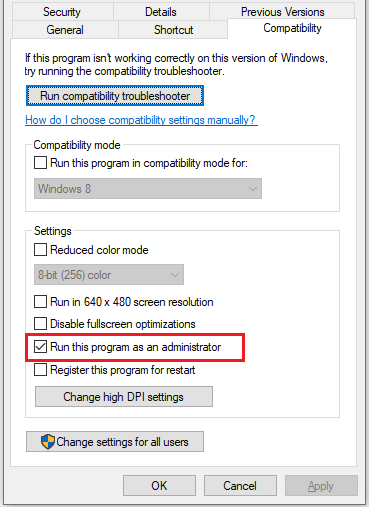
Fix 4: Use a Dedicated GPU for the Game
Discrete graphics cards play a vital role in games. They have stronger graphics processing capabilities, improve game frame rates, reduce CPU burden, etc.
If you have a discrete graphics card, you can try to use it to run the game to solve the Doom: The Dark Ages black screen problem. Here is how to set up the gaming graphics card.
Step 1: Press the Win + I keys together to open Settings.
Step 2: Select System > Display > Graphics from the right side.
Step 3: Click on Add an app, browse to the game installation path, select the executable file, and click Add.
Step 4: Click on Options to open the Graphics preferences window, choose High Performance from the drop-down list, and then click Save to apply the changes.
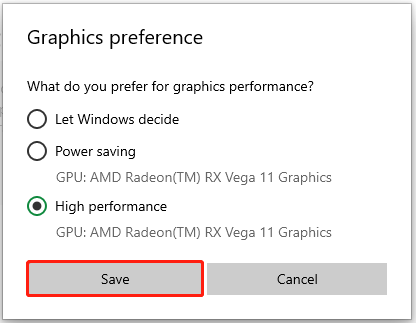
Fix 5: Update Graphics Card Driver
If your graphics card driver is outdated or corrupted, you might also encounter the Doom: The Dark Ages low FPS issue. So, you can update to solve this problem.
Step 1: Right-click the Start button and choose Device Manager to open it.
Step 2: Expand the Display adapters category, right-click your graphics card driver, and choose Update driver.
Step 3: When the following screen appears, select Search automatically for updated driver software to proceed.
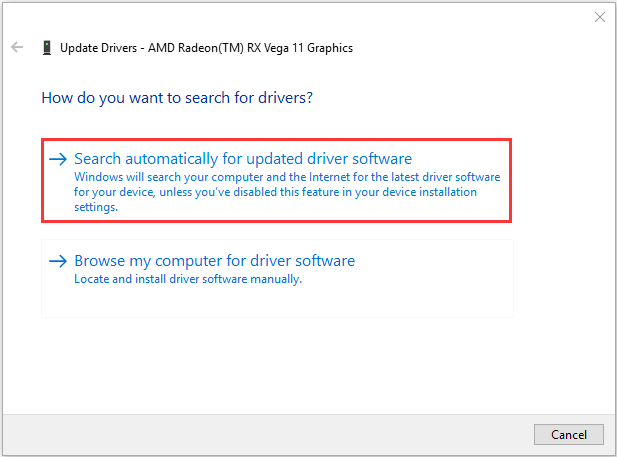
Bottom Line
In short, this article mainly explains how to fix the Doom: The Dark Ages freezing, low FPS, lagging, and black screen issues. I hope they can help you as well.

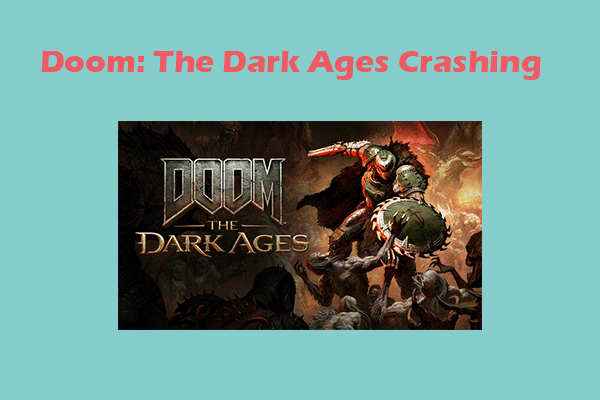
User Comments :