Is Doom: The Dark Ages crashing on startup in Windows? Looking for ways to fix it and enjoy a smooth gaming experience? Let’s go over some effective troubleshooting methods with Partition Magic to help resolve the issue quickly and efficiently.
Doom: Dark Ages is a first-person shooter game released in 2025. It can be run on PlayStation 5, Windows, and Xbox Series X/S. It is the eighth sequel to the Doom series and the third work in the modern series after Doom Eternal (2020). The game tells the story of Doom saving humanity in the war against Hell.
While playing this game, some users reported that they encountered problems such as not launching or crashing. Don’t worry, this article will provide you with a solution.
Also read: Fresh Fixes for DOOM: The Dark Ages BUGSPLAT Error on PC
Method 1: Check System Requirements
To run the game smoothly without a black screen, crash, or low FPS problem, you need to make sure your computer meets the Doom: The Dark Ages system requirements. The following introduces the system requirements of the game.
Minimum System Requirements:
- OS: Windows 10 64-Bit / Windows 11 64-Bit
- Processor: AMD Zen 2 or Intel 10th Generation CPU @3.2Ghz with 8 cores / 16 threads or better (examples: AMD Ryzen 7 3700X or better, or Intel Core i7 10700K or better)
- Memory: 16 GB RAM
- Graphics: NVIDIA or AMD hardware Raytracing-capable GPU with 8GB dedicated VRAM or better (examples: NVIDIA RTX 2060 SUPER or better, AMD RX 6600 or better)
- Storage: 100 GB available space
- Additional Notes: 1080p / 60 FPS / Low Quality Settings, NVME SSD storage required
As you can see, this game needs 100 GB available space and if your computer lacks sufficient free space, you can use MiniTool Partition Wizard to either free up disk space or expand the game drive.
MiniTool Partition Wizard FreeClick to Download100%Clean & Safe
Methos 2: Restart the Game/PC
Processes or software running in the background may conflict with the game, causing Doom: The Dark Ages to crash or not launch. In addition, temporary files generated when the game is running may also be the culprit. So, you can restart the game or your computer to remove these files and reload the game resources.
Method 3: Update the GPU Driver
Several users have mentioned that updating their GPU driver to the latest version fixed the Doom: The Dark Ages crashing. You might consider trying this solution, too.
Step 1: Right-click the Windows icon and select Device Manager.
Step 2: Expand the Display adapters section by double-clicking on it.
Step 3: Right-click on your graphics card and select Update device.
Step 4: Select Search automatically for drivers and then follow the on-screen instructions to finish the progress.

Method 4: Verify the Integrity of the Game Files
Verifying the integrity of game files is a feature built into Steam that can be used to resolve crashes for many games due to corrupted or missing game files. Please follow the steps below to verify the game files for Doom: The Dark Ages.
Step 1: Open Steam, and go to the Library section.
Step 2: Find Doom: The Dark Ages and right-click it, and then choose Properties.
Step 3: Go to the Installed Files tab, and select Verify integrity of game files.
Step 4: Steam will begin verifying the game files, and this process could take a few minutes to complete.
Method 5: Modify Game Launch Options
Modifying the game’s launch options can solve the Doom: The Dark Ages not launching and improve the game’s performance. By modifying the launch parameters, you can turn off some unnecessary special effects or optimize the rendering method, thereby increasing the frame rate and smoothness.
Here are the steps:
Step 1: Open Steam and go to Library.
Step 2: Right-click on Doom: The Dark Ages and select Properties.
Step 3: In the General tab, type -dx11 in the Launch Options and close the tab.
Step 4: Then you can launch the game and check if it solves your issue or not. If not, then type “-dx12” or “-windowed” in Launch Options.
Bottom Line
Is Doom: The Dark Ages crashing or not launching? You can resolve it by applying the solutions mentioned above. By the way, if you need to perform disk or partition management on Windows, you can use MiniTool Partition Wizard. It can help you extend/format/copy/resize partitions, clone a hard drive, change partition type ID, and convert MBR to GPT.

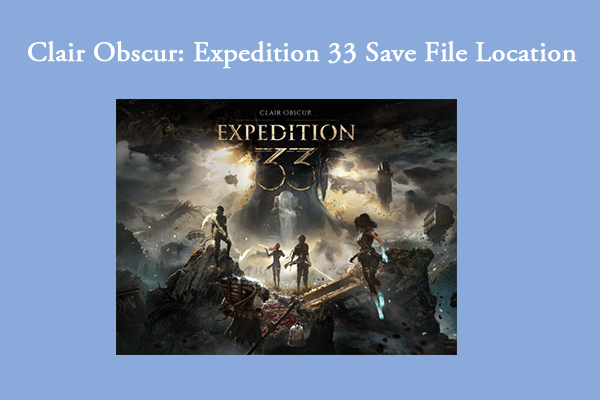
User Comments :