How to turn off Palmcheck in Windows 11? Lots of people find that there is no Palmcheck option in the Windows 11 settings. For example, here’s a user who posted the Windows 11 Palmcheck issue on the answers.microsoft.com forum.
How to disable Palmcheck in Windows 11? I've talked to at least 20 people, texting and calling, HP support and Microsoft support, and none of them have been able to resolve this issue. I don't think it's an issue with just my computer. Please help! I've looked all over and found no solution. Only lots of other people have the same issue.https://answers.microsoft.com/en-us/windows/forum/all/how-do-i-disable-palmcheck-on-hp-laptop-windows-11/3d00a1db-737a-4bfa-97b4-973833b942ad
Don’t worry. You are not the only one who encounters the “can’t disable Palmcheck in Windows 11” issue. After investigating extensive user reposts and references, we summarize the following 3 methods to turn off Palmcheck in Windows 11. Let’s start trying.
Fix 1. Change the Touchpad Sensitivity
The simplest and quickest way for the “can’t disable Palmcheck in Windows 11” issue is to adjust the touchpad sensitivity. It has been proven by many people to be useful. For that:
Step 1. Press the Win + I keys to open the Settings window.
Step 2. Select Bluetooth and devices from the left panel and click on Touchpad from the right side.
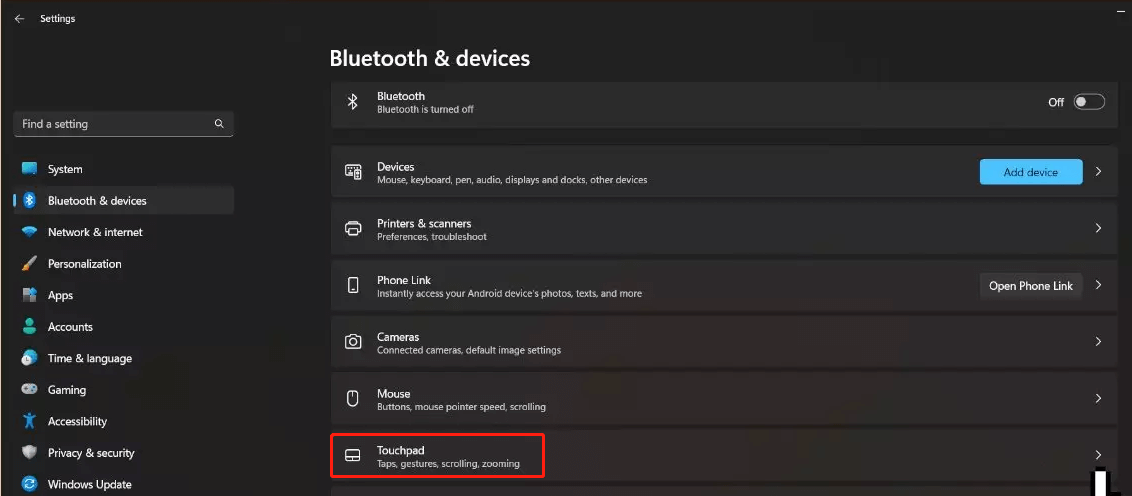
Step 3. Click on the Taps menu and select Most sensitive from the drop-down options.
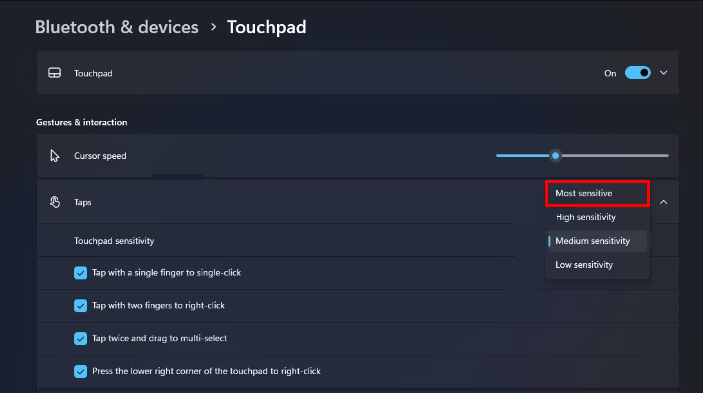
Fix 2. Update or Reinstall the Touchpad Drivers
If you still can’t turn off Palmcheck in Windows 11, you can try updating or reinstalling the touchpad drivers. This can also avoid the Windows 11 Palmcheck issue.
Step 1. Right-click the Windows icon at the bottom left corner and select Device Manager.
Step 2. In the pop-up window, expand the Mice and other pointing devices category. Then right-click the touchpad device and select Update driver.
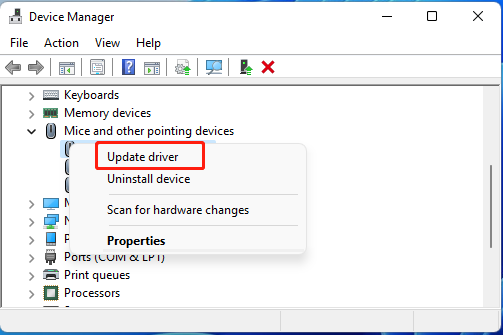
Step 3. Select the Search automatically for drivers option and follow the on-screen instructions to install the available updated driver. Alternatively, you can visit the official website of the touchpad driver, and download and install it on your computer manually.
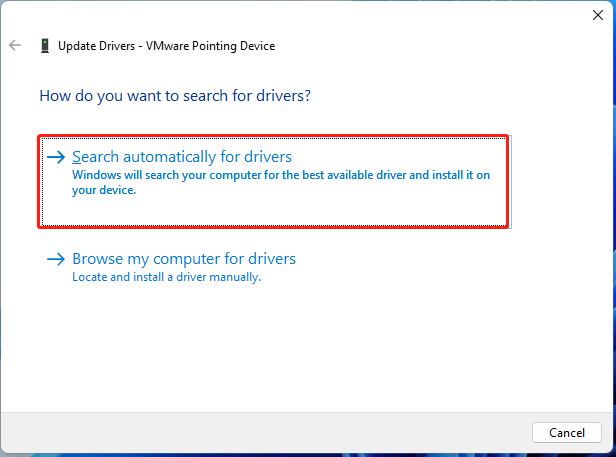
Step 4. If the “can’t turn off Palmcheck in Windows 11” issue persists, try reinstalling the touchpad driver. To do so, right-click the touchpad device again and select Uninstall device.
Step 5. Then tick the box of Attempt to remove the driver for this device and click on Uninstall to confirm the operation. After that, restart your computer and Windows 11 will reinstall a new touch driver automatically.
Fix 3. Disable Palmcheck Using Registry Editor
Some users from the Microsoft forum report that the Windows 11 Palmcheck issue can be solved by changing some registry keys. Here’s how to disable Palmcheck in Windows 11 using Registry Editor.
Step 1. Press the Win + R keys to open the Run dialog box, and then type regedit in it and hit Enter.
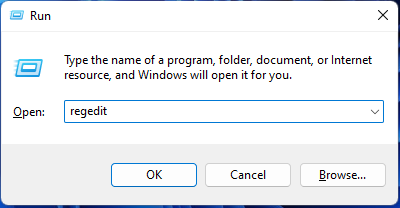
Step 2. In the Registry Editor window, navigate to the following path via the left sidebar.
Computer\HKEY_CURRENT_USER\Software\Elantech\OtherSetting
Step 3. With the OtherSetting folder selected, double-click the DisableWhenType_Enable entry and set its Value data to 1. Then restart your PC and see if it has disabled the Palmcheck. If not, proceed with the following steps.
Step 4. Navigate to the following path. Double-click the AAPThreshold entry from the right panel and set its Value data to 0. Restart your PC after making this change.
HKEY_LOCAL_MACHINE\Software\Microsoft\Windows\CurrentVersion\PrecisionTouchPad
Bottom Line
How to turn off Palmcheck in Windows 11? This post has introduced 3 simple ways. If you have any better ways to solve the “can’t disable Palmcheck in Windows 11” issue, please share them with us in the following comment area.
Besides, we want to introduce a powerful partition and disk manager – MiniTool Partition Wizard to you. It can be used to partition hard drive, migrate OS to SSD, clone hard drive, convert FAT32 to NTFS, convert MBR to GPT, rebuild MBR, and more. If you have these needs, MiniTool Partition Wizard is a great choice.
MiniTool Partition Wizard DemoClick to Download100%Clean & Safe

User Comments :