What Does a Hard Drive Do in a Computer?
Hard drives are classified into HDDs and SSDs according to the storage medium they use. If you want to know the differences between HDDs and SSDs, you can read this post: SSD VS HDD: What’s Difference? Which One Should You Use in PC?
A hard drive is a secondary storage device of your computer that stores all of your data, including your documents, photos, videos, apps, and even your operating system.
When you use your computer, the relevant information is passed from your hard drive to your computer RAM. The CPU (the brains of your computer) can then quickly access this information from RAM. After the CPU has processed the data, the results are saved to the hard drive again.
What Happens If a PC Doesn’t Have a Hard Drive?
Most computers will have a hard drive. When you power on your PC, the OS on the hard drive will be loaded to run. If the hard drive in the computer is failing, or the computer doesn’t have a hard drive installed, the computer won’t boot up smoothly, because most PCs are set to boot from a hard drive by default.
However, you can boot into BIOS without a hard drive. Then, change the boot device of your computer.
Can a PC Run Without a Hard Drive?
Can you run a PC without a hard drive? The answer is YES because you can boot your computer from a USB flash drive, a CD ROM, or an SD card. How to do that? Here is a brief guide:
Step 1: Create a bootable USB drive, CD-ROM, or SD card. The Windows or Ubuntu installation drive, the data recovery or other software’s bootable drive, and the portable operating systems like Windows To Go are all OK.
Step 2: Insert the bootable USB drive, CD-ROM, or SD card into a computer. Power on the computer and press the BIOS key when the PC logo appears. Then, you can enter the BIOS.
Step 3: After you enter the BIOS, go to the Boot tab to change the boot device to the USB drive, CD-ROM, or SD card. Then, press F10 to save and exit.
Bottom Line
Hard drives in the computer usually store many important files. If they are failing, you may need to recover data from hard drive. Then, MiniTool Partition Wizard can help you. In addition, it can migrate OS, clone disk, recover partitions, etc. If you have this need, download it to have a try.
MiniTool Partition Wizard DemoClick to Download100%Clean & Safe

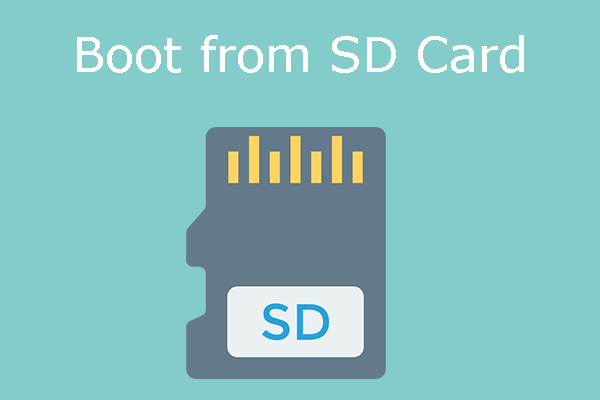
User Comments :