Many users received the error “The action can't be completed because the file is open in Runtime Broker” when deleting some files. Don’t worry. This post from Partition Magic explores several effective workarounds.
What Is Runtime Broker
Runtime Broker is a core process of Microsoft used to determine whether universal apps you got from the Microsoft Store are declaring all of their permissions, such as being able to access your microphone or location. The process is usually running in the background all the time.
However, lots of users got the error “This action can’t be completed because the file is open in Runtime Broker” when cleaning up files, especially for video files. If you are also in the same boat, proceed to the following part.
Fix “The Action Can’t Be Completed Because the File Is Open in Runtime Broker” Error
After viewing extensive user reports on Reddit and Microsoft communities, I summarize 6 proven solutions for the “The action can’t be completed because the file is open in Runtime Broker” error.
# 1. End the High-CPU Usage Process
Many Reddit users found a temporary workaround for the “The file in Runtime Broker is not deleting” error: end the high-CPU usage process. To do that:
Step 1. Open the Run dialog box by pressing Win + R keys, then type resmon.exe in the box, and press Enter.
Step 2. In the Resource Monitor window, navigate to the CPU tab, right-click the high-CPU usage process, and select End process. Then delete or rename the file and see if you can delete a file open in Runtime Broker.
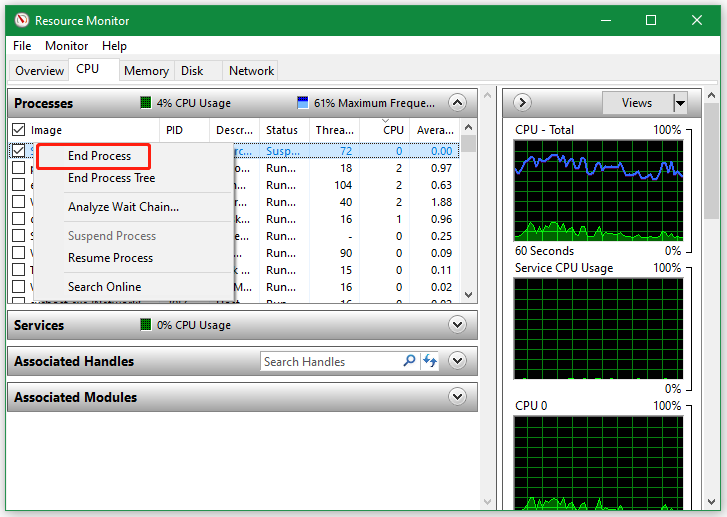
# 2. Open Another File and Close It
An easier fix for the issue “The file in Runtime Broker is not deleting” is to open another file and close it, and then you will be able to delete or rename the file you want. It may seem strange, but it has been proven by some users.
# 3. Rename the File
Sometimes, the error “This action can’t be completed because the file is open in Runtime Broker” can be caused by an invalid file name. In this case, you can try renaming the file first and deleting it.
# 4. Change the Default Video Player
Lots of users from the Reddit community found that they can delete a file open in Runtime Broker after changing the default video player. If you are using Windows Media Player, you can switch to Movies & TV, Photos, or a legacy version of the media player.

# 5. Disable “Remember Recent Media”
If you encounter the error “The action can’t be completed because the file is open in Runtime Broker” when using Windows Media Player, you can disable “Remember recent media”. For that:
Step 1. Open Media Player and click Settings from the bottom left corner.
Step 2. Scroll down the right sidebar to the Privacy section and toggle off the switch next to Remember recent media. Then you can check if the problem “The file in Runtime Broker is not deleting” gets fixed.

# 6. Use a Professional File Cleaner
If you still can’t delete a file open in Runtime Broker, I strongly recommend you try MiniTool Partition Wizard. It enables you to search for a particular file according to its name and delete it permanently after analyzing the hard disk usage.
MiniTool Partition Wizard FreeClick to Download100%Clean & Safe
Step 1. In the main interface, click Space Analyzer from the top ribbon area, select the drive containing the needed files, and click Scan.
Step 2. When the scanning is complete, navigate to the File View tab, type the file name or file type in the search box, and click Apply. Then right click the file you want to remove and select Delete (permanently).
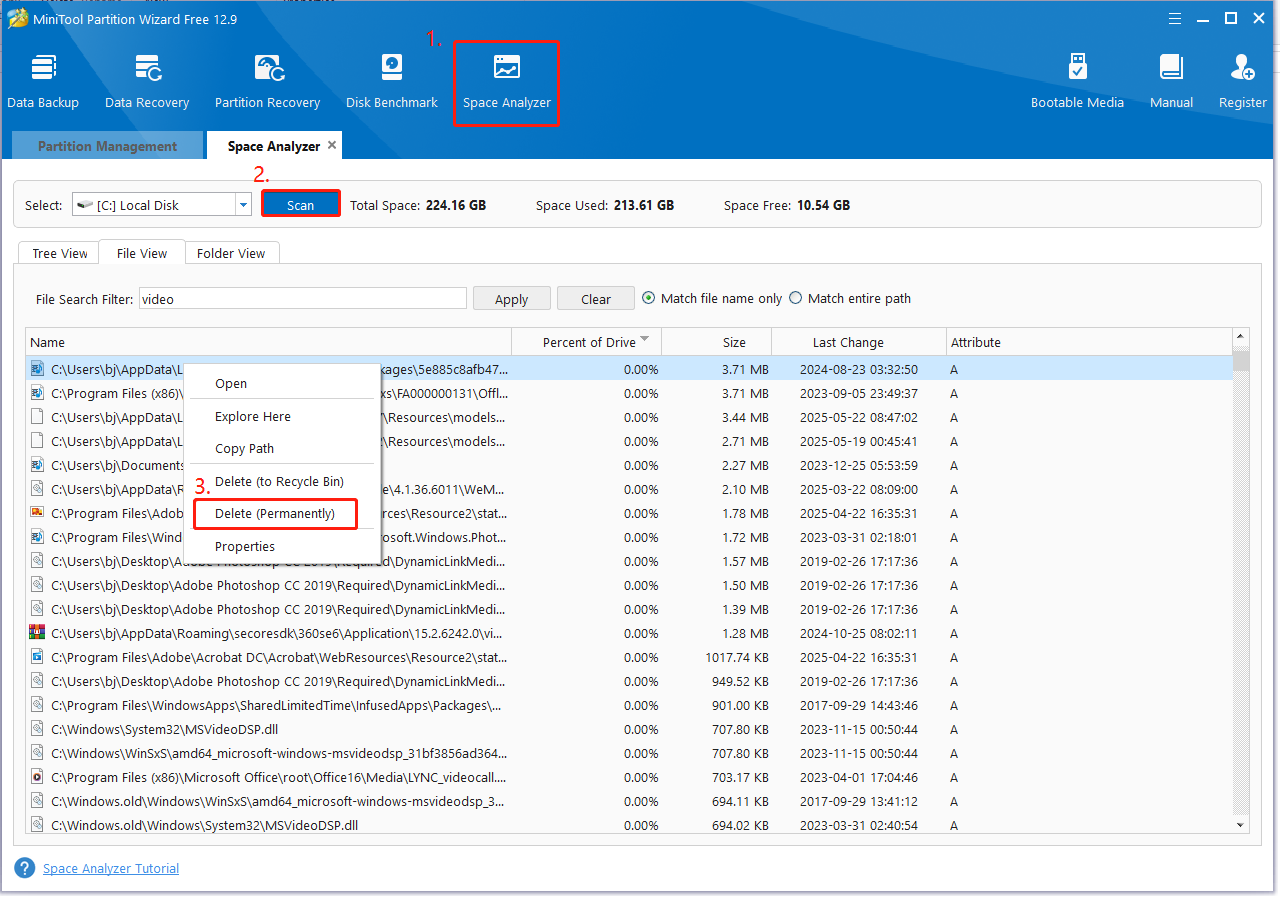
In Conclusion
In a nutshell, this post focuses on how to fix the “The action can’t be completed because the file is open in Runtime Broker” error. All the above methods have been proven useful, and try them now. If you like this post, feel free to share it with your companions.

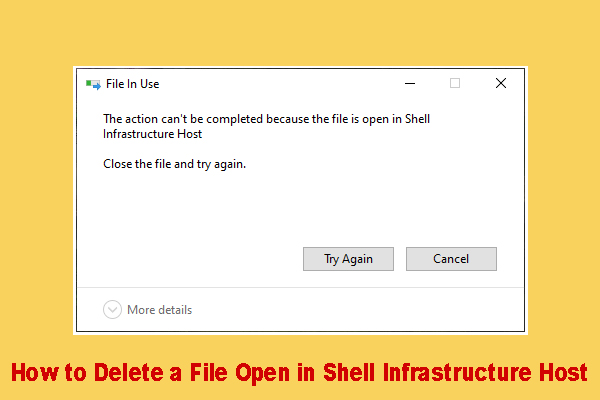
User Comments :