Have you ever encountered Windows error code 80246005 on your PC? Some users complained about this Windows update error. If you are bothered by this issue, this post of MiniTool Partition Wizard tells you a full guide on how to fix it.
The Windows update error code 80246005 mostly occurs when you try to check for updates or try to update your system. It means that either you can’t save files to the Catroot2 folder, or that the Cryptographic Service is disabled or not working properly. This error can prevent you from getting the latest security patches and bug fixes for your system
Some updates were not installed. Error code: 80246005. Kindly guide.
--from Microsoft Community
How to troubleshoot the Windows error code 80246005? Fortunately, there are some methods to fix this error. Here are the detailed steps for each method.
Method 1. Run the Windows Update Troubleshooter
The Windows Update troubleshooter is a built-in tool that can help you diagnose and fix common problems with Windows Update. You can run it to fix the Windows update error code 80246005 with these steps:
Step 1. Press Win + I to open Settings. Then navigate to Update & Security > Troubleshoot > Additional troubleshooters.
Step 2. In the next window, click Windows Update and select Run the troubleshooter.
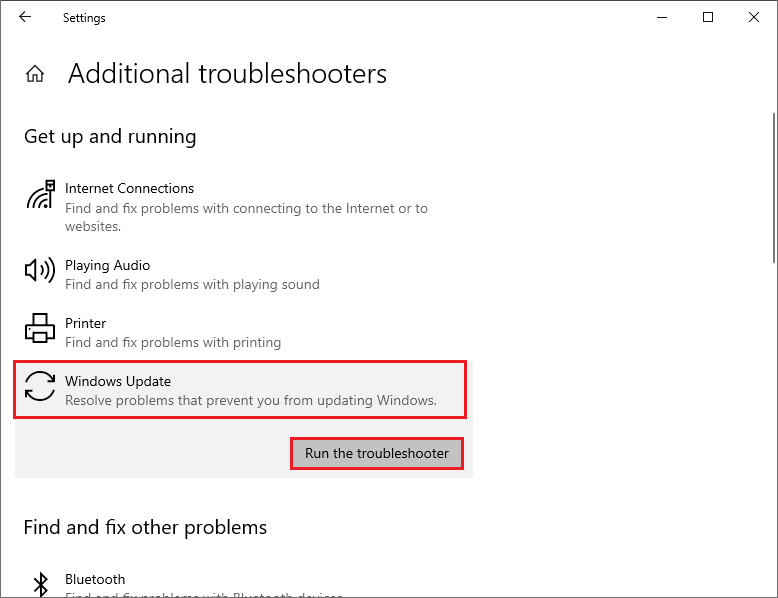
Step 3. Then follow the on-screen wizard to complete the troubleshooting process. If it detects any problems, follow the instructions to apply the fixes.
Step 4. Once done, restart your device and check for updates again.
Method 2. Change the Attributes of the Catroot2 Folder
The Catroot2 folder is a system folder that stores temporary files for Windows Update. If it is set to read-only, it will prevent Windows from copying or replacing it. You can follow the steps below to change the folder.
Step 1. Press Win + R to open the Run command box. Then type cmd and press Ctrl + Shift + Enter to run Command Prompt as administrator.
Step 2. In the Command Prompt window, type the following command and press Enter.
attrib -h -s -r c:windowssystem32catroot2 (where c: is the drive where Windows is installed)
Step 3. Then type the following command and press Enter.
attrib -h -s -r c:windowssystem32catroot2*.*
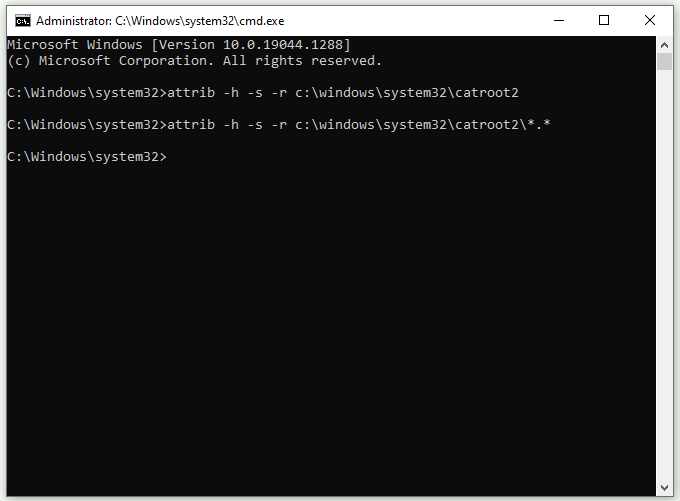
Step 4. Once done, type exit and press Enter to close the Command Prompt window.
Step 5. Then reboot your system and check if the issue is repaired.
Method 3. Reset the Windows Update Components
The corrupted or misconfigured Windows Update components may cause the Windows error code 80246005. You can reset the Windows Update components to fix the issue. Here’s how to do that:
Step 1. Run Command Prompt as administrator. Then type the following commands one by one and press Enter after each one.
net stop cryptsvc
net stop bits
net stop msiserver
net stop wuauserv
ren C:WindowsSoftwareDistribution SoftwareDistribution.old
ren C:WindowsSystem32catroot2 Catroot2.old
net stop cryptsvc
net start bits
net stop msiserver
net start wuauserv
Step 2. Once done, close the window and check if the issue disappears now.
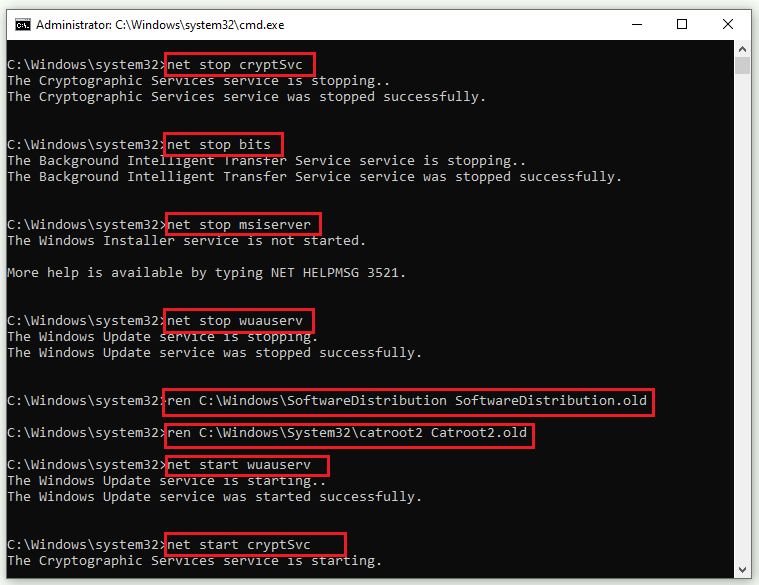
To fix Windows error code 80246005, you can use MiniTool Partition Wizard to check file system errors and bad sectors. In addition, it can help you manage your partitions and disks with multiple tools.
MiniTool Partition Wizard FreeClick to Download100%Clean & Safe
Conclusion
Now, this post comes to an end. Do you fix the Windows update error code 80246005 successfully? If you have any suggestions or nice methods to solve this problem, you can feel free to share them with us in the following comment part.

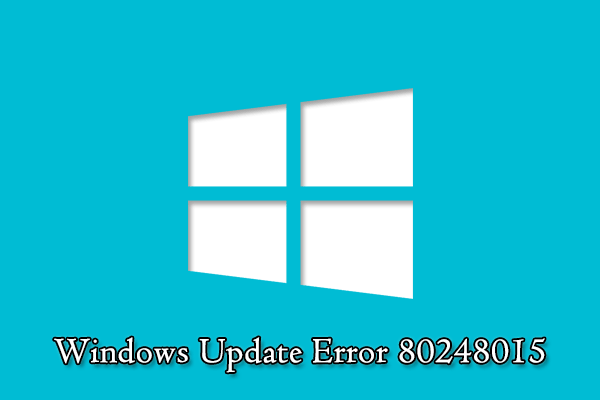
User Comments :