You are likely to experience the error 0xc1900403 when trying to update your Windows. How can you fix it? Here, this post from MiniTool Partition Wizard provides several effective methods to help you sort out the annoying update error. You can take a look.
Many users complain about the error 0xc1900403 during the Windows update process. It’s a common update error that comes along with an error message that says: There were some problems installing updates, but we’ll try again later.
To assist in solving the Windows 10/11 update error code 0xc1900403, this post summarizes some feasible methods below. If you are one victim of the error, you can try to fix it by following the given methods.
Fix 1: Run the Windows Update Troubleshooter
The Windows Update troubleshooter is a Windows preinstalled utility that can repair lots of issues related to Windows updates. When you run into the error 0xc1900403 Windows 10/11, you can try running the troubleshooter to fix it.
Step 1: Right-click the Start icon and then select Settings from the context menu.
Step 2: Select Update & Security to continue.
Step 3: Go to Troubleshoot. Then click Additional troubleshooters in the right panel.
Step 4: In the next window, locate Windows Update. Then click Run the troubleshooter.
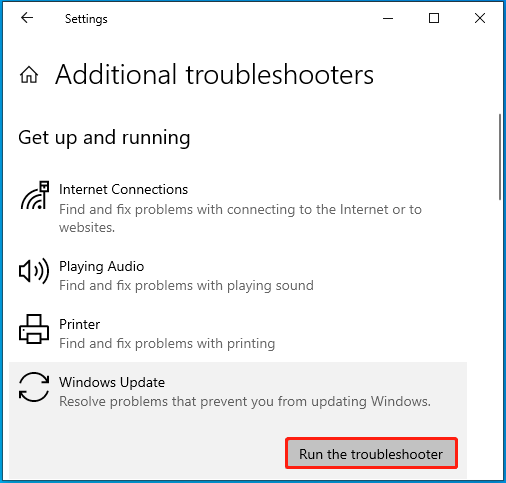
Step 5: After that, the troubleshooter will automatically detect problems with Windows updates. If any are found, follow the on-screen instructions to fix them.
Fix 2: Temporarily Disable the Antivirus
The third-party antivirus programs installed on your PC and Windows Defender Firewall may sometimes recognize the Windows update as a threat and interfere with it. As a result, you will fail to update your Windows and receive the error code 0xc1900403.
As for this, you’d better temporarily disable the antivirus to avoid the annoying error. Keep in mind that viruses or malware may attack your system after you disable the antivirus programs. So, you need to enable them as soon as you finish updating Windows.
Fix 3: Perform SFC and DISM Scans
Corrupted or missing system files are another possible reason for the Windows update error 0xc1900403. In this case, you can try to fix it by running the SFC and DISM scans. To do this, follow the steps below.
Step 1: Press Windows + R to open the Run dialog.
Step 2: Type cmd in the text box and press Ctrl + Shift + Enter to open Command Prompt as an administrator.
Step 3: Type sfc /scannow in Command Prompt, and then press Enter to execute the SFC scan.
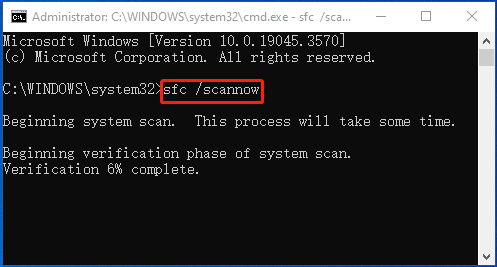
Step 4: After the scan completes, restart your computer and open the elevated Command Prompt again.
Step 5: After that, execute the DISM /Online /Cleanup-image /Restorehealth command.
Further reading:
In case disk errors prevent you from installing Windows updates successfully, you’d better check your disk health. You can run CHKDSK to do this. Also, you can make use of MiniTool Partition Wizard. It’s a helpful disk checker that can check and fix file system errors on your disk.
Besides, MiniTool Partition Wizard also enables you to partition/clone hard drive, format USB to FAT32/NTFS/exFAT, recover data from hard drive, etc.
To check for disk errors with MiniTool Partition Wizard, get MiniTool Partition Wizard on your PC and then choose the Check File System feature for the target drive.
MiniTool Partition Wizard FreeClick to Download100%Clean & Safe
Fix 4: Rename/Delete the SoftwareDistribution Folder
If there is something wrong with the SoftwareDistribution folder, you may get stuck in the error 0xc1900403 Windows 10/11 as well. To remove the error, you can try renaming/deleting the specific folder. This guide will tell you how to do this: How to Rename or Delete Software Distribution Folder on Windows.
Fix 5: Manually Update Your Windows
When suffering from the Windows update error 0xc1900403, it’s also recommended that you download and install the failing Windows update manually. By doing so, you can effectively bypass errors that occur during a Windows auto-update.
To get rid of the update error 0xc1900403 Windows 10/11, you can try the methods listed above. If you have any other great solutions to the error, you can share them with us in the following comment part.

User Comments :