Depending on your operating system version, you may encounter error code 0xc00002e2 in Windows Server when the domain controller fails to restart or does not display the login screen.
This issue causes a BSOD error with an error message: “Your PC ran into a problem and needs to restart. We’re just collecting some error info, and we’ll restart for you. (0% complete).”
Error code 0xc00002e2 occurs when removing the Active Directory Domain Services role from a domain controller. This can happen if you use tools such as Dism.exe, Pkgmgr.exe, or Ocsetup.exe to remove the DirectoryServices-DomainController role. However, some other reasons this might happen are:
- Active Directory database corruption
- domain controller failure
- incorrect permissions
- Misconfigured security settings
So, you can follow the steps below to fix the 0xc00002e2 BSOD error in the Windows server.
Windows Server 2008 R2 or Windows Server 2008
In Windows Server 2008 R2 or Windows Server 2008, you should follow the steps below to fix the stop code 0xc00002e2.
Step 1: Restart your Windows PC while holding down Shift + F8 until the boot menu appears on the screen.
Step 2: Use the arrow key to select Directory Services Repair Mode (DSRM), and then log on with the DSRM account by providing the DSRM password created during the Domain Controller promotion process to access the system.
Step 3: Validate that the Active Directory Domain Services role has been removed from a domain controller. For example, to do this on Windows Server 2008 R2, use the following command:
dism.exe /online /get-features
Step 4: Add the DirectoryServices-DomainController role back to the server. For example, to do this on Windows Server 2008 R2, use the following command:
dism.exe /online /enable-feature /featurename:DirectoryServices-DomainController
Step 5: Reboot and select Directory Services Restore Mode again.
Step 6: Apply a /forceremoval parameter to remove Active Directory Domain Services from the domain controller. To do this, run the following command:
dcpromo.exe /forceremoval
To delete domain controller metadata, use the ntdsutil.exe or dsa.msc tools.
Windows Server 2012 and Later Versions
In Windows Server 2012 and later versions, you can follow the steps below to fix the stop code 0xc00002e2 Server 2012 error.
Step 1: Restart your Windows PC while holding down Shift + F8 until the boot menu appears on the screen.
Step 2: From the Choose an option menu, choose Troubleshoot > Startup Settings > Restart.
Step 3: Select Directory Services Repair Mode (DSRM), and log in with your DSRM password.
Step 4: Validate that the role has been removed. To do this, use the following command:
dism.exe /online /get-features
Step 5: Add the DirectoryServices-DomainController role back to the server. To do this, use the following command:
dism.exe /online /enable-feature /featurename:DirectoryServices-DomainController
Step 6: Reboot, select Directory Services Restore Mode again, and log in with your DSRM account.
Step 7: Use Server Manager or Windows PowerShell and apply the -ForceRemoval parameter to remove Active Directory Domain Services from the domain controller. To do this, run the following command:
Uninstall-AddsDomaincontroller-ForceRemoval
Step 8: To delete domain controller metadata, use the ntdsutil.exe or dsa.msc tools.

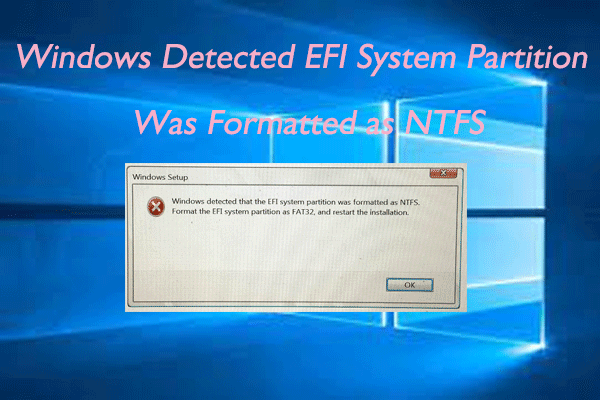
![[Solved] Conversion from FAT32 to NTFS Is Not Available](https://images.minitool.com/partitionwizard.com/images/uploads/2023/06/conversion-from-fat32-to-ntfs-is-not-available-thumbnail.png)
User Comments :