The Windows update error 0x8e5e0226 can be caused by multiple reasons, such as corrupted Windows system files, misconfigured settings, or a disrupted internet connection, etc. Fortunately, there are some easy methods below that you can try to fix this error.
I'm having trouble updating Windows. Does anyone know how to fix error 0x8e5e0226?--from Microsoft Community
Fix 1. Run the Windows Update Troubleshooter
To fix the Windows update error 0x8e5e0226, you can try running the Windows Update troubleshooter. It’s a Windows built-in tool that can diagnose and resolve common problems with Windows Update. To run this tool, follow these steps:
Step 1. Right-click the Windows icon and select Settings. Then go to Update & Security > Troubleshoot > Additional troubleshooters.
Step 2. In the next window, click Windows Update and select Run the troubleshooter.
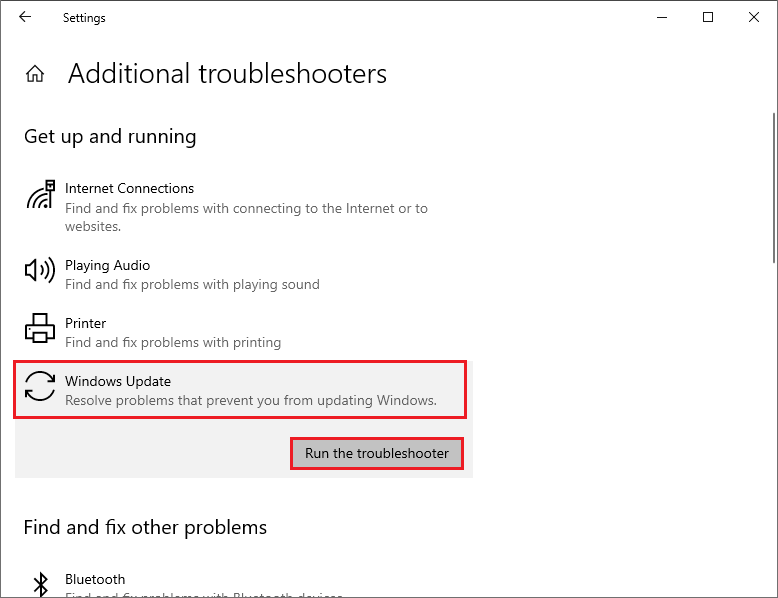
Step 3. You can follow the on-screen wizard to complete the troubleshooting process. Once done, reboot your device and check if the issue is fixed.
Fix 2. Reset the Windows Update Components
Sometimes, the error code 0x8e5e0226 may be caused by corrupted or damaged Windows Update components. To fix this issue, you can reset the Windows Update components with the following steps.
Step 1. Press Win + R to open the Run command box. Then type cmd and press Ctrl + Shift + Enter to run Command Prompt as administrator.
Step 2. In the Command Prompt window, type the following commands one by one and press Enter after each one.
net stop cryptsvc
net stop bits
net stop msiserver
net stop wuauserv
ren C:WindowsSoftwareDistribution SoftwareDistribution.old
ren C:WindowsSystem32catroot2 Catroot2.old
net stop cryptsvc
net start bits
net stop msiserver
net start wuauserv
Step 3. Once the process completes, close the window and restart your computer.
Fix 3. Run SFC and DISM
Corrupted system files can also cause various errors with Windows Update, including 0x8e5e0226. To scan and repair your system files, you can run the SFC (System File Checker) and DISM tools.
Step 1. Run Command Prompt as administrator. Then type sfc /scannow and press Enter.
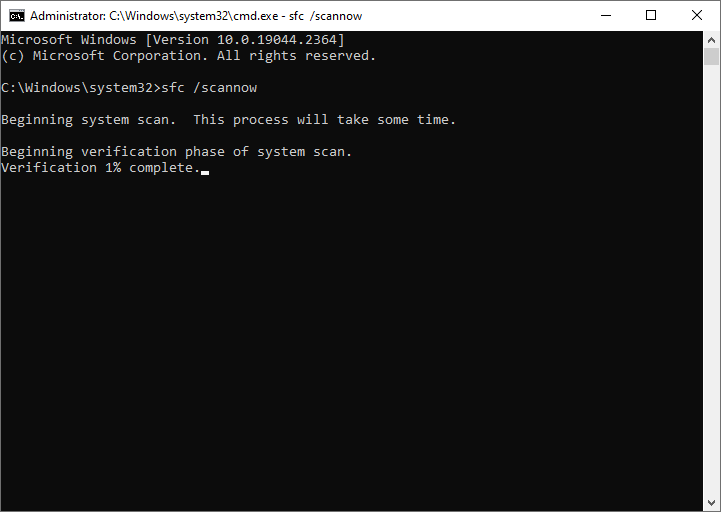
Step 2. Wait for the scan to complete. Once done, restart your PC and check if the error is resolved.
Step 3. If the issue still exists, you can run Command Prompt as administrator again.
Step 4. Then run the following commands and press Enter after each one.
DISM /Online /Cleanup-Image /CheckHealth
DISM /Online /Cleanup-Image /ScanHealth
DISM /Online /Cleanup-Image /RestoreHealth
Step 5. Once the process completes, reboot your system.
You can also use MiniTool Partition Wizard to check file system errors and bad sectors. Click the following button to download MiniTool Partition Wizard. Then install and launch it. In the main interface, right-click the partition to be checked, and select Check File System or Surface Test. You can refer to this guide.
MiniTool Partition Wizard FreeClick to Download100%Clean & Safe
Method 4. Manually Download and Install the Update
In addition to the above methods, you can try manually downloading and installing the Windows updates by using Media Creation Tool. It is a utility that allows you to create a bootable USB or DVD with the latest version of Windows 10. For the detailed steps, you can follow this guide: [Tutorial] How to Download & Install Windows 10 Updates Manually.
Conclusion
In this post, we have learned some ways to fix the Windows update error 0x8e5e0226. We hope that you can solve your problem successfully. If you have any suggestions or other nice methods to fix the error code 0x8e5e0226, feel free to leave a comment below.

User Comments :