The Windows update error 0x8007371c is a hexadecimal code that indicates a failure in the installation of a specific update. The error message may look like as follows:
- Install error – 0x8007371c
- ERROR_SMI_PRIMITIVE_INSTALLER_FAILED
- SMI primitive installer failed during installation or service
What Causes the Error Code 0x8007371c?
The Windows update error 0x8007371c can be caused by various reasons. Here, we summarize some possible reasons, such as:
- Corrupted system files
- Issues with Windows update components
- Third-party antivirus software
- Registry errors
- Disabled services
How to troubleshoot the Windows update error 0x8007371c? You can try the methods below.
Method 1. Run the Windows Update Troubleshooter
You can try running the Windows Update troubleshooter to fix the 0x8007371c error.
Step 1. Press Win + I to open Settings and choose Update & Security. Then click Troubleshoot > Additional troubleshooters.
Step 2. Then click on Windows Update and hit the Run the troubleshooter button.
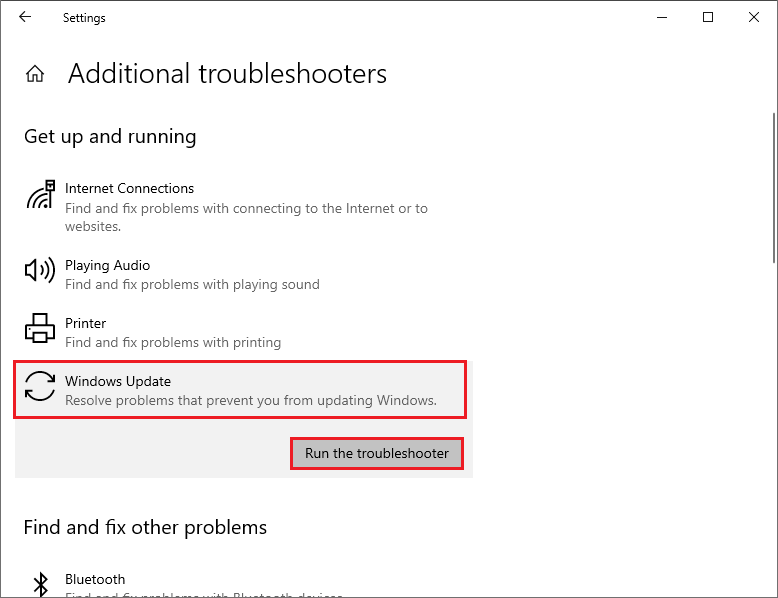
Step 3. Follow the on-screen instructions to complete the troubleshooting process. Once done, restart your PC and check if the error is resolved.
Method 2. Rename SoftwareDistribution and Catroot2 Folders
Sometimes, the SoftwareDistribution and Catroot2 folders may contain corrupt or incomplete files that can cause errors like 0x8007371c. You can try renaming them by following these steps:
Step 1. Press Win + R to open the Run dialog box and type cmd. Press Ctrl + Shift + Enter to run Command Prompt as administrator.
Step 2. Then run the following commands and press Enter after each one.
net stop cryptsvc
net stop bits
net stop msiserver
net stop wuauserv
ren C:WindowsSoftwareDistribution SoftwareDistribution.old
ren C:WindowsSystem32catroot2 Catroot2.old
net stop cryptsvc
net start bits
net stop msiserver
net start wuauserv
Step 3. Once the process completes, reboot your system and check if the issue is repaired.
Method 3. Run SFC and DISM
If the issue still exists, you can run SFC and DISM to repair the corrupted system files. Follow the detailed steps below.
Step 1. Run Command Prompt as administrator. Then type sfc /scannow and press Enter.
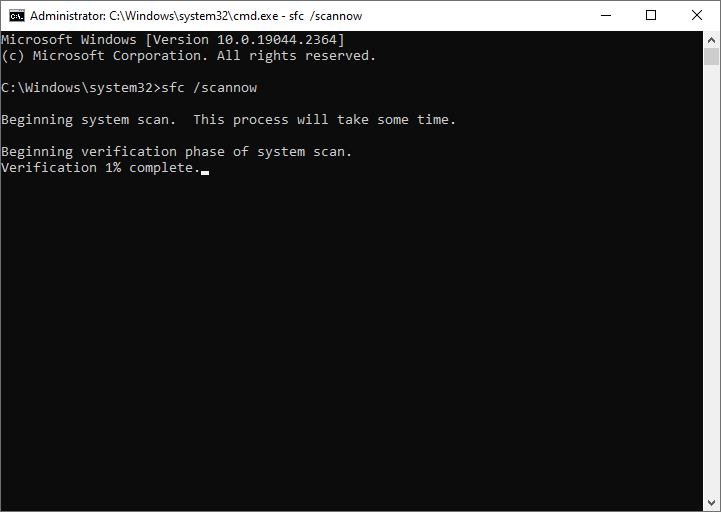
Step 2. Once done, reboot your PC. If the error still exists, run Command Prompt as administrator again.
Step 3. Then run the following commands and press Enter after each one.
DISM /Online /Cleanup-Image /CheckHealth
DISM /Online /Cleanup-Image /ScanHealth
DISM /Online /Cleanup-Image /RestoreHealth
Step 4. Once done, restart your computer and check if the issue is fixed.
In addition, you can use MiniTool Partition Wizard to check file system errors and bad sectors. After downloading MiniTool Partition Wizard, launch it, right-click the partition to be checked, and select Check File System or Surface Test. You can see this guide.
MiniTool Partition Wizard FreeClick to Download100%Clean & Safe
Method 4. Manually Download and Install the Update
If none of the above methods works, you can try manually downloading and installing the latest Windows updates by using Media Creation Tool or Microsoft Update Catalog. You can follow this guide: [Tutorial] How to Download & Install Windows 10 Updates Manually.
In addition to the above methods, you can try performing a system restore and performing a clean boot to fix the error code 0x8007371c.
Conclusion
Now, this post comes to an end. By following the methods in this post, you should be able to resolve the error code 0x8007371c and install the pending updates successfully. Do you have other nice methods to fix the Windows update error 0x8007371c? You can feel free to share them with us in the following comment part.

![How to Solve Windows Update Error 0x800f08a [Full Guide]](https://images.minitool.com/partitionwizard.com/images/uploads/2023/06/0x800f08a-thumbnail.png)
User Comments :