Sometimes, this “0x80070016 the device does not recognize the command” error usually occurs while creating a Hyper-V replica or using the Hyper-V replication process on Windows Server. Hyper-V Replica allows users to create a virtual machine. It also copies data from existing virtual machines to new virtual machines faster.
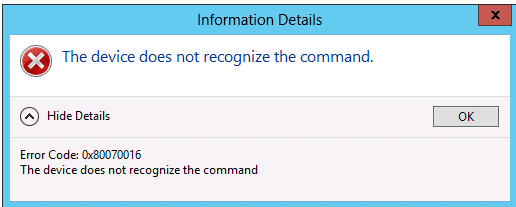
–image from techiepost.com
This Hyper-V replication error 0x80070016 is caused by the Dell Host Integration Tools suite provided by their provider. This error may also occur if Windows ODX is enabled and your storage device does not support it. If you also encounter the same error, the solutions provided in this article will help you.
Solution 1. Repair Windows Registry
Another way to eliminate error 0x80070016 is to repair the registry files using Windows Command Prompt. Proceed as follows.
Step 1: Type cmd in the Windows search bar. Then right-click on Command Prompt and select Run as administrator.
Step 2: In the Command Prompt window, type sfc /scannow and press Enter.
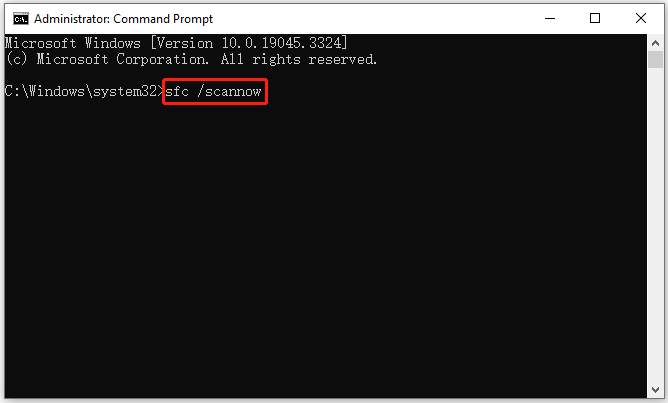
After that, you can check if the error 0x80070016 gets fixed.
Solution 2. Disable Windows ODX
Windows ODX stands for Offloaded Data Transfer. This feature increases the speed of copy and move operations on the server. But sometimes, ODX can cause problems. Therefore, if ODX is enabled on your Windows Server, you should disable it and see if it helps.
If ODX is enabled on your Windows Server, the value of FilterSupportedFeaturesMode in the Windows Registry will show 0. To confirm this, open Windows PowerShell as an administrator, copy and paste the following command, and press Enter:
Get-ItemProperty hklm:\system\currentcontrolset\control\filesystem -Name “FilterSupportedFeaturesMode”
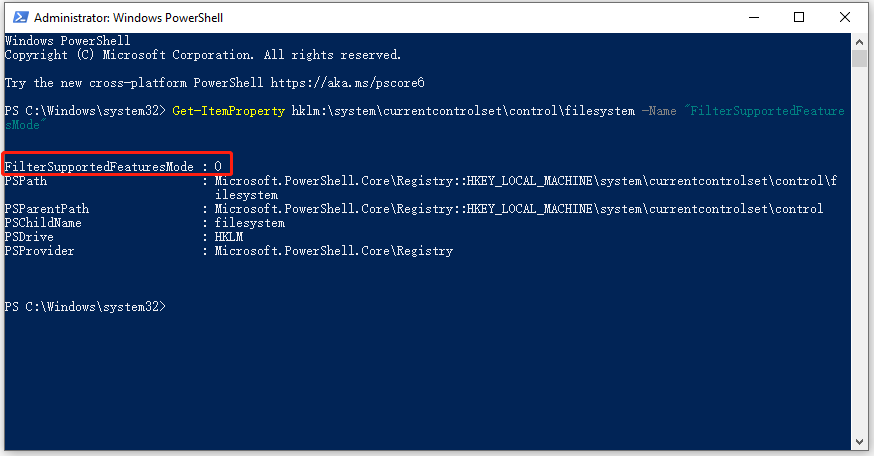
If FilterSupportedFeaturesMode appears as 0 in Windows PowerShell, ODX is enabled on Windows Server. Now you should disable it. To do this, execute the following command in Windows PowerShell Administration:
Set-ItemProperty hklm:\system\currentcontrolset\control\filesystem -Name “FilterSupportedFeaturesMode” -value 1
Then the problem should now be resolved.
Solution 3. Uninstall Dell EqualLogic HiTKit software
If the problem is not resolved, you should uninstall Dell HiTKit or Dell Host Integration Tools Kit. Many users have reported that Dell HiTKit software interferes with Hyper-V replicas, causing this error 0x80070016.
Therefore, you can first search for the updated version of Dell HiTKit software from Dell’s official website and update it. If this doesn’t work, uninstall the software.
Solution 4. Unregister Dell EqualLogic Storage Provider
If you do not want to uninstall the HiTKit software, you can unregister the Dell Storage Service Provider from the system. Some users have found that the issue is caused by the Dell EqualLogic Storage Provider software, and unregistering the software can resolve the issue. To do this, open a command prompt and run the following command:
C:\Program Files\EqualLogic\bin>eqlvss /unregserver
Later, if you want to use the Dell EqualLogic Storage Provider software, you can re-register it by running the following command in a command prompt:
C:\Program Files\EqualLogic\bin>eqlvss /regserver
After that, run this command and you will see it re-registered:
C:\Program Files\EqualLogic\bin>vssadmin list provider
Bottom Line
This post provides 4 solutions for the “0x80070016 the device does not recognize the command” issue. You can try them one by one until the problem gets solved. If you have any other solutions, you can share them with us in the following comment zone.
If you want to check your hard disk’s health, you can try the Surface Test and Check File System feature of MiniTool Partition Wizard.
MiniTool Partition Wizard FreeClick to Download100%Clean & Safe

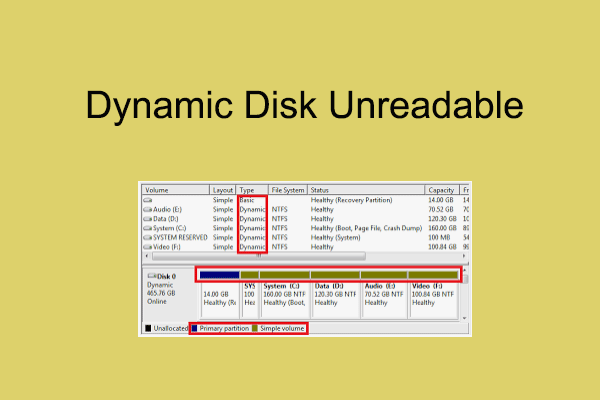
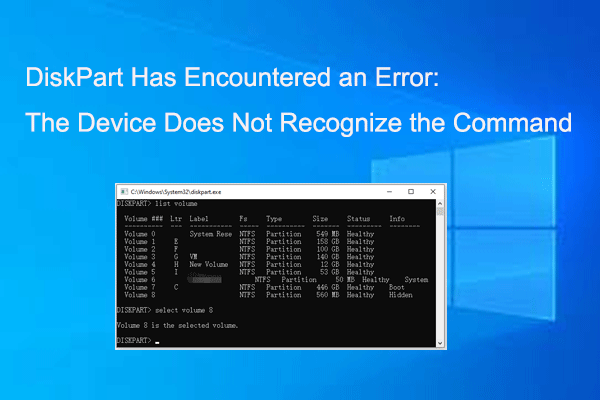

User Comments :