About Wipe Partition
Wipe Partition feature in MiniTool Partition Wizard can erase all data on the specified partition permanently, and the erased data can’t be recovered by any data recovery solution. Therefore, wiping partition is quite a good way to prevent privacy or confidential information from being leaked.
To wipe a whole disk, please refer to Wipe Disk feature.
MiniTool Partition Wizard tutorial below will show you detailed steps.
How to Wipe Partition
Step 1. Launch MiniTool Partition Wizard to get its main interface as follows. Then select the target partition and choose Wipe Partition from the left action panel or right-click menu.
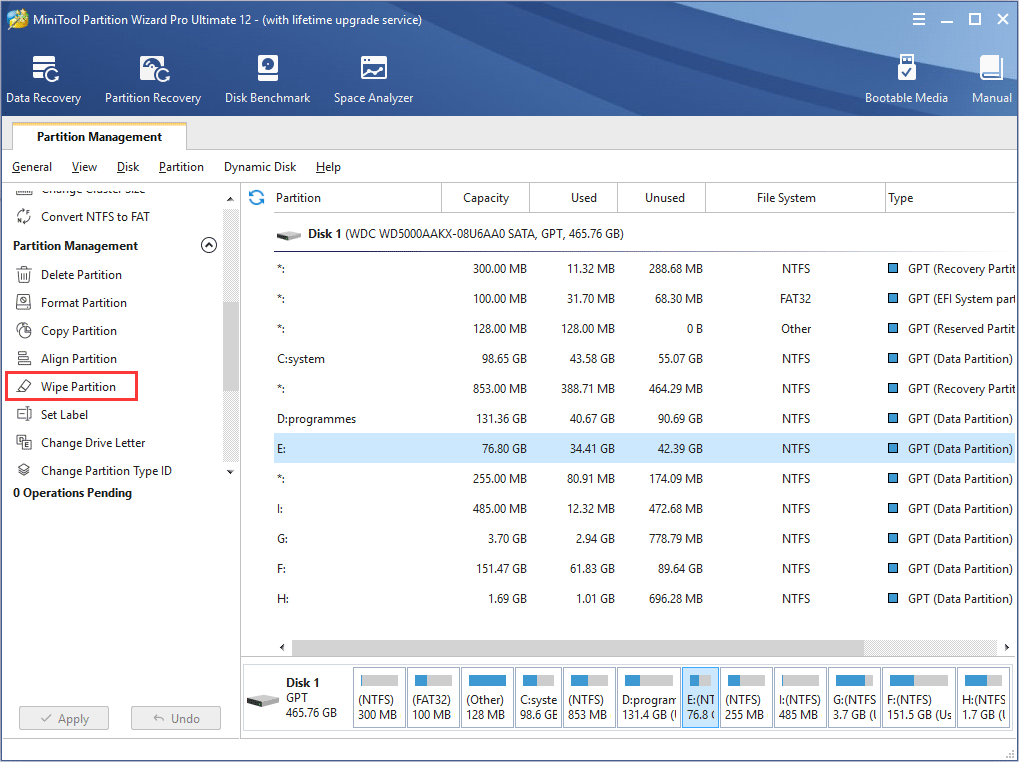
Step 2. Select a wiping method and click OK to go back to the main interface. The more time wiping process takes, the higher security it enjoys.
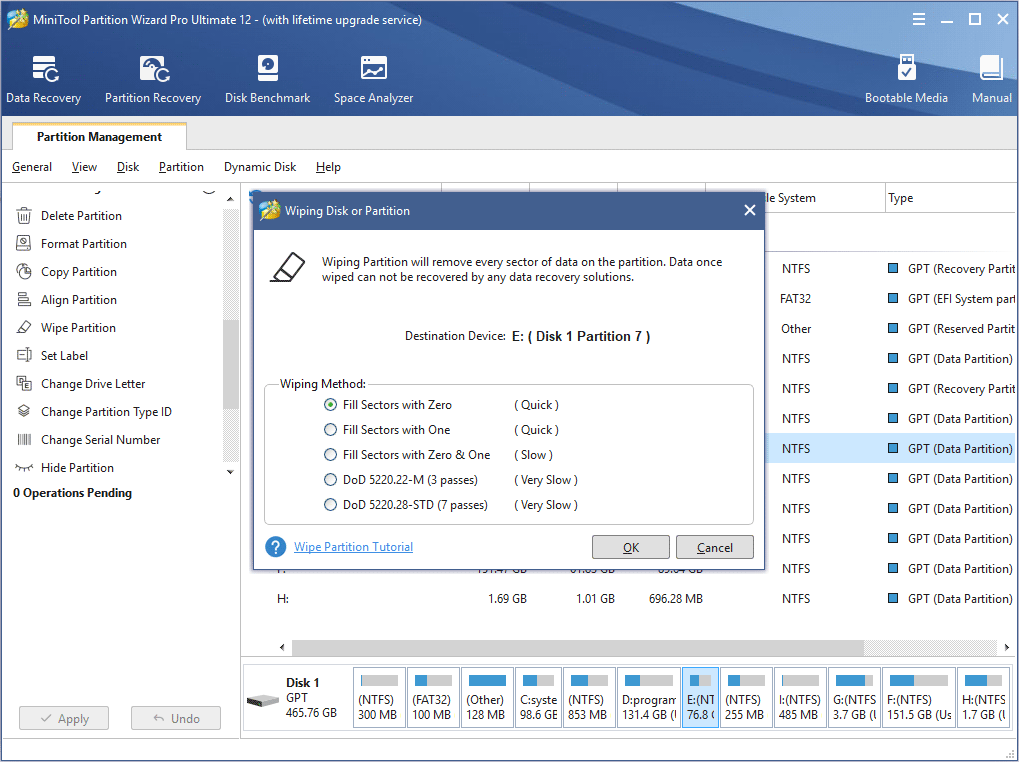
Step 3. Users can preview that the target partition is shown as Unformatted state. Then click Apply to start wiping partition.
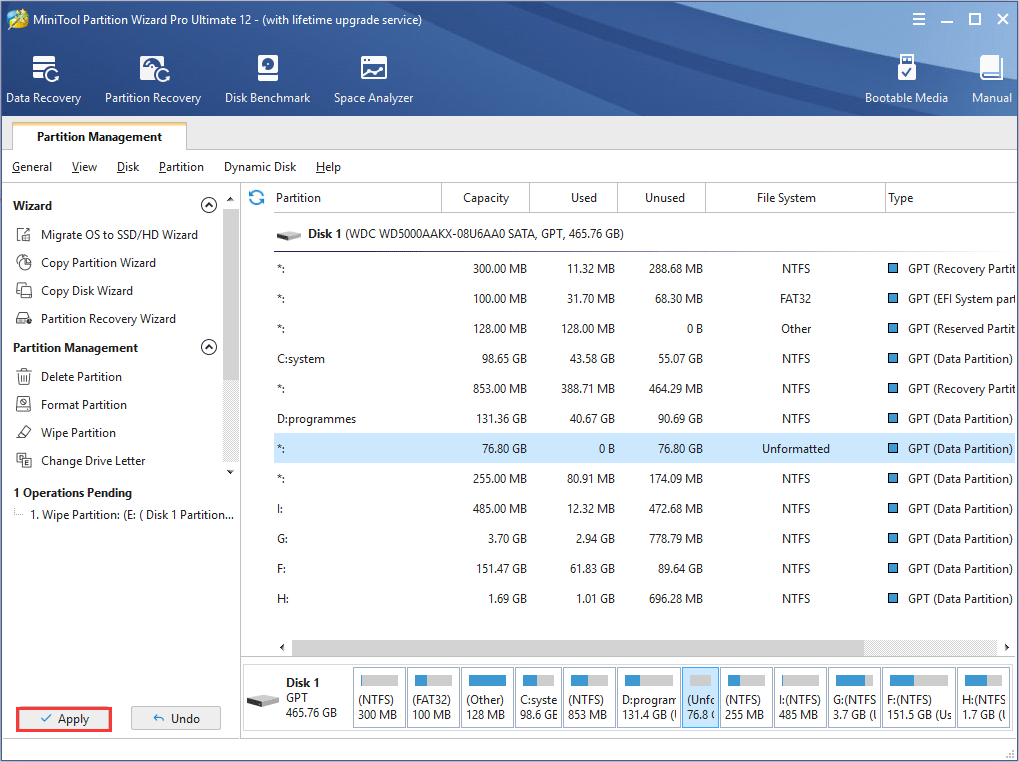
When finished, the target partition is shown as unformatted and has no drive letter. Then users can format it and add a drive letter for it with these two features: Format Partition and Change Drive Letter.

User Comments :