What is X3F file? Can you recover a deleted/lost/corrupted X3F file on your own? If you are struggling with this, this post is what you need. Here, Partition Magic introduces what the X3F file is and provides several ways to help you do the RAW X3F file recovery.
What Is the X3F File?
X3F is the file extension of the RAW image file of the Sigma camera. It can also be called Foveon X3 or FOVb. Just like other RAW image formats, the X3F file is the unaltered and unprocessed image data directly from the camera’s sensor. So, the X3F file is bigger than the JPEG file and can only be accessed by some special software.
Further Reading:
How to Open X3F Files?
To view X3F files, you must have Sigma Photo Pro installed on your device. Alternatively, you can use other software such as Adobe Photoshop, Adobe Photoshop Lightroom, Adobe Photoshop Camera RAW, or Google Picasa to open this file.
Can You Recover the Deleted/Lost/Corrupted X3F File?
Can you recover the deleted/lost/corrupted X3F file? Of course, you can. However, the chance of recovery depends on what causes the data loss. Here are the causes and their chances of recovery:
- Delete the photo from the SD card: You can try recovering them from the SD card via the data recovery tool.
- Format the SD card that stores the X3F files: If you accidentally perform a quick format to the SD card, you can try using the data recovery tool to recover data. However, if the SD card has performed a full format, you may be unable to recover data from it.
- Corrupted SD card: You can try performing CHKDSK to scan and fix disk errors and recover X3F files.
- Virus or malware deletes or corrupts the X3F files: You can try performing a full virus scan to remove the virus and then recover X3F files.
How to Recover Deleted/Lost/Corrupted X3F Files?
How to recover deleted/lost/corrupted X3F files? In this section, I summarize several effective ways to help you do the X3F file recovery.
# 1. Check Virus and Disk Errors
Some computer viruses may continuously delete or corrupt files, so it is recommended to remove the virus before recovering the data. Additionally, disk errors can also cause the X3F file to be corrupted or lost. Therefore, you should try scanning for viruses and checking and fixing disk errors before attempting other methods to recover X3F files. Here’s the way:
- Press the Win + I keys to open the Settings window.
- Go to Update & Security > Windows Security, and click Virus & threat protection.
- Click Scan options, choose Full scan, and then click Scan now.
- Wait for the scan process to complete. Once done, check if you can access X3F files.
- If not, continue and run the CHKDSK command to check and fix disk errors.
- Press the Win + S keys simultaneously to open the Search window.
- Type “cmd” in the search box, right-click Command Prompt, and select Run as administrator.
- In the elevated Command Prompt window, type “chkdsk driver letter: /f /r” and press Enter.
- After that, it will start scanning and repair any found disk errors.
# 2. Use MiniTool Partition Wizard
MiniTool Partition Wizard is a professional and reliable data recovery tool that provides the Partition Recovery feature and Data Recovery feature to help you recover lost/deleted partitions and data with ease. So, you can use it to recover deleted X3F files.
Besides, this software is also a multifunctional partition manager that can be used to migrate OS to SSD without reinstalling OS, convert MBR to GPT, check for disk errors, format USB to FAT32, change cluster size, partition hard drive, rebuild MBR, set partitions as logical/primary, and more.
Here’s how to use it to recover deleted X3F files:
Step 1. Click the Download button to get the MiniTool Partition Wizard installation package, and then follow the on-screen instructions to install it on your computer.
MiniTool Partition Wizard DemoClick to Download100%Clean & Safe
Step 2. Launch MiniTool Partition Wizard to its main interface, and click Data Recovery from the top toolbar.
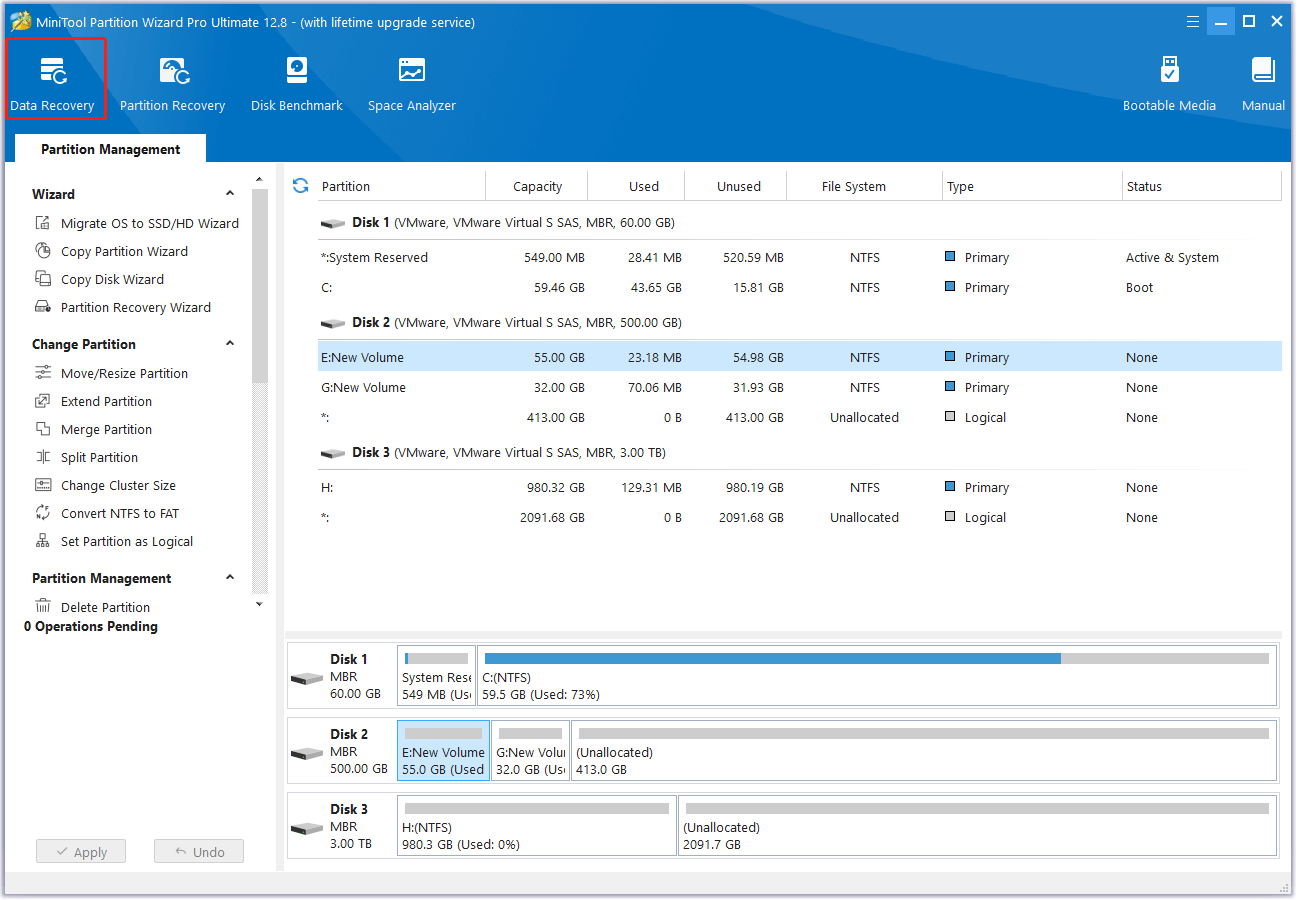
Step 3. In the next screen, choose the partition/disk that contains the X3F files before, and then click Scan.

Step 4. Wait for the process to complete. While the program scans your disk, you can preview the files and click pause or stop when you find what you need. Here are some of the tools that can assist you:
- Path: All lost files in this tab are listed in the order of directory structure.
- Type: All lost files in this tab are classified by types.
- Search: You can find files by their names.
- Filter: You can filter the files by File Type, Date Modified, File Size, and File Category.
- Preview: You can preview up to 70 kinds of files, but you need to install a package first.
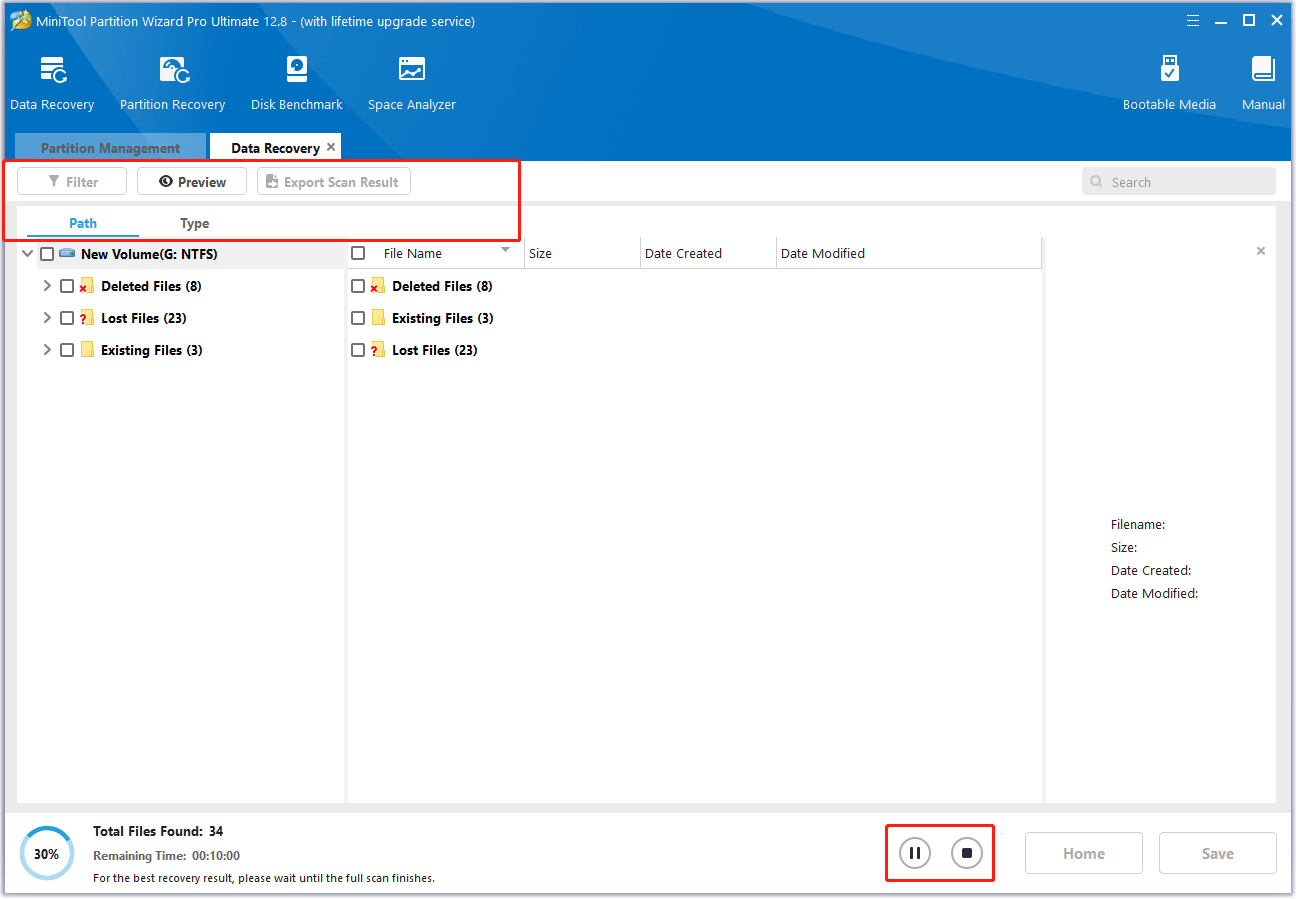
Step 5. Tick the box before the files that you want to recover, click Save, choose a safe location to store the recovered files, and then click OK to confirm.
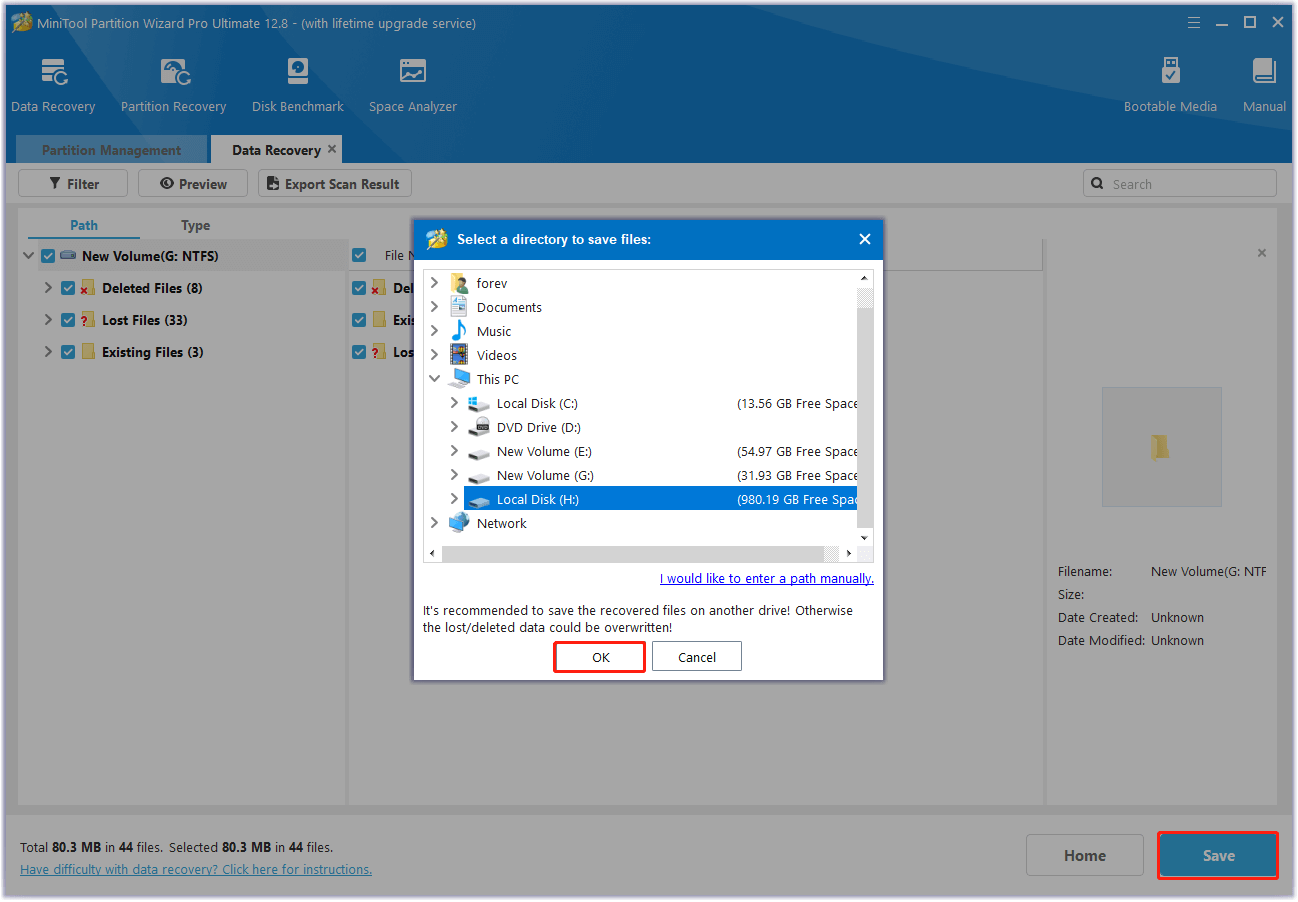
# 3. From Windows Backup
Backup is a useful way to keep your data safe from loss. If you have made a backup on your computers for the X3F files by Windows Backup feature, you can try using it to do the X3F file recovery. Here are the steps:
Step 1. Open the Search window, type “control panel” in the Search window and press Enter.
Step 2. Set View by as Category, and then choose System and Security.
Step 3. On the next screen, choose Backup and Restore (Windows 7).
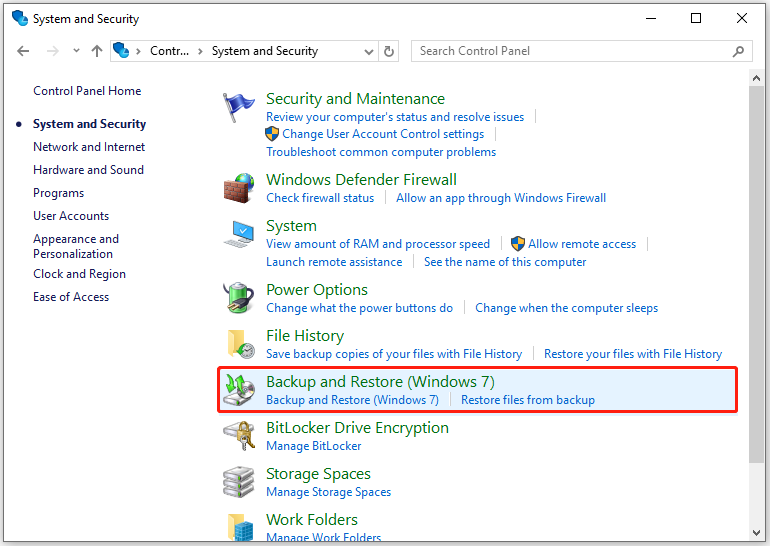
Step 4. Then, click the Restore my files button.
Step 5. Click the Search, Browse for files, or Browse for folders options to find the deleted 3FR files.
# 4. Update/Reinstall SD Card Driver
Outdated or damaged drivers may also prevent you from accessing SD card and X3F files. In this situation, you can try updating or reinstalling SD card drivers to fix the issue and recover lost X3F files or recover corrupted X3F files. Here’s how to do that:
Step 1. Press the Win + X keys to open the Quick Link menu, and select Device Manager from the menu.
Step 2. In the Device Manager window, expand the Disk drives category and find the corrupted SD card.
Step 3. Right-click it and select Update driver. Then choose Search automatically for drivers.
Step 4. Next, remove the SD card, restart your PC, and connect the SD card again.
Step 5. Access the SD card and check if the lost X3F file shows again.
If this way doesn’t work, you can open the Device Manager window again, and then select Uninstall device after right-clicking your SD card. Once done, remove the SD card, reboot your PC, and then connect the SD card again to check if you can access the SD card and the X3F files successfully.
Bottom Line
What is X3F file? How to recover deleted/lost X3Ffile? Now, you may already know the answers. This post provides several ways to help you do the RAW X3F file recovery. If you lost or accidentally deleted the X3F file on your PC, you can follow the guide here to do the X3F file recovery with ease.
In addition, if you encounter any issues while using the MiniTool Partition Wizard, please feel free to contact us via [email protected]. We will reply to you as soon as we can.

User Comments :