How to recover deleted Xbox clips? Is there any way to recover deleted Xbox clips? Don’t worry. This article from Partition Magic will tell you answers and give a tutorial to recover deleted captures on Xbox.
Whether playing online games, mobile games, or console games, gamers tend to use the capture function to capture game highlights and interesting moments. After recording game clips and taking screenshots, they can upload their wonderful moments to the Xbox network.
However, some players reported that their clips disappeared on Xbox. Others reported that their clips were accidentally deleted and they didn’t know how to recover them. Here is a true example from the Microsoft forum:
Is there a way to recover clips I deleted a little over a month ago? I recently transferred all of the clips on my Xbox to a flash drive and then deleted them from my Xbox since my storage was full. I'm wondering if it is possible to somehow recover these clips.https://answers.microsoft.com/en-us/xbox/forum/all/is-there-a-way-to-recover-clips-i-deleted-a-little/fab31521-c887-4a69-9412-7c154766c02e
Can you recover deleted Xbox clips? How to recover them? If you are also confused about these questions, please keep reading.
Can You Recover Deleted Xbox Clips?
Can you recover deleted Xbox clips? It depends on where you saved your clips. When you do a capture, the file representing that file exists only on your console.
If the clips were only on the console and you deleted them, it’s impossible to recover. But if you uploaded Xbox game clips to OneDrive, the Xbox Network, or an external storage device from your console, you can recover them.
Therefore, you should check where you saved the game clips, and then recover them.
How to Recover Deleted Xbox Clips?
Here we will introduce how to recover deleted Xbox clips. You can try them one by one.
Way 1. Recover Deleted Xbox Clips from Xbox Network
Xbox supports uploading clips from the console to the Xbox Network. Therefore, the clips might not be deleted but remain on the Xbox Network. Note that captures uploaded to the Xbox Network can only be viewed and shared in the Xbox mobile app.
For that, you should start the Xbox app on your mobile device, and then go to My Library > CAPTURES. Then see if the deleted game clips persist.
Way 2. Recover Deleted Xbox Clips from OneDrive
If you uploaded the Xbox game clips to OneDrive, you can choose this way to get them back. Screenshots uploaded to OneDrive are not deleted after 90 days. You can store up to 5 GB of content on OneDrive for free. Here is the guide.
- Sign in to the OneDrive official website with your Microsoft account.
- Go to the My Files > Pictures or Videos tab to find your captures. Screenshots will appear in Pictures, while game clips will appear in Videos.
- Note that your captures will be in the subfolder labeled Xbox Screenshots under Pictures and Xbox Game DVR under Videos. You can rename these folders if you’d like.
Way 3. Recover Deleted Xbox Clips from External Storage Device
To recover deleted Xbox clips from an external hard drive, you can take advantage of third-party data recovery software – MiniTool Partition Wizard, which can recover lost data or partitions from SD cards, USB drives, hard disks, XQD cards, TF cards, etc. It can even recover data from the RAW disk.
Additionally, it is an all-in-one partition manager that allows you to perform various operations related to disks/partitions. For example, it can create/format/resize/move/extend/delete/recover partitions, partition hard drives, clone a hard drive, convert MBR to GPT, rebuild MBR, migrate OS to SSD/HD, etc.
Now, follow these steps to recover deleted Xbox clips with MiniTool Partition Wizard.
MiniTool Partition Wizard DemoClick to Download100%Clean & Safe
Step 1: Connect the external hard drive to your computer and launch MiniTool Partition Wizard to enter its main interface. Then click on Data Recovery on the top toolbar to continue.
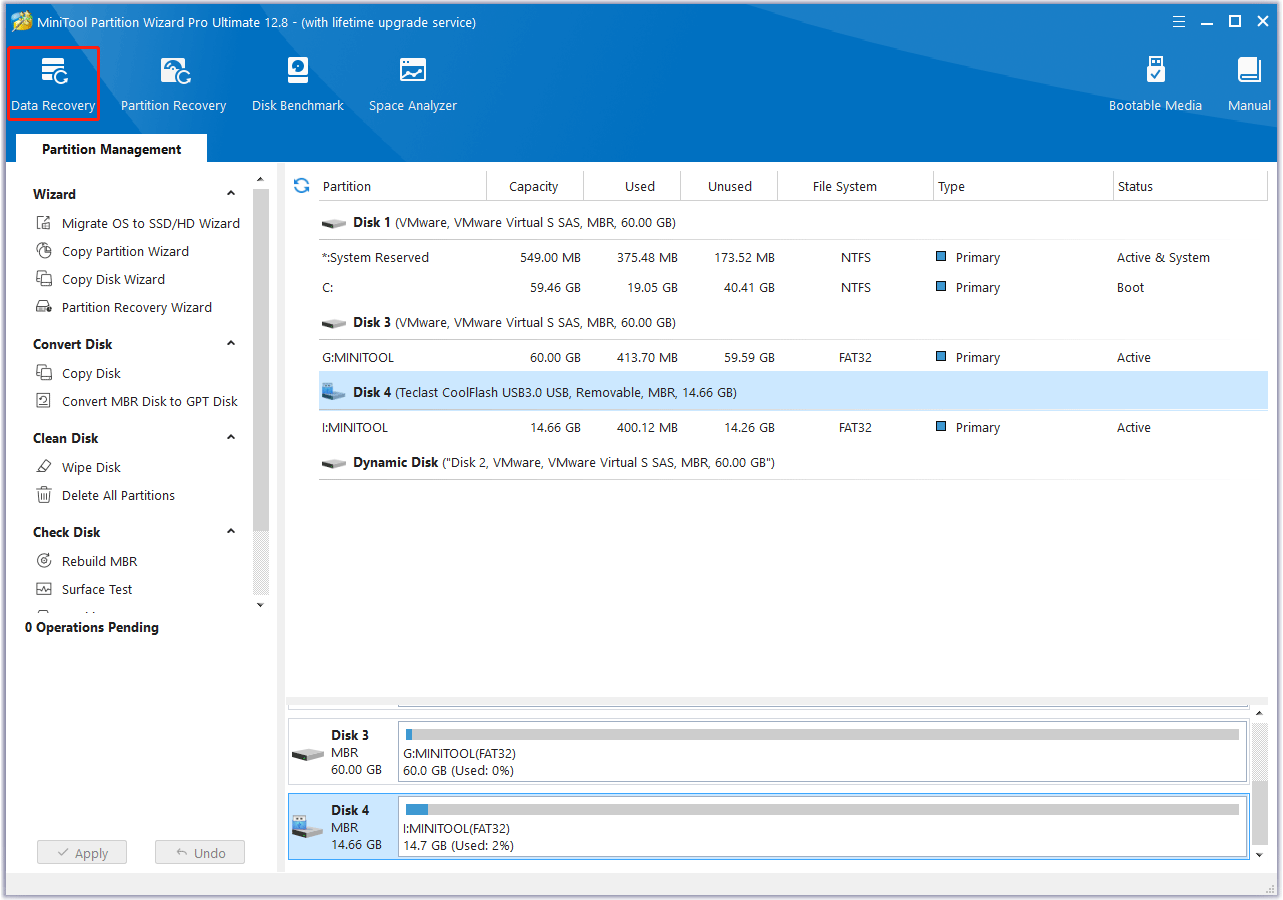
Step 2: In the Data Recovery window, click on the Devices tab, move your cursor to the target external hard drive, and then click on the Scan button.
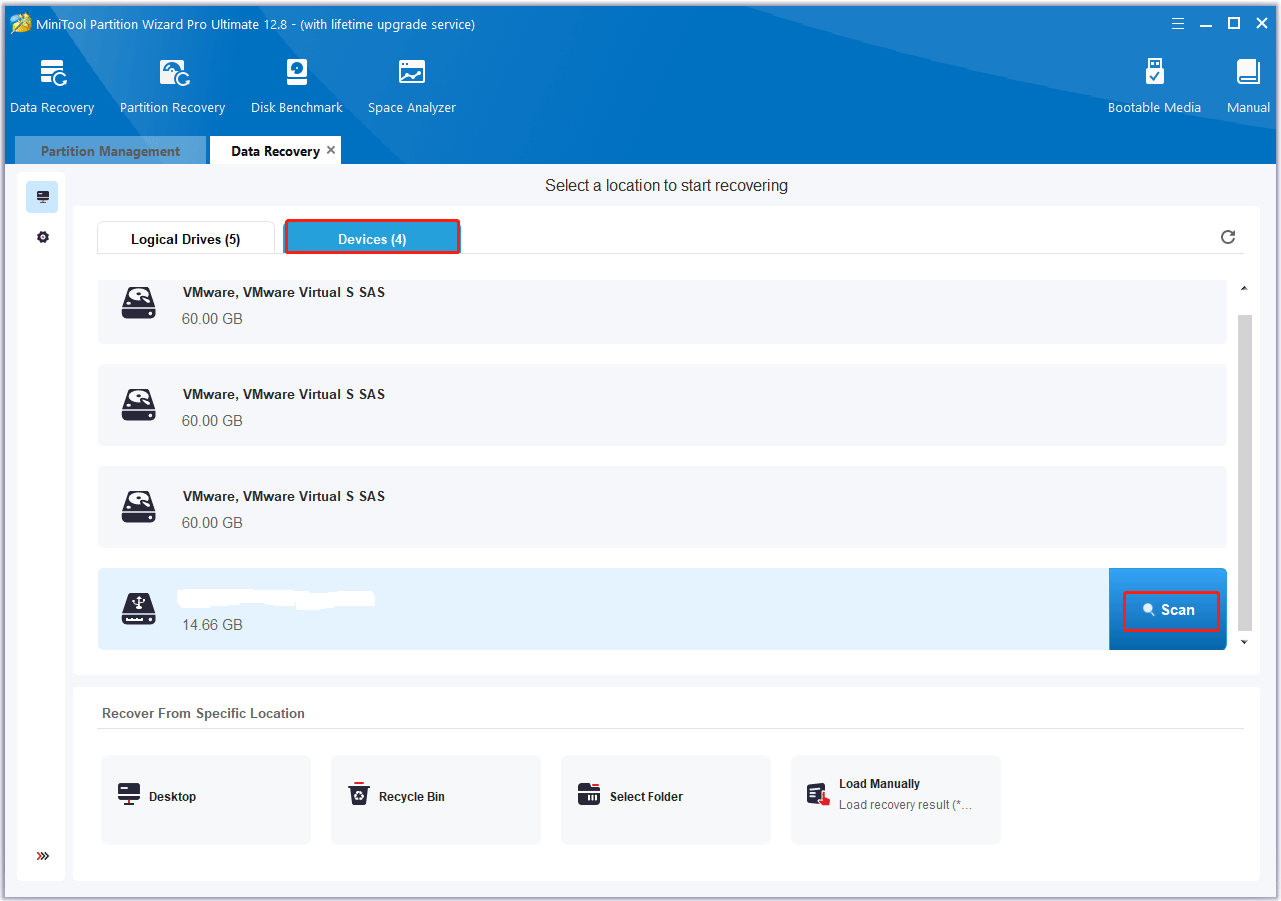
Step 3: After that, this software will scan the selected drive to find the lost files. If the data you want to recover has been found during the scanning process, you can click on Pause or Stop to pause or end the scan and save the data. Here are some tools to help you quickly find the target lost files:
- Path: All lost files in this tab are listed in the order of directory structure.
- Type: All lost files in this tab are categorized by type.
- Search: You can find files by file name.
- Filter: You can filter files by file type, modification date, file size, and file category.
- Preview: You can preview up to 70 types of files to verify if you select the correct files, but you need to install the package first.
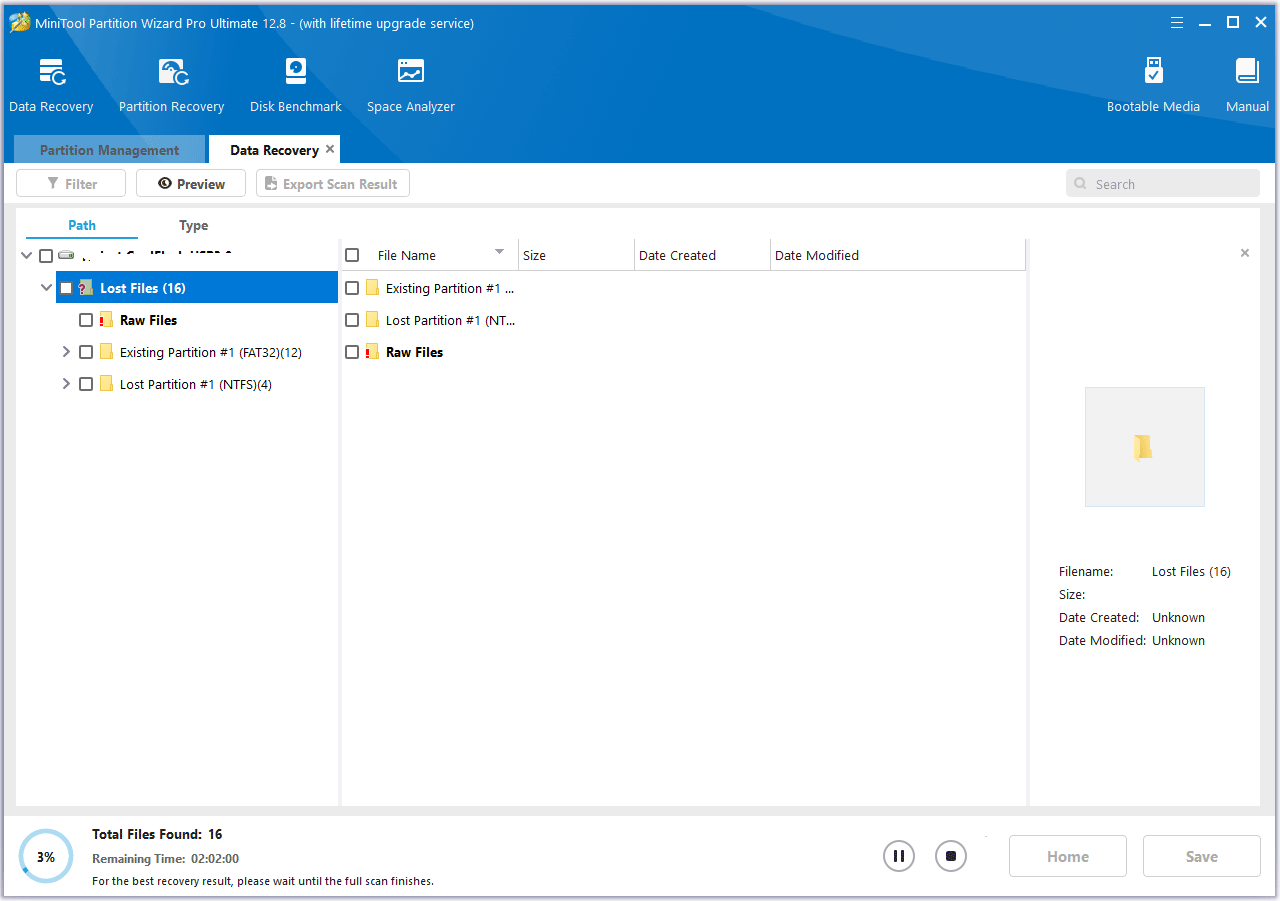
Step 4: Check the needed files from the scanning result and click on Save.
Step 5: In the pop-up window, choose a directory to store the selected files and click on OK. You’d better choose a different drive to save these files. Or, the lost/deleted data could be overwritten.
Bottom Line
How to recover deleted Xbox clips? This post offers 3 feasible methods to help you. Besides, if you encounter certain issues while using MiniTool Partition Wizard, you can send us an email via [email protected] to get a quick reply.

![[Step-by-Step Guide] How to Recover Deleted ANI File?](https://images.minitool.com/partitionwizard.com/images/uploads/2024/07/recover-deleted-ani-files-thumbnail.png)
![[Tutorial] How to Recover Data from eSATA External Hard Drive?](https://images.minitool.com/partitionwizard.com/images/uploads/2024/07/recover-data-from-esata-external-hard-drive-thumbnail.png)
User Comments :