How to recover deleted MTS video files? If you are searching for ways to restore deleted MTS video files, you come to the right place. In this post, MiniTool Partition Wizard shows a step-by-step guide to MTS video files data recovery.
What Is an MTS File?
What is an MTS file? MTS video files are high-definition (HD) video files that are recorded by camcorders or cameras of Sony, Samsung, and Panasonic.
These files are encoded using AVCHD (Advanced Video Coding High Definition) technology, which allows for good storage allocation and excellent video quality. You can use MTS files to record HD videos, and then convert or share them on your computer.
However, it’s worth noting that MTS videos stored on HD cameras, SD cards, and PCs may be deleted accidentally due to mistakenly pressing the “Delete All” button, formatting SD cards, and other reasons.
It’s annoying to lose valuable data. So, how to recover lost MTS video files? Before getting the solutions, let’s see how many other reasons may cause the issue.
Causes for Deletion/ Loss of MTS Video Files
After investigating extensive user reports and posts, I find that the following reasons can cause the deletion or loss of MTS video files as well:
- There is a virus or malware infection on your computer.
- There is something wrong with your operating system.
- You have changed the file format of the device, which includes the MTS video files.
- The partition that includes the MTS video files is lost.
- You formatted the hard drive, which includes the MTS video files.
Can I Recover Deleted MTS Video Files?
Yes, you can. The MTS video files can be recovered. But please do not write any new data on your hard drive which used to store the deleted MTS video files before. Otherwise, the data on it will be overwritten and you won’t be able to recover them. Here are some things you should do:
- Stop using the storage device immediately.
- Never add any new files to your storage device.
- Do not format your storage device.
How to Recover Deleted MTS Video Files?
How to recover deleted MTS video files? If you lost the MTS video files from HD cameras or SD cards, you can use the third way to help you restore deleted MTS video files. If you lost MTS video files from your computer, you can use all the following ways to recover lost MTS video files.
# 1. Use Recycle Bin
Recycle Bin is a useful tool on the Windows operating system that can help you store the files that you have deleted. So, if you accidentally delete the MTS video files on your PC, you can try recovering them from Recycle Bin first. Here’s the way:
- Launch Recycle Bin.
- Find the lost MTS video file.
- Right-click it and select Restore to recover it to the original location.
- Once done, check if all the data are recovered.
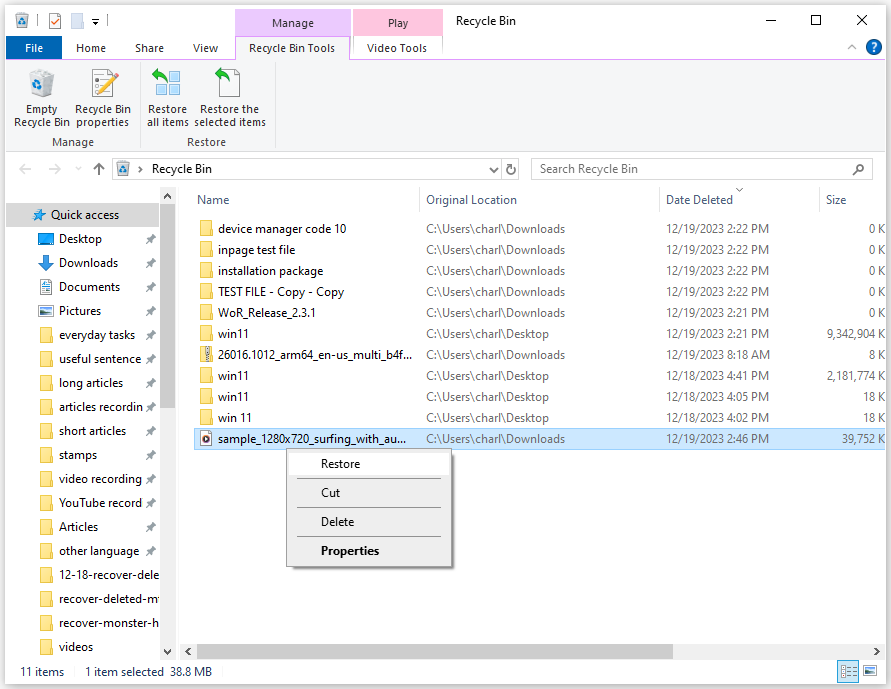
# 2. Use the Previous Backup
If you have any previous backups on the external hard drive, USB flash drive, or cloud (like OneDrive and Google Drive), you can recover M2TS files or the MTS video files with ease. Here’s how to recover data from OneDrive:
Step 1. Open your browser and navigate to the OneDrive Login website.
Step 2. Log in to your account with your credentials.
Step 3. Find your files under the My files section.
Step 4. Tick them, and then click Download.
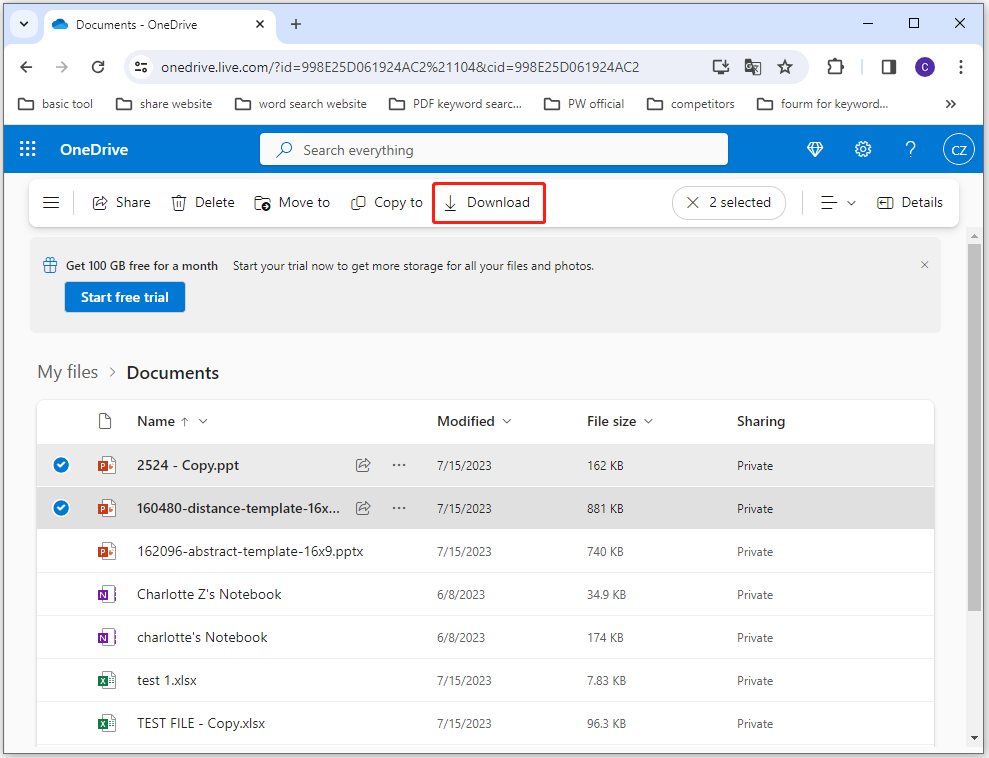
# 3. Use MiniTool Partition Wizard
If you can’t recover the deleted MTS video files from Recycle Bin and previous backups, you can try using a third-party data recovery tool to help you do that. MiniTool Partition Wizard is what you need.
It provides the Partition Recovery feature to help you recover the lost and deleted partitions and the data on it, and the Data Recovery feature to help you recover all the data you lose.
In addition, this professional and multifunctional disk manager tool can also help you to recover data from hard drive, convert MBR to GPT, format SD card FAT32, format USB to FAT32, check for disk errors, change cluster size, rebuild MBR, set partitions as logical/primary, and more.
Here’s how to use MiniTool Partition Wizard to recover files:
Step 1. Download and install MiniTool Partition Wizard on your PC. Then launch it.
MiniTool Partition Wizard DemoClick to Download100%Clean & Safe
Step 2. In the main interface, click the Data Recovery option from the top toolbar. Next, select the partition where your MTS video files were stored previously, and then click Scan.
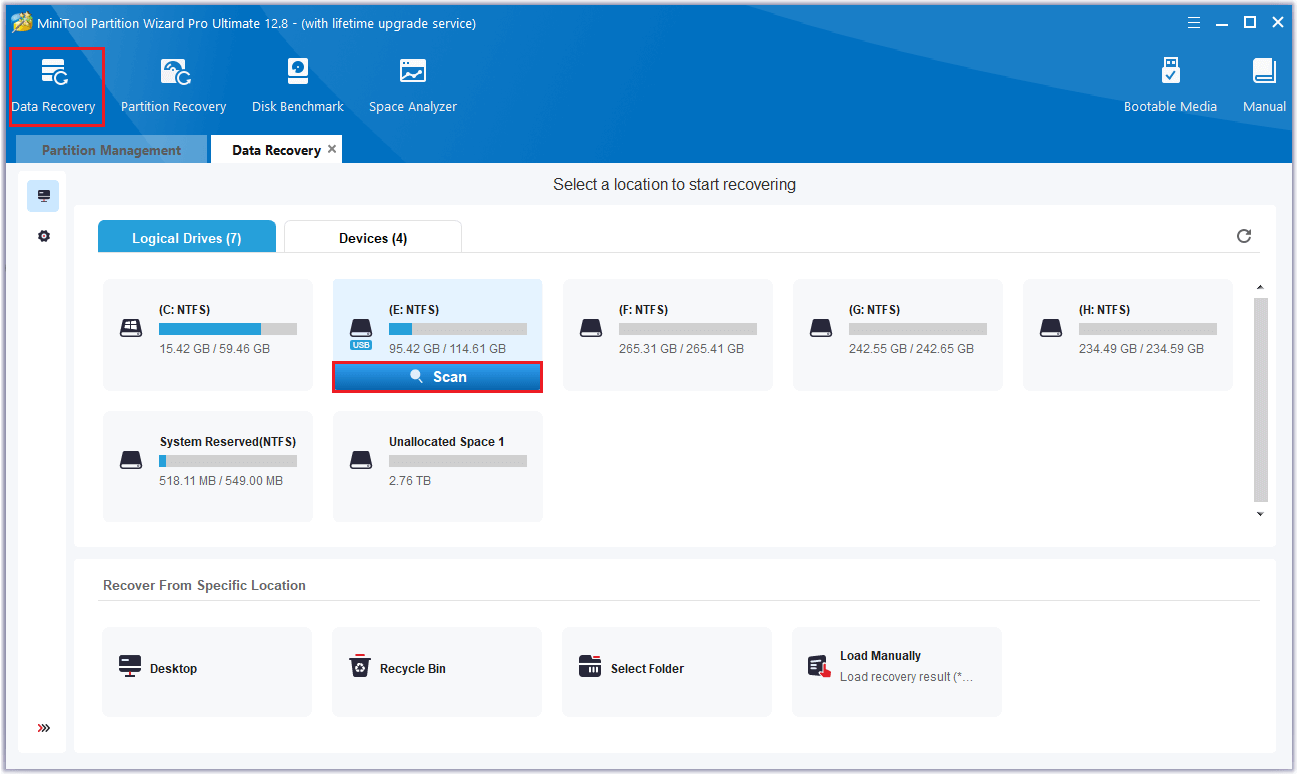
Step 3. While the program scans your disk, you can preview the files and click pause or stop when you find what you need. Here are some of the tools that can assist you:
- Path: All lost files in this tab are listed in the order of directory structure.
- Type: All lost files in this tab are classified by types.
- Search: You can find files by their names.
- Filter: You can filter the files by File Type, Date Modified, File Size, and File Category.
- Preview: You can preview up to 70 kinds of files, but you need to install a package first.
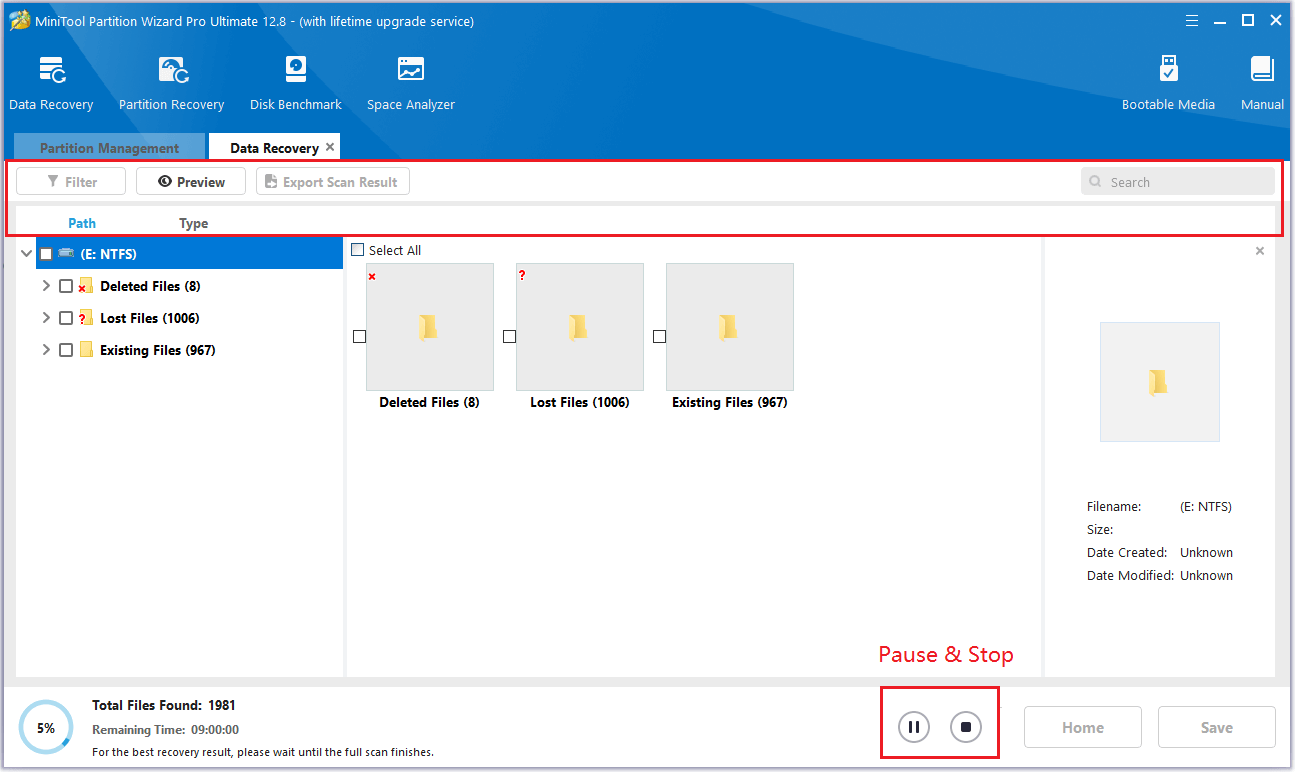
Step 4. Once done, tick the files you want to recover and click Save. Choose a safe location to save the recovered files and click OK.
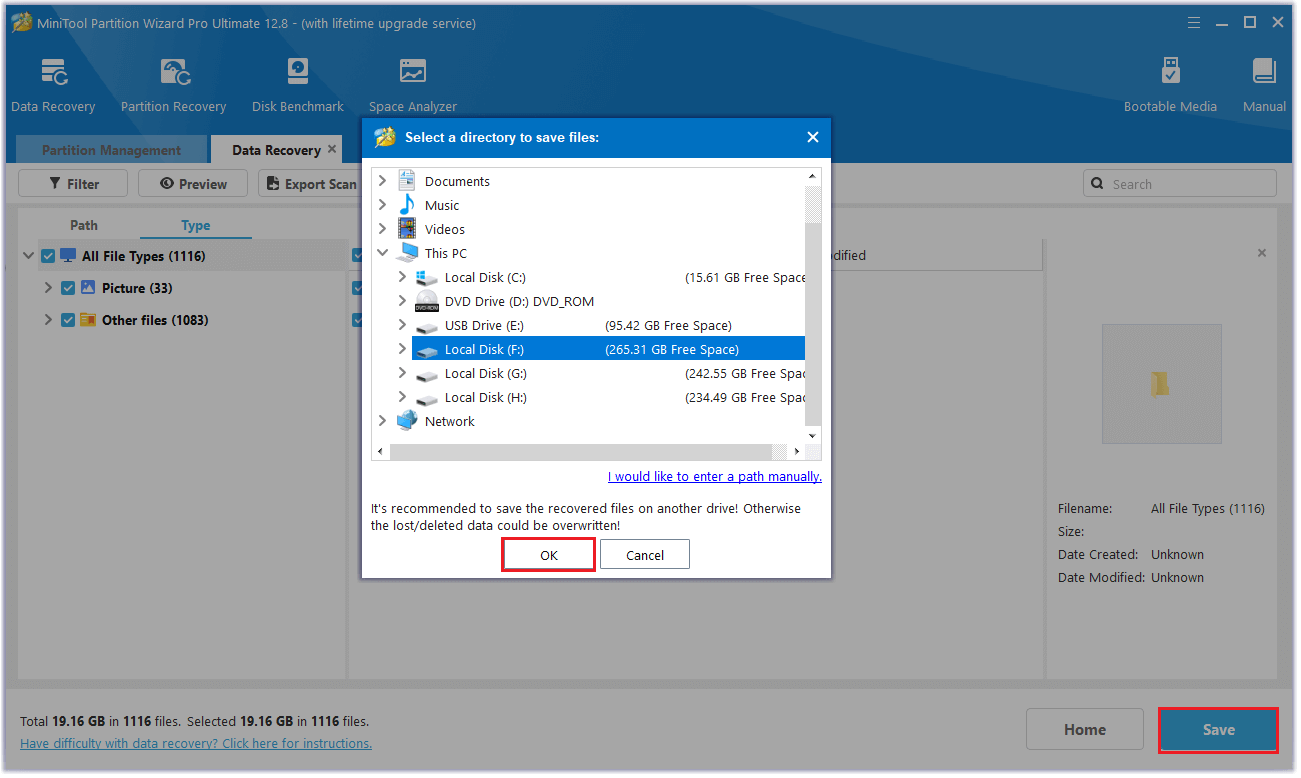
How to Prevent MTS Video Files Deletion/Loss in the Future?
If you want to prevent MTS video files from being deleted or lost in the future, you can try to make a backup for them. To do that, you can refer to this post: How to Back up Computer? Here Is a Guide for Windows and Mac!
In Conclusion
This post provides several effective ways to help you do the lost/ deleted MTS/M2TS file recovery. You can choose corresponding solutions according to your situation. If you can’t recover deleted/lost MTS /M2TS files use the Windows tools. MiniTool Partition Wizard is a good choice.
If you have any confusion or options about this topic, share them with us in the following comment area. Also, you can send us an email at [email protected] if you have difficulty using the MiniTool software and we will get back to you as soon as possible.

User Comments :