What Causes the BSOD NO_USER_MODE_CONTEXT
The NO_USER_MODE_CONTEXT has a bug check code of 0x0000000E, which means that there is something wrong with the boot configuration data (BCD) file or the device drivers. Here, we summarize some possible causes of the 0x0000000E error, such as:
- Incompatible or corrupted drivers
- Incorrectly configured Windows Registry entries
- Corrupted system files
- Incompatibilities or bad memory
How to Recover the Lost Data from BSOD
Before repairing the 0x0000000E BSOD error, you’d better recover your data first and back up them to avoid data loss, and then try the following methods to solve the issue. To recover data, you can use MiniTool Partition Wizard – a professional data recovery tool.
If your Windows can’t boot normally, you can use MiniTool Partition Wizard to create a bootable recovery USB drive on a working PC. Then boot your problematic PC from the bootable USB drive and recover data.
Step 1. Download and install MiniTool Partition Wizard. Then launch it and click Data Recovery on the toolbar.
MiniTool Partition Wizard DemoClick to Download100%Clean & Safe
Step 2. Then select a partition (e.g., C drive) to scan. Once done, the scan result will be displayed.
Step 3. Select the needed files and click Save. Then select the USB drive to save the recovered data and click OK.
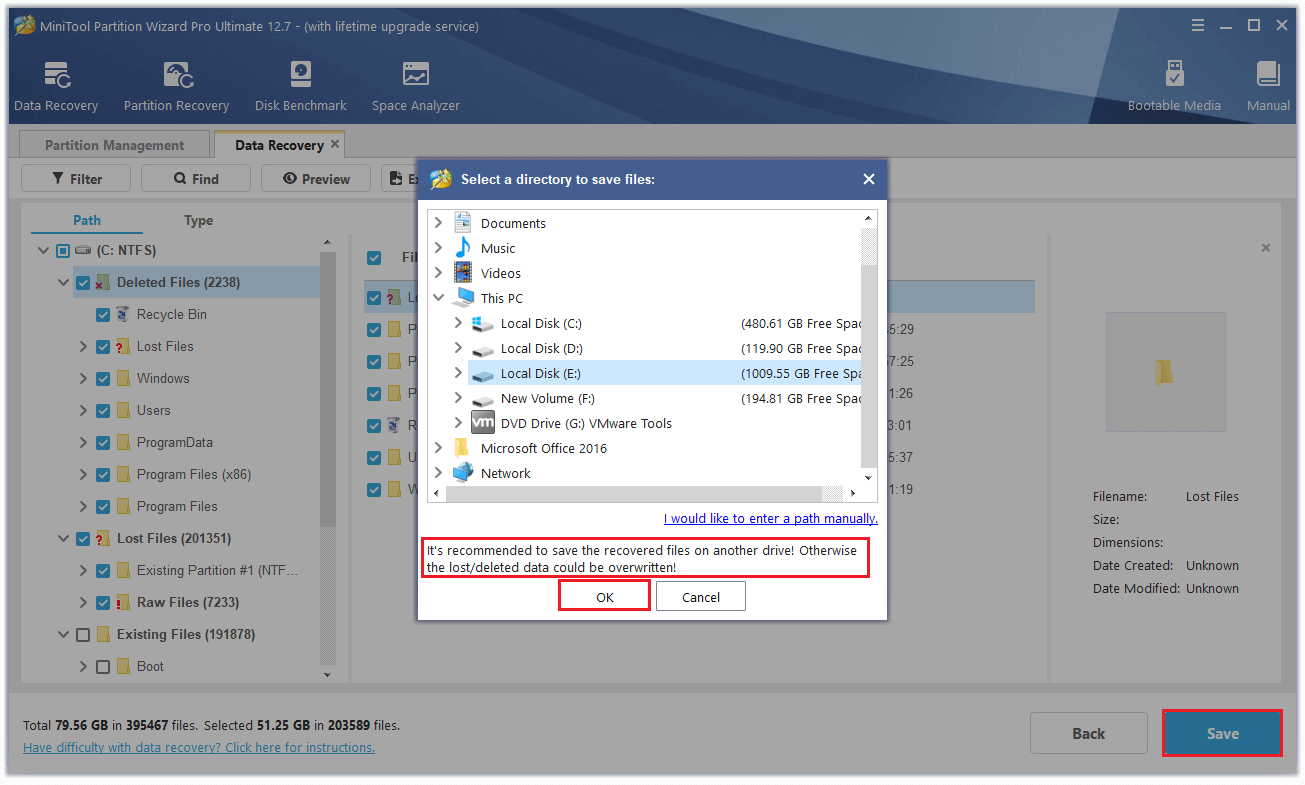
Once done, exit the software, shut down the device, and remove the USB drive.
How to Fix NO_USER_MODE_CONTEXT BSOD
First, you can boot your computer into Safe Mode and then try the ways below to fix the issue and prevent it from happening again.
Fix 1. Update, Roll Back, or Reinstall Drivers
A corrupted or incompatible device driver, especially the graphics driver, can lead to the 0x0000000E error. To fix the issue, you can update, roll back, or reinstall the driver with these steps.
To update or roll back the driver:
Step 1. In Safe Mode, right-click the Windows icon and select Device Manager. Then expand the Display adapters section.
Step 2. Right-click your graphics card and select Properties. In the next window, click the Driver tab and select Update Driver or Roll Back Driver. Then follow the on-screen wizard.
To reinstall the driver, you can follow this guide.
Fix 2. Run System File Checker
To repair the 0x0000000E BSOD, you can run the System File Checker (SFC) tool to repair corrupted system files.
Step 1. Press Win + R to open the Run dialog box. Then type cmd and press Ctrl + Shift + Enter to run Command Prompt as administrator.
Step 2. In the command window, type sfc /scannow and press Enter. Wait for the scan and repair process to finish.
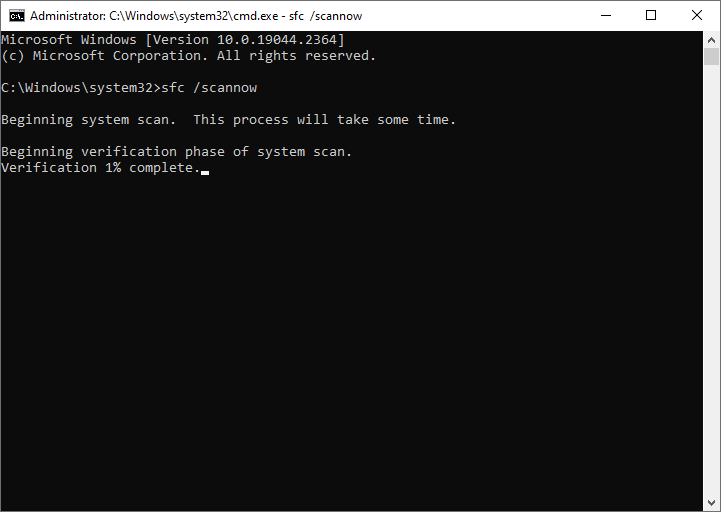
Step 3. Once done, reboot your PC and check if the error is resolved.
Fix 3. Use Windows Memory Diagnostics
The BSOD NO_USER_MODE_CONTEXT can be caused by a faulty or damaged memory module. You can use the Windows Memory Diagnostics tool to test your RAM for errors.
Step 1. In the Run box, type mdsched.exe and press Enter. Then select Restart now and check for problems.
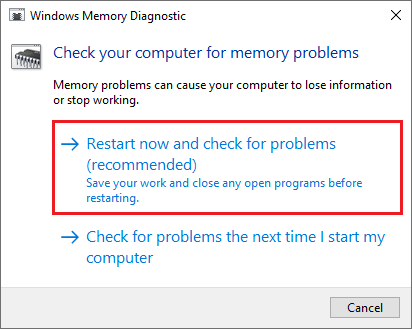
Step 2. Wait for the tool to run and display the results. If any errors are found, you may need to replace your RAM or contact your manufacturer for support.
Fix 4. Check the Disk for Errors
To get rid of the NO_USER_MODE_CONTEXT BSOD, you can check the disk for errors. Here’s how to do that:
Step 1. Run Command Prompt as administrator. Then type the following commands and press Enter after each.
bootrec /rebuildbcd
bootrec /fixmbr
bootrec /fixboot
chkdsk C: /f /r
Step 2. Once done, restart your PC and check if the error disappears.
Fix 5. Reinstall Windows
If none of the above methods works, you can try reinstalling Windows to fix the BSOD NO_USER_MODE_CONTEXT. After recovering and backing up data with the above method, you can follow this guide to reinstall Windows.
Conclusion
Now, this post comes to an end. Have you solved the NO_USER_MODE_CONTEXT BSOD error successfully? If you have any other nice methods to fix the BSOD error, you can feel free to share them with us in the following comment part.

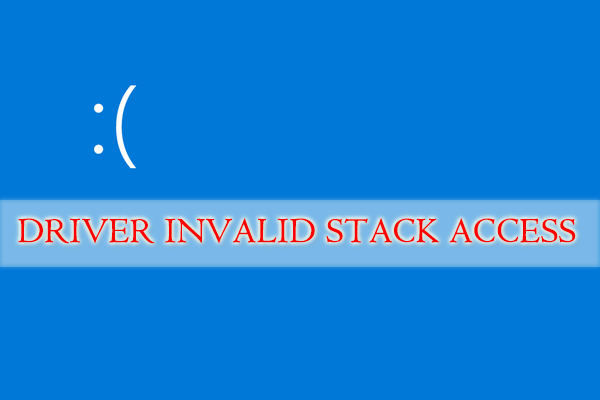
User Comments :