What do you know about iBeesoft Data Recovery? What is it? How to use it? Is iBeesoft Data Recovery safe? What’s the alternative to iBeesoft? Don’t worry if you are confused. In this post from the MiniTool Partition Wizard, you can find the answers.
Currently, with the increasing usage of digital data, data loss is quite common to see in our daily life. It can happen on many devices such as a PC, a mobile phone, a tablet, etc. And the causes are various, such as a virus attack, accidental deletion, and so on.
Data recovery seems to be more and more important for us. To recover data, you might use a data recovery program or seek help from a professional data recovery center. However, going to the data recovery center might help but it can also cost a lot. Therefore, you can try recovering your lost data by yourself first.
You can find a huge number of data recovery programs on the market and it might be not easy to choose a reliable and useful one. Here, I’d like to discuss iBeesoft Data Recovery in detail to help you.
What Is iBeesoft Data Recovery – Brief Introduction
iBeesoft Data Recovery is a data recovery tool that can help users to recover deleted or lost files from a variety of devices, including computers, external hard drives, USB flash drives, memory cards, digital cameras, and so on.
This data recovery tool has a Windows version and a Mac version. Users can choose according to their operating systems.
iBeesoft Data Recovery works in many data loss scenarios, such as:
- (Permanently) deleted files
- Formatted hard drives
- Raw partition
- Lost partition
- Lost files due to virus attack/hard drive failure/OS reinstallation
- …
The price of iBeesoft Data Recovery for Windows varies from $49.95 to $299.95. And that of Mac version varies from $55.95 to $299.95. It also has a Trial version which is free but can only display found files without recovering them.
Is iBeesoft Data Recovery Safe to Use?
You might ask “is iBeesoft Data Recovery safe” before starting to download the program from the website.
As data recovery software, iBeesoft Data Recovery is useful and can work in many situations. There is also a version that can recover data from iPhone but it is not included in the Windows or Mac version.
However, you might be disappointed sometimes because its deep scanning is slow, and as mentioned, you cannot recover any data with its free version.
It is true that iBeesoft Data Recovery is virus-free. Since iBeesoft Data Recovery was released in 2015, it has had no major controversies from users. And according to users’ iBeesoft reviews, this tool does help a lot of them get their lost files back.
In general, iBeesoft Data Recovery has some disadvantages, but it is safe to use and you don’t need to worry about security issues.
How to Get iBeesoft Data Recovery
If you want to use iBeesoft Data Recovery on your computer, you can follow the steps below to download and install it.
Step 1: Open a web browser and visit the official website of iBeesoft Data Recovery.
Step 2: Choose the right version and click the Free Download button.
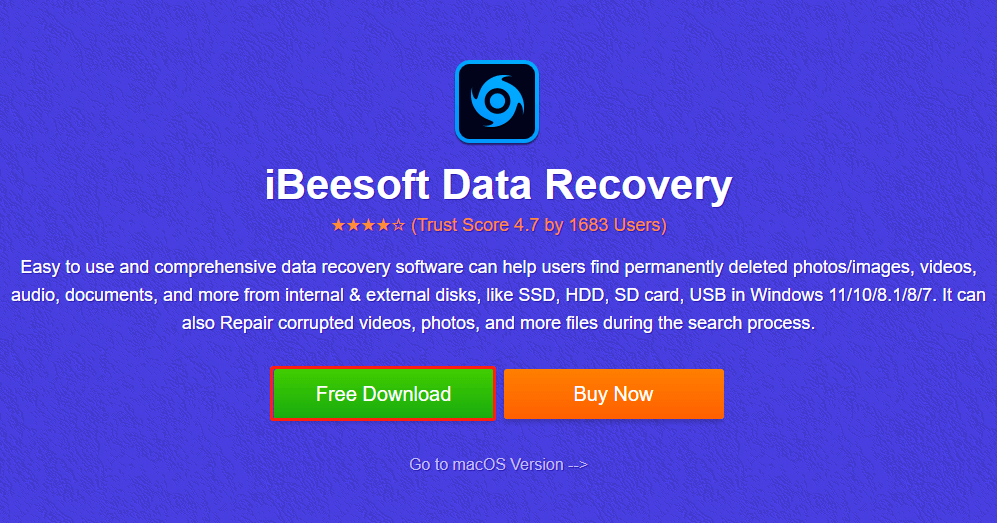
Step 3: Run the downloaded setup file and click Next when you get the welcome wizard.
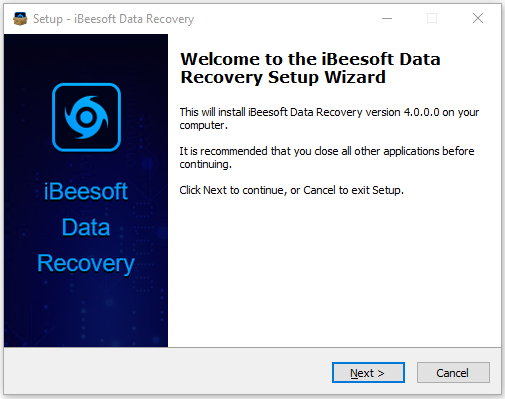
Step 4: Accept the license agreement and privacy policy and then choose a location to install the program. According to iBeesoft, you should not install the program on the drive that contains your lost files.
Step 5: Check Create a desktop icon and Create a Quick Launch icon if you need. Then click Install to start the installation.
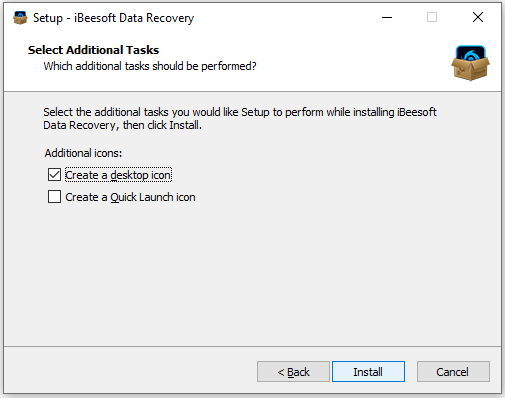
Step 6: Click Finish when it is completed.
How to Use iBeesoft Data Recovery
Whenever you lose your files, pictures, videos, or folders, you can try to recover them with iBeesoft Data Recovery. It can recover data from various devices and many file systems, including FAT, NTFS, exFAT, NTFS5, ext2, ext3, and HFS+. It also works for RAW hard drives.
How to recover lost files with iBeesoft Data Recovery? It has a compact interface and is quite easy to use. You can follow the steps below to get your files back.
Step 1: Run iBeesoft Data Recovery and select a location to scan. You are allowed to choose a logical drive or specific folder. If you know the desired file type, you can click the Go to settings option to select it.
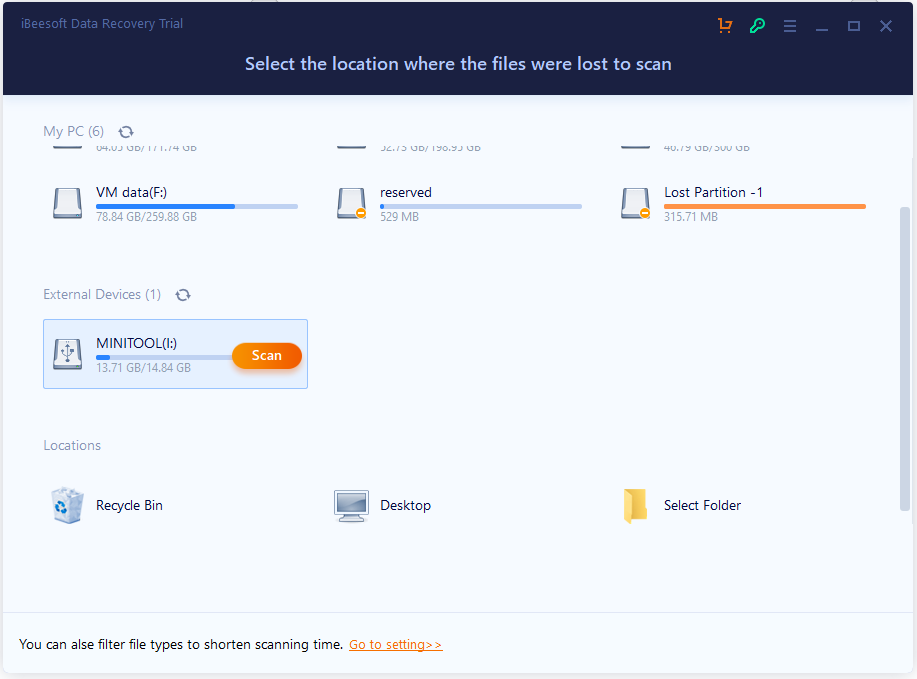
Step 2: iBeesoft Data Recovery will do a quick scan at first. Then you will continue a deep scan, which usually takes longer. If you don’t want a deep scan, you can just stop when the quick scan is finished.
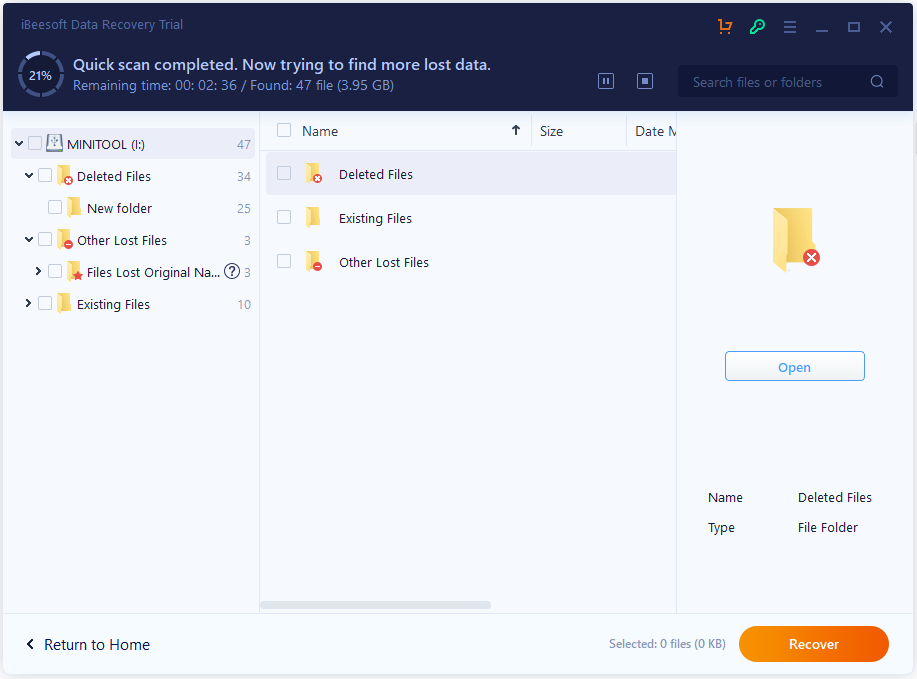
Step 3: In the scanning results, all the detected files are categorized with Deleted Files, Other Lost Files, Files Lost Original Names/Direction, and Existing Files. Find the files you want to recover and check them. Then click the Recover button.
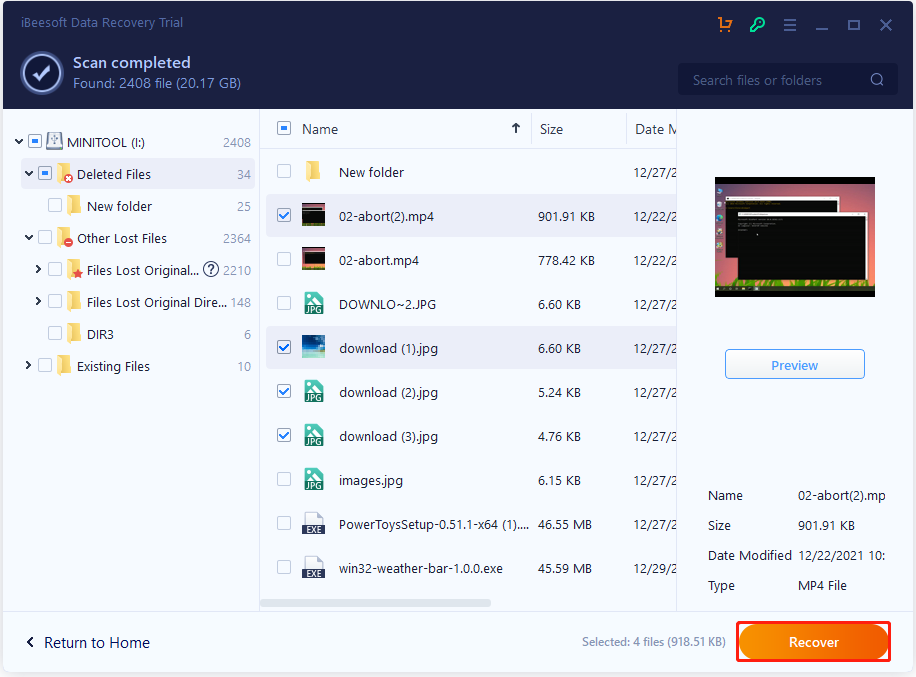
Step 4: Select a location to save recovered files.
iBeesoft Data Recovery Alternative – MiniTool Partition Wizard
Is there any alternative to iBeesoft Data Recovery? Here I recommend MiniTool Partition Wizard. It’s not only a data recovery tool but also a wonderful disk manager program.
In addition to recovering lost files, you can use it to resize, move, delete, copy and wipe partitions. It can also help you migrate your operating system when you decide to upgrade or replace your hard drive.
As for the data recovery feature, MiniTool Partition Wizard is as powerful as iBeesoft Data Recovery. It can help you recover lost files, videos, and folders from dead hard drives, crashed computers, lost partitions, and more. It also supports various devices and file systems.
The difference is that MiniTool Partition Wizard doesn’t have a Mac version and it is available on Windows 7/8/10/11 as well as Windows Server.
You can download this tool by clicking the following button or visiting the official website. After downloading and installing it, you can start to recover your files. And here is a detailed tutorial for you.
MiniTool Partition Wizard DemoClick to Download100%Clean & Safe
Step 1: Launch MiniTool Partition Wizard. When you get its main interface, you can see the Data Recovery feature on the top toolbar. Just click it.
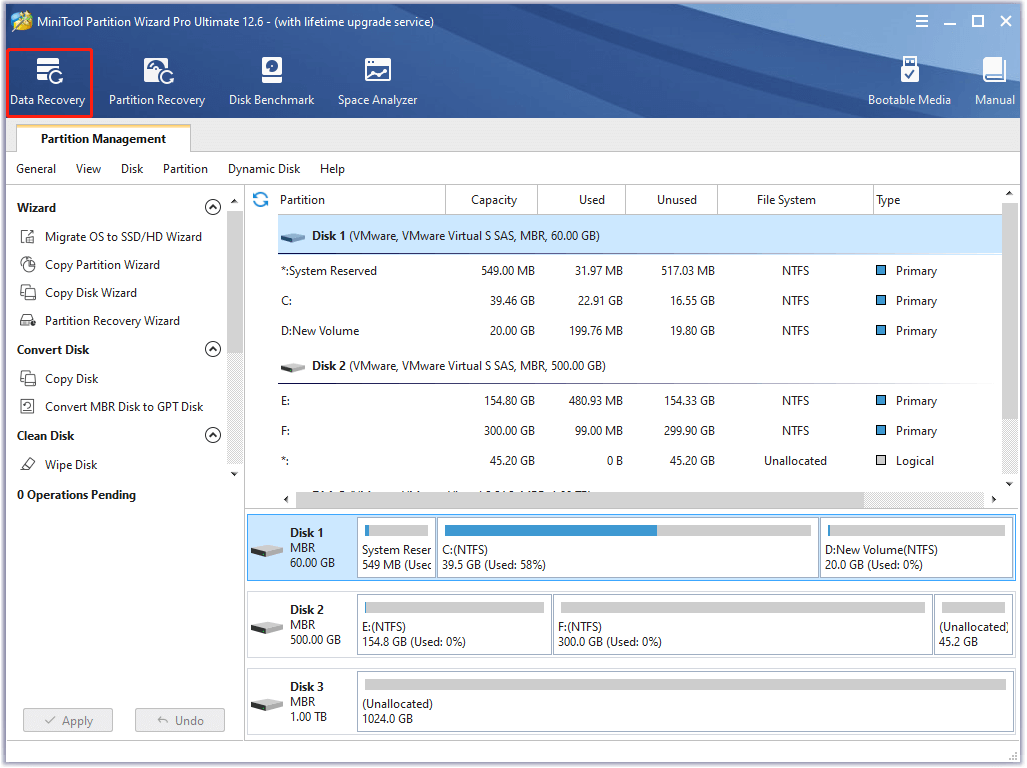
Step 2: Double-click a location to scan for lost files. You can choose a logical drive, an entire disk, or s specific location according to your needs.
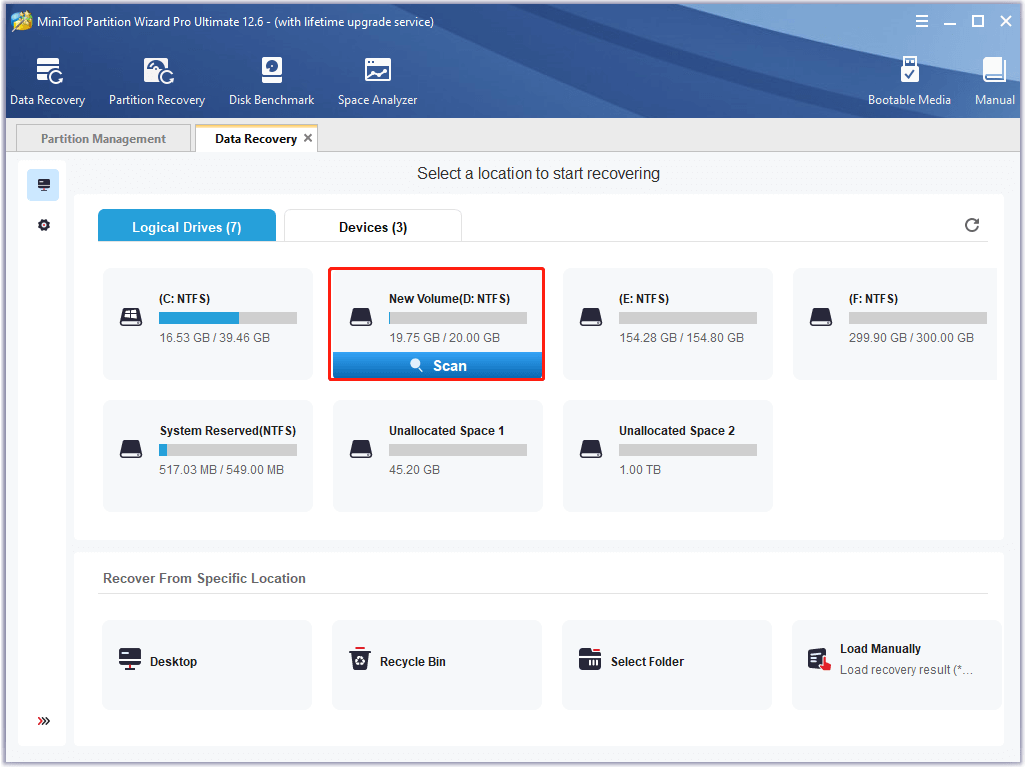
Step 3: Wait patiently until the scanning process is finished. The existing partition and previous partitions will all be displayed in the list. Then you can check the files or folders that you want to recover and click the Save button.
Step 4: In the pop-up window, select a different location to save recovered items.
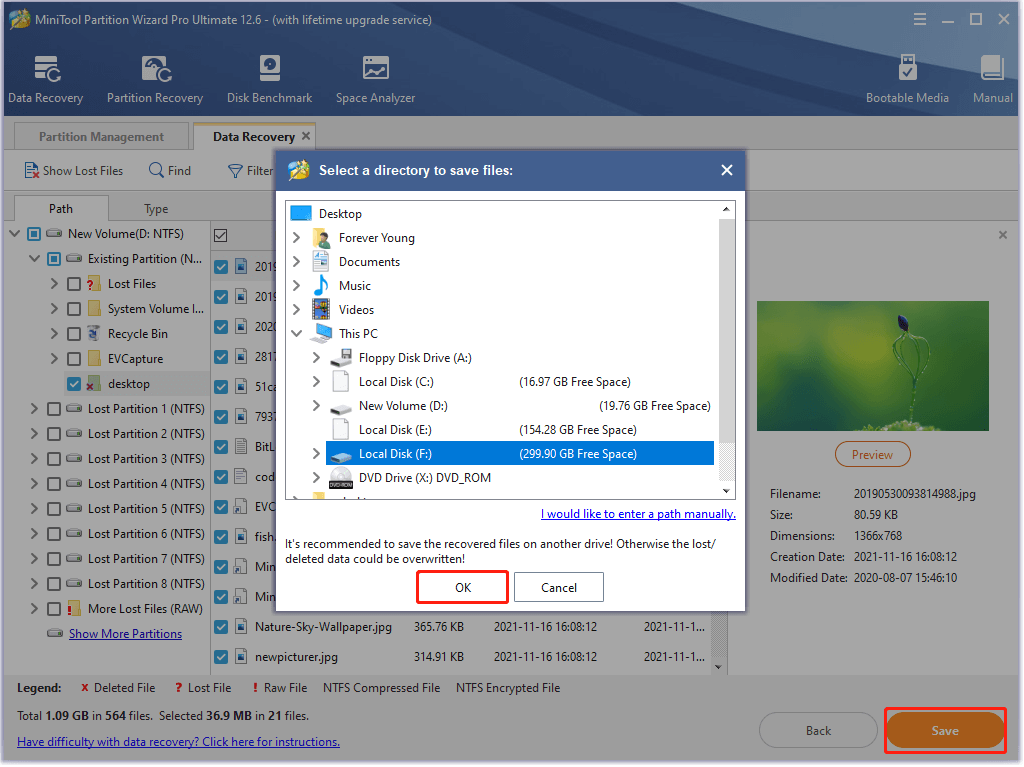
Then you can open File Explorer and view your recovered files.
iBeesoft Data Recovery vs. MiniTool Partition Wizard
iBeesoft Data Recovery and MiniTool Partition Wizard can both be used to recover lost files and there are totally safe. Which one should you choose? Let’s see their differences.
For the features, MiniTool Partition Wizard can also help you manage and test your hard drives in addition to recovering data, while iBeesoft Data Recovery focuses on data recovery.
When you select a location to scan, MiniTool Partition Wizard allows you to scan a whole disk and you just need to select the Devices tab, while iBeesoft Data Recovery can only scan a logical partition or a specific folder.
As for the file types filter before the scanning, iBeesoft Data Recovery enables you to select certain file types such as pictures, documents, etc. The filter of MiniTool Partition Wizard allows you to choose file types and file systems.
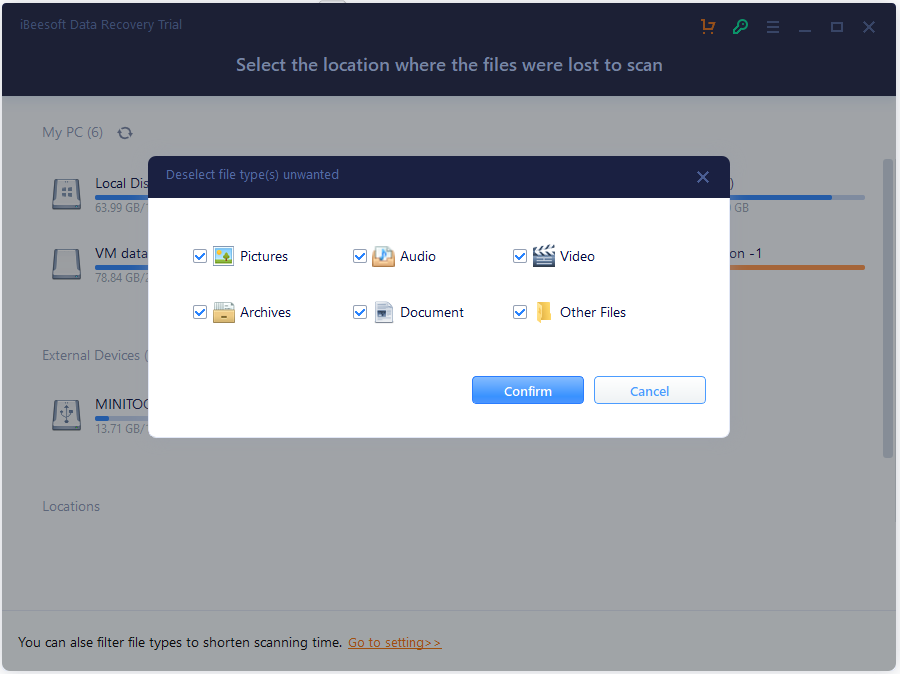
For the scanning results, iBeesoft Data Recover displays files in categories of Deleted Files, Other Lost files, Existing Files, etc. MiniTool Partition Wizard lists them in Existing Partition and Lost Partitions (previous partitions).
What’s more, MiniTool Partition Wizard is designed with more built-in tools in the scanning results that can help you find target files quickly. There are Show Lost Files, Match Case/Word Finder, Advanced Filter. You can also export the scan result so that you can load it quickly next time, without scanning again.
Now, you can decide which one to choose.
Further Tip:
To avoid data loss, it is always a good habit to back up your important files regularly. And MiniTool Shadow Maker should a wonderful tool. It can help you back up files, folders, partitions, disks easily and quickly. You can even schedule a backup to be performed every day, week, or month, according to your preferences.
MiniTool ShadowMaker TrialClick to Download100%Clean & Safe
Final Words
Don’t worry if you are not sure about the answer to “is iBeesoft Data Recovery Safe”. It is a great data recovery program, although with a few disadvantages. If you are looking for an iBeesoft alternative, MiniTool Partition Wizard can help.
You can share your ideas with us in the comment section below. And for any problems with MiniTool Partition Wizard, you can contact the support team via [email protected].

User Comments :