Have you deleted Git files mistakenly? This post from MiniTool Partition Wizard offers you 5 ways to let Git restore deleted files. You can choose one way according to your condition. I hope this article is useful to you.
What Is Git?
Git is an open-source distributed version control program used for coordinating work among programmers collaboratively developing source code during software development. This software can store files and track changes in any set of files with repositories.
What is a repository? If you use Git to develop software, the first thing you should do is to install Git, and the second thing you should do is to create a repository. Then, you can upload your software development files to this repository. All files in this repository can be managed by Git.
Git will track any changes (modification and deletion) in each file and have complete history so that developers can restore files in the future.
Git Delete File
When you use Git for programming, it allows you to copy repositories to your local PC, and then you just need to work on your local PC. When you make changes to a file in Git, the file should go through the following stages:
- Modified: A file has been modified (in the working directory) but not yet saved to the local repository.
- Staged: A modified file is marked for inclusion in the next committed snapshot.
- Committed: A file has been safely saved in the local repository.
Then, you can sync the local repository and the remote repository (some people may use GitHub to serve as their remote repository).
How does Git remove files? If you want to delete a file in Git, the process is as follows:
Step 1 (optional): Use the command git clone + url to copy the remote repository to the local PC. The url is the server path where you save the remote repository.
How to Clone GitHub Repository and Duplicate the Repository?
Step 2: Now, you need to remove files from Git.
- Use command rm + filename to delete a file from the working directory only.
- Use command git rm + filename to delete a file from both the staging area and the working directory.
- If the file you want to delete has updates staged in the index, you should use the command: git rm -f + filename to forcedly remove the file from the staging area and the working directory.
- If you want to remove the file from the staging area, but still want to keep it in the working directory, please use this command: git rm –cached + filename.
Step 3: Commit the deletion operation to the local repository. Please use this command: git commit -m “delete + filename”.
Step 4: Push the deletion operation to the remote repository. Please use this command: git push.
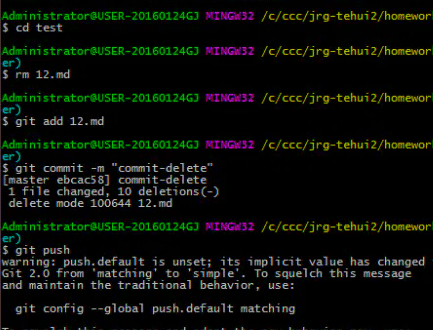
How Does Git Restore Deleted Files?
If you delete a Git file mistakenly, you can let Git undo delete easily. However, before you make Git undelete files, you should first figure out what status the files are in. To do that, you can use the command: git status. This command can display if there are files that have been modified again since your last commit. It also shows the status of the modified files.
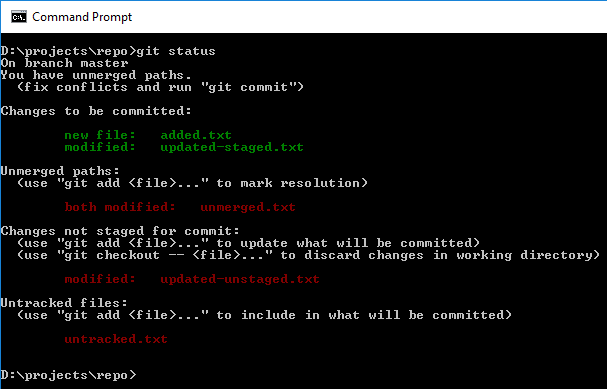
In general, when you use the git status command, a deleted Git file will have the following statuses:
- Changes not staged for commit. Deleted: filename. It means that you have deleted a file but the deletion operation is not added to the staging area.
- Changes to be committed. Deleted: filename. It means that the deletion operation is added to the staging area and the operation is in the staged state.
- Your branch is ahead of “xx” by 1 commit. It means that you have committed the deletion operation to the local repository.
- In addition to the above cases, there is another case where you have synced the deletion operation to the remote repository. However, the git status command won’t display committed files and you need to use the git log command.
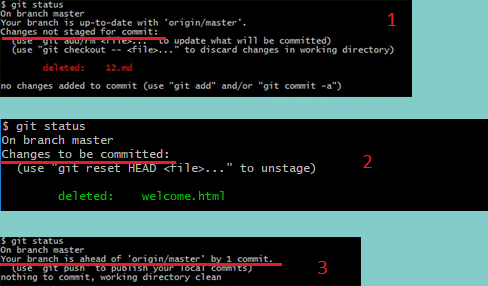
According to what case you are in, you can choose a corresponding method to make Git restore deleted files. Please keep reading to get these methods.
Case 1. Changes not staged for commit
If you delete a file using the command rm + filename and you don’t use the git add/rm + filename command to add the deletion operation to the staging area, you will get this message when you check the status of the file.
In this case, to let Git undelete files, you can use this command: git checkout – filename.
Case 2. Changes to be committed
You will get this status message after you add the deletion operation to the staging area or you delete the Git file directly using the command git rm + filename.
In this case, to let Git undo delete, you need to use the command git reset HEAD + filename to cancel the deletion operation from the staging area, and then use the git checkout command to undelete the file.
Case 3. Changes have been committed to the local repository
If you have committed the deletion operation to the local repository, to let Git restore deleted files, you should roll back the version of the repository. Here is the guide:
Step 1: Use the command git log to view all versions of the Git repository. If the version list is too long, you can use the command git log –pretty=oneline to get a brief list. In addition, you can reduce the number of versions by specifying a date.
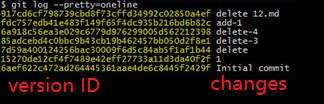
Step 2: Use the command git reset –hard + version ID to roll back to the selected version. You should choose the version where the file is not deleted yet. You can only type the first few strings of the ID, which are enough to indicate the uniqueness of the version. Then, you will restore the deleted Git file.
Case 4. Changes have been synced to the remote repository
In this case, to let Git restore deleted files, you also need to roll back the version of the repository. Just do what I say in Case 3. Then, push the rolled back version to the remote repository using the command git push -f.
By default, Git only allows a higher repository version to overwrite a lower version. Therefore, when you want to use a lower version to overwrite a higher version, you should add “-f” to the git push command, which means you will forcedly push the local repository to the remote one.
Case 5. What if the above methods failed?
If the above methods fail to help you restore the Git file, you can try MiniTool Partition Wizard, which can recover data from the hard drive. Here is the guide:
MiniTool Partition Wizard DemoClick to Download100%Clean & Safe
Step 1: Launch MiniTool Partition Wizard and get to its main interface. Then, click the Data Recovery feature at the top section.
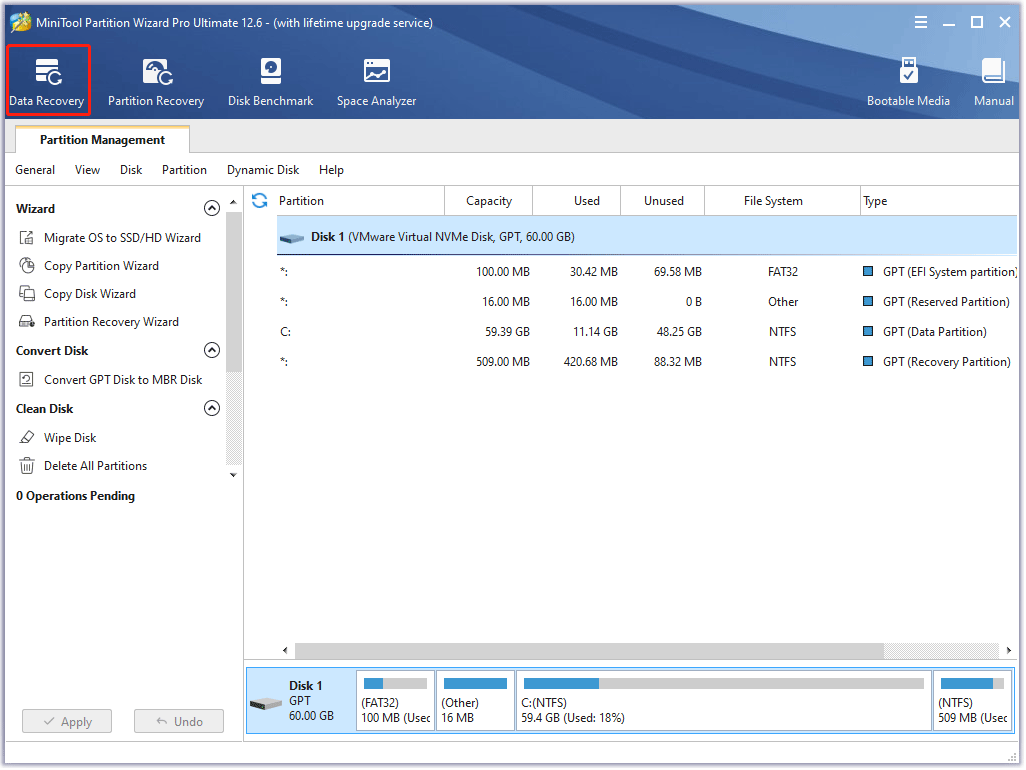
Step 2: In the newly-opened Data Recovery tab, hover the cursor on the Select Folder section and click the Browse button. Then, navigate to the folder where you deleted the Git file. This software will start scanning automatically.
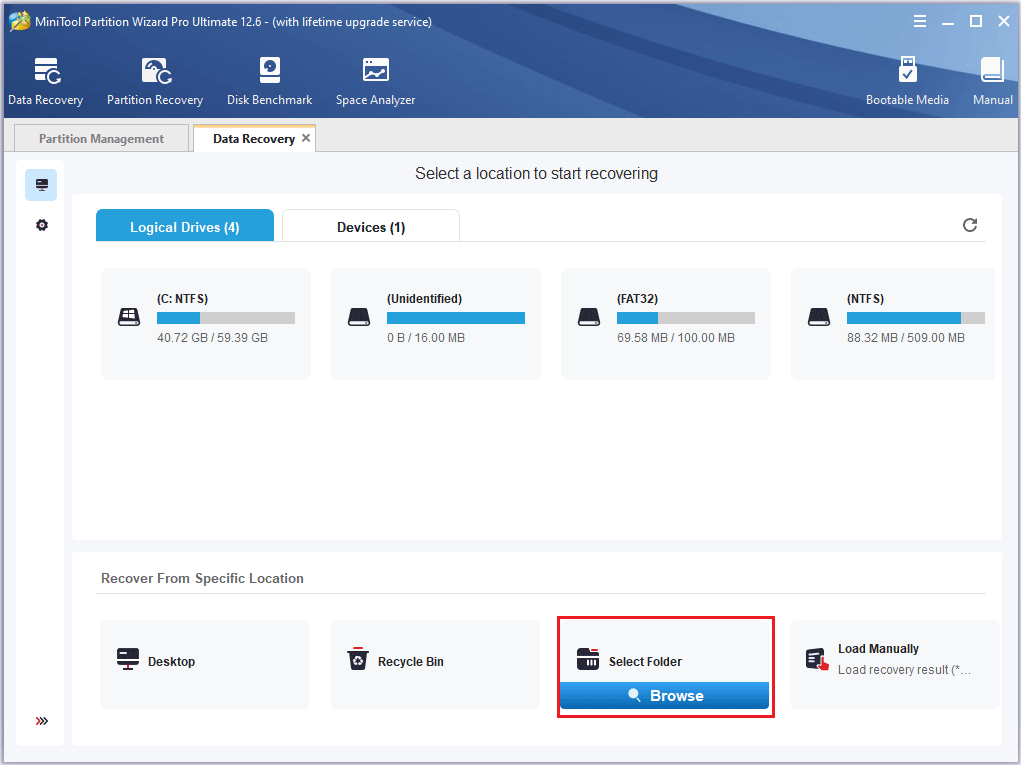
Step 3: Wait until the scanning process is completed. Now, you need to find the deleted Git file. When the deleted Git file is found, check the box before it and click the Save button. Then, select a safe place to store the recovered file.
1. To find the deleted Git file fast, I recommend you skip to the Type tab. Expand each file type folder to find the file type of the deleted Git file. Then, highlight it and search the deleted Git file in the right pane.
2. Do not save the recovered files to the partition/disk where the Git file is deleted. Otherwise, the deleted file may be overwritten.
MiniTool Partition Wizard also offers the following tools to help you find data quickly and correctly:
- Find: It allows you to find data according to the name. But please note that sometimes MiniTool Partition Wizard may fail to recover the file name. In this case, it will rename the recovered files.
- Filter: It allows you to find files according to the file extension, file size, and file creation or modification date.
- Preview: It allows you to preview up to 70 types of files so that you can determine whether the found files are what you want to recover.
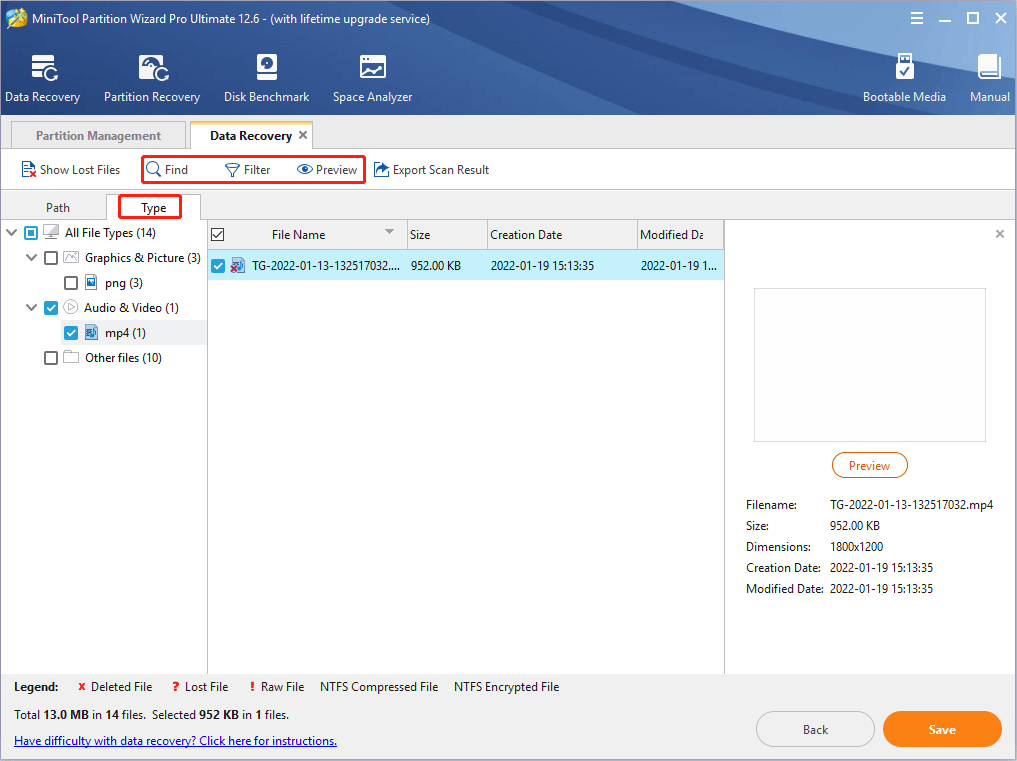
Bottom Line
Is this post useful to you? Do you have other ideas about how to restore deleted Git files? Please share them with us in the following comment zone. In addition, if you have difficulty in using MiniTool Partition Wizard, please feel free to contact us via [email protected]. We will get back to you as soon as possible.

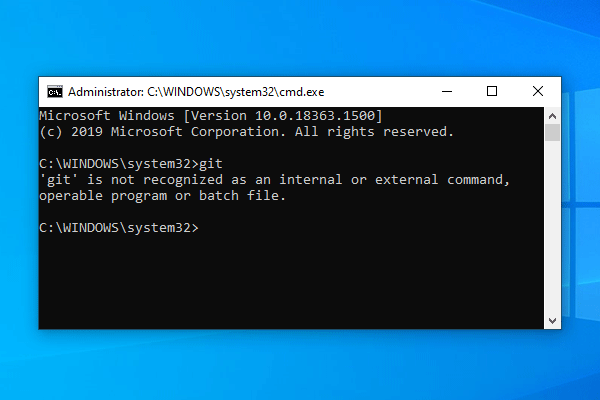
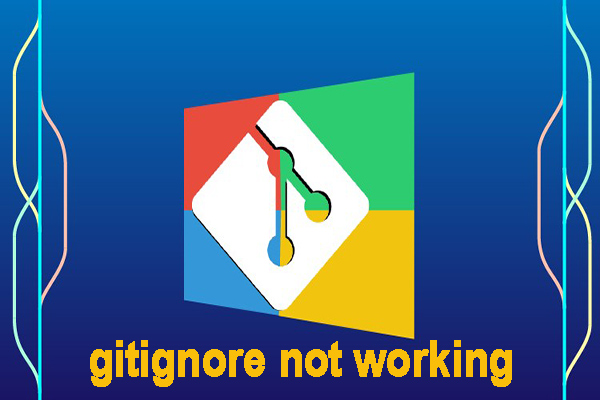
![How to Fix Add Apt Repository Command Not Found” Error? [2 Steps]](https://images.minitool.com/partitionwizard.com/images/uploads/2021/12/add-apt-repository-command-not-found-thumbnail.jpg)
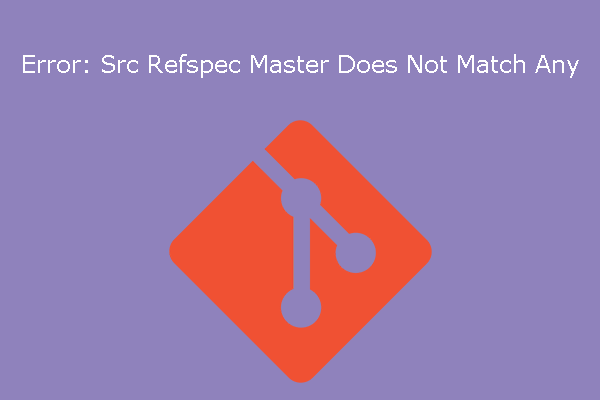
User Comments :