Recently, many users are asking whether they should use ReFS or NTFS, for servers or large partition format. In this post, MiniTool Partition Wizard introduces ReFS vs NTFS to you and you can make a decision after reading this post.
Introduction to NTFS and ReFS
What Is NTFS?
NTFS (New Technology File System) is a proprietary journaling file system developed by Microsoft. Starting with Windows NT 3.1 published in 1993, it is the default file system of the Windows NT family.
NTFS is designed to replace FAT and HPFS. Compared to them, NTFS has advantages including:
- Increased Reliability: NTFS has a log file. By using the log file and checkpoint information, it can restore the consistency of the file system (restore data) when the computer is restarted after a system failure. After a bad-sector error, NTFS dynamically remaps the cluster that contains the bad sector, making bad cluster and allocating a new cluster for the data.
- Increased Security: NTFS allows you to set permissions on a file or folder, specify the groups and users whose access you want to restrict or allow, and select access type. It also uses BitLocker Drive Encryption, which can help block malicious users from accessing the system files storing user’s password, or from accessing a drive by physically removing it from the PC.
- Support for POSIX: Portable Operating System Interface is a design standard for UNIX systems, and many UNIX-like systems are also compatible with this standard. After following this standard, those open-source programs can also be used in Windows.
What Is NTFS (Including Pros and Cons of It)
What Is ReFS?
Introduced with Windows Server 2012, ReFS (Resilient File System) is Microsoft’s newest file system, designed to maximize data availability, scale efficiently to large data sets across diverse workloads, and provide data integrity by means of resiliency to corruption. Its benefits include:
- Resiliency: ReFS introduces new features like integrity-streams, Storage Spaces integration, data salvaging, and proactive error correction. Therefore, it can precisely detect and fix corruptions while remaining online
- Performance: ReFS introduces new features like real-time tier optimization, block cloning, and sparse VDL. Therefore, it can deliver both high performance and capacity efficient storage and improve the performance of virtualized workloads.
What Is Resilient File System (ReFS) and How to Use It
ReFS vs NTFS
After reading the above introduction, you may be confused still. Both ReFS and NTFS have nice features. But which one is better? I will make a conclusion in this part. Please keep reading.
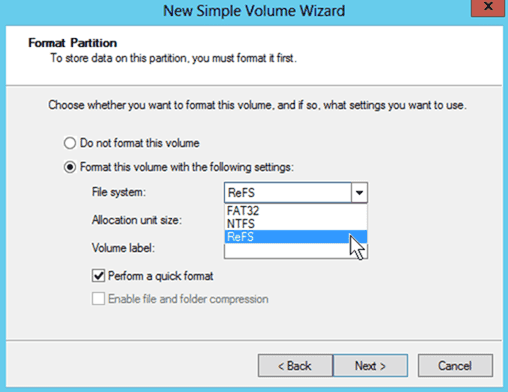
ReFS vs NTFS: Reliability
Both NTFS and ReFS have tools to protect data. But ReFS is better because it doesn’t need chkdsk command any more.
In NTFS format, sometimes it is necessary to use the chkdsk command to repair the disk, especially if the power is suddenly cut off. At this time, if bad sectors occur in the data area, the data may be corrupted.
As for the ReFS format, it supports automatic verification and repair, and does not require the chkdsk repair command, so the impact of bad sectors on the data is minimized.
ReFS vs NTFS: Performance
In this aspect, ReFS is better because it provides some speed acceleration features. Some users also make a benchmark on NTFS vs ReFS and the result is that ReFS is indeed faster than NTFS. If you use an SSD, the ReFS speed acceleration effect will be more obvious.
ReFS vs NTFS: Scalability
NTFS supports up to 256TB file size and volume size (64KB cluster size), while ReFS supports up to 35PB file size and volume size. ReFS is designed to support extremely large data sets without negatively impacting performance, achieving greater scale than prior file systems.
ReFS vs NTFS: Features
ReFS and NTFS have many same features, for example: BitLocker encryption, data deduplication, CSV support, soft and hard links, failover cluster support, access-control lists, USN journal, changes notifications, junction points, mount points, reparse points, volume snapshots, file IDs, oplocks, sparse files, named streams, thin provisioning, and Trim/Unmap.
Of course, they also have different features, which are reasons why they are used in different cases. Features that are only available on ReFS (not on NTFS) are:
1. Block Clone
Block cloning in ReFS performs copies as a low-cost metadata operation rather than reading from and writing to file data. It introduces reference counts into its metadata for copied regions. In this way, when you perform a copy operation, ReFS will update the reference counts, but will not really perform the reading and writing operation on physical sectors.
Through accelerating copy operations, block cloning enables quick, low-impact VM checkpoint merge operations.
2. Sparse VDL
Sparse VDL (Valid Data Length) allows ReFS to zero files rapidly, reducing the time needed to create fixed VHDs from 10s of minutes to mere seconds.
3. Mirror-Accelerated Parity
ReFS divides a volume into two logical storage groups/tiers (performance and capacity). These tiers can have their own drive and resiliency types, allowing each tier to optimize for either performance or capacity.
In addition, all writes will occur in the performance tier, and large chunks of data that remain in the performance tier will be efficiently moved to the capacity tier in real-time. In this way, ReFS can deliver fast storage for hot data and capacity-efficient storage for cold data.
Features that are only available on NTFS (not on ReFS) are much more. These features are:
- File system compression: This feature allows users to compress files in the level of file system. This will free up space. To know more, please read: What Is “Enable File and Folder Compression” on Windows PC?
- File system encryption: This feature enables files to be transparently encrypted to protect confidential data from attackers with physical access to the computer.
- Transactions: This feature allows users to tie multiple tasks together, benefiting developers.
- Object IDs: This feature allows users to extend the functionality of many tools (like CryptoAPI).
- Offloaded Data Transfer (ODX): This feature can speed up the copy and move operation. By offloading the entire copy and move process to the storage array and using the tag of the read operation, the whole process does not need to be buffered.
- Short names: This feature allows the long filename file to be compatible with legacy programs.
- Extended attributes: This feature allows users to associate computer files with metadata that is not interpreted by the file system for easy management. Typical uses include storing the author of a document, the character encoding of a plain-text document, or a checksum, cryptographic hash or digital certificate, etc.
- Disk quotas: This feature can limit the disk space that a specified account can use, which can avoid the excessive use of disk space by a user, ensuring other users are able to work properly and the system can operate normally.
- Bootable: This feature allows NTFS to be used on a bootable drive.
- Page file support: Page file is related to virtual memory. This feature allows page file to be created in the NTFS drive.
- Supported on removable media: This feature allows NTFS to be used on removable devices like USB, SD card, etc.
ReFS vs NTFS: Usage
According to the above NTFS vs ReFS differences, we can know that the two file systems are certainly different in usage. NTFS is designed specifically for general-purpose use in a wide range of configurations and workloads. You can use it almost everywhere.
However, for ReFS, it is just a supplement for NTFS. It is suitable for customers specially requiring the availability, resiliency, and/or scale that ReFS provides. To be specific, ReFS is more suitable for use under the following configurations and scenarios:
- Storage Spaces: It is a technology realizing software RAID. You can use Storage Spaces to group three or more drives together into a storage pool and then use capacity from that pool to create volumes. With this technology, you can protect your data from drive failures (just like RAID).
- Storage Spaces Direct (S2D): It’s the evolution of Storage Spaces. It combines Storage Spaces technology with other technologies, making it capable of combining the “Local Disk” of multiple servers into a large storage resource pool. It can save a lot of cabinet space, electricity, air-conditioning, etc., and support “Scale-Out” operation structure and Storage Spaces structure.
- Basic Disks or Backup Target: If you want to use software or hardware that needs reliability and resilience (like software RAID tools, hardware RAID, VM, etc.), ReFS is a good choice and it will guarantee great data security benefits.
Back up Server with MiniTool Partition Wizard
When you use Storage Spaces to create servers, you can use either NTFS or ReFS file system. However, no matter which file system you use, neither of them can protect data perfectly. Therefore, you still need to back up your server regularly. To back up the server, you can use MiniTool Partition Wizard. Here is the guide:
MiniTool Partition Wizard DemoClick to Download100%Clean & Safe
Step 1. Launch MiniTool Partition Wizard and go to its main interface. Right-click the volume and choose Copy.
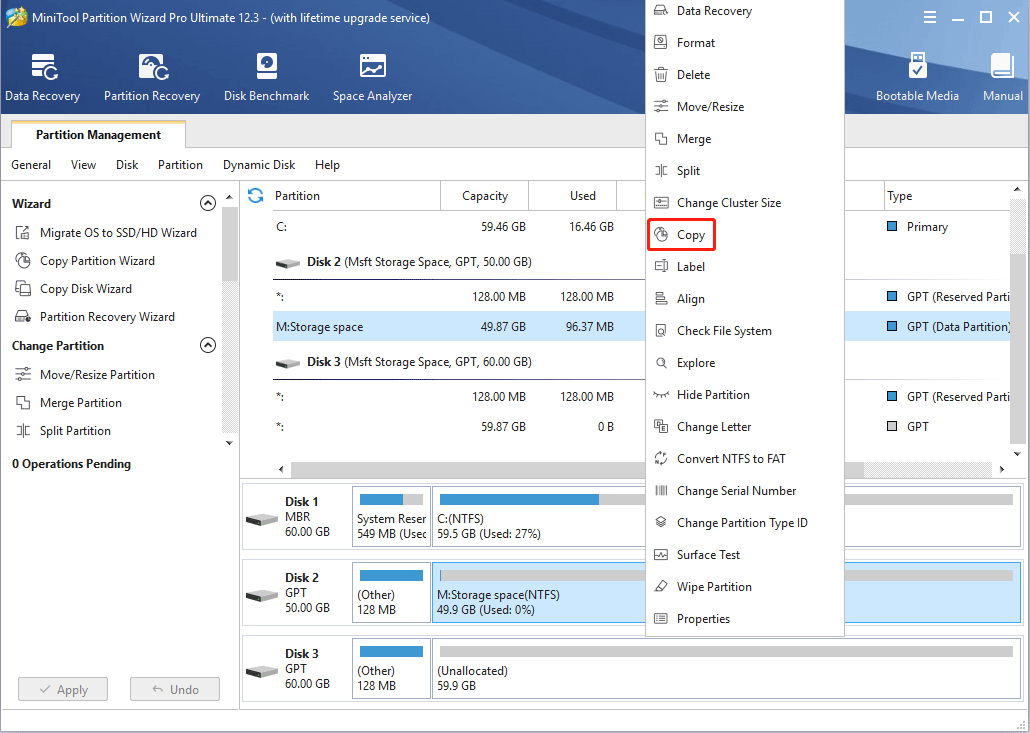
Step 2: Choose the unallocated space as the destination and choose Next.
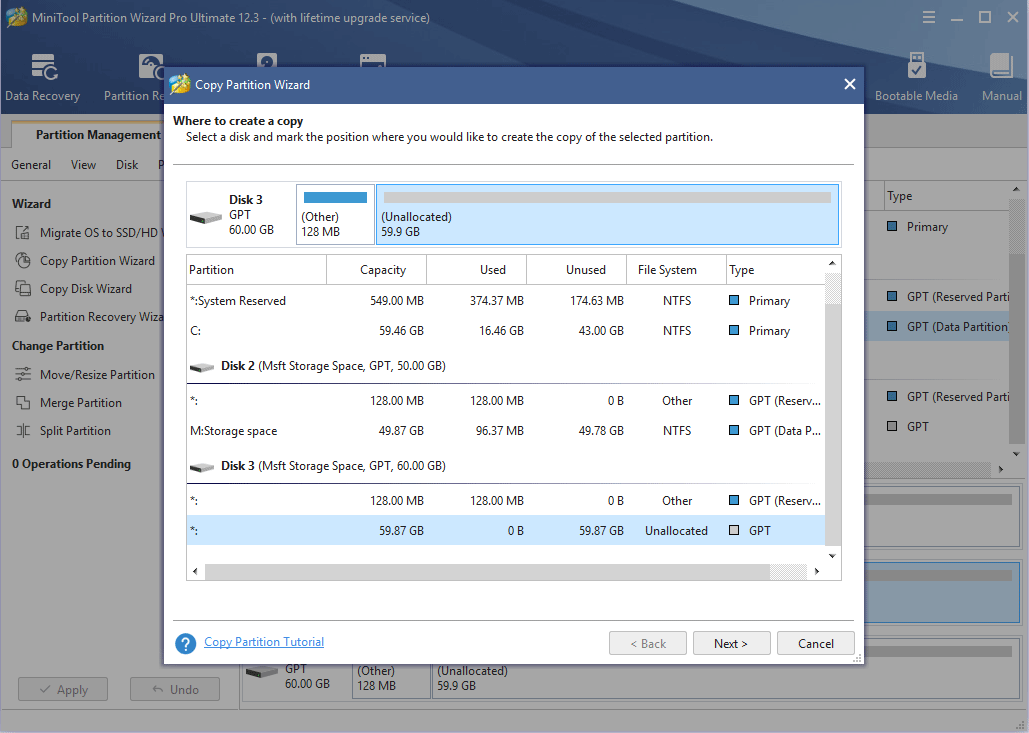
Attention:
In this step, you may encounter the error: Since a different sector size on the source disk and the destination disk, MiniTool Partition Wizard cannot continue.
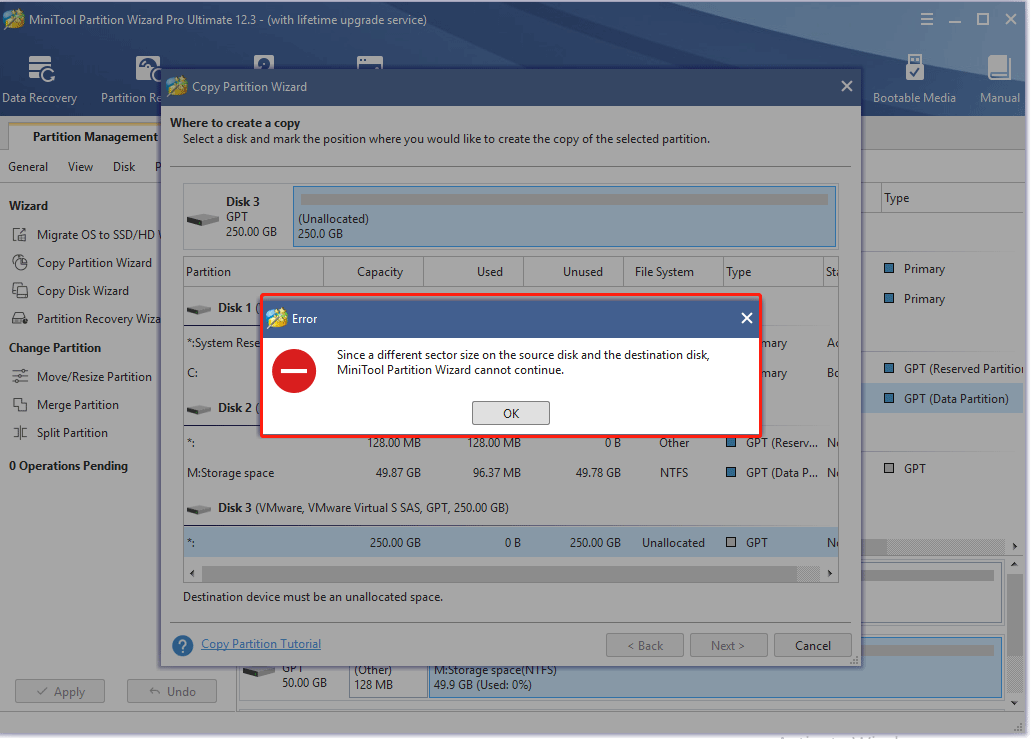
The reason of this error is that the sector sizes of the two disks are different. The sector size of the volume on Storage Spaces is 4K (4096 bytes). If the sector size of the destination disk is 512 bytes (not 4K), the error will occur.
To solve the problem, you can create Storage Spaces on the destination disk and then delete the volume via MiniTool Partition Wizard. Through this way, you can get an unallocated space with 4K sector size.
Step 3: Check the size and location of the copied volume on the destination disk. If you are not satisfied with the size and location, you can adjust them with tools in the red frame. Then, click the Finish button.
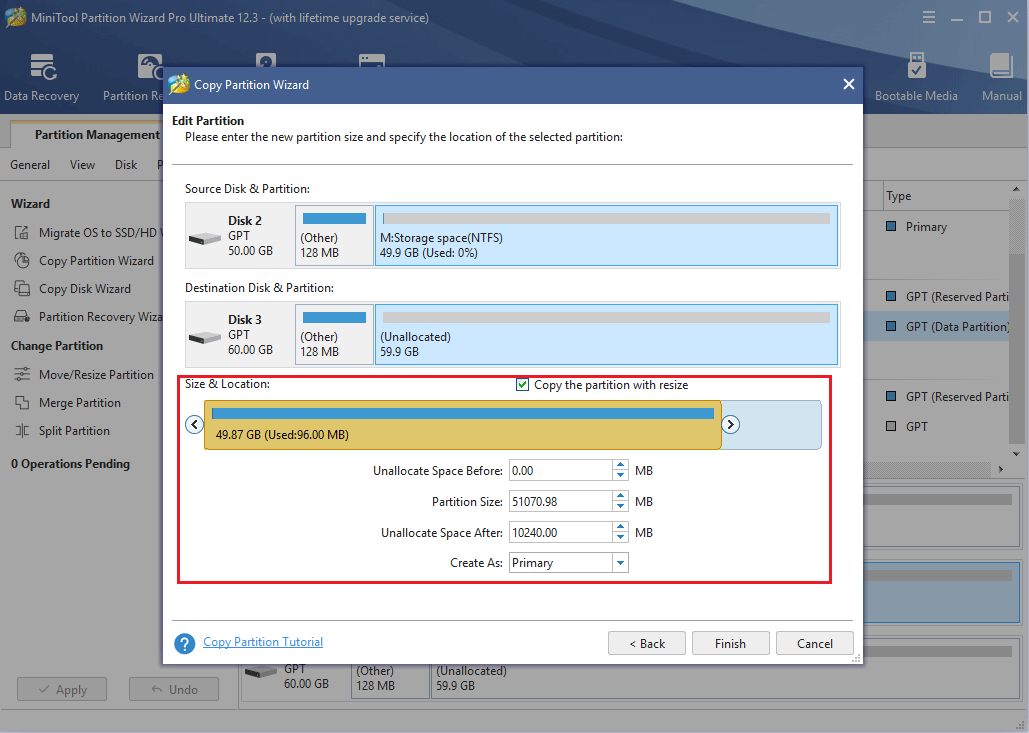
Step 4: Check the layout of the copied partition (volume) and then click the Apply button to execute the pending operations.
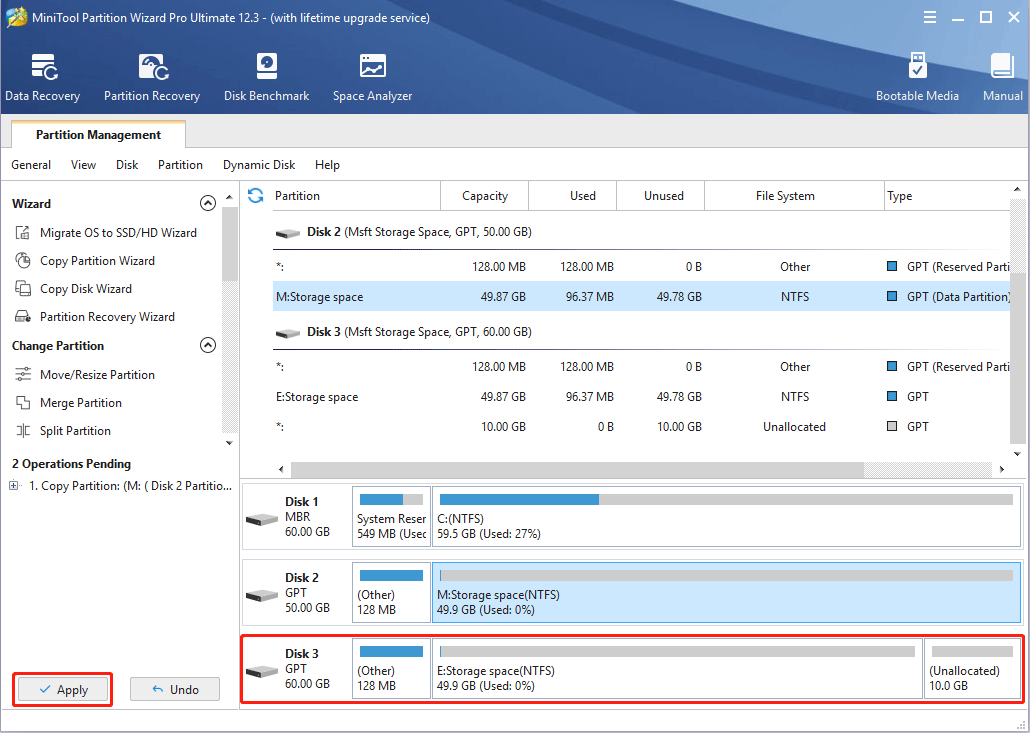
Through this way, you can back up servers created on Storage Spaces. Of course, if the server is created by other methods, MiniTool Partition Wizard can also help you back up the server as long as the sector sizes of two disks are the same.
Bottom Line
Is this post helpful to you? Do you have other opinions about NTFS vs ReFS? Please leave comments in the following zone. In addition, if you have difficulty in backing up servers, feel free to contact us via [email protected]. We will get back to you as soon as possible.

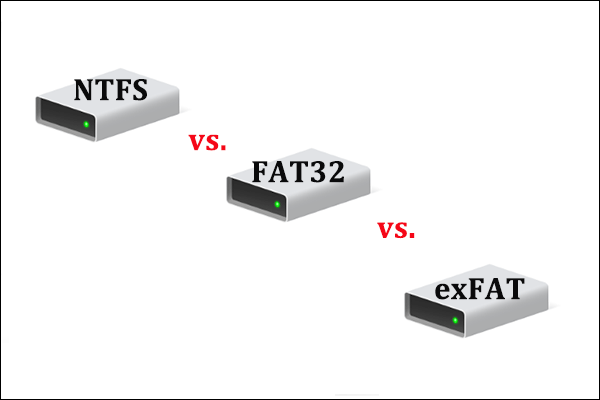

User Comments :