What to do if Nintendo Switch keeps asking to format SD card? Why does Nintendo Switch keep asking to format SD card? Is there any effective way to fix this issue? In this post, MiniTool Partition Wizard introduces how to repair this annoying issue in detail.
Nintendo Switch Keeps Asking to Format SD Card
Nintendo Switch is a video game console that was released on March 3, 2017, in most parts of the world. As a hybrid console, it can be used on both home consoles and portable devices. Given that fact, it is loved by many gamers.
For most players, this storage capacity is not enough. So, they usually insert an SD card into the Nintendo Switch to extend its space. However, some Nintendo Switch users encountered the “Nintendo Switch keeps asking to format SD card” issue. The following is a true example:
Micro SD Card repeatedly formatting on Nintendo Switch. So, I recently got a 128 GB Micro SD card. When I put the Micro SD card in, it says it must be formatted first and offers to do so. I choose to format the Micro SD card, and then it says it's been formatted and will restart in 3 seconds. The system restarts, and I get the same message, my Micro SD card needs to be formatted and offers to do it. This cycle just repeats.https://www.reddit.com/r/NintendoSwitch/comments/a02y6x/micro_sd_card_repeatedly_formatting/
Why does Nintendo Switch keep asking to format SD card? There may be several reasons for this issue:
- The incompatible file system on the SD card.
- The presence of bad sectors or file system errors on the SD card can also cause this error.
- This can happen if the SD card is removed incorrectly, resulting in physical damage, or if there are any other errors in the console system.
- This issue may also occur if you use the card on other devices that may contain some malware or various malware.
If you are a Nintendo Switch player and troubled by the same issue, then you read the following part to resolve this issue.
Back up Data Before Fixing the Error
If your SD card stores your favorite games or important data, then you’d better back it up before fixing the error. By doing this, you won’t lose any data and you won’t have to reinstall the game.
How to back up the data of your SD card? Here we recommend you use third-party free disk partition software – MiniTool Partition Wizard to back up the game and important.
As a professional and comprehensive partition manager, it boasts features like extend/move/resize/format/merge/split partitions, change cluster size, check file system, and so forth.
Now, download and install MiniTool Partition Wizard by clicking the buttons below. Then follow the given steps to back up your data.
MiniTool Partition Wizard FreeClick to Download100%Clean & Safe
Step 1: Remove the SD card from the Nintendo Switch console and then connect it to your computer via a card reader.
Step 2: Launch MiniTool Partition Wizard to enter its main interface.
Step 3: Find the connected SD card from the listed disks. Then right-click on it and click on the Copy option from the prompted menu. Alternatively, you can also click the target drive and then click on Copy Disk from the left action panel.
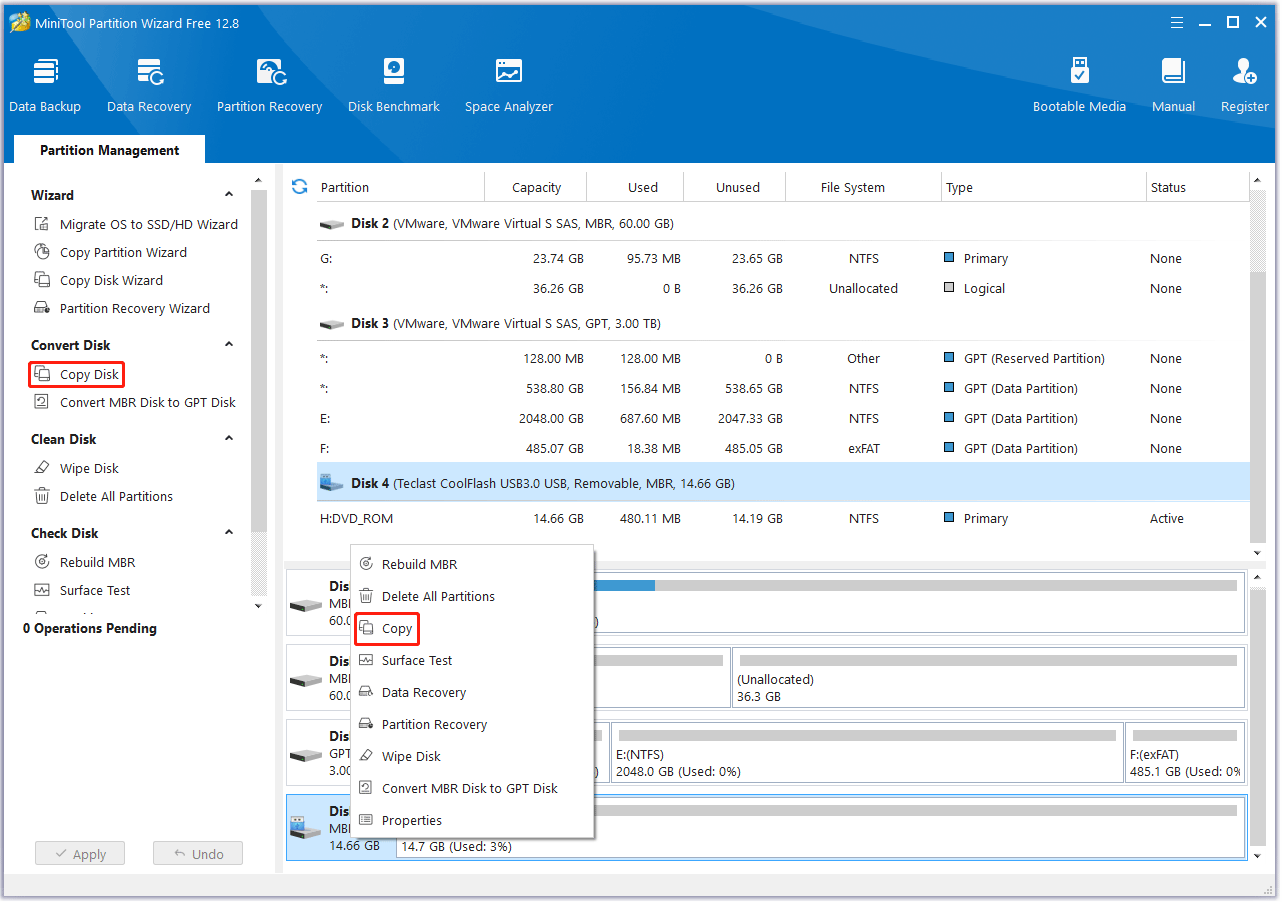
Step 4: In the next window, select a target disk to contain the content of the source disk and then click on Next. Then you will receive a warning window, which states that the data on the chosen disk will be destroyed during the copy process. After confirming this situation, click Yes to go on.
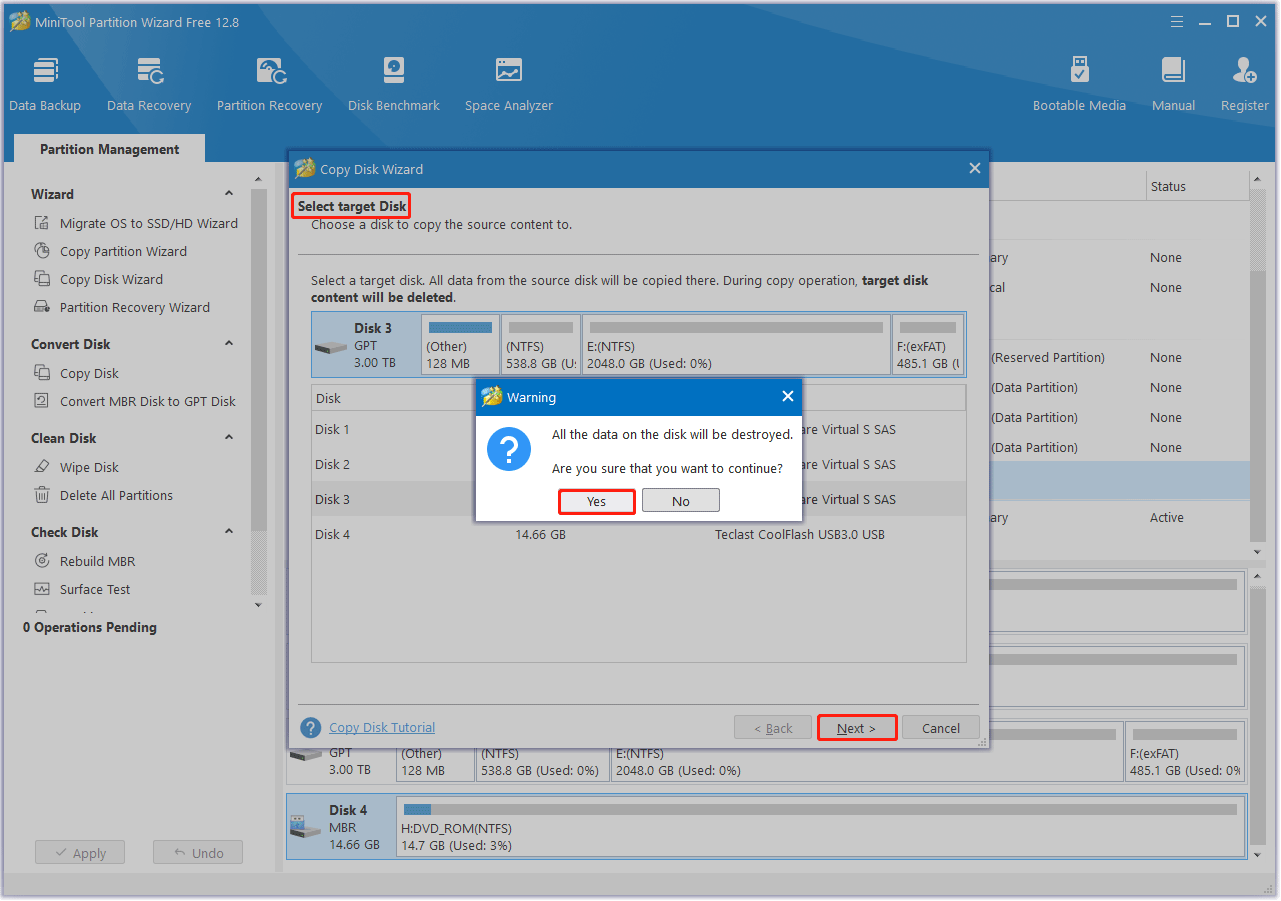
Step 5: Choose Copy Options and change the selected partition according to your demand. Then click Next.
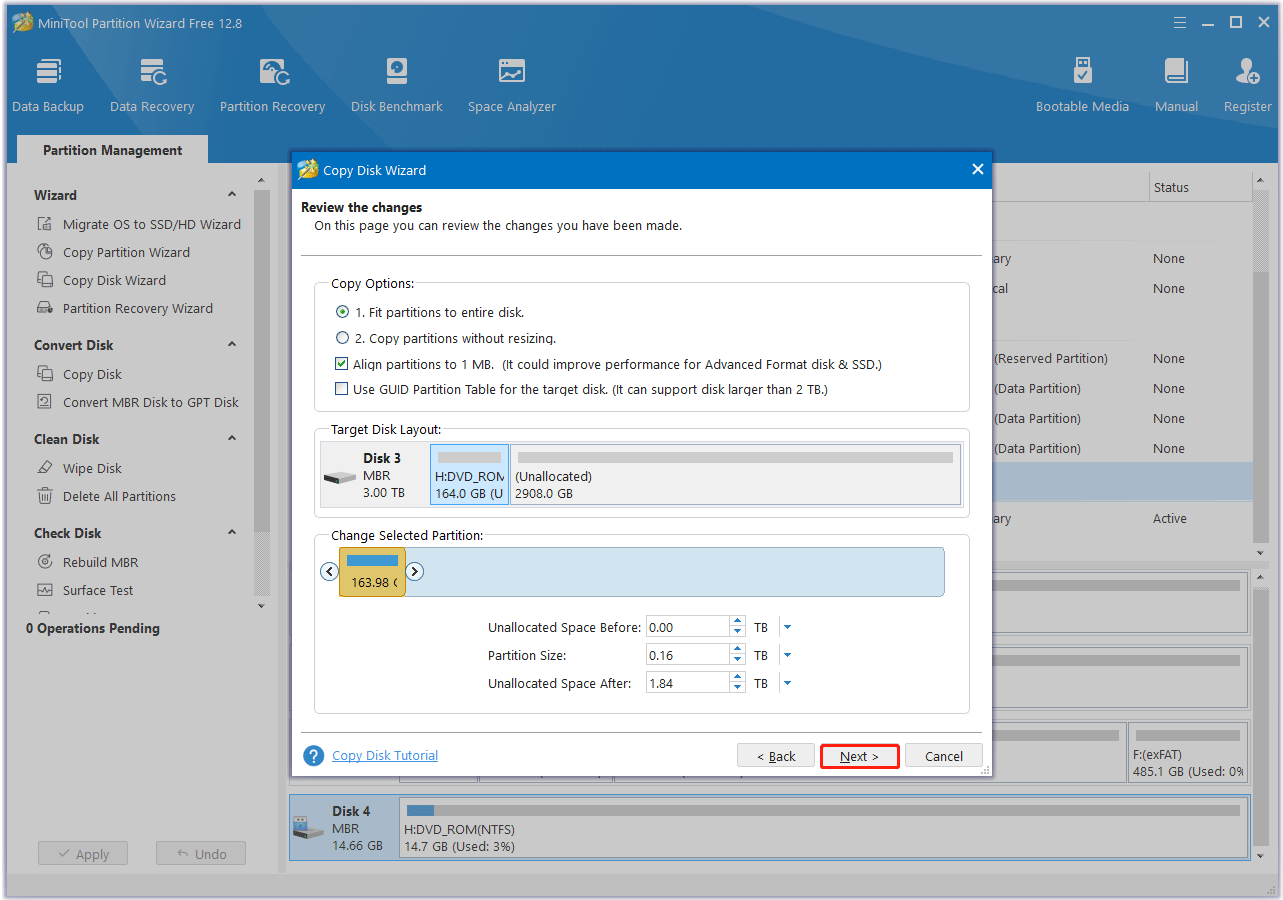
Step 6: Click on the Finish button to save the changes. Finally, click on the Apply button to execute the operation.
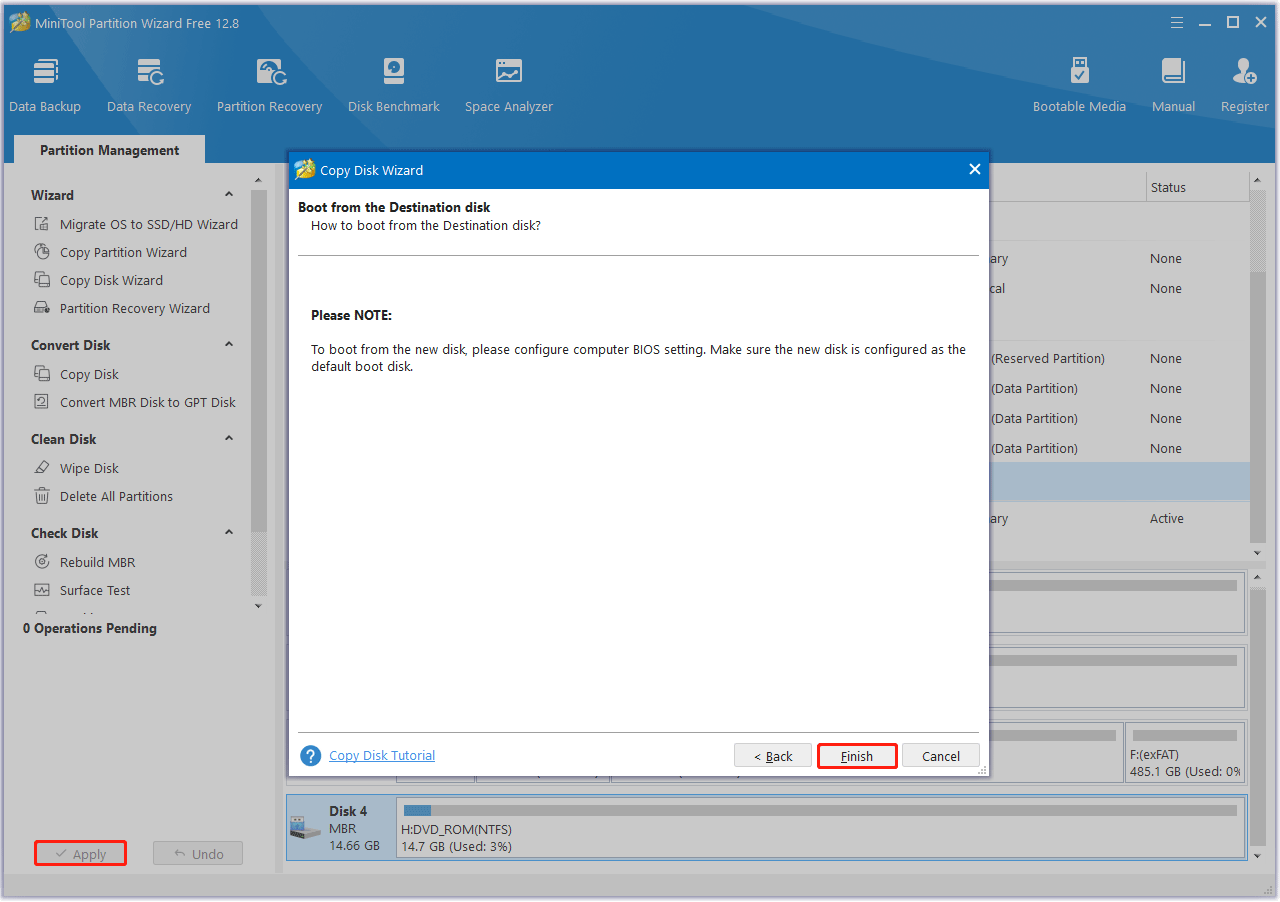
Now, you can solve the “Nintendo Switch keeps asking to format SD card” error with the methods below.
How to Fix Nintendo Switch Keeps Asking to Format SD Card
The “Nintendo Switch keeps asking to format SD card” issue may trouble you a lot. Fortunately, this post summarizes a few troubleshooting fixes for you. You can try them to sort the problem out.
Way 1. Perform a Restart on the Nintendo Switch Console
A simple and effective way to fix the “Micro SD card repeatedly formatting on Nintendo Switch” error is to restart the console, especially if the error suddenly occurs while you are accessing certain games. The Nintendo Switch reboot can refresh the system and eliminate any possible errors. Therefore, it might be useful in solving this error.
To do this, press and hold the Power button on top of the console for 15 seconds. The screen will then dim and restart. After that, you will see the Nintendo logo on the screen and then it will launch like normal.
Way 2. Reinsert the SD Card
When suffering the “Nintendo Switch keeps asking to format SD card” issue, you can try to fix it by re-inserting your SD card. To do this, you need to remove the SD card from your console first. Then insert it back into the console and check if the issue gets fixed. If not, try other methods below.
Way 3. Check the SD Card for Errors
As mentioned above, if there are file system errors or bad sectors on the SD card, it’s also possible for you to experience the “Nintendo Switch keeps asking to format SD card” issue. In this case, we recommended that you connect the SD card to your PC and check it for any disk errors. Here’s how to do this.
Step 1: Press the Win + R key to open the Run dialog.
Step 2: Type cmd in the text box and then press Ctrl + Shift + Enter to open Command Prompt as an administrator.
Step 3: In the elevated Command Prompt, type chkdsk *: /f /r and press Enter. Replace * with the drive letter of your SD card.
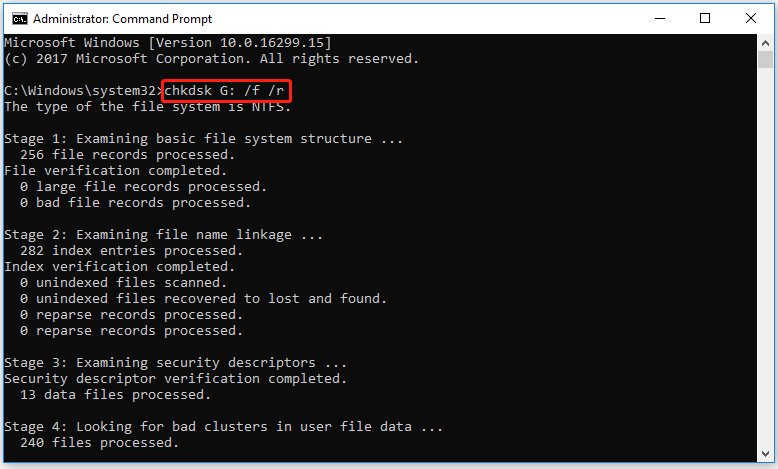
Step 4: Once done, remove the SD card from your computer and reconnect it to Nintendo Switch to check if the issue disappears.
If you are not familar with these commands, you should turn to a third-party disk checker to check the SD card. As for this, we’d like to recommend you use MiniTool Partition Wizard due to its Check File System and Surface Test features. You can follow the given steps to check your SD card with this program.
Step 1: Launch MiniTool Partition Wizard on your computer.
MiniTool Partition Wizard FreeClick to Download100%Clean & Safe
Step 2: Right-click the SD card and select Check File System.
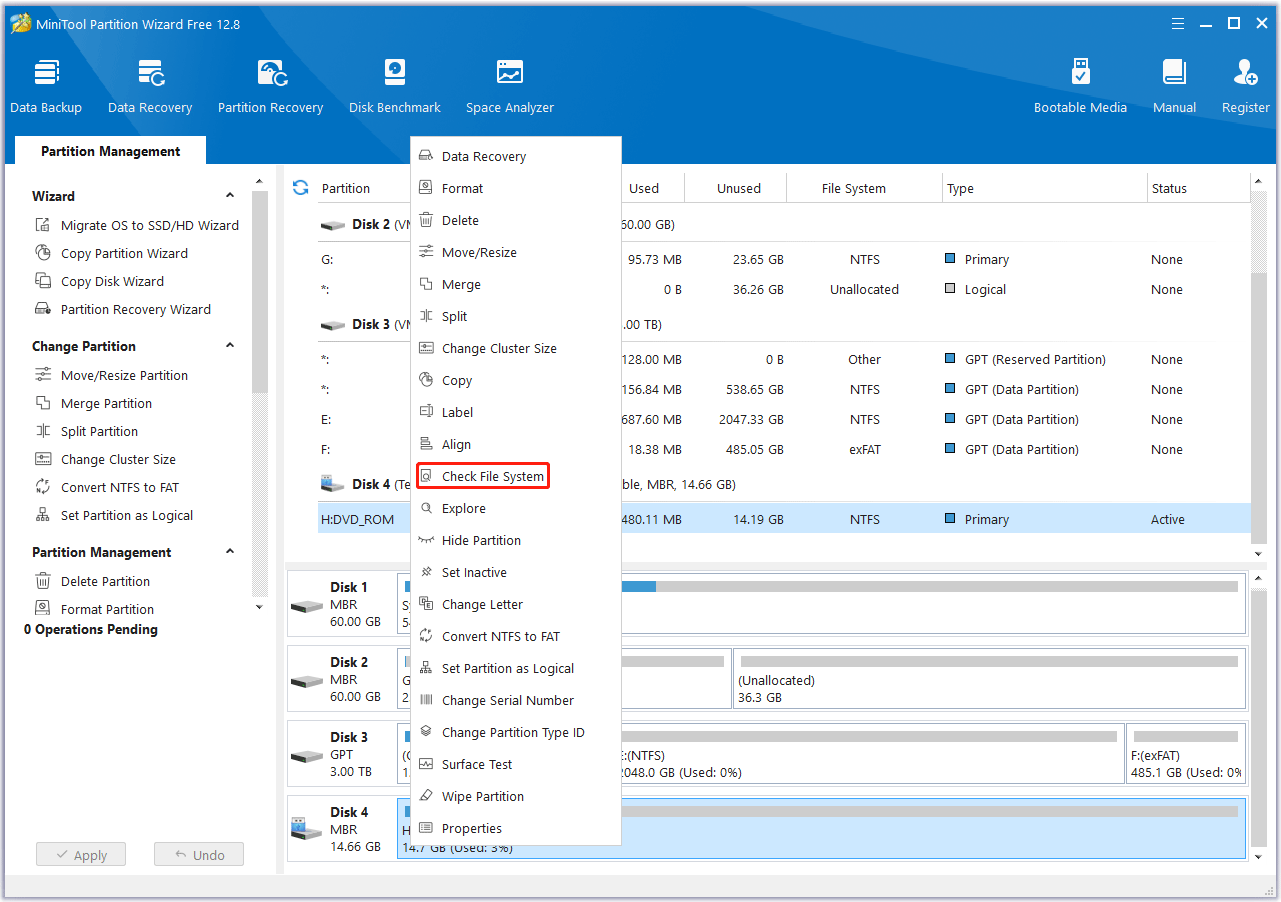
Step 3: Select Check & fix detected errors and click on the Start button.
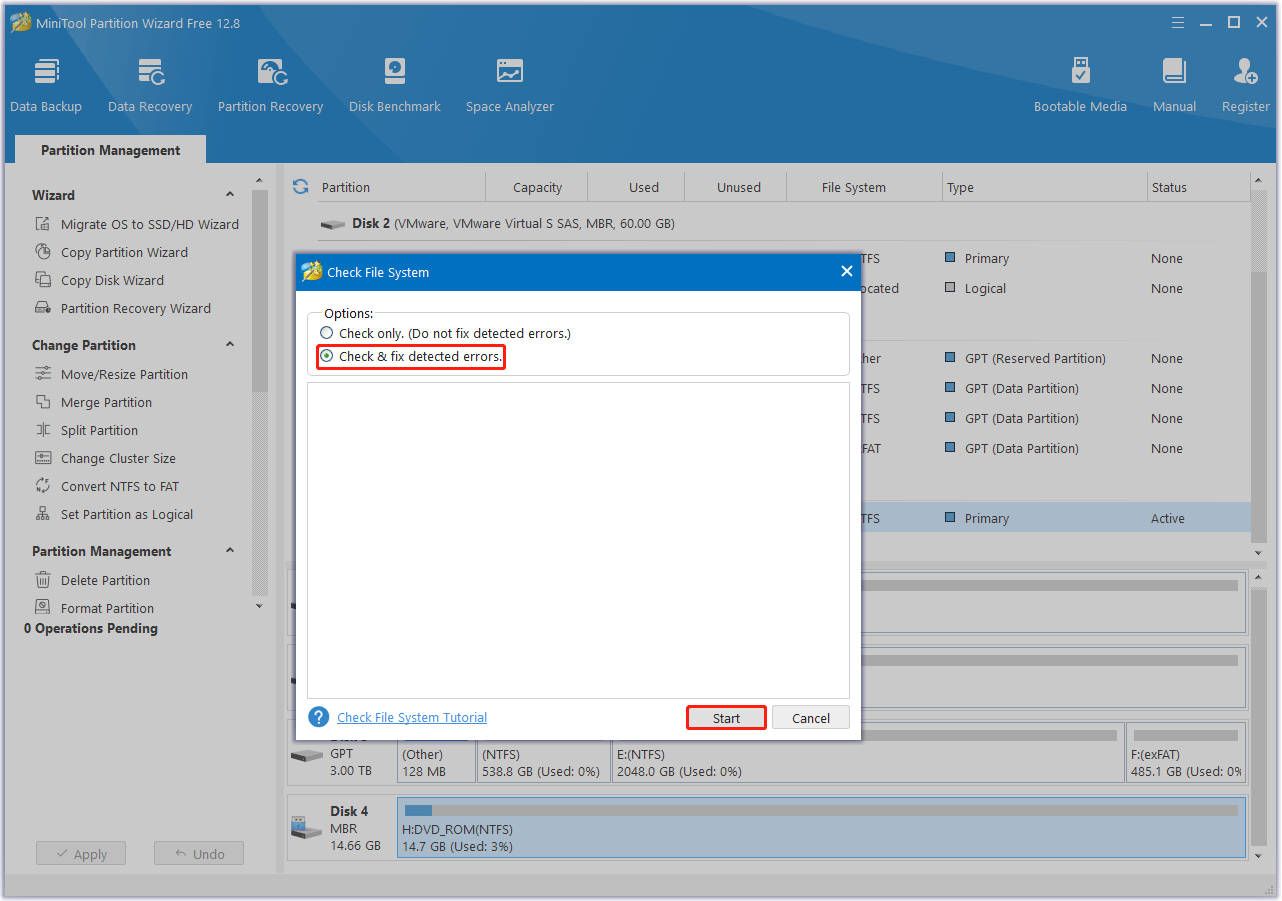
Step 4: Once the process ends, return to the main interface. Then right-click the SD card and select Surface Test.
Step 5: In the pop-up window, click on the Start Now button to begin scanning bad sectors. If any blocks are marked red, it means there are bad sectors on the SD card. Then you can follow this guide to fix these bad sectors.
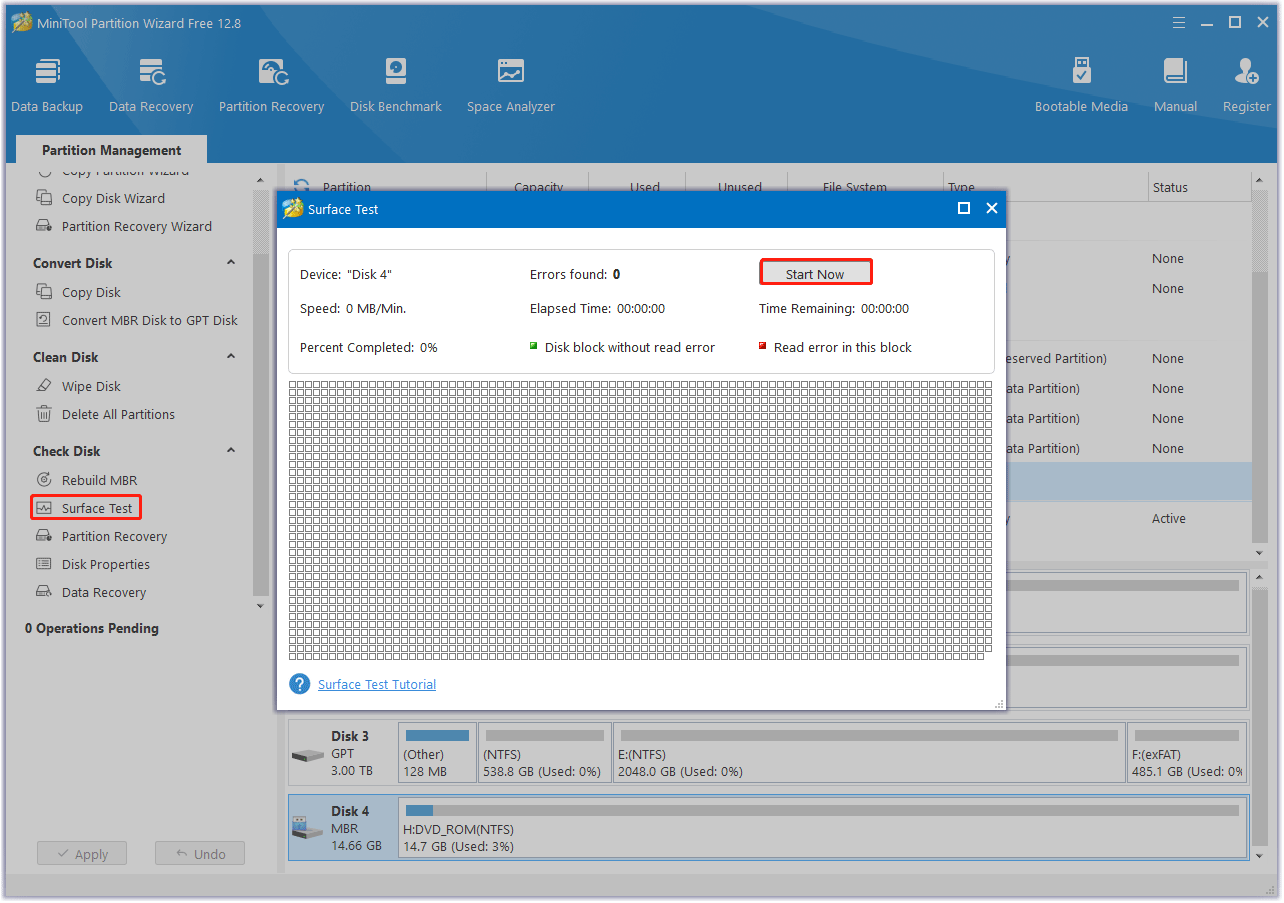
Way 4. Format the SD Card on Your PC
If your Nintendo Switch keeps asking to format the SD card, it could be due to an incompatible file system on the SD card. Nintendo Switch supports FAT32 or exFAT file systems for SD cards. This file format ensures correct compatibility and optimal performance with game consoles. So, you should format the SD card to FAT32 or exFAT.
To execute this operation, you may need a third-party SD card formatter. MiniTool Partition Wizard is a great choice. It’s comprehensive disk partition software that offers a wide range of features to help manage the partitions and disks.
With MiniTool Partition Wizard, you can format the SD card to FAT32 or exFAT with a few clicks. You can learn how to format SD card to FAT32 or exFAT with this program from the following guide. In case of data loss, you should back up important files on the SD card before formatting it.
Step 1: Connect the Nintendo Switch SD card to your computer via a card reader.
Step 2: Download and install MiniTool Partition Wizard on your computer. Then launch this partition manager to enter its main interface.
MiniTool Partition Wizard FreeClick to Download100%Clean & Safe
Step 3: Right-click the partition on the SD card and select Format. Alternatively, you can highlight the target partition and select Format Partition from the left action panel.
Step 4: In the pop-up window, select FAT32 or exFAT from the drop-down menu. Then click on OK.
Step 5: Finally, click on the Apply button to save the change.
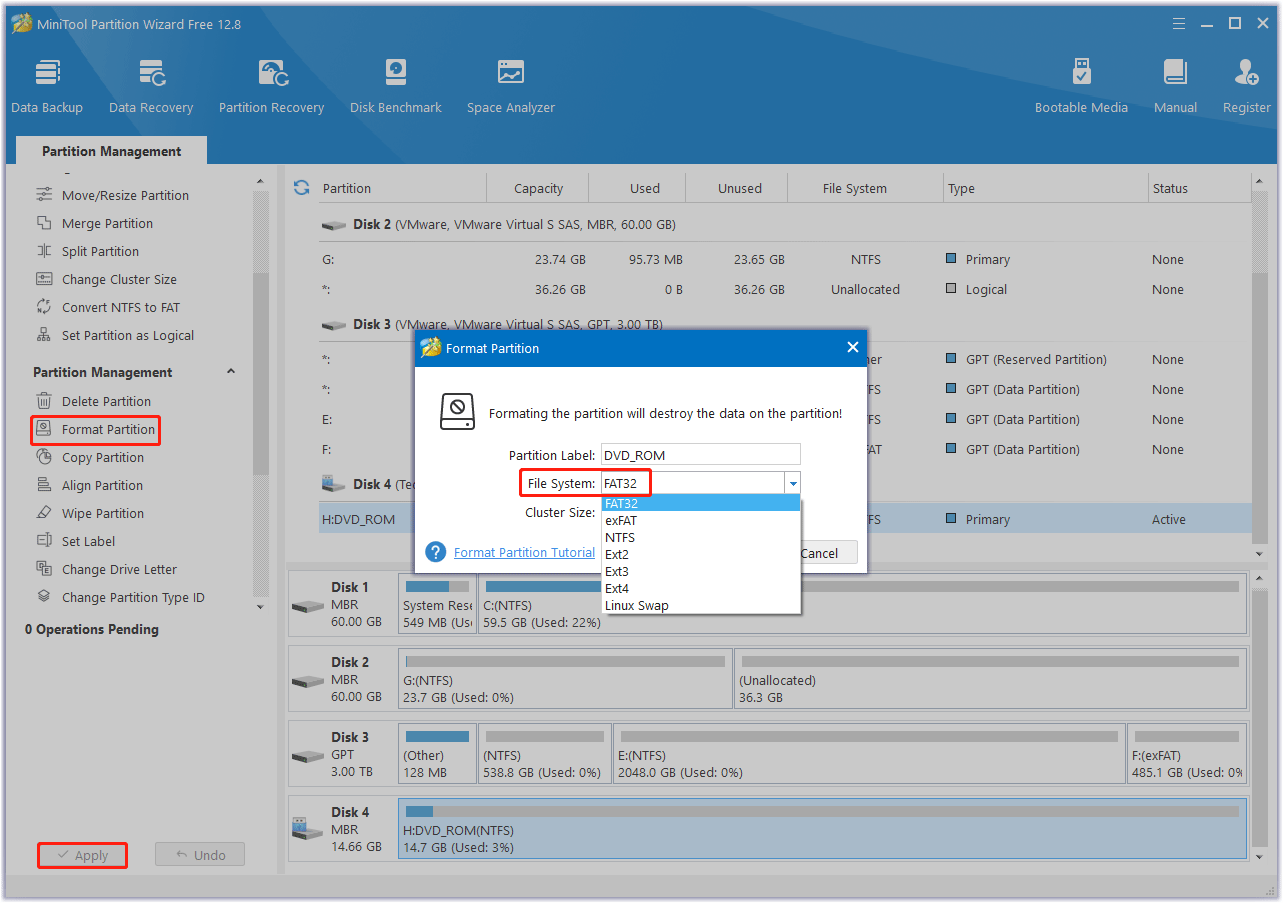
Bottom Line
This article provides a complete guide to fix the “Nintendo Switch keeps asking to format SD card” issue. Hope this article can help you solve this issue. If you have any other great solutions to this issue, you can share them with us in the following comment zone.
Certainly, if you have any questions about or suggestions for MiniTool Partition Wizard, please do not hesitate to contact us via [email protected].
Nintendo Switch Keeps Asking to Formatting SD Card FAQ

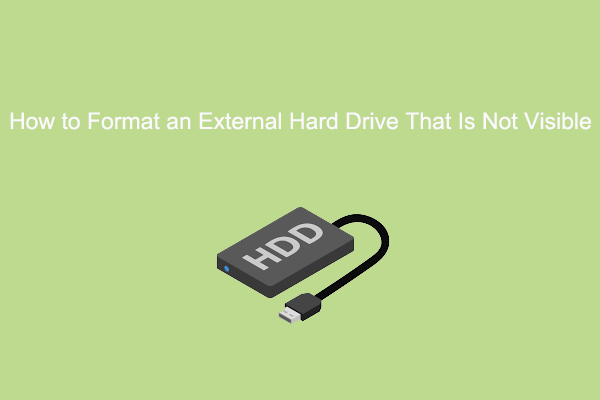
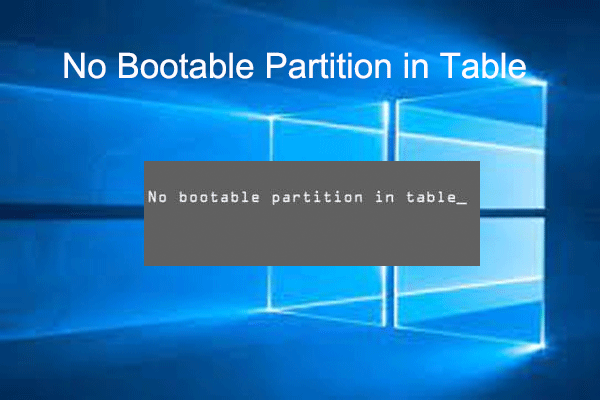
User Comments :