Macrium Reflect is a practical backup, disk imaging, and cloning software program. It can be used to back up files/systems, create system images, and clone hard drives on Windows. Sometimes, this tool runs into various errors, such as Macrium Reflect backup failed with error code 23, Macrium Reflect MFT corrupt error, and Macrium Reflect unable to dismount volume. Here’s a user report from the Reddit forum:
Macrium Reflect Unable to Dismount Volume. I'm trying to help my dad set up a new NVMe, but I have to do a bunch of monkeying around to clone his already existing one to extra storage. I've got a pretty big issue, though. Macrium Reflect is unable to dismount the D drive. What do I do?https://www.reddit.com/r/techsupport/comments/y7pyse/macrium_reflect_unable_to_dismount_volume/
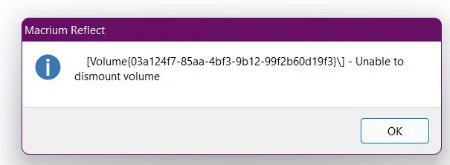
According to user reports, the Macrium unable to dismount volume error often occurs when cloning a hard drive to an NVMe SSD or restoring from an image. The error can be triggered by some possible reasons, like a corrupted image, in-used volume, outdated device driver, and improper settings. Here we summarize 5 solutions to the error after investigating extensive user reports. Let’s have a try.
Solution 1. Use an Alternative Tool to Macrium Reflect
If you are unable to dismount volume Macrium Reflect, using an alternative tool may help you solve the problem quickly. There are 2 best alternatives to Macrium Reflect. Choose one according to your actual situation.
Option 1. MiniTool Partition Wizard
MiniTool Partition Wizard is a powerful disk clone utility that cannot only clone hard drive but also migrate only OS to SSD. Besides, it can do many other works related to partitions and disks, such as “partition hard drive, recover lost data, convert MBR to GPT, change cluster size, rebuild MBR”, etc.
MiniTool Partition Wizard DemoClick to Download100%Clean & Safe
Step 1. In the main interface of the software, select the hard drive you want to clone and click on Copy Disk from the left action panel.
Step 2. Select the target SSD and click on Next. Then click Yes if you make sure there are no any important data on the drive.
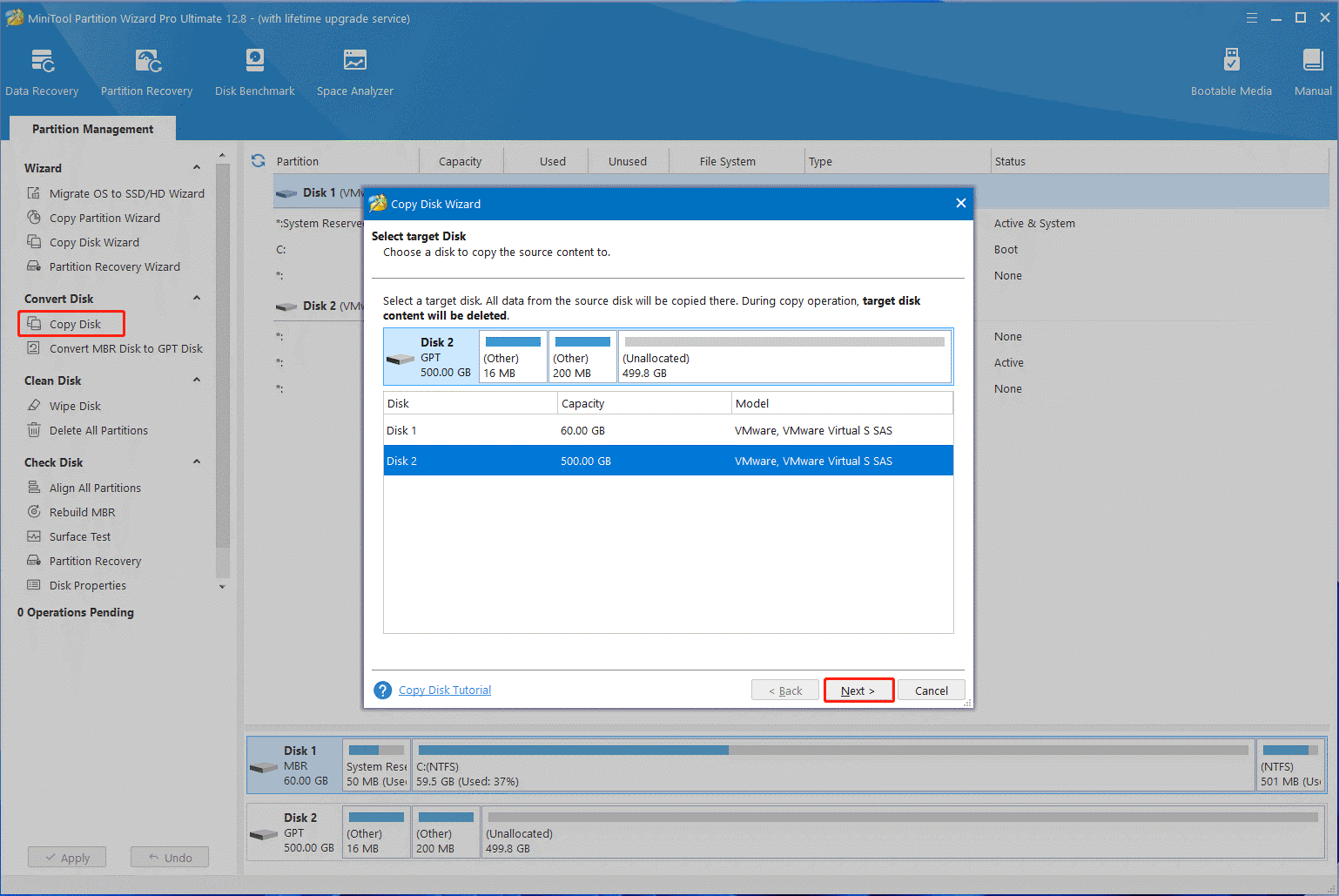
Step 3. Confirm the copy option based on your needs and click on Next. Here you can keep the options selected by default.
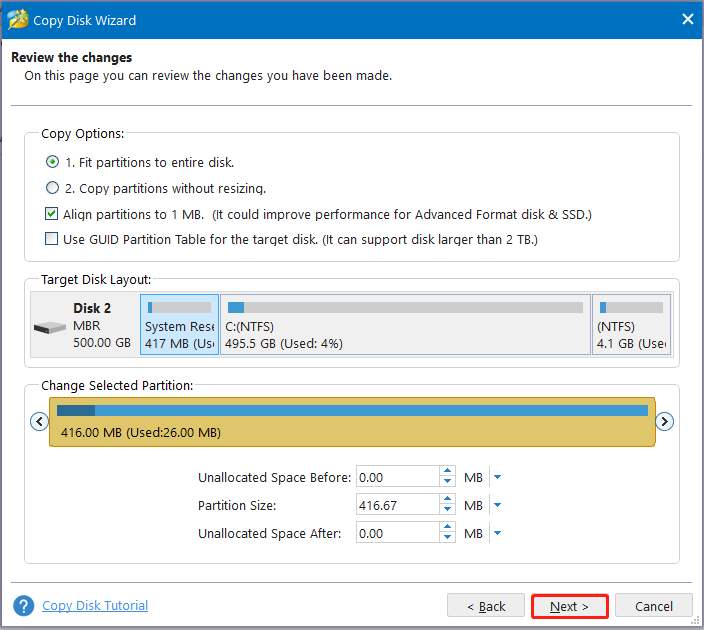
Step 4. Read the note information before you click Finish to confirm it.
Step 5. Click Apply to execute the cloning progress.
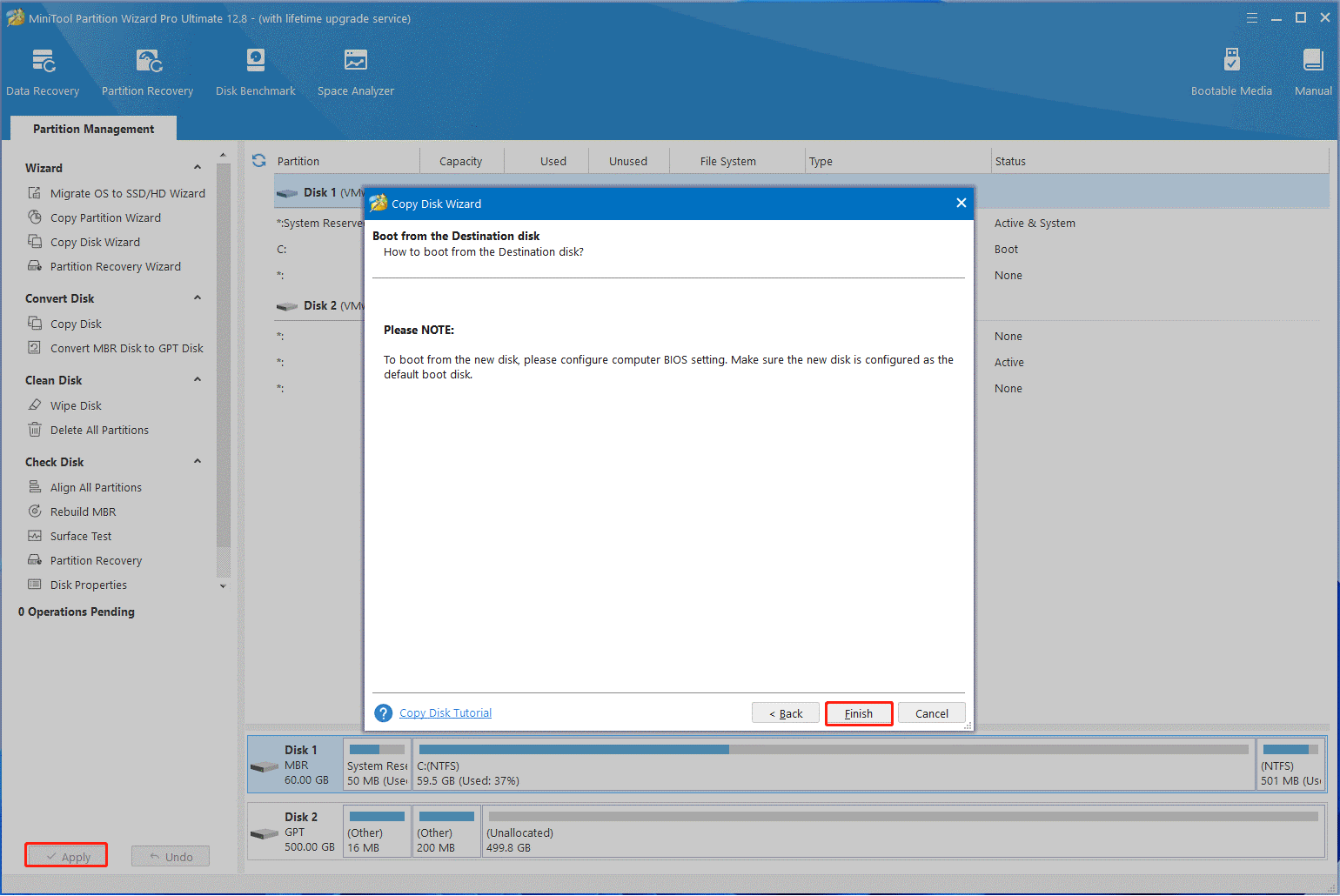
Option 2. MiniTool ShadowMaker
If you encounter the Macrium Reflect unable to unmount image error when creating or restoring from a system image, you can use MiniTool ShadowMaker. It’s a professional backup and system restore utility that can create/restore system images, clone hard drive, and sync/backup files on Windows.
MiniTool ShadowMaker TrialClick to Download100%Clean & Safe
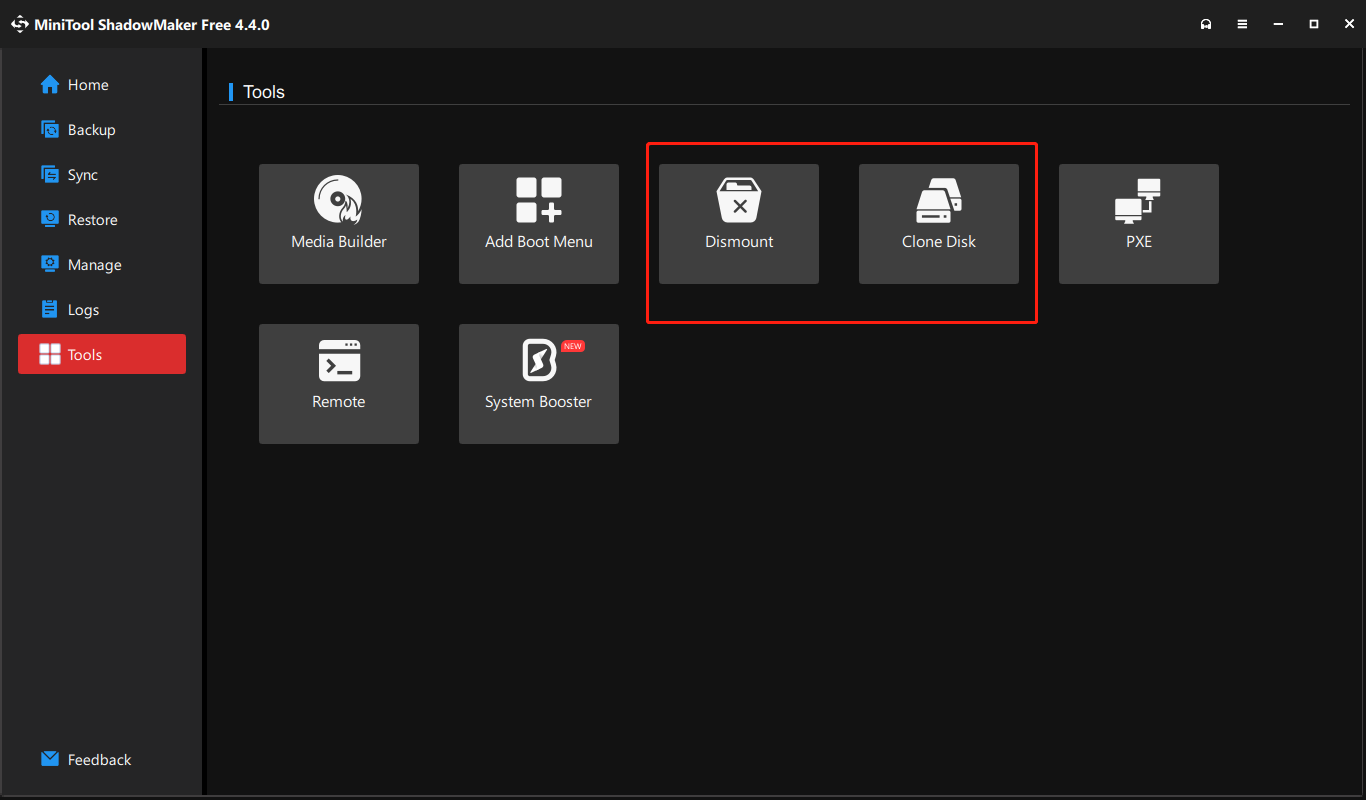
Solution 2. Make Sure the Volume Is Not in Use
To avoid the Macrium Reflect clone error unable to dismount volume, you should make sure there are no progress or apps used by the volume you are trying to dismount. You can open the Task Manager by pressing Ctrl + Shift + Esc keys, right-click the progress used by the volume, and select End task. After ending all these tasks, re-clone the drive and see if the Macrium Reflect unable to unmount image error persists.
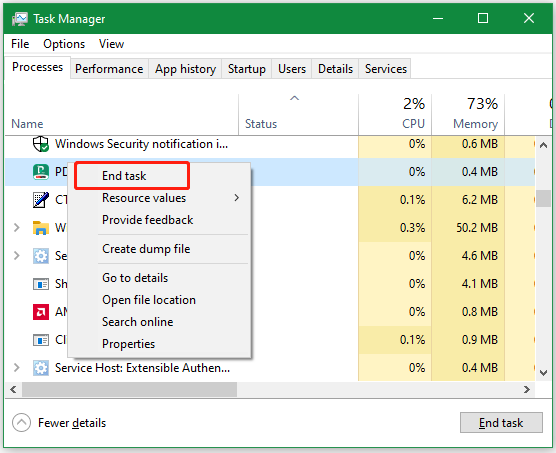
Solution 3. Turn off the Paging File for the Drive
Some users from the Reddit forum reported that the “unable to dismount volume Macrium Reflect” error can be solved by turning off the paging file. It may seem strange but worth trying. Here’s how:
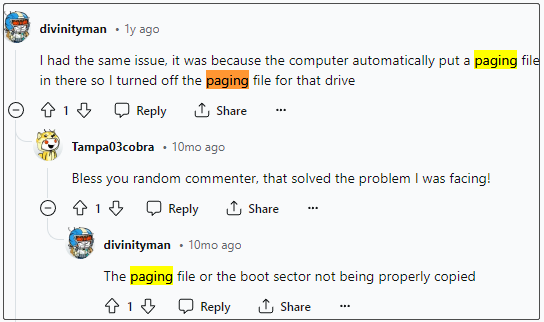
Step 1. Press the Win + R keys to open the Run dialog box, and then type sysdm.cpl in it and hit Enter.
Step 2. In the System Properties window, go to the Advanced tab, and click on Settings under Performance.
Step 3. In the Performance Options window, choose the Advanced tab and click on Change.
Step 4. Uncheck Automatically manage paging file size for all drives, select the drive you want to copy , and choose No paging file. Then, click the Set option and click OK.
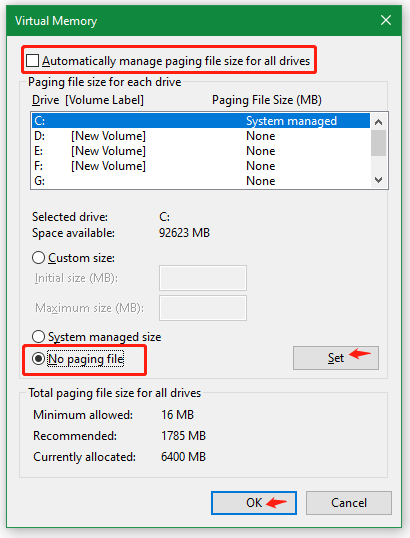
Now, relaunch the software and check if the Macrium Reflect unable to dismount volume error gets fixed when cloning the hard drive.
Solution 4. Install the NVMe SSD Driver
Some other people found that the Macrium Reflect volume could not be unmounted error is related to the NVMe driver. If you encounter the error when cloning a drive to the NVMe SSD, try installing the required NVMe driver for the SSD. You can download the latest SSD driver from its official website and manually install it on your PC.
Solution 5. Dismount the Volume Using Disk Management
If Macrium Reflect volume could not be unmounted during cloning, you can try dismounting the volume manually via Disk Management. For that
Step 1. Press the Win + X keys and select Disk Management from the context menu.
Step 2. Right-click the volume that you want to unmount and select Change Drive Letter and Paths.
Step 3. In the pop-up window, click on Remove. Then click on Yes to confirm the operation when you receive the warning message.
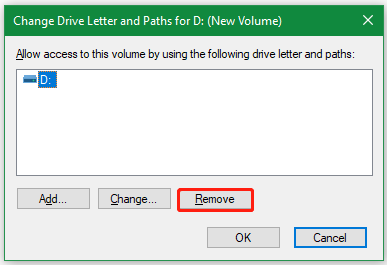
After that, you can clone the drive again and see if the Macrium unable to dismount volume error gets fixed.
Have a Try Now
How to fix it if you are unable to dismount volume Macrium Reflect on Windows? The best way is to use an alternative tool like MiniTool Partition Wizard or MiniTool ShadowMaker. Of course, you can try other methods provided in the post. If you have any questions or feedback about the MiniTool software, please contact us via [email protected] and we will reply to you as soon as possible.

User Comments :