Are you a Samsung SSD user? Want to do Samsung data migration Windows 10? In this post, two Samsung data migration tools – MiniTool ShadowMaker and MiniTool Partition Wizard are recommended to you so that you can make an SSD migration in Windows 10 from an old/small HDD or SSD to a new SSD.
What Is Samsung Data Migration?
To put it simply, Samsung is a world-famous company which has produced several top-notch SSDs. Due to the merits of SSD, to migrate disk data from HDD to SSD is a smart choice.
Then, Samsung has its own data migration tool called Samsung Data Migration which is designed as a simple solution for disk clone. For the computer users who intend to upgrade from an existing hard drive to a new Samsung SSD, Samsung Data Migration is dispensable since it can work as a cloning tool.
Perhaps you are looking for: What Is Samsung Magician and What to Do if It Fails?
Samsung Data Migration Cloning Failed
As for the Samsung SSD users, this software will be the first option for disk cloning.
However, when doing Samsung data migration Windows 10, you are easy to suffer from some issues although the software does a big favor in disk upgrade.
Here is an actual example.
Currently in the process of cloning my HDD to SSD using Samsung Data Migration software, and after about 5 hours of being stuck on 99%, I’m about ready to give up on it and just do a fresh install of Windows 10 on the SSD. But the problem is after hitting cancel, nothing happens and it’s been an hour since. reddit.com
This example from one forum online tells you Samsung Data Migration cloning failed issue – stuck at 99% in Windows 10.
In addition, many Samsung users complain that Samsung Data Migration can’t be installed. Or this tool is not compatible with other manufacturers’ SSD.
If you are also suffering from Samsung SSD data migration cloning failed issue, what should you do for data migration in Windows 10?
This post will focus on how to solve this issue by the Samsung data migration tools.
MiniTool Software for Samsung Data Migration Windows 10
What if you fail to clone or migrate Windows 10 with Samsung Data Migration tool? Is it possible to finish the Windows 10 data migration successfully? Get the answers from the following paragraphs.
Actually, as for the persons who have succeeded in cloning HDD to SSD, they use a professional Samsung SSD migration tool. Which one tool is professional in place of Samsung Data Migration software to clone disk from HDD to SSD so as to fix migration issues?
Here we recommend you these two tools – MiniTool ShadowMaker and MiniTool Partition Wizard which are developed by the MiniTool Team.
Samsung SSD Migration Windows 10 – MiniTool ShadowMaker
Why choose MiniTool ShadowMaker for disk cloning?
MiniTool ShadowMaker, the professional and free backup software, helps to back up files, system, disk, and partition.
Additionally, it can be a free and mighty disk cloning program, supporting data migration with several SSD brands, not limited to Samsung.
As an alternative to Samsung Data Migration, this Samsung SSD software provides you with Clone Disk feature to transfer all contents from old hard drive to the new Samsung SSD in Windows 10/8/7 without losing data or messing up the cloning process.
Just download MiniTool ShadowMaker Trial Edition and install this data migration software to have a 30-day free trial. Then, you are able to effectively accomplish the data migration by yourself on Windows 10 computer.
MiniTool ShadowMaker TrialClick to Download100%Clean & Safe
How to Clone Hard Drive to Samsung SSD?
Before Samsung data migration Windows 10:
- Connect your Samsung SSD to your computer via SATA/USB. Please note that the SSD can be detected by Windows.
- The target SSD should have enough disk space to hold the contents of the source disk.
After that, follow the step-by-step instruction to begin disk cloning for Windows 10 computer.
Step 1: Double-click this SSD migration software installed on your PC to launch it.
Step 2: Then, this Samsung Data Migration alternative will go to the Home page. From the Tool Bar, you know this tool aims at backup and restore. Then, you probably ask us: it can be used to do Samsung data migration Windows 10, right? Don’t doubt this.
It can also be as Samsung migration software Windows 10 for Samsung SSD clone by means of the feature Clone Disk that locates in Tools page. Just click it to the next step.
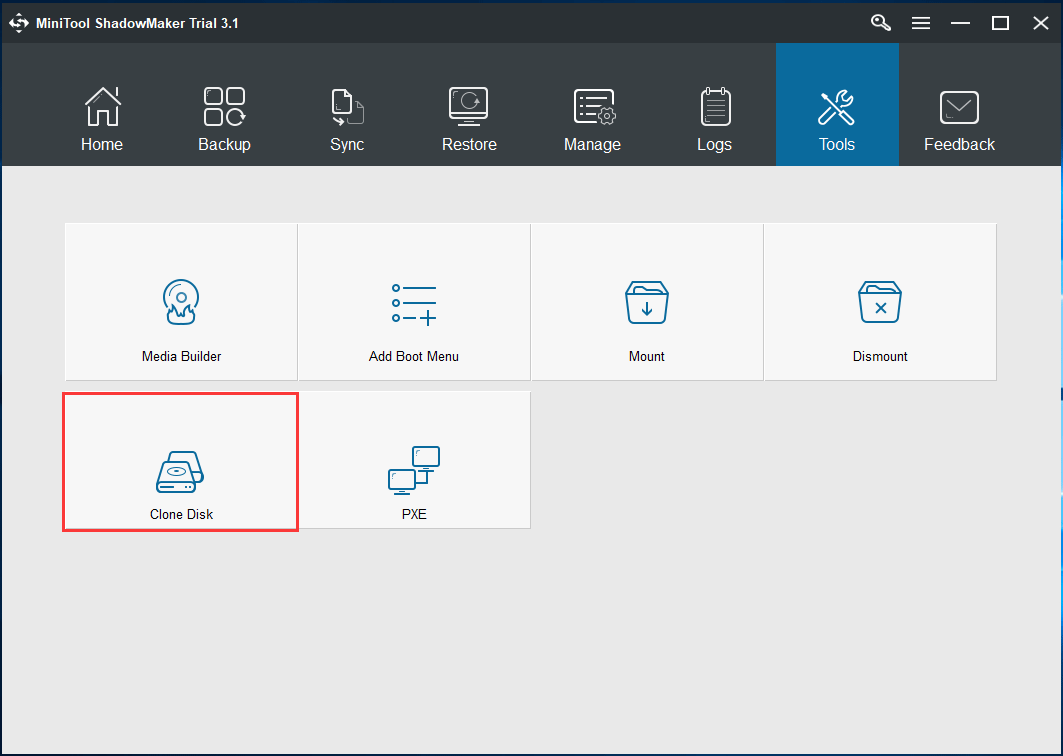
Step 3: Then, you can enter the interface where you need to select the source disk and target disk for Samsung data migration for Windows 10.
Just click the corresponding section for the disk choice and click Finish to go back disk copy interface. After the source and target disks are selected, click OK to continue the Samsung SSD clone.
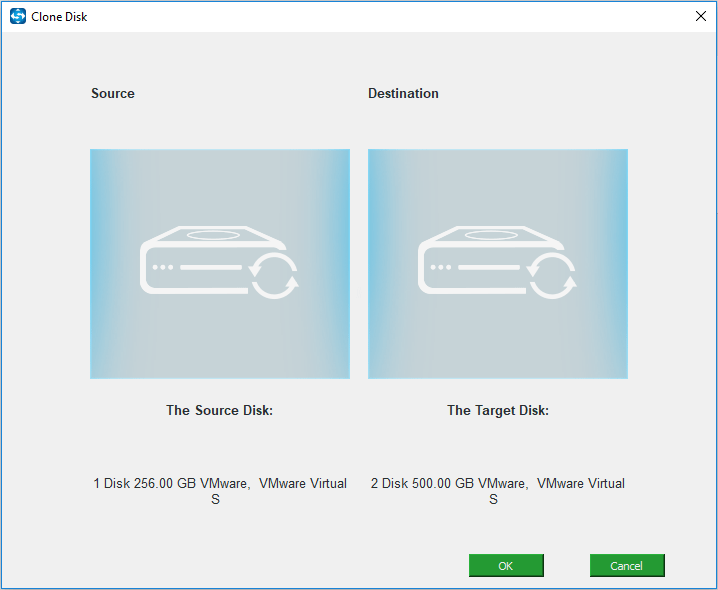
1. More often than not, the system disk is chosen as the source disk to be cloned to Samsung SSD for the better performance, for instance, the fast read-write speed for your Windows 10 computer.
2. MiniTool ShadowMaker will give you a warning that Samsung data migration will delete files. Thus, please ensure no important files are saved on this SSD or you have backed up your files.
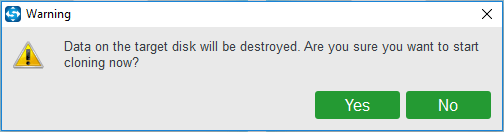
Step 4: In the Process page, you see Windows 10 Samsung data migration will be finished in a few minutes. Just wait in patience.
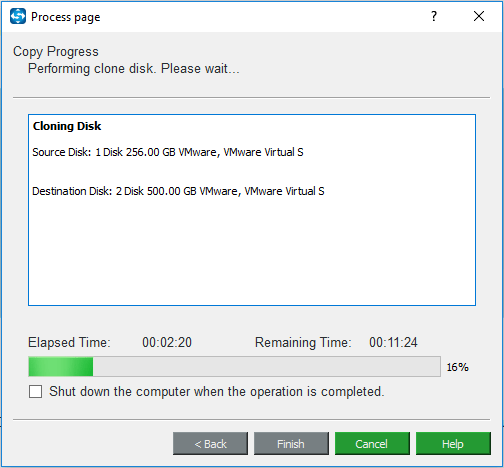
After MiniTool ShadowMaker successfully finishes Samsung data migration Windows 10, a small window will pop out and tell you some information: if both the source disk and target disk are connected to your computer, Windows operating system will mark one disk as offline.
You can choose to disconnect anyone when first booting the PC.
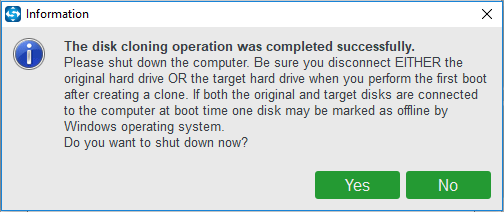
1. If you only want to make a disk backup by clone method, you can directly remove the target disk.
2. But in this post, you clone HDD (OS disk) to SSD for disk upgrade, namely, you use the target disk – Samsung SSD to replace the old HDD. So, shut down your PC, remove the source disk and put the SSD in the original place. And then, you can boot your PC normally.
Now, Windows 10 Samsung data migration has been done with MiniTool ShadowMaker. If you are looking for such a piece of mighty Windows 10 data migration tool, just free download this Samsung Data Migration alternative.
MiniTool ShadowMaker TrialClick to Download100%Clean & Safe
Samsung SSD Migration Windows 10 – MiniTool Partition Wizard
In addition, there is another piece of Samsung data migration software Windows 10, MiniTool Partition Wizard. As a professional partition manager, it can be used to cope with many disk management issues, for instance, resize/extend/delete/format partition, convert MBR to GPT and vice versa, recover lost partition, rebuild MBR and so forth.
As to Samsung SSD data migration, MiniTool Partition Wizard overcomes the defect of Samsung Data Migration tool. And it can satisfy users’ needs since it puts forward perfect solution for the clone by its powerful features.
It features including Migrate OS to SSD/HD, Copy Partition and Copy Disk are useful to do Samsung data migration for Windows 10. Just get this software to have a try in case of Samsung Data Migration cloning failed.
MiniTool Partition Wizard FreeClick to Download100%Clean & Safe
Copy Partition: it only helps to clone a single partition rather than the entire disk to the unallocated space of the Samsung SSD.
Migrate OS to SSD/HD: This feature allows you to not only do Samsung data migration for OS but also copy the entire system disk to SSD/HD.
Copy Disk: It is available to transfer all the content on the source disk (OS disk and data disk are supported) to Samsung SSD.
If you want to upgrade your old or small hard drive, both the second and third features are suitable. Here take the last one feature as an example to show you some details in Windows 10.
Step 1: Go to MiniTool Partition Wizard main interface, and then click Copy Disk from Convert Disk.
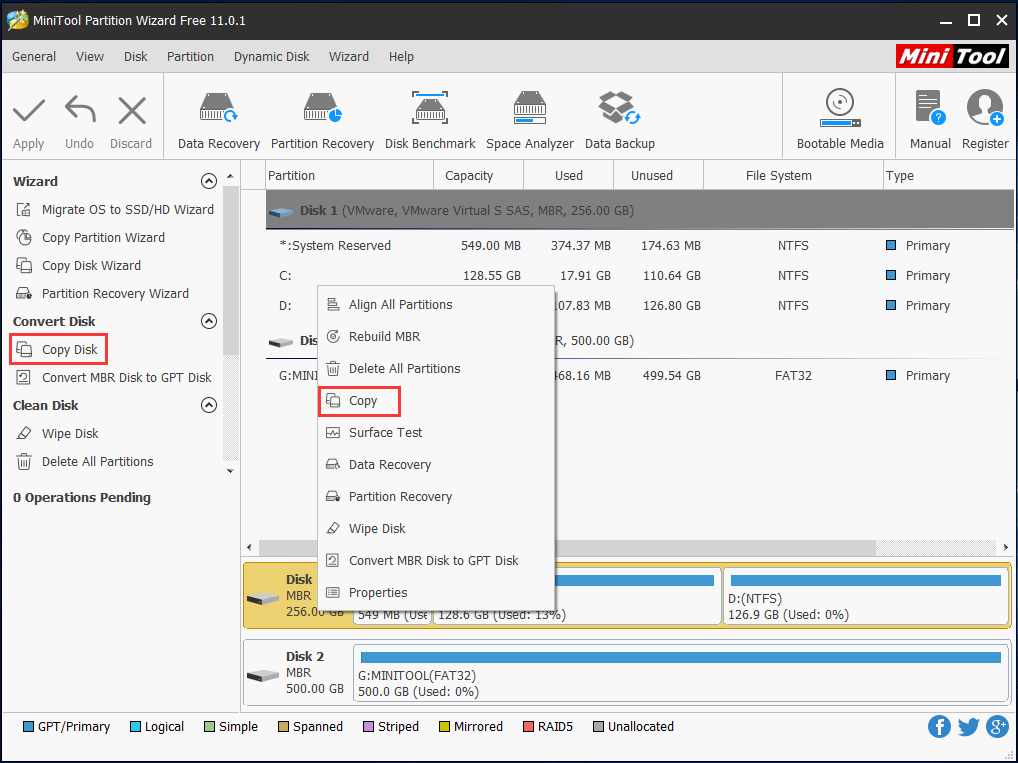
Step 2: Select one target disk to save the disk copy and here we use an SSD. Note that the SSD should be large enough for the disk copy.
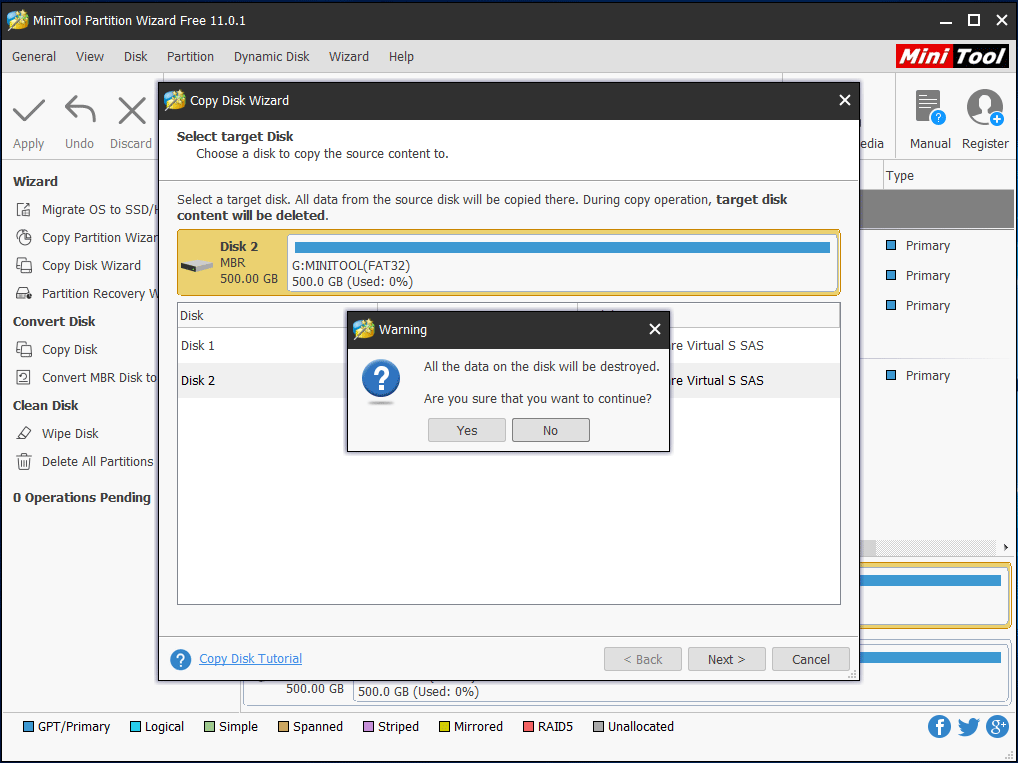
Step 3: Choose one copy option in the following interface. In order to gain a good performance, you’d better check Align partitions to 1MB.
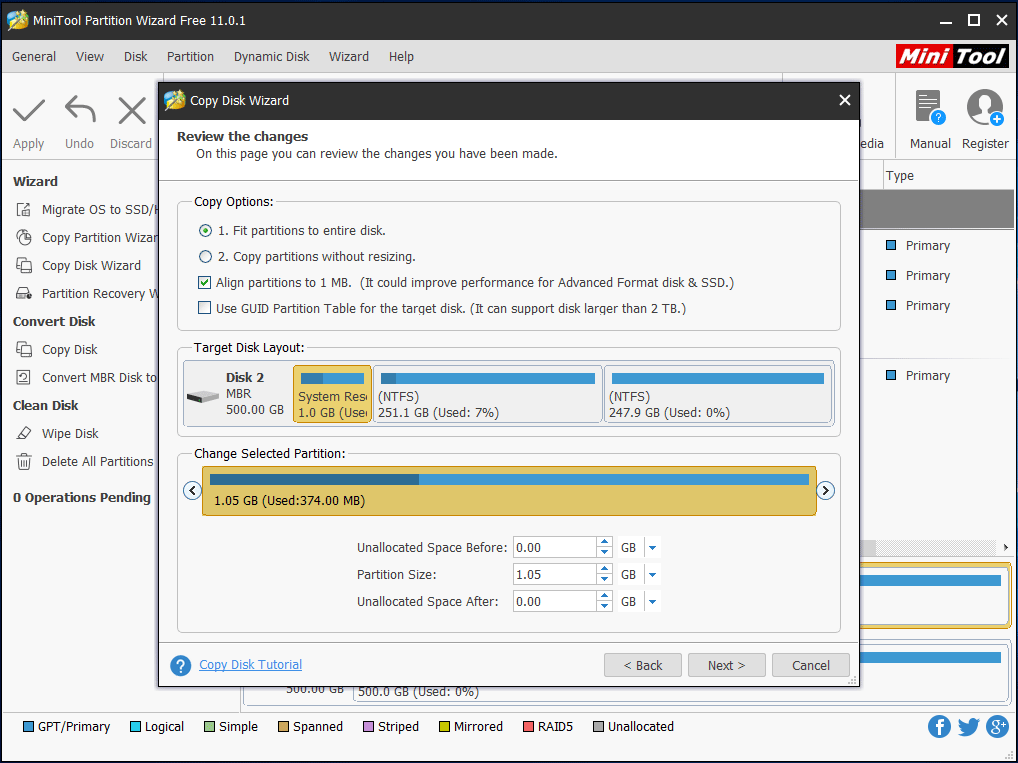
If your target disk – SSD is a GPT disk, you need to choose Use GUID Partition Table for the target disk, but this option is not supported in MiniTool Partition Wizard Free Edition. Just get an advanced edition.
Related article: The Best Way to Clone MBR to GPT without Boot Issue
Step 4: This Samsung SSD migration software will tell you to modify the boot order in BIOS. Then, go back to the main interface and click the Apply button.
By following the above steps, you can easily transfer your hard drive to SSD and finish Samsung SSD data migration Windows 10.
When Do Samsung Data Migration Windows 10
Until now, we have told you two SSD disk clone tools and the detailed operations. As for disk copy, it is necessary to learn its specific cases. In other words, when can you choose to clone disk to SSD in Windows 10? Let’s look at the following content.
- The disk has been used for more than 5 years and your computer runs very slowly. In this case, to replace the old disk is a good way.
- Your hard drive is too small to save a lot of Then, you choose to upgrade to a larger one.
- You purchase one computer and decide to throw away the old computer, so please ensure you have a copy of the important files on the old computer disk.
- In order to make a backup for the vital data of your hard drive, you can choose to clone a disk to another disk.
To be specific, to do Samsung data migration is for disk upgrade and data backup. Under normal circumstances, the SSD is selected as the target disk. Among many SSDs, Samsung SSD has gained unanimous praise.
By cloning disk to SSD, your Windows 10 computer can have a good performance, especially the fast read-write speed. Do Samsung data migration for Windows 10 right now.
Conclusion
Are you using Samsung Data Migration in Windows 10 for disk clone but bothered by Samsung Data Migration cloning failed? Take it easy now! MiniTool ShadowMaker and MiniTool Partition Wizard can easily and effectively clone an old/small hard drive to Samsung SSD. Just free download one of them for a try.
MiniTool ShadowMaker TrialClick to Download100%Clean & Safe
As to any question towards using MiniTool software or any suggestion for our products, we are appreciated. So, tell us right now by writing an email and sending to [email protected] or leaving your comment on the following comment zone. Thanks in advance.

User Comments :