Are you bothered by League of Legends error code 004? This error might occur when you are updating your League of Legends (LoL). To help you fix this problem, MiniTool provides 7 methods in this post, together with detailed steps and screenshots.
About League of Legends Error Code 004
League of Legends is a popular multiplayer online battle video game developed and published by Riot Game. It is sought after by most game lovers for its free downloading and excellent gaming experience.
However, some problems with League of Legends have been reported. Recently, some LoL players complain that they have received League of Legends error code 004 while updating it, and League of Legends update failed due to this error.
When you get League error code 004, the client will give an error message: Patching failed and we’re not sure why. Please restart the client to try patching again. Some users get rid of error code 004 and League of Legends update failed issue luckily by restarting the game as the message prompts. But others are still stopped by error code 004 League after a restart.
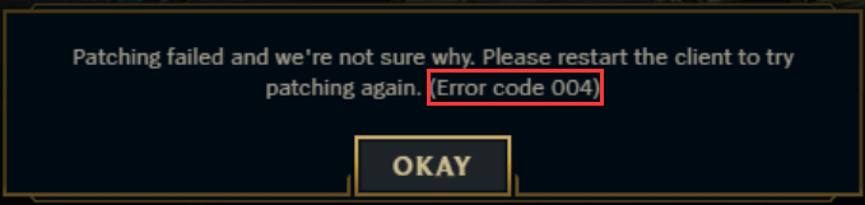
Why does League error code 004 occur? Actually, this error is related to updating or patching the game and it might occur due to various reasons. Some common reasons are listed below:
- The game doesn’t have administrative privileges.
- There’s not enough space on your hard drive.
- The game installation is corrupted.
- The configuration files of the game are corrupted.
- The game is blocked by your antivirus software.
- There are some problems with your Internet connection.
It might be difficult for you to figure out the specific reason when you get error code 004. But fortunately, most of proven solutions are listed below and you can try them one by one until you fix it.
How to Fix League of Legends Error Code 004
Focusing on the League of Legends error code 004, we put together 7 effective methods in this post. Hope these methods could be helpful for you to fix the error.
- Run Your Game as Administrator
- Free Up Space on Your Hard Drive
- Temporarily Disable Your Antivirus Software
- Delete the Config Files
- Set Google’s DNS
- Use Hextech Repair Tool
- Reinstall League of Legends
Fix 1: Run Your Game as Administrator
At first, you should try launching your League of Legends as administrator. Even if you have logged your administrator account, your game might not be given administrative privilege. So, don’t hesitate to try this fix before you employ any technical troubleshooting.
Step 1: Exit your LoL and end all the related processes in Task Manager.
Step 2: Right-click the game icon or executable file and select Properties.
Step 3: Switch to Compatibility tab and check Run this program as an administrator option.
Step 4: Click Apply and OK to save the changes.
Now, relaunch the game and try updating it again to see if error code 004 League is resolved.
Fix 2: Free Up Space on Your Hard Drive
If your League of Legends update failed and gives error code 004, you might need to consider whether there are enough free spaces on your hard drive or not.
If the hard drive where your game is installed is running out of space, the updates or patches cannot be saved or installed properly and thus lead to League error code 004. Particularly, most users would like to install the game on their system drive, which makes the condition worse.
See also: To quickly figure out what is taking up space on your hard drive, you can check this guide: What’s Taking Up Space on Your Hard Drive & How to Free up Space.
To free up your drive, you can use Windows built-in Disk Cleanup utility.
Step 1: Right-click the drive you want to clean up and select Properties.
Step 2: Go to General tab and click Disk Cleanup button.
Step 3: In another window, check the files you want to delete and click OK.
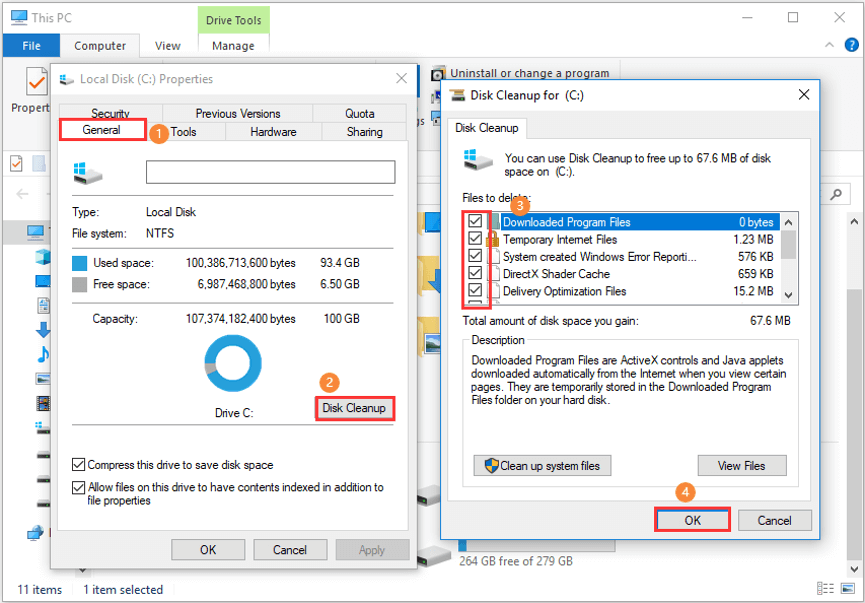
If you cannot spare enough space for your hard drive by performing Disk Cleanup, you can try uninstalling certain unnecessary programs installed on this drive. What if you don’t want to make any changes for the existing data on the drive? Don’t worry. You can choose to enlarge this drive.
To achieve this, you are recommended to use MiniTool Partition Wizard, a professional and reliable hard drive manager. It provides a feature of Extend Partition to help you enlarge a partition without data loss by taking free space from other partitions or unallocated space on the same disk.
Step 1: Click the button below to download and install MiniTool Partition Wizard on your computer.
MiniTool Partition Wizard FreeClick to Download100%Clean & Safe
Step 2: Launch the application to get the main interface.
Step 3: Right-click the drive you want to enlarge and choose Extend from the context menu. Also, you can choose Extend Partition feature from the left pane after highlighting the drive.
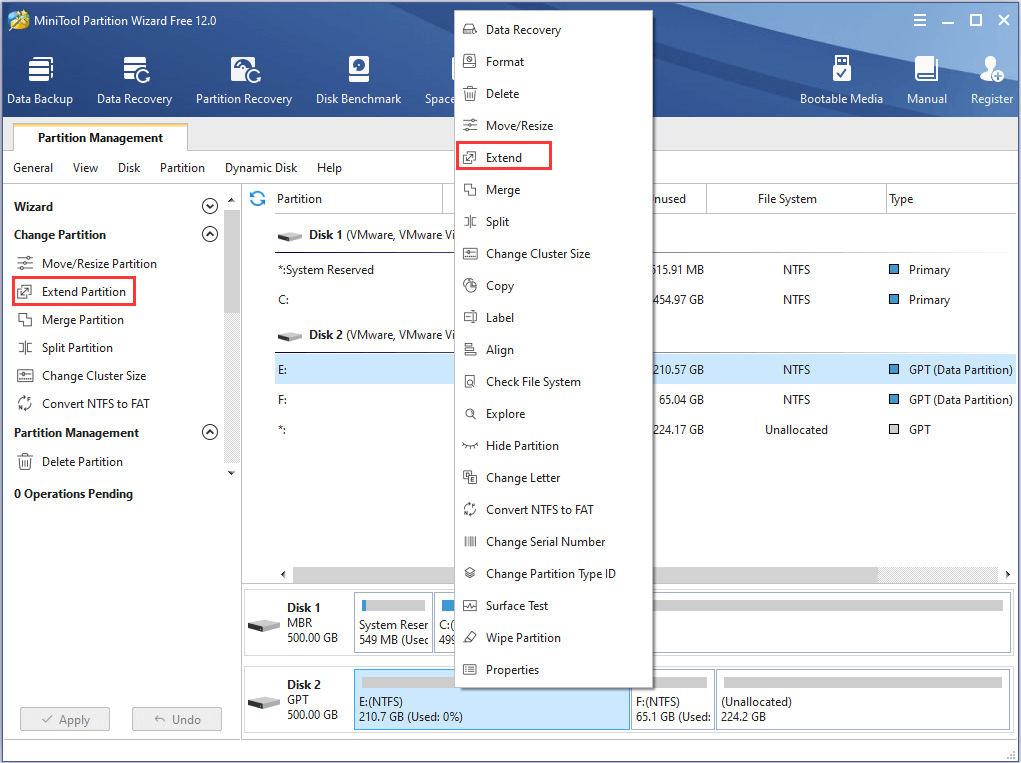
Step 4: Open the list of Take Free Space from and choose a partition or unallocated space. Drag the slider to decide how much space to be taken and then click OK button.
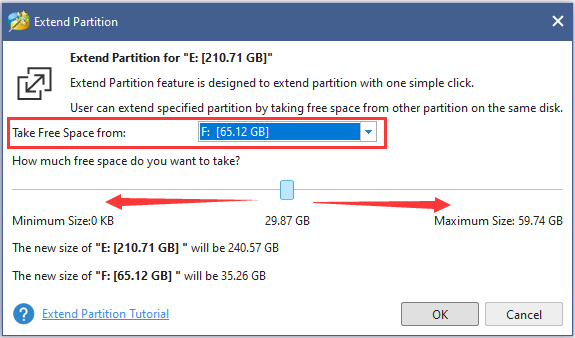
Step 5: After turning back to the main interface, click Apply button to execute the pending operation.
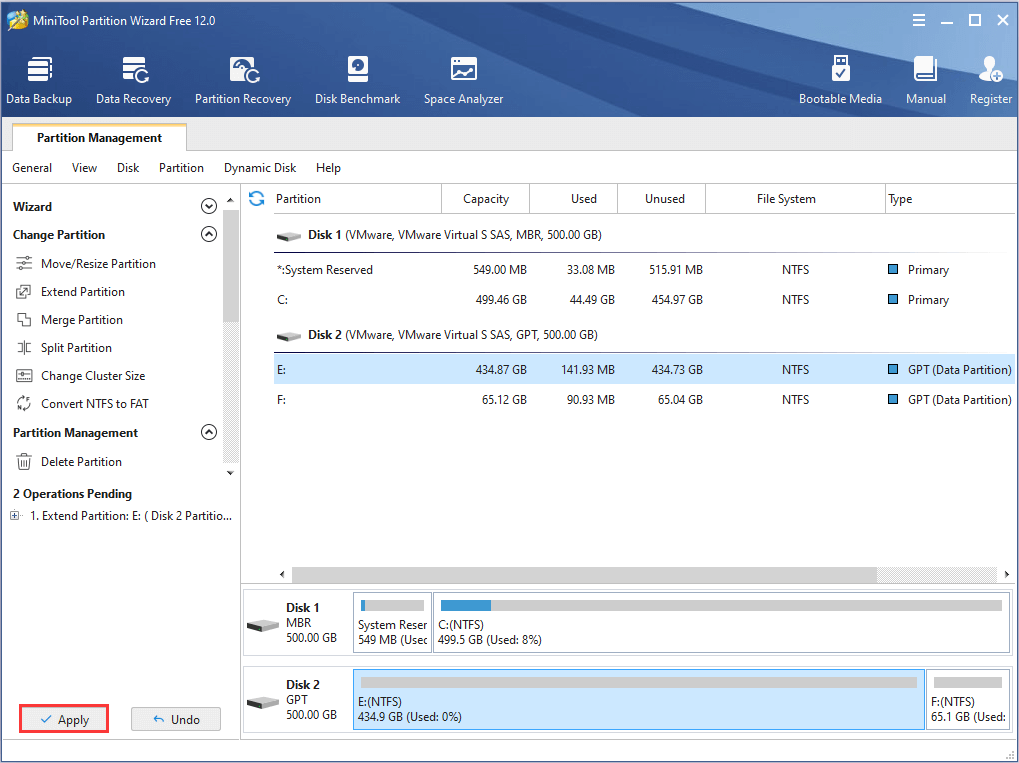
Do you want to get more methods to free up disk space in your Windows 10? Come and read this post: 10 Ways to Free up Disk Space in Windows 10 [2020 Update].
Fix 3: Temporarily Disable Your Antivirus Software
When your League of Legends starts patching, it will download additional software and manipulate the existing installation. During this process, it will merge certain code which might be regarded as a threat or a false positive by your antivirus. As a result, the patching might fail and the error code 004 might show up.
Therefore, you can try disabling your antivirus software temporarily to fix the issue. The built-in tool Windows Defender should also be disabled, and you can follow the steps below.
Step 1: Right-click Start button and choose Settings.
Step 2: Navigate to Update & Security > Windows Security > Virus & threat protection.
Step 3: In the new window, click Virus & threat protection settings.
Step 4: When you get the following page, toggle off the button under Real-time protection to disable Windows Defender temporarily.
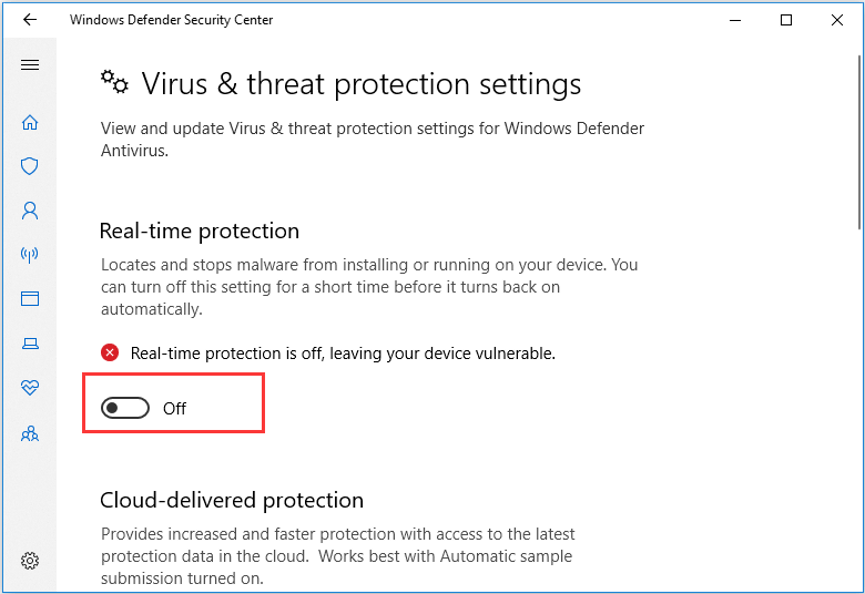
Fix 4: Delete the Config Files
Configuration file is a type of temporary storage of settings needed by your game while loading up. If these configuration files get corrupted, you might receive League error code 004 as well. In this case, you can try deleting these config files to fix the issue.
Step 1: Locate and open League of Legends game folder in File Explorer.
Step 2: Open Config folder and delete the file named game.cfg.
Step 3: Back to the directory of League of Legends folder and go to RADS > projects > league_client > releases.
Step 4: In releases folder, delete the folder with the latest version number of your game.
After that, launch your game as administrator to check if the error code 004 is resolved.
Fix 5: Set Google’s DNS
You might also receive LoL error code 004 when there are some problems with your Internet connection. Some players have removed this issue simply by using Google’s DNS. To do that, you need to change your DNS settings and here’s how to do it.
Step 1: Press Windows + I to access Settings.
Step 2: Go ahead to Network & Internet > Status > Change adapter options.
Step 3: Right-click the network connection you are using currently and choose Properties from the context menu.
Step 4: In Networking tab, choose Internet Protocol Version 4 (TCP/IPv4) and click Properties.
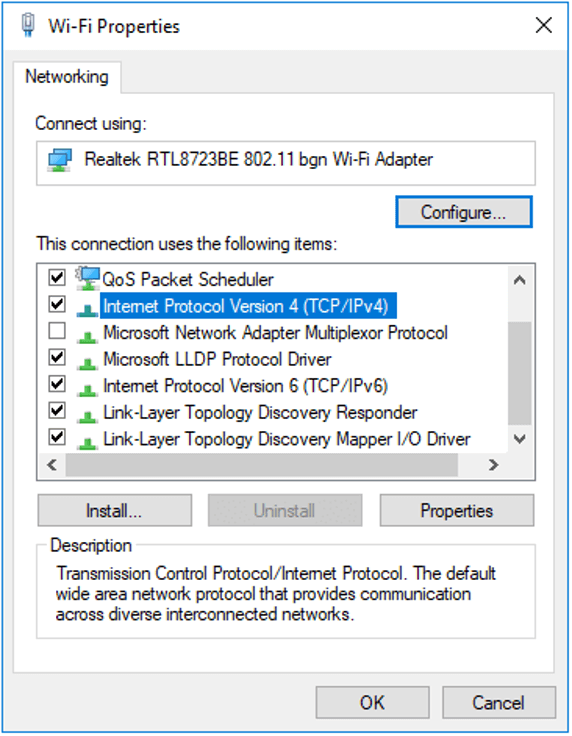
Step 5: Check Use the following DNS server addresses and enter Google Public server address:
- Preferred DNS server: 8.8.8.8
- Alternate DNS server: 8.8.4.4
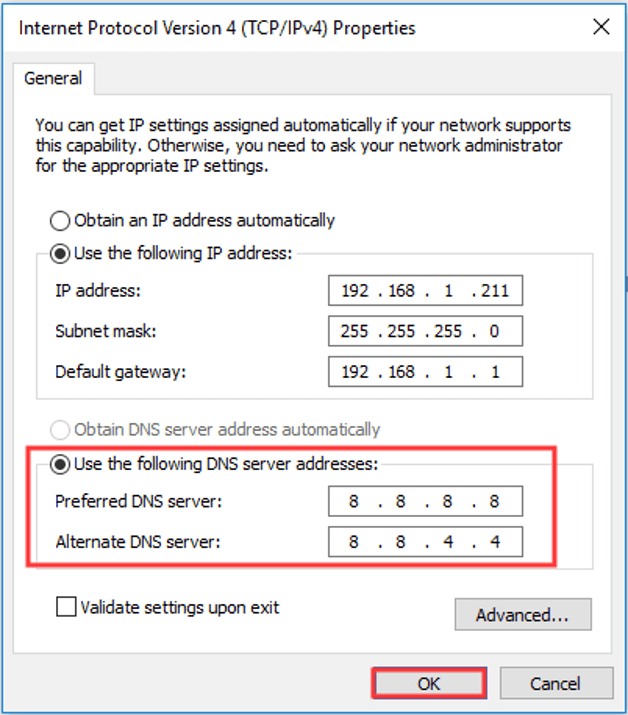
Step 6: Click OK to save the changes and exit the settings.
Now, you can restart your computer to see if League of Legends can patch properly now.
Fix 6: Use Hextech Repair Tool
Hextech Repair Tool is a handy tool for League of Legend players who encounter various bugs or certain technical errors with the game, including re-installation or re-patches and firewall management.
You can download this tool from the official website to have a try.
To employ this tool, you need to run it as administrator. Then, choose Force Repatch option in Game section and click Start button.
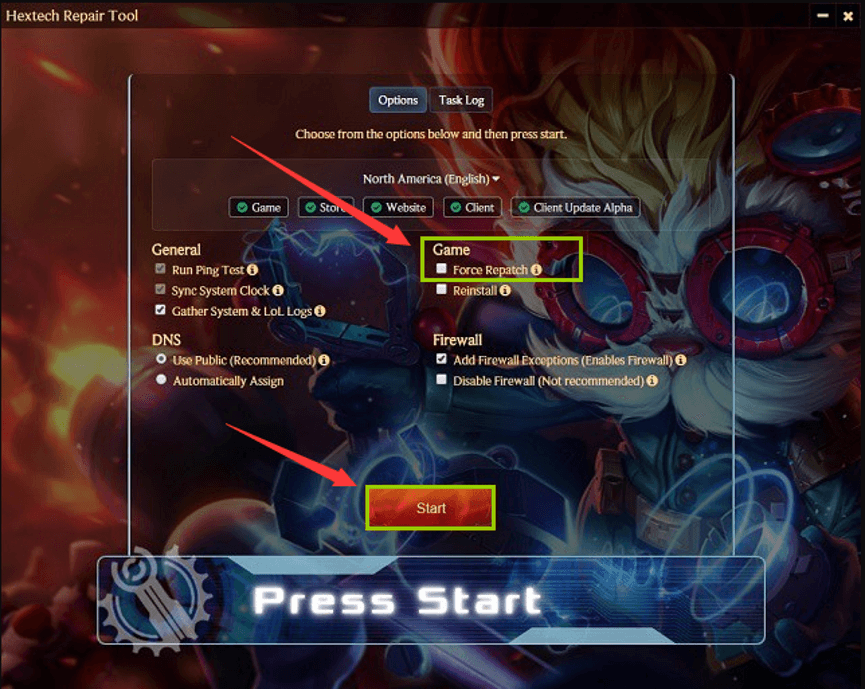
Once the progress is complete, restart your computer and check if League of Legends error code 004 has been resolved.
Fix 7: Reinstall League of Legends
If all the methods above fail to fix League error code 004, you might need to consider reinstalling your game. To do that, you should uninstall it completely at first.
Step 1: Open Control Panel.
Step 2: Go ahead to Programs > Programs and Features.
Step 3: Choose League of Legends application from the list and select Uninstall/Remove. Then, follow the onscreen instructions to uninstall it.
Step 4: Now, go to the directory where your League of Legends is installed and delete all the setup files you used to install the game.
Step 5: Restart your computer and download the latest version of the game from the official website.
After installing the new executable file of League of Legends, the error code 004 should be removed and your game should be able to patch again.
Bottom Line
That’s all about the 7 solutions to League of Legends error code 004 issue. Hope you have gotten rid of this error with one of these solutions.
Don’t hesitate to contact us if you have any problems or suggestions about this post. You can leave a message below, or send an email to [email protected].
League of Legends Error Code 004 FAQ
There are three methods to uninstall League of Legends or other programs.
- Uninstall via Settings app. Go to Settings > Apps > Apps & features, right-click your League of Legends and choose Uninstall.
- Uninstall via Control Panel. Go to Control Panel > Programs > Programs and Features, choose League of Legends and click Uninstall/Remove.
- Uninstall via third-party software.
There are some ways to repair League of Legends if it crashes often.
- Update your device graphics drivers.
- Keep your windows updated.
- Install the .NET Framework.
- Lower your in-game settings.
- Employ League of Legends Hextech Repair Tool.
- Reinstall your League of Legends.

User Comments :