A lot of users are bothered by the McAfee LiveSafe won’t uninstall issue. How to uninstall McAfee LiveSafe Windows 10/11? Don’t worry. This post of MiniTool provides 4 simple ways for the McAfee LiveSafe uninstallation.
McAfee LiveSafe is a widely popular antivirus application that protects your machine against viruses, online threats, and ransomware. It integrates antivirus, firewall, anti-spyware, and anti-ransomware capacities.
Sometimes many users want to uninstall McAfee LiveSafe due to reasons such as low disk space, software incompatibility issues, crashing, and more. However, they find it difficult to uninstall this antivirus software. How to uninstall McAfee LiveSafe from Windows 10/11 PCs smoothly? Let’s keep reading.
How to Uninstall McAfee LiveSafe from Windows 10/11
To get McAfee LiveSafe uninstalled on Windows 10/11, the first and simplest method is to use the Settings or Control Panel. But bear in mind that you should activate the McAfee subscription beforehand so that you have the right to use the program someday without a new subscription.
Here’s how to uninstall McAfee LiveSafe Windows 10/11 via the Control Panel.
Step 1. Type control in the search box and select the Control Panel app from the context menu.
Step 2. Change the View by type to Category, and then click on Uninstall a program under the Programs section.
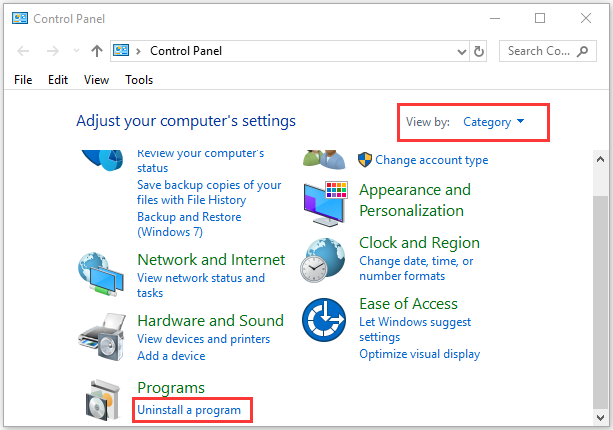
Step 3. Find and right-click the McAfee LiveSafe and select Uninstall. Then click on Yes to confirm the operation and wait for the McAfee LiveSafe uninstallation to complete.
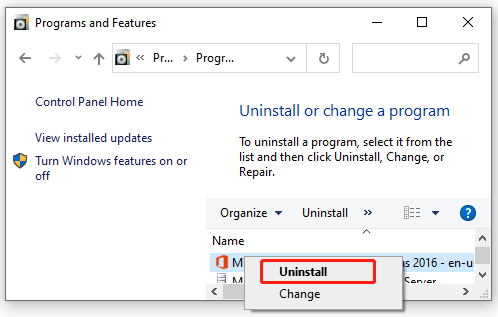
How to Fix If McAfee LiveSafe Won’t Uninstall on Windows 10/11
However, lots of users reported that it is difficult to remove McAfee LiveSafe via Control Panel. How to fix it if you can’t uninstall McAfee LiveSafe? There are 3 feasible ways to remove McAfee LiveSafe forcefully.
Way 1. McAfee LiveSafe Uninstall via McAfee Consumer Product Removal Tool
There is a professional McAfee removal tool called Mcafee Consumer Product Removal Tool (MCPR) that can be used to get rid of the antivirus software smoothly. Here’s how to fix the “McAfee won’t uninstall” issue using the MCPR tool.
Step 1. Click here to download the MCPR tool from the McAfee official website.
Step 2. Once downloaded, double-click the executable file and click on Yes to start the installation.
Step 3. Click on Next and accept the End User License Agreement.
Step 4. Click on Next when you are prompted to remove McAfee LiveSafe and enter the verification code and follow the on-screen instructions to complete the process.
Now, you can restart your PC and check if you get the McAfee LiveSafe uninstalled from Windows 10/11.
Way 2. McAfee LiveSafe Uninstall via PowerShell/Command Prompt
Both PowerShell and Command Prompt are Windows built-in powerful tools that can be used to deal with various works via command lines such as installing Windows updates, getting folder size, etc. Here you can uninstall McAfee LiveSafe Windows 10/11 via PowerShell and CMD.
Step 1. Type powershell in the search box, right-click Windows PowerShell and select Run as administrator and click on Yes to confirm it. You can open the elevated Command Prompt window in the same way.
Step 2. In the pop-up window, type the following command and hit Enter to list all information of apps and programs you installed on the computer.
Get-AppxPackage -AllUsers | Select Name, PackageFullName
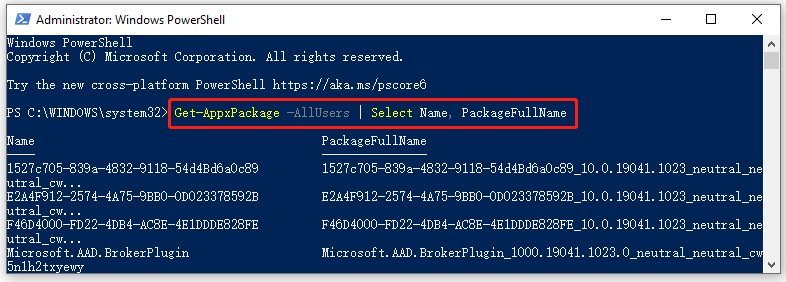
Step 3. Search for McAfee LiveSafe from the list of programs and copy everything under the PackageFullName line. Then type the following command and hit Enter to uninstall the antivirus software from your PC.
Make sure you replace the PackageFullName line with the actual text you just copied.
Remove-AppxPackage -package PackageFullName
Alternatively, you can paste the following command in the elevated Command Prompt window and hit Enter to uninstall the McAfee tool
Program FilesMcAfeeAgentx86/frminst.exe/forceuninstall
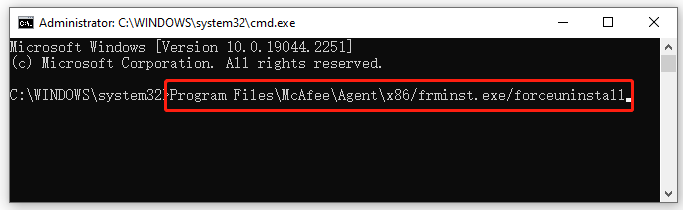
Way 3. McAfee LiveSafe Uninstall in Safe Mode
Safe Mode is a built-in diagnostic mode in Windows operating system. In Safe Mode, it will only allow starting up basic system programs and services in the booting process, which can help you troubleshoot most software and hardware issues. Here you can try fixing the “McAfee won’t uninstall” issue in Safe Mode.
Step 1. Press the Win + R keys to open the Run box, and then type msconfig in it and hit Enter.
Step 2. In the System Configuration window, navigate to the Boot tab, tick the checkbox next to Safe boot and click on OK to save the change.
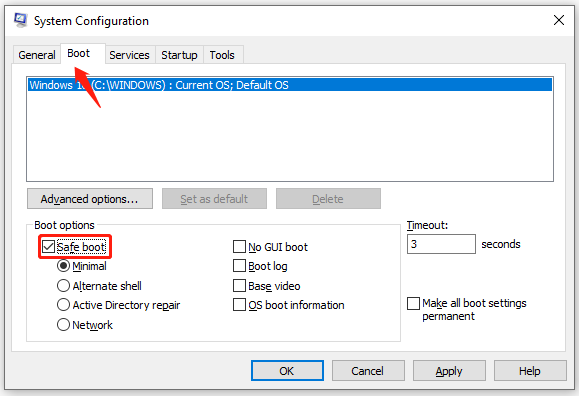
Step 3. Restart your computer to start into Safe Mode. Then you can open Control Panel and uninstall the LiveSafe program as we explained above.
Step 4. Once uninstalled, open the System Configuration window again, disable the Safe boot option and restart your PC in normal boot.
Further reading: If you enter some issues like file system corruption and low disk space on Windows 10/11, don’t worry. MiniTool Partition Wizard can help you fix them easily by checking file system errors, extending/resizing partitions, analyzing disk space, upgrading to a larger hard disk, etc.

![How to Fix COD Vanguard NAT Type Moderate? [PS/PS4/Xbox]](https://images.minitool.com/partitionwizard.com/images/uploads/2022/12/cod-vanguard-nat-type-moderate-thumbnail.jpg)
![Battlefield 2042 Unable to Load Persistence Data? [PC/PS4/Xbox]](https://images.minitool.com/partitionwizard.com/images/uploads/2022/12/battlefield-2042-unable-to-load-persistence-data-thumbnail.jpg)
User Comments :