Can you play Xbox games on PC? The answer is YES, but how to do that? This post from MiniTool Partition Wizard shows you how to play Xbox games on PC in 4 different ways. You can try them.
Can You Play Xbox Games on PC?
Xbox is a video gaming brand created and owned by Microsoft. It sells Xbox consoles and various gaming services. Since the first Xbox console was released, many games are released for the Xbox consoles.
Can I play Xbox games on PC? Some people may ask this question. In most cases, the answer is YES and you can use the following method to play Xbox games on a PC.
Way 1. Download the PC Version of the Game
Many games may be released for both Xbox and PC. If an Xbox game has a PC version, you can play it on a PC by downloading the PC version. You can download the game from Microsoft Store, the Xbox app, or the game’s official website.
Do I need to purchase the game again? Some people may ask this question if the Xbox game is a paid one. It depends.
- If the Xbox game supports the Xbox Play Anywhere service, you don’t need to purchase it on PC again. In addition, players can also share game save progress through the service.
- If the Xbox game is included in the Xbox Game Pass for PC service and you have the Game Pass Ultimate subscription, you can play the game on PC for free.
- If the Xbox game doesn’t support Xbox Play Anywhere and isn’t included in the Xbox Game Pass for PC service, you need to purchase the game again.
What is Xbox Play Anywhere? It is a service released for the Xbox One and Windows 10 platforms. It allows players to buy a digital version of the game that supports the service on either of the two platforms and get a free digital version of the game on the other platform. In addition, this service is free and doesn’t require a subscription.
What is Xbox Game Pass Ultimate? This subscription service equals Xbox Game Pass (for Xbox consoles) + Xbox Game Pass for PC + Xbox Live Gold. Xbox Game Pass allows users to play all games in the Xbox Game Pass game library after paying a certain amount of money every month.
The Xbox Live Gold is a service for Xbox One and Xbox 360, allowing users to play multiplayer games online.
Use Xbox Game Pass for Windows 11/10 PC to Play Games
However, some games don’t have the PC version. In this case, you can try the following ways.
Way 2. Play Xbox Games on PC via Xbox Remote Play
Xbox Remote Play allows you to play games from your console straight to your PC, phone, or tablet over the internet. If the Xbox game doesn’t have the PC version, you can still play it on a PC. To use the Xbox Remote Play feature, you need to meet the following requirements:
- An Xbox One or later console.
- A Windows 10/11 PC using Bluetooth 4.0 or greater.
- At least 7-10 Mbps internet speed.
- An Xbox Wireless Controller. Mouse and keyboard, and touch are not supported currently for remote play gaming.
How to play Xbox games on PC via Xbox Remote Play? Here is the guide:
Step 1: On the Xbox console, go to My games & apps > Full library to download and install an Xbox game to the console.
Step 2: Connect the console to your wireless network.
- Press the Xbox button to open the guide.
- Select Profile & system > Settings > General > Network settings.
- Select Set up wireless network.
- Select your wireless network from the list of available networks and enter your wireless network password.
Step 3: Enable remote features on the console.
- Go to Profile & system > Settings > General > Sleep mode & start-up.
- Under Sleep mode, select Standby.
- Go to Profile & system > Settings > Devices & connections > Remote features.
- Select the Enable remote features checkbox.
- Then, click the Test Remote Play button to ensure everything is set up properly.
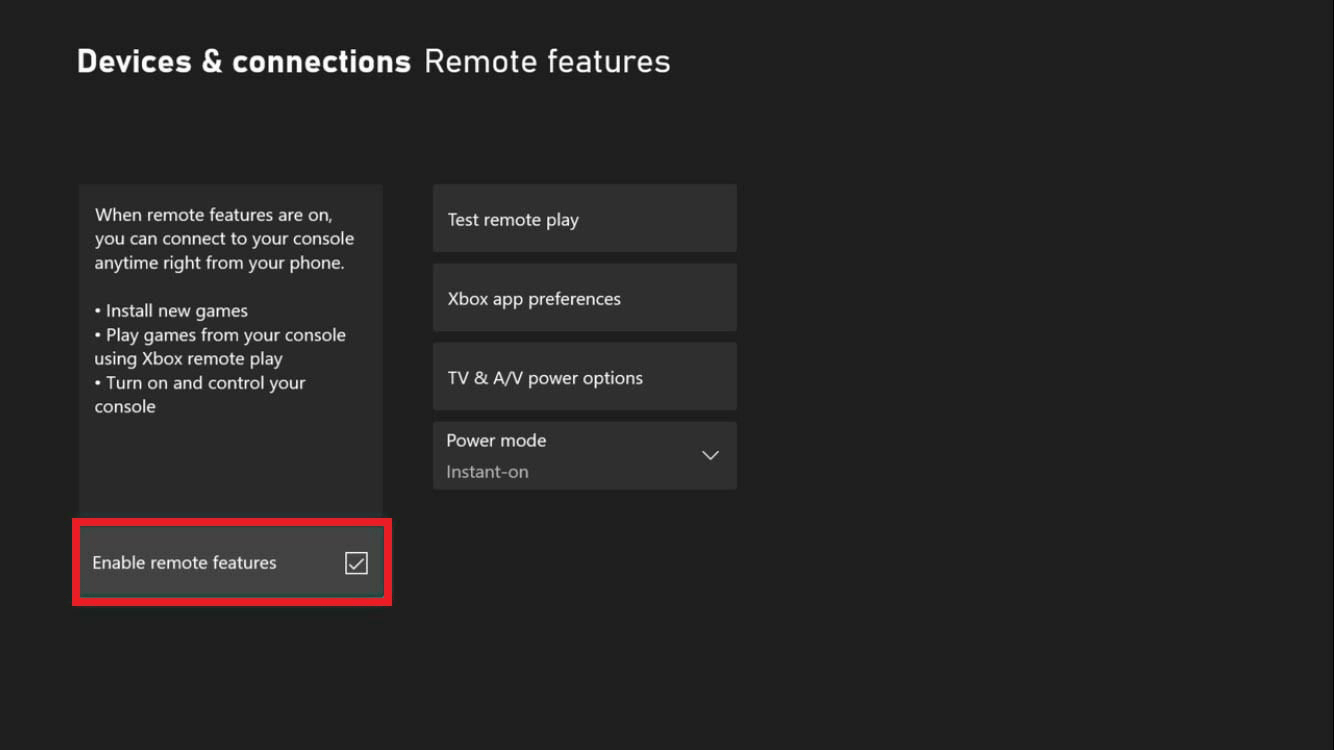
Step 3: Stream Xbox games to your PC.
- Download and install the Xbox app from Microsoft Store.
- Open the Xbox app on your PC.
- Select the Consoles icon next to the search box.
- Select the desired console you want to connect to.
Step 4: Connect an Xbox controller to your PC via Bluetooth or a USB cable. Then, you can start enjoying the Xbox game on your PC. As for how to do that, you can refer to this post: 3 Simple Ways to Connect Xbox One Controller to a Windows PC.
Way 3. Play Xbox Games on PC via Xbox Cloud Gaming
Xbox Cloud Gaming is a service that works on Android/Apple/Windows devices, Xbox consoles, Samsung smart TVs, and some handheld gaming devices (Logitech G Cloud and Razer Edge). This service allows users to play Xbox games on these devices without an Xbox console.
The Xbox games are running on Microsoft’s servers. For example, when you fire up a game on your PC using Xbox Cloud Gaming, the video/audio output is streamed to you, while your inputs are streamed back to control the game.
To use the Xbox cloud gaming service, you need to meet the following requirements:
- A Game Pass Ultimate subscription.
- Windows 10 October 2020 Update or later.
- Bluetooth 4.0 or later.
- Internet speed at 20 Mbps or higher.
- A wired connection or a 5 GHz Wi-Fi network.
- An Xbox Wireless Controller.
To play Xbox games on PC via the Xbox Cloud Gaming service, you can use the following two ways:
- Use the Microsoft Edge or Google Chrome browser. Go to Xbox.com/play and sign in with your Microsoft account. Then, connect the controller and find an Xbox game to play.
- Use the Xbox app. Install and launch the Xbox app on your PC. Sign in with your Microsoft account. Go to the Game Pass tab and select Cloud Gaming. Connect the controller and choose an Xbox game to play.
Way 4. Play Xbox Games on PC via an Xbox Emulator
This method requires the following items:
- An Xbox emulator. You can try CXBX, Xeon, or Xenia. These emulators usually support the .XBE file format.
- The image file of an Xbox game. Using Xbox emulators is not illegal but sharing/getting Xbox game ROMs online is illegal. Therefore, you may need to learn how to dump an Xbox game into a ROM file.
- A separate partition to store the emulator and Xbox game ROMs. This will avoid the PC from being messed up by the game emulation.
How to play Xbox games on PC via an Xbox emulator? You can follow the guide below:
Stage 1. Create a Separate Partition for Xbox Games
You can do that using Disk Management. But if one partition can’t give enough space for Xbox games, you can use MiniTool Partition Wizard, which can move/resize other partitions to get more space. Here is the guide:
MiniTool Partition Wizard FreeClick to Download100%Clean & Safe
Step 1: Launch MiniTool Partition Wizard. Right-click a partition and choose Move/Resize.
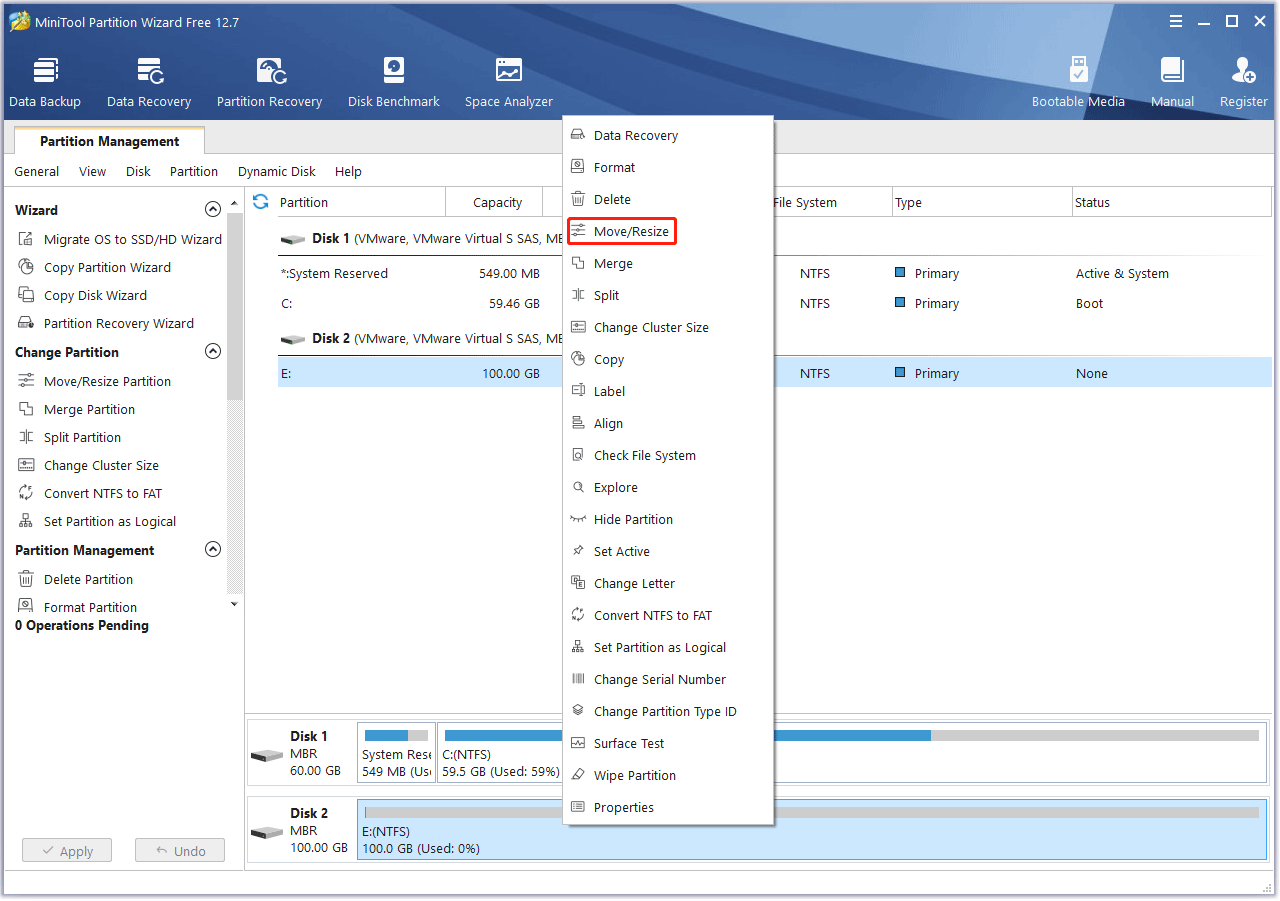
Step 2: Drag the arrow icon to decide how much space you want to shrink. Click the partition block and drag it to decide the location of the partition. Then, click the OK button.
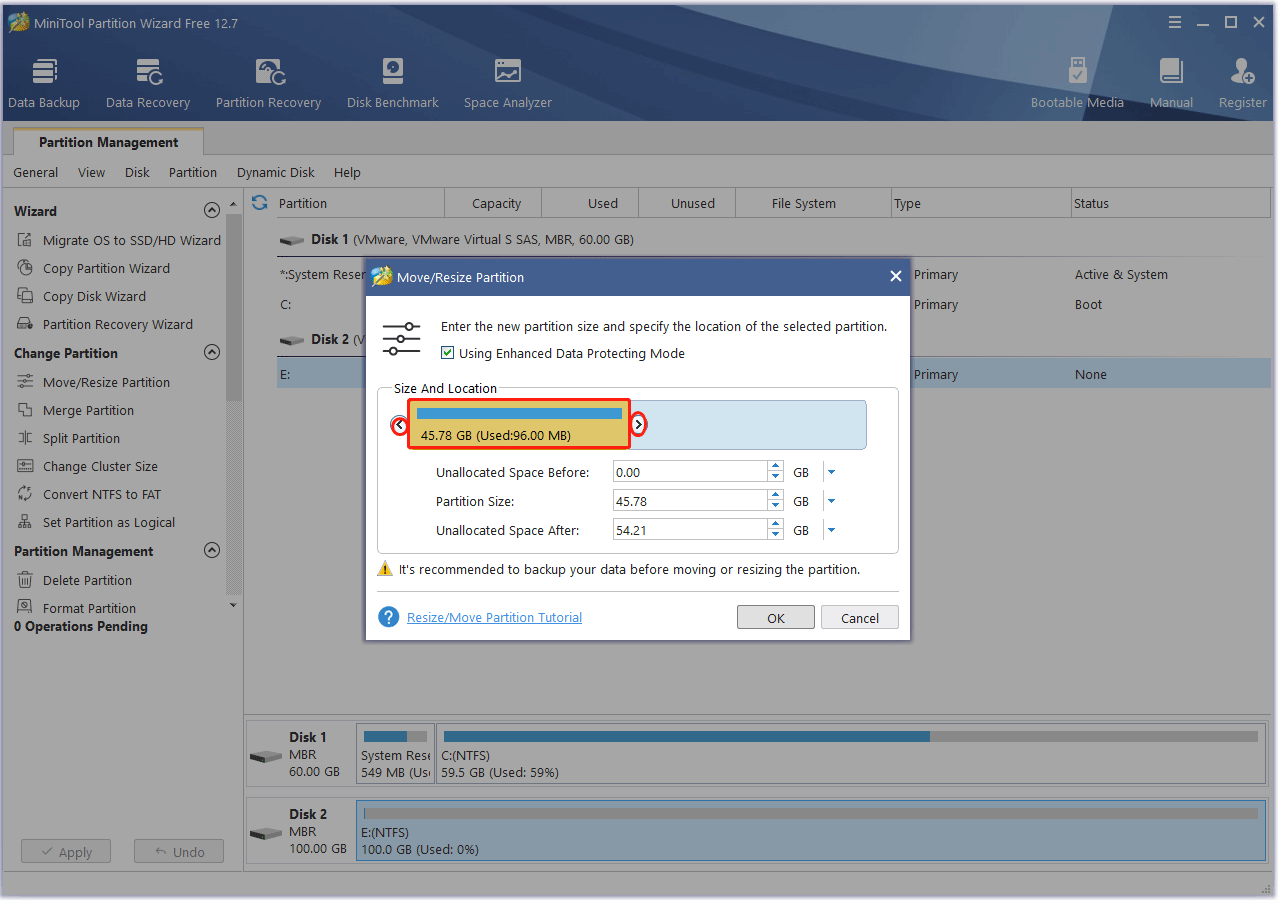
Step 3: Right-click the unallocated space and choose the Create button.
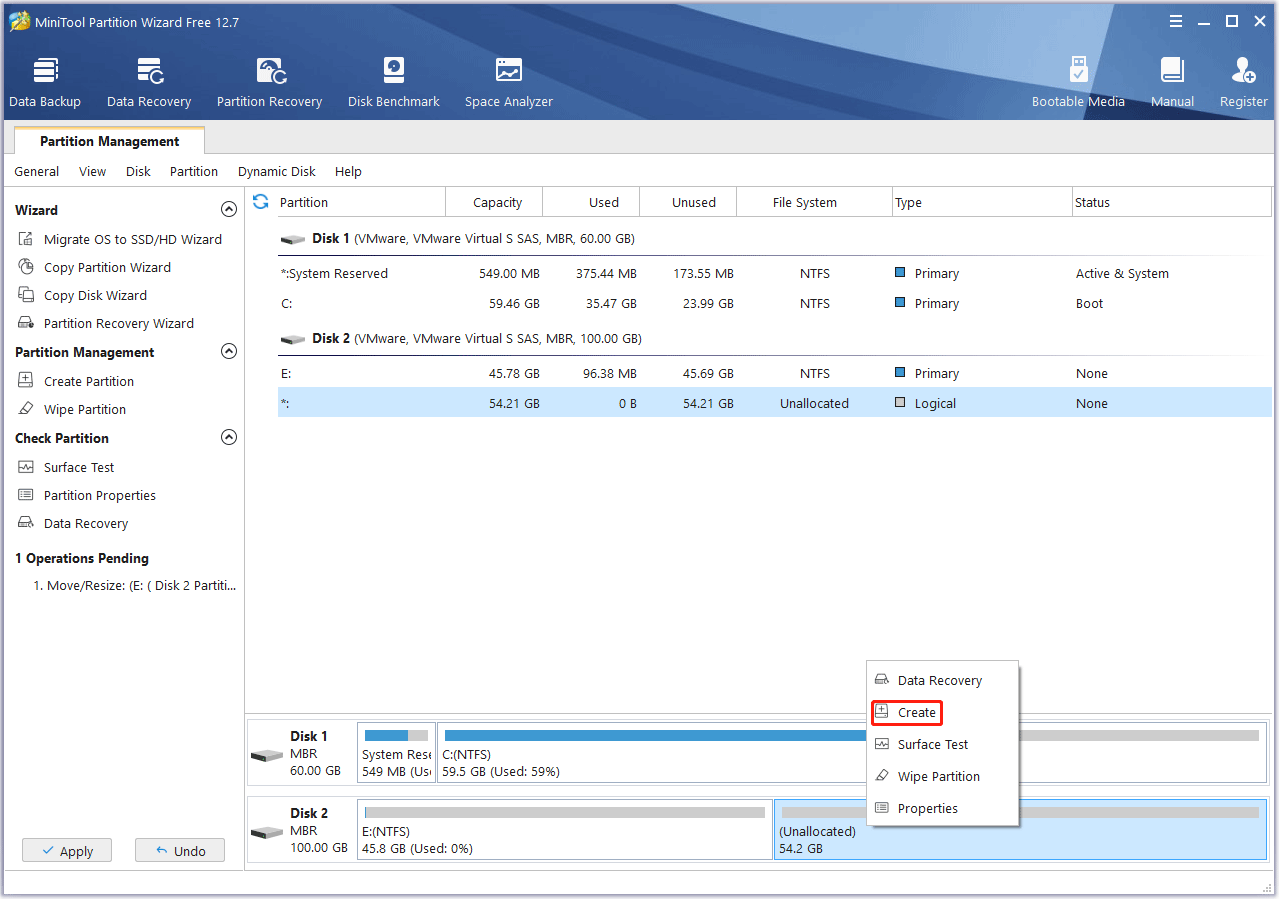
Step 4: Set parameters for the new partition. You can keep them to the default value if you don’t have specific demands. Then, click the OK button.
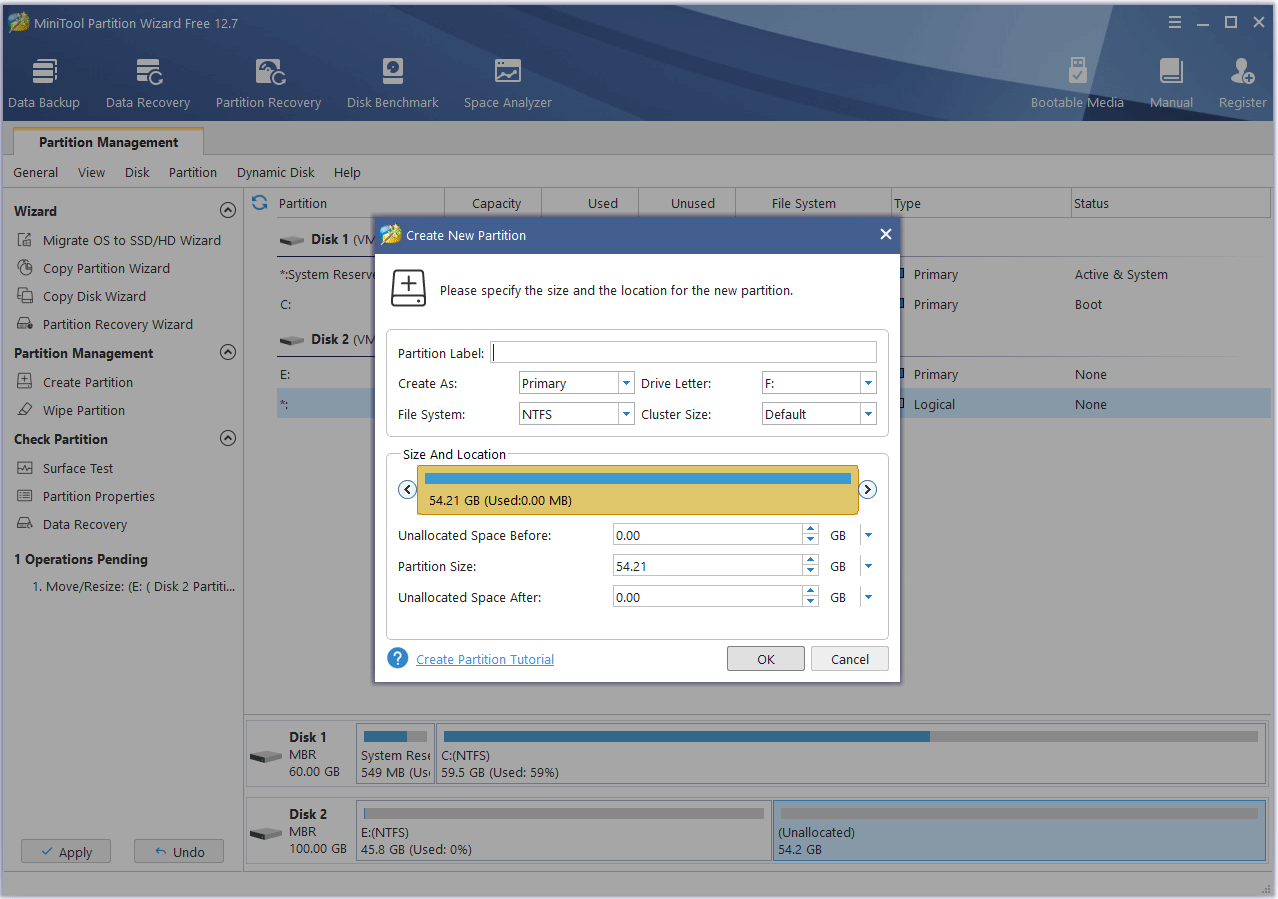
Step 5: Click the Apply button to execute pending operations.
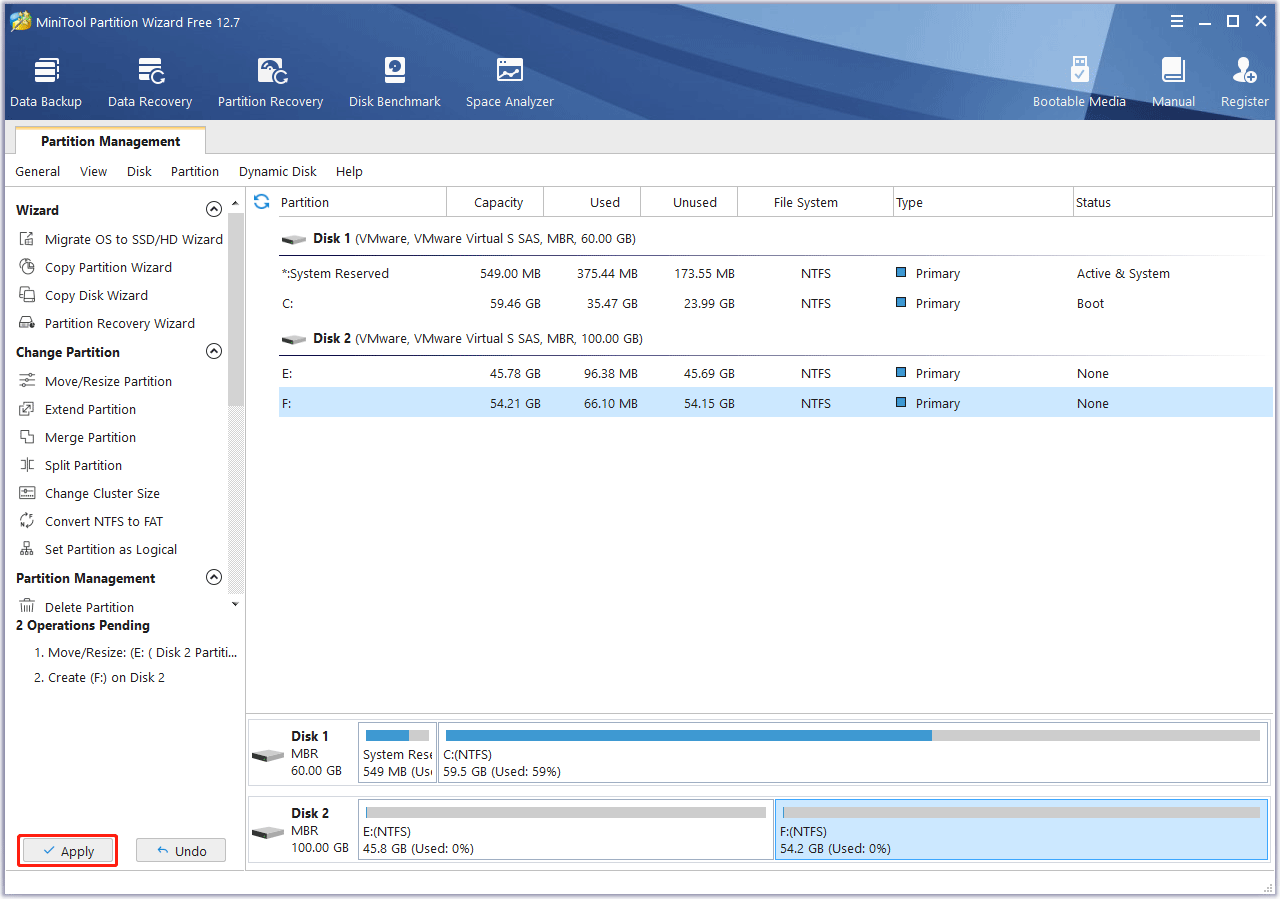
Stage 2. Play Xbox Games Using an Xbox Emulator
Step 1: Download and install an Xbox emulator. Here, I use CXBX. I download the CXBX into the partition I just created and then unzip it. In the folder, double-click the cxbx.exe file to launch this emulator.
- The Xbox console uses the .xbe file format while the Xbox 360 console uses the .xex file format. Currently, most Xbox emulators can only support .xbe files. Only a few emulators like Xenia support running .xex file format.
- When you choose an Xbox emulator, you should make sure your PC meets its system requirements.
Step 2: Get an Xbox game ROM. Here, I use Forza Motorsport, which uses the .xbe file format.
Step 3: On the CXBX emulator, click File > Open Xbe. Navigate to the Xbox game’s default.xbe file and select it.
Step 4: If you want the game to have a better resolution, you can go to Settings > Config Video to change the Display Resolution and Render Resolution.
Step 5: Go to Settings > Config Input. Expand the drop-down menu behind Port 1 to select a controller. Then, click the Configure button. On the new window, you need to remap each button and then enter a name for the Profile. Then, click the Save button and close the window.
No matter what device you use to control the game (a controller or the keyboard and mouse), you need to remap the input device. If you use a controller to control the game, you need to connect the controller to your PC first.
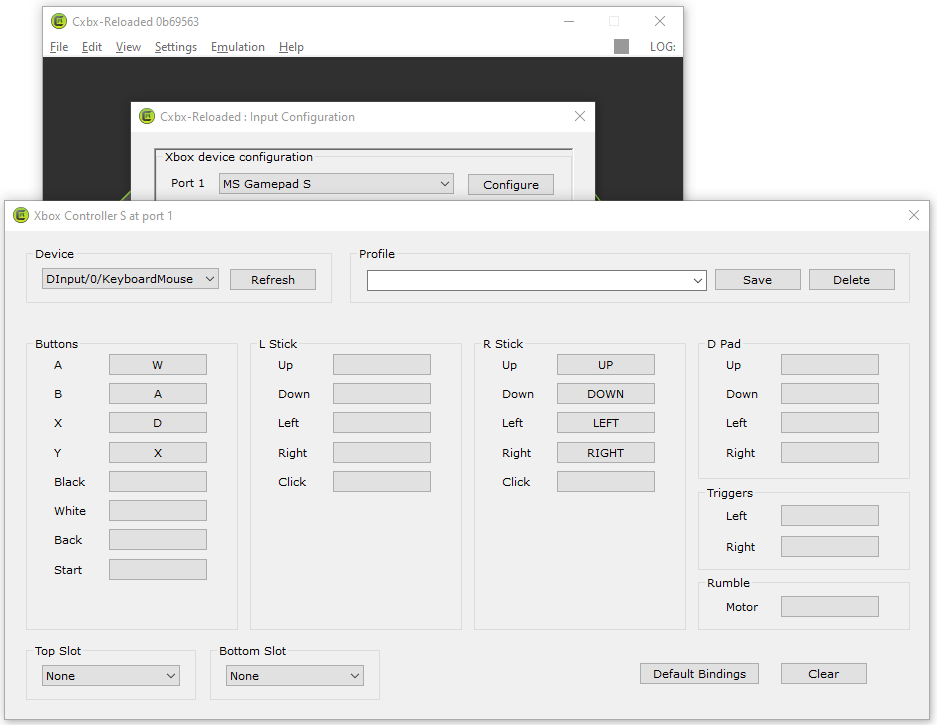
Step 6: Click Settings to check Ignore Invalid Xbe Signature and Ignore Invalid Xbe Sections. Then, click Emulation > Start to run the Xbox game on the CXBX emulator. Now, you can enjoy the game.
Bottom Line
Is this post useful to you? Do you have other ways to play Xbox games on PC? Please share them with us in the following comment zone. In addition, if you encounter problems when using MiniTool Partition Wizard, please feel free to contact us via [email protected]. We will get back to you as soon as possible.


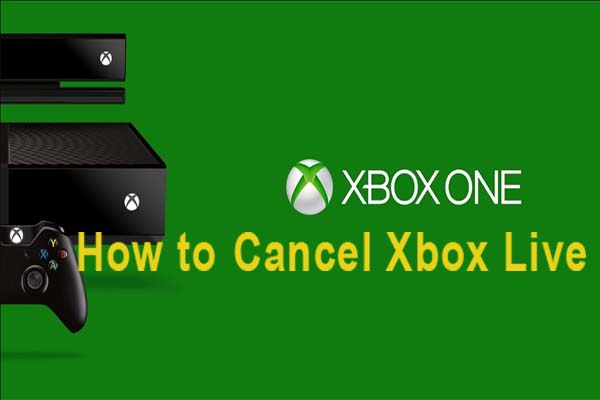
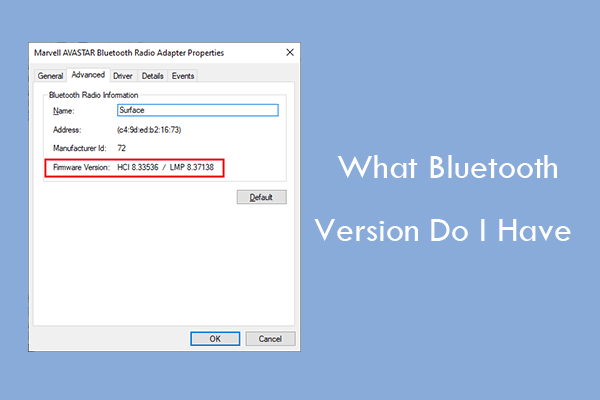

User Comments :