What is Xbox Cloud Gaming? How to get this service? How to use this service to play Xbox games on PC, Android, Apple, and Xbox devices? This post from MiniTool Partition Wizard will show you all.
What Is Xbox Cloud Gaming?
Xbox Cloud Gaming is a service that allows users to play Xbox games on a variety of devices without an Xbox console. These devices include Android, Apple, Windows, Xbox consoles, Samsung smart TVs, and some handheld gaming devices (Logitech G Cloud and Razer Edge).
When you play games via the Xbox Cloud Gaming service, the game is running on Microsoft’s servers actually, and then the service streams the games to your device via the Cloud instead of downloading them directly. Therefore, as long as you have a stable internet connection, you can play games anywhere instantly and it also saves storage space.
Games That Support Xbox Cloud Gaming
What games can you play using Xbox Cloud Gaming? If a game can be played via the Xbox Cloud Gaming service, it will be marked with a little cloud icon. To get the full list of games that support Xbox Cloud Gaming, you can go to the Xbox games library and filter the console/PC games by the Cloud option.
Fortunately, Xbox Cloud Gaming Fortnite is there and this service also offers other popular games like Forza Horizon 5, Among Us, Life is Strange True Colors, Guardians of the Galaxy, Mass Effect Legendary Edition, etc.
How to Get the Xbox Cloud Gaming Service
Xbox Cloud Gaming is only available as part of the Xbox Game Pass Ultimate subscription. It is included in the subscription as an additional feature at no extra cost. However, the Xbox Game Pass Ultimate subscription costs $14.99 / £10.99 a month and packages together Xbox Live Gold and Xbox Game Pass (for both consoles and PC).
Tip: The Xbox Game Pass subscription allows users to play all games in the Xbox Game Pass game library for free. The Xbox Live Gold is a service for Xbox One and Xbox 360, allowing users to play multiplayer games online.
Use Xbox Game Pass for Windows 11/10 PC to Play Games
How to Play Games via Xbox Cloud Gaming
You can use the Xbox Cloud Gaming app or the browser to play games that support Xbox Cloud Gaming.
If you use the browser to play Xbox cloud games, all devices have the same steps:
- Launch the Microsoft Edge or Google Chrome browser.
- Go to Xbox.com/play and sign in with your Microsoft account.
- Find an Xbox cloud game to play. On PCs, you may need to connect an Xbox controller.
If you use the Xbox Cloud Gaming app to play Xbox cloud games, the specific steps may vary depending on what device you use.
Xbox Cloud Gaming PC:
- Install and launch the Xbox app on your PC.
- Sign in with your Microsoft account.
- Go to the Game Pass tab and select Cloud Gaming.
- Connect an Xbox controller and choose an Xbox cloud game to play.
If you want to play Xbox cloud games on smart TVs, you should also download and install the Xbox app and then play games via this App.
Xbox Cloud Gaming Android:
On Android devices, to play Xbox cloud games, you need to download the Xbox Game Pass app.
This app is available in Google Play Store and Samsung Galaxy Store (Samsung devices only).
Xbox Cloud Gaming iOS:
The Xbox Cloud Gaming download is not available on Apple devices. The only way to play Xbox cloud games on Apple devices is to use the browser.
Xbox Cloud Gaming Consoles:
To play games on your Xbox console with cloud gaming, the Xbox Cloud Gaming download is not needed. The guide is as follows:
- Press the Xbox button to open the guide, and then select My games & apps > See all.
- Choose Full library > Xbox Game Pass.
- Select a game with the cloud icon on it.
2023 Best 8 Game Streaming Services (Twitch, Stadia, etc.)
Bottom Line
MiniTool Partition Wizard can help you clone the system, manage disks better, and recover data. If you have this need, you can download it from the official website.

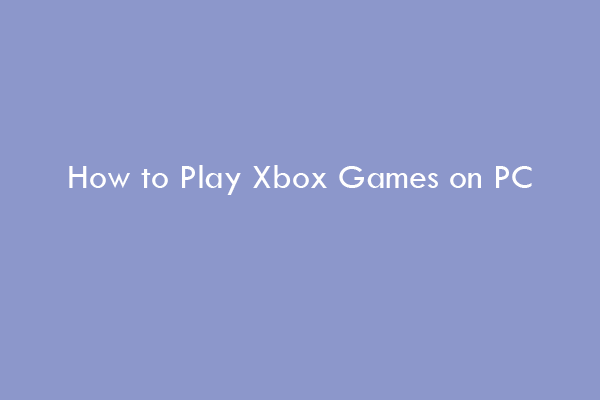
User Comments :