When launching Wolfenstein 2, this game crashes and pops up the error message “could not write crash dump”. Why Wolfenstein 2 could not write crash dump? How to fix it? Now, let’s explore these questions together with MiniTool.
As a fantastic action-adventure video game developed by MachineGames, Wolfenstein 2 has attracted a large number of players. At present, this game is available for many platforms like Windows, PlayStation 4, Xbox One, and Nintendo Switch.
Sometimes, however, the error “Wolfenstein 2 could not write crash dump” occurs when the game crashes. The graphics card issues are the main causes behind the Wolfenstein 2 crash dump error. In addition, improper game settings can cause the problem.
Now, let’s see how to fix Wolfenstein 2 could not write a crash dump.
Fix 1. Update Wolfenstein 2 to the Latest Build
First of all, make sure that you have installed the latest Wolfenstein 2. The updated game patches will fix bugs or introduce new features to improve the game experience. To download the latest game patches, you can visit its official website . If you are playing the game on Steam client, make sure that it is the latest build too.
Fix 2. Change Steam Compatibility Settings
The improper game settings in the Steam client can cause the “could not write crash dump Wolfenstein 2” error. To fix it, you can change some compatibility settings of the game in Steam client. Here’s how to do that:
Step 1. Locate the SteamSetup.exe file inside the Steam installation directory, and then right-click it and select Properties.
Step 2. In the Properties window, go to the Compatibility tab and click on Change high DPI settings button.
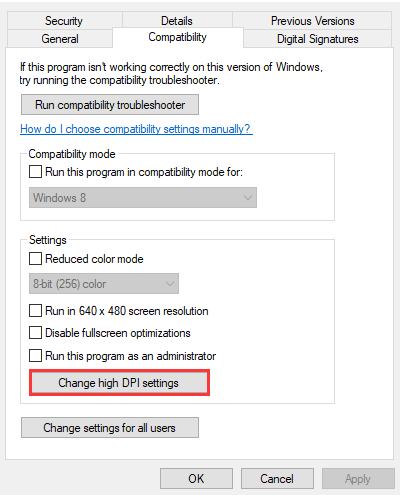
Step 3. Tick the checkbox next to Override high DPI scaling behavior and select Application from the drop-down menu. Then click on OK to save changes.
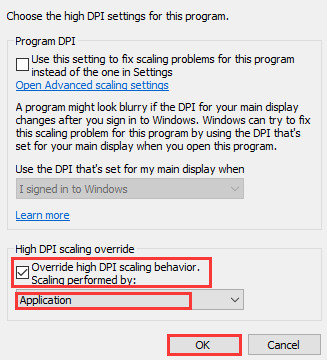
Step 4. Click on OK and Apply to save the settings.
Restart your computer and launch the game to check if the Wolfenstein 2 crash issue still persists.
Fix 3. Disable Async Compute and Delete the Config File
The Asyn compute feature is able to improve the graphics output of the game. However, it can trigger some problems like Wolfenstein 2 crashing. So, you can try disabling Async Compute temporarily from your graphics card. Then follow the steps below to delete the config file:
Step 1. Launch the game in Safe Mode or exit the game.
Step 2. Close down all the applications and programs that are running in the background.
Step 3. Press Win + R keys to open the File Explorer and then navigate to the following directory:
C:UsersUsernameSaved GamesMachineGamesWolfenstein II The New ColossusbaseWolfenstein II The New ColossusConfig.local
Step 4. Delete the config file or copy the file to another location.
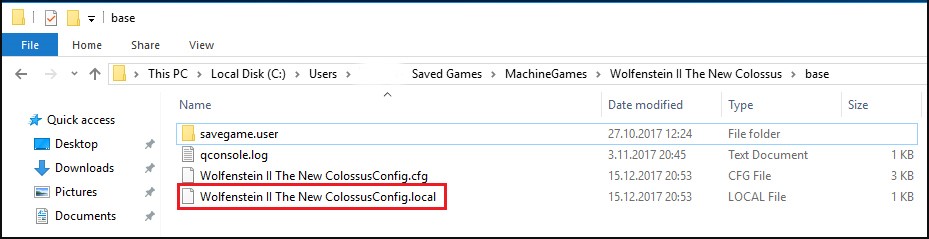
Now, restart your computer completely and launch the game to see if the error “could not write crash dump Wolfenstein” still persists.
Fix 4.Check the Graphics Card Device
If the above methods fail to resolve Wolfenstein 2 crash dump, you can check if your graphics card device is updated to the latest version. Here we will show you how to update the graphics card driver.
Step 1. Press the Win + R keys to open the Run dialog box, and then type devmgmt.msc in it and hit Enter.
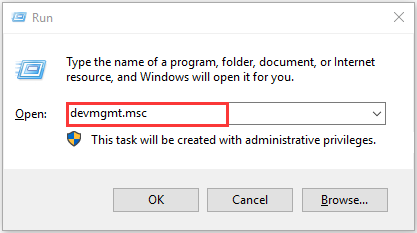
Step 2. In the Device Manager window, click on the Actions tab and select Search for hardware changes from the context menu. Then the default drivers will be installed. After that, you can launch the game and see if the error “Wolfenstein 2 could not write crash dump” is fixed or not.
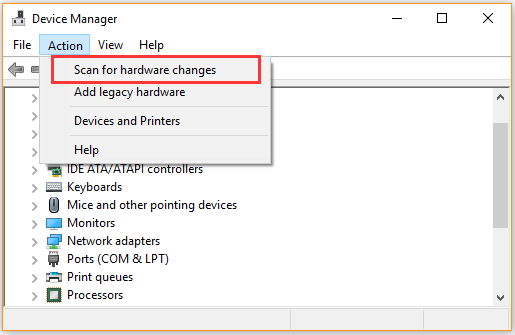
Step 3. If the default driver can’t work, you can update the graphics card driver to the latest version. Expand the Display adapters category, and then right-click the graphics card driver and select Update driver from the context menu.
Step 4. Click on Search automatically for updated driver software from the pop-up window, and follow the on-screen prompts to complete this update.
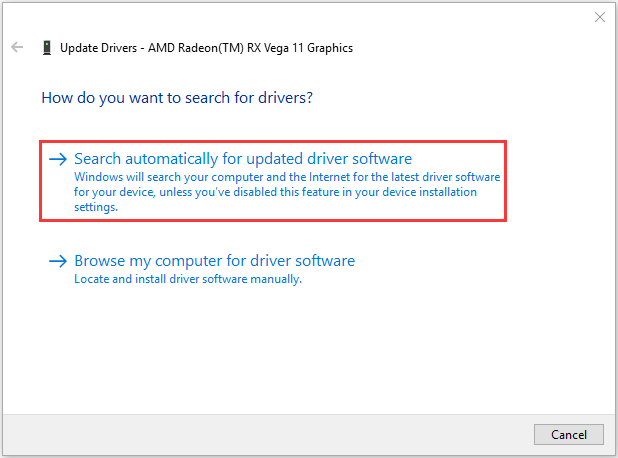
Once the installation completes, restart your computer and see if the Wolfenstein 2 could not write crash dump error still exists.

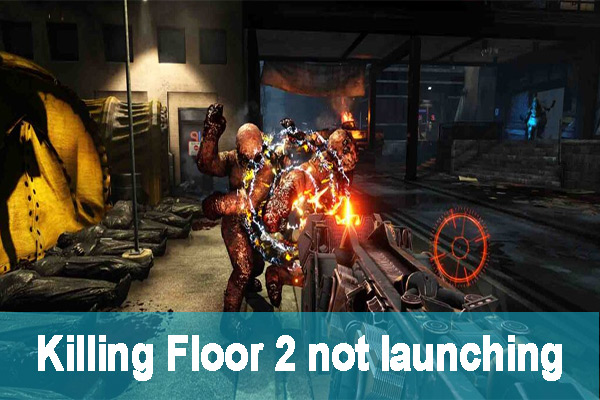

User Comments :