Are you facing the Windows Media Player error: Windows Media Player cannot burn some of the files when burning files to CD on Windows 10 computer? Take it easy. In this post, MiniTool tells the reasons behind this error and the fixes to this error.
Why do you fail to burn files with Windows Media Player? The possible reasons are:
- The files you want to burn are not supported by Windows Media Player.
- The total limit time is more than 80 minutes.
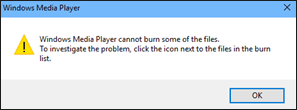
For the first possible reason, the following content will show you how to find these files and remove them from the burning list. For the second reason, check whether the total duration of the files you want to burn to a CD is more than 80 minutes. Remove some files that are not really necessary and then try burning again.
Let’s see other feasible fixes to Windows Media Player cannot burn some of the files.
Fix 1: Remove the Unsupported Files from the Burning List
You may have noticed that all the files you want to burn appear on the right pane of the interface of Windows Media Player. When you receive the Windows Media Player error, please notice the files that are marked with a white cross in a red circle on the list. Those files lead to this error.
You can click the white cross to remove the file from the burning list. Once you remove all the unsupported files from the list, you should be able to burn files to CD with Windows Media Player. If this fix is not helpful to solve the Windows Media Player error, please try the next fix.
Fix 2: Change the Burning Speed
The default burning speed (Fastest) may also lead to Windows Media Player cannot burn some of the files. Therefore, please try changing the burning speed and see if this error has gotten rid of.
Here is the tutorial.
Step 1: On the interface of Windows Media Player, click Organize > Options.
Step 2: On the newly popping-up window, please switch to the Burn tab and then select either Medium or Slow. Save the changes by clicking Apply and OK.
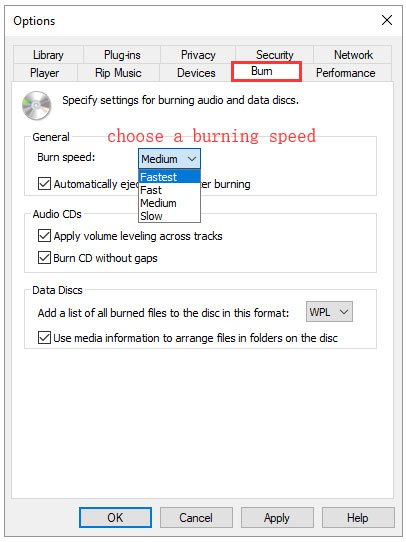
Fix 3: Change the Privacy Settings of Windows Media Player
It can be said that Windows Media Player is user-oriented as this software comes with privacy settings to help its users in various situations. To get rid of Windows Media Player cannot burn some of the files, you need to disable some settings for this software.
Here is the tutorial.
Step 1: Repeat Step 1 in Fix 2 to open the Options window.
Step 2: Go to the Privacy tab, find the Enhanced Playback and Device Experience section, and uncheck all the listed options, including:
- Disable media information from the Internet;
- Update music files by retrieving media info from the Internet;
- Download usage rights automatically when I play or sync a file;
- Automatically check if protected files need to be refreshed;
- Set clock on devices automatically.
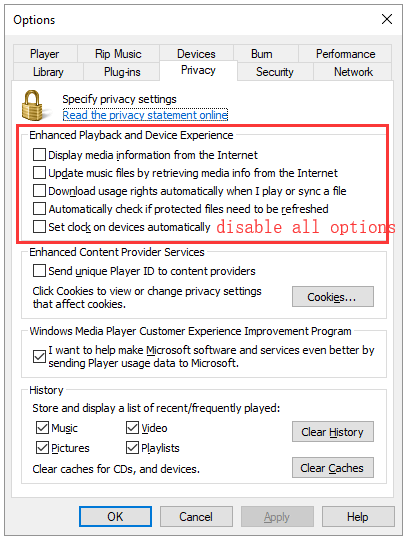
Step 3: Click Apply and OK button to save the changes.
Fix 4: Try Third-party Burning Software
If all the above fixes fail to tackle “Windows Media Player cannot burn some of the files”, you can try the third-party burning software. There are lots of such programs online and please install a reliable one from official websites.

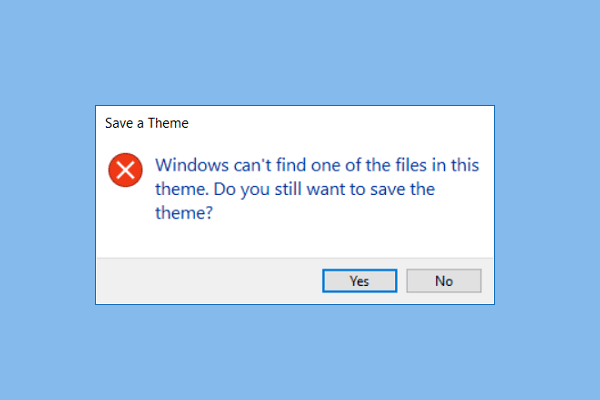
![This App Has Been Blocked for Your Protection [Stop the Error]](https://images.minitool.com/partitionwizard.com/images/uploads/2019/11/app-blocked-for-protection-thumbnail.png)
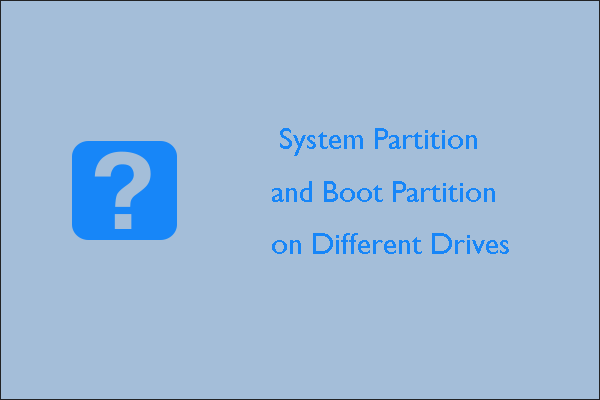
User Comments :