How to get rid of “The Windows Experience Index for your system could not be computed”? If you have the same question, you come to the right place. This post offers several fixes to this issue and you can try them one by one.
The Windows Experience Index for Your System Could Not be Computed
Lots of Windows users have encountered “the Windows Experience for your system could not be computed”. One user reported that this error appeared when the Direct3D 10 Texture Load Assessment got stuck at one point.
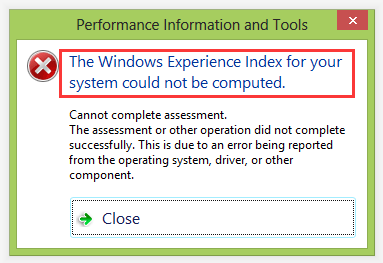
Why did this error show up? The possible reasons include outdated video card drivers, incomplete system files, antivirus software interruption, and so on. Based on these reasons, let’s try to use the following fixes to get rid of this issue.
Fix 1: Update Your Video Card Driver
Here is the tutorial on how to update video card drivers on Windows 7.
Step 1: Click the Start menu and then click Control Panel.
Step 2: On the Control Panel window, click System and Security.
Step 3: Look at the right side and find Windows Update and click it. Then, click the Check for updates link if there is no result available.
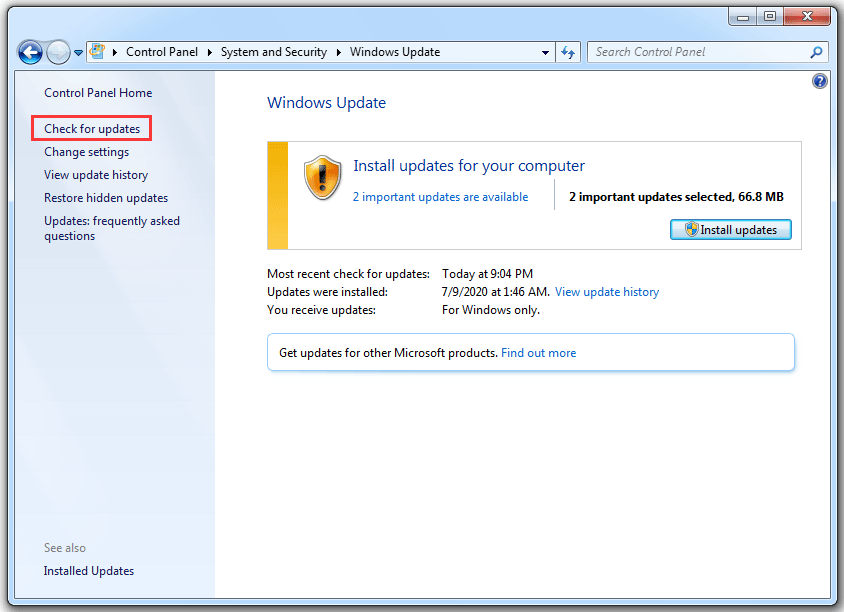
Step 3: Check for whether there are some graphics card drivers (like Intel Graphics, NVIDIA, or AMD Graphics). If one of these is available, please click the Install button and wait for the installation to complete.
If this fix fails to work, scroll down to try other fixes.
Fix 2: Scan System Files
You can try running the System File Checker tool to troubleshoot the missing or corrupted system files. The detailed tutorial is below.
Step 1: Launch Command Prompt.
- Click the Start
- Input Command Prompt in the search bar.
- Right-click the result and then choose Run as administrator.
- Click the Yes
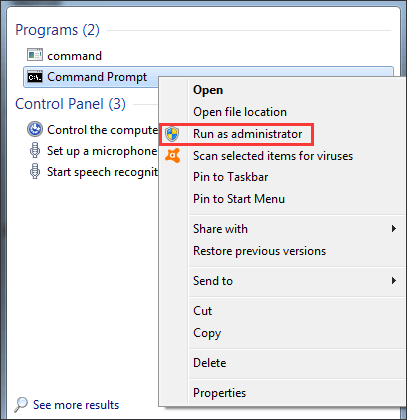
Step 2: Input sfc/scannow on the Command Prompt window and then hit the Enter key to run this command. This command will scan all protected system files, and replace corrupted files with cached copy.
When the process comes to an end, check if “Windows Experience Index failed” has been solved.
Fix 3: Disable Antivirus Software and Firewall Temporarily
Disable Antivirus Software Temporarily
To protect your computer from viruses and malware, you may have installed an antivirus program. But sometimes, the program can trigger some issues. An example would be “The Windows Experience Index for your system could not be computed”.
To get rid of these issues, you can try disabling it temporarily.
Step 1: Go to the Windows notification area and then find the antivirus program icon.
Step 2: Right-click the icon and then select Disable, Stop, Shut down, or similar options.
Disable Windows Firewall Temporarily
After disabling the antivirus program, you should check if the issue has been solved. If not, you can go on disabling Firewall.
Step 1: Open Control Panel and then click System and Security.
Step 2: Look at the right side and choose Windows Firewall.
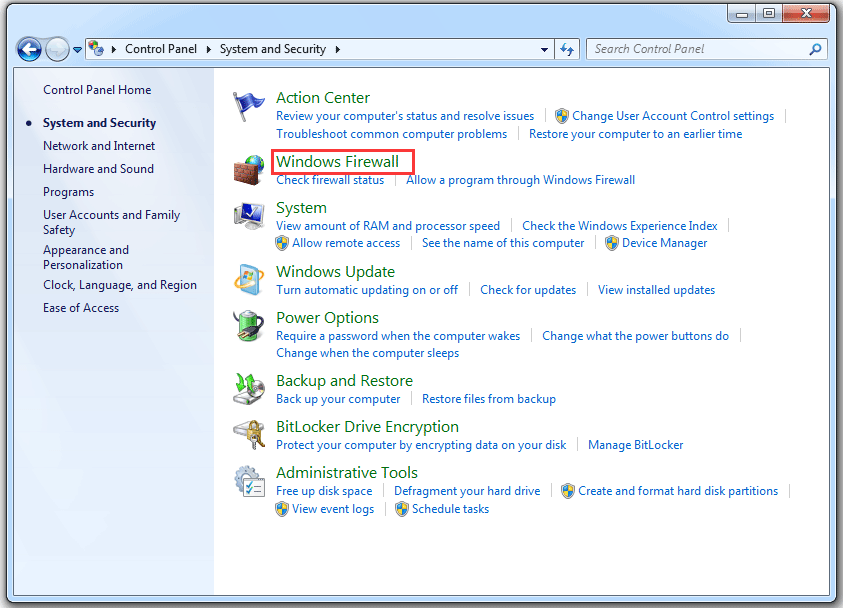
Step 3: Click Turn Windows Firewall on or off on the left side of the screen.
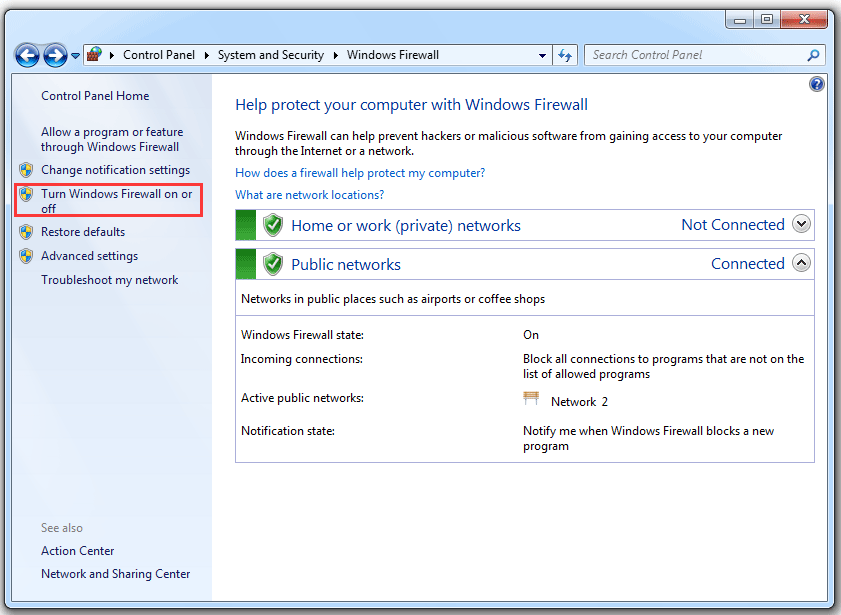
Step 4: Tick the boxes next to Turn off Windows Firewall (not recommended). Then, click OK to confirm the changes.
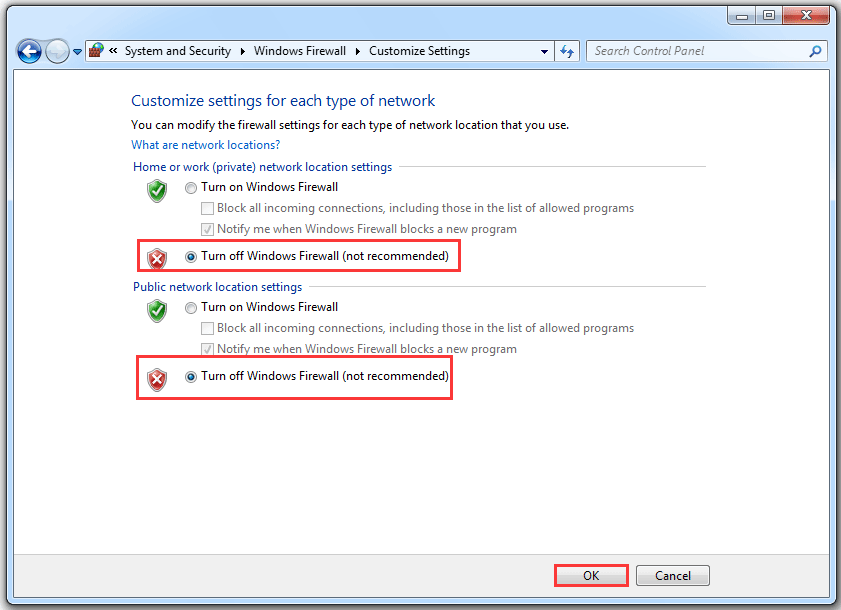

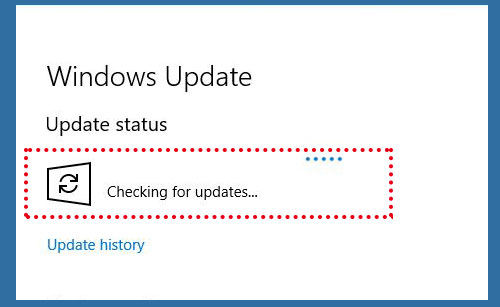

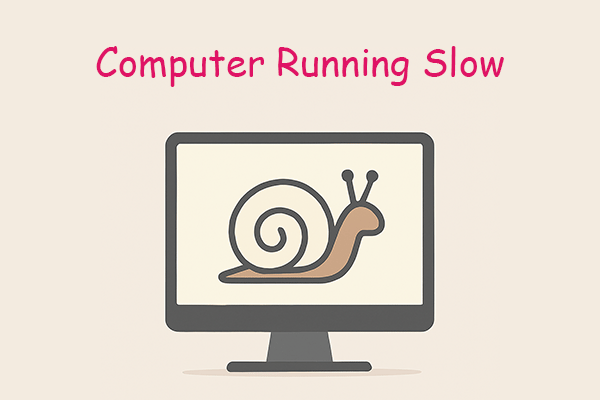
User Comments :