Windows 11 is a new operating system provided by Microsoft. Some users reported that their PS5 controller doesn’t work on Windows 11. This post from the MiniTool Partition Wizard introduces some solutions to the “Windows 11 not detecting PS5 controller” issue.
PS5, short for PlayStation 5, is a home video game console designed as the successor to PS4 by Sony Interactive Entertainment. Compared with PS4, PS5 has been improved a lot in performance, including the PS5 DualSense controller.
The PS5 DualSense controller is designed with haptic feedback and adaptive triggers which enable users to enjoy a more immersive gaming experience. Therefore, a huge number of game lovers will connect their PS5 controller to PC when they want to play games on PC.
Unfortunately, some of them encountered the problem “Windows not detecting PS5 controller”. It happens especially on Windows 11, a new operating system released by Microsoft in 2021 as the successor to Windows 10. If you are bothered by the same issue, you can try the following solutions.
Solution 1: Make Sure Your PS5 Controller Is Connected to PC Properly
To connect PS5 controller on PC, you can follow the steps below.
Step 1: Press Win + I to open Windows Settings.
Step 2: In the left pane, select Bluetooth & devices.
Step 3: In the right pane, make sure the Bluetooth is turned on. Then press and hold the Share and PlayStation button on your PS5 controller until the light on the controller flashes.
Step 4: On PC, click the Add device option and select Bluetooth to pair the PS5 controller with your PC.
Step 5: Follow the on-screen instructions to finish the process.
Alternatively, you can also use DS4Windows or Steam to connect your PS5 controller to PC.
Solution 2: Check for Interference with Bluetooth Signals
If there are other Bluetooth devices around you, the PS5 controller signals might interfere with them. Therefore, please check it when you encounter the “Windows 11 not detecting PS5 controller” issue. If you don’t have such a device, move on to the next solution.
Solution 3: Check the USB Connection
If you are connecting your PS5 controller to PC via a USB cord, you should check whether the USB port or cord is broken or corrupted. To solve the problem, you might need to try another USB cable or connect via another USB port. You can also contact PlayStation support.
Solution 4: Charge Your PS5 Controller
You could also encounter the Windows 11 not detecting PS5 controller issue when your PS5 controller is in a low battery status. To troubleshoot the problem, you can also check the battery and charge your controller.
Solution 5: Update the Driver for Your PS5 Controller
When the device driver is outdated or not compatible, you could also get the PS5 controller not working on Windows 11 issue. In this case, you can update the driver for your PS5 controller in Device Manager.
You just need to right-click the Start button and select Device Manager. Then right-click a device under the Human Interface Devices category and select Update driver. You can follow the on-screen instructions to finish the operation. Repeat the operation to update all the device drivers under the same category.
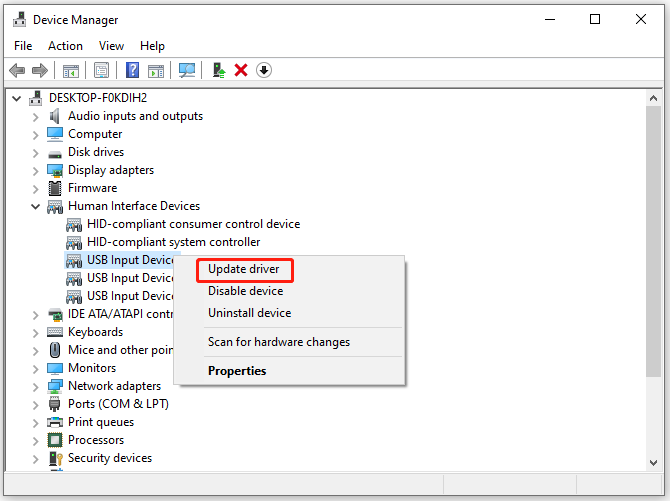


![Windows 11 Bluetooth Not Working [Reasons & Fixes]](https://images.minitool.com/partitionwizard.com/images/uploads/2021/07/win11-bluetooth-not-working-thumbnail.jpg)
User Comments :