Some Windows 10 users report that their systems run slowly after upgrading to version 21H1. Why does version 21H1 slow down Windows 10, and how to solve Windows 10 21H1 problems? Well, this post from MiniTool Partition Wizard will show you all.
I have just upgraded to Windows 10 Version H21H1 but the system has become extremely slow. When I click on a program icon on my desktop, it takes quite a while for the program to open. And even web pages take a while to open and at times do not respond at all.https://answers.microsoft.com/
Reasons for Windows 10 21H1 Problems
There are many reasons for Windows 10 version 21H1 problems, but some common reasons are listed below:
- Outdated system drivers
- Corrupt system files
- Missing the latest Windows patches
How to Solve Windows 10 21H1 Problems?
Now you have seen the reasons for Windows 10 21H1 problems. So, how to fix Windows 10 running slow after upgrading to version 21H1? There are several methods below, and you can try them one by one.
Method 1: Update PC Drivers to the Latest Version
Sometimes, outdated system drivers may cause Windows 10 version 21H1 problems. Therefore, the first method to solve this problem is to update your system drivers. How to do that? The steps are as follows: (Here I take the DVD drive as an example.)
Step 1: Press the Win + X key on the keyboard, and choose Device Manager.
Step 2: Expand the DVD/CD-ROM drives directory. Right-click your DVD drive and click Update driver from the pop-up menu.
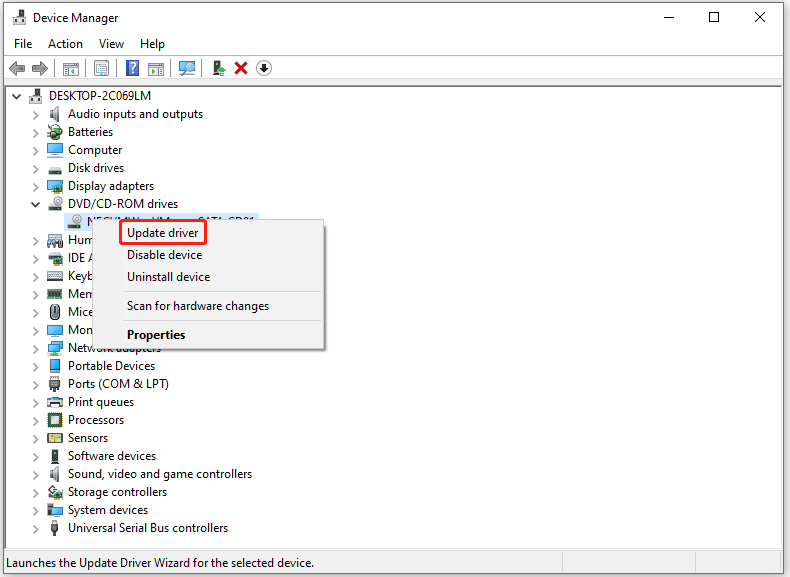
Step 3: Choose Search automatically for updated driver software and follow the onscreen prompts to install drivers.
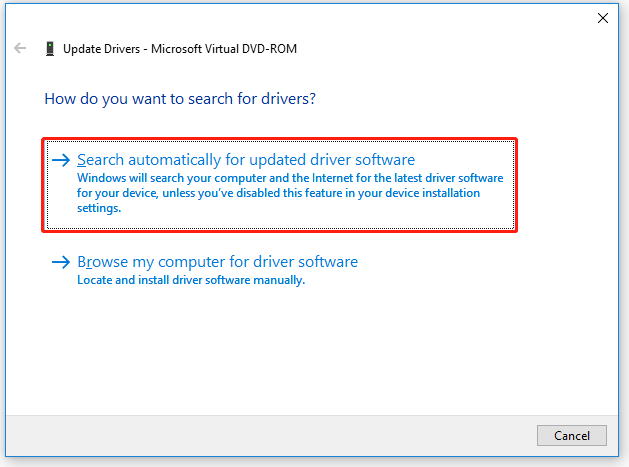
After the update, restart your computer to check if the system works properly.
Method 2: Run the SFC Tool
If the system files are damaged or corrupt, your Windows 10 may run slowly after upgrading to version 21H1. In this case, you need to run the SFC (System File Checker) tool to scan and fix the corrupt files. Here is how to do that:
Step 1: Press the Win + S key, and type cmd in the search box. Then, right-click it and choose Run as administrator.
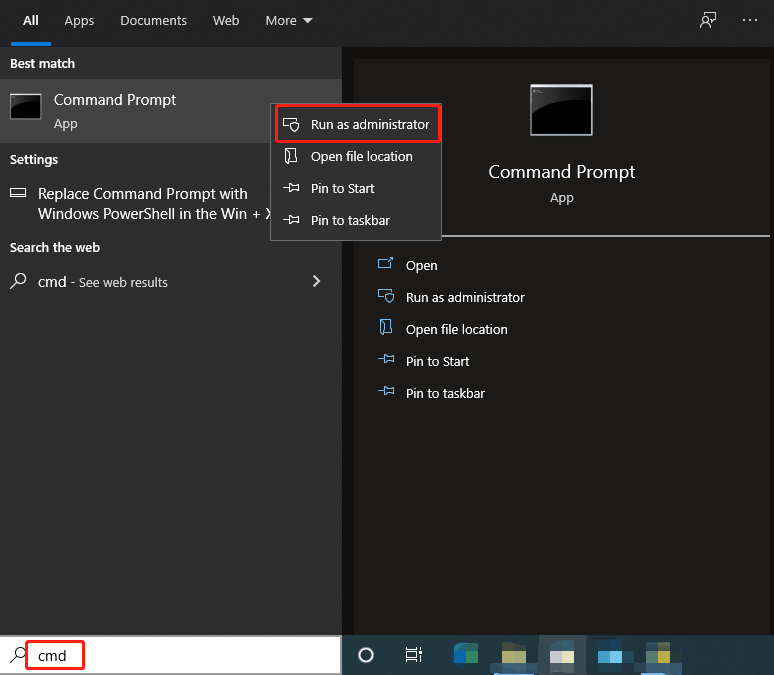
Step 2: Type sfc /scannow and press Enter. Then, the corrupt system files will be found and replaced.
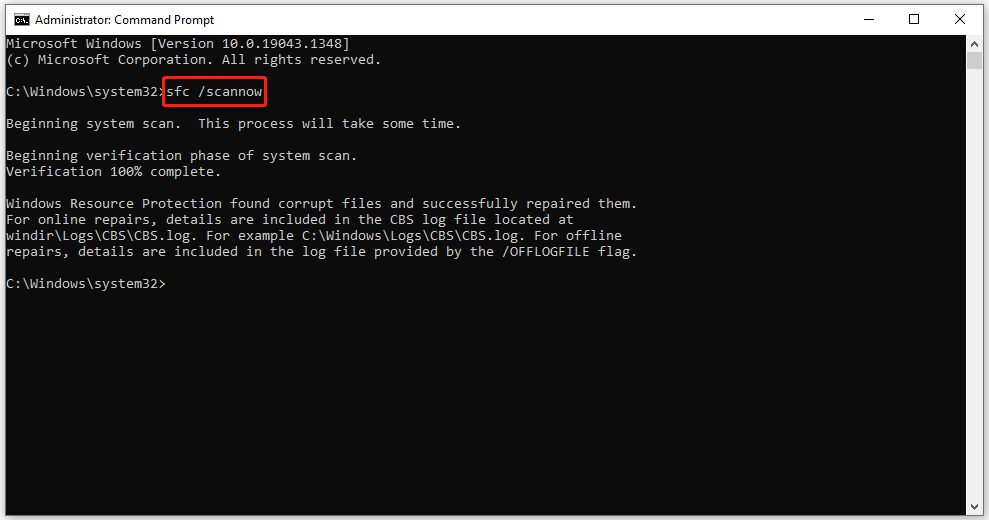
Now, wait till the SFC scan is complete, and then check if the problem is resolved.
Method 3: Apply the Latest Windows Updates/ Patches
In order to solve Windows 10 21H1 problems, Microsoft develops patches to clear out the bugs of the feature update. Therefore, applying the latest Windows updates/patches may solve this problem. Follow the steps below to do that:
Step 1: Click the Start button, and then click the Settings button to open settings.
Step 2: Choose Update & Security. Then, choose Windows Update, and then click Check for updates.
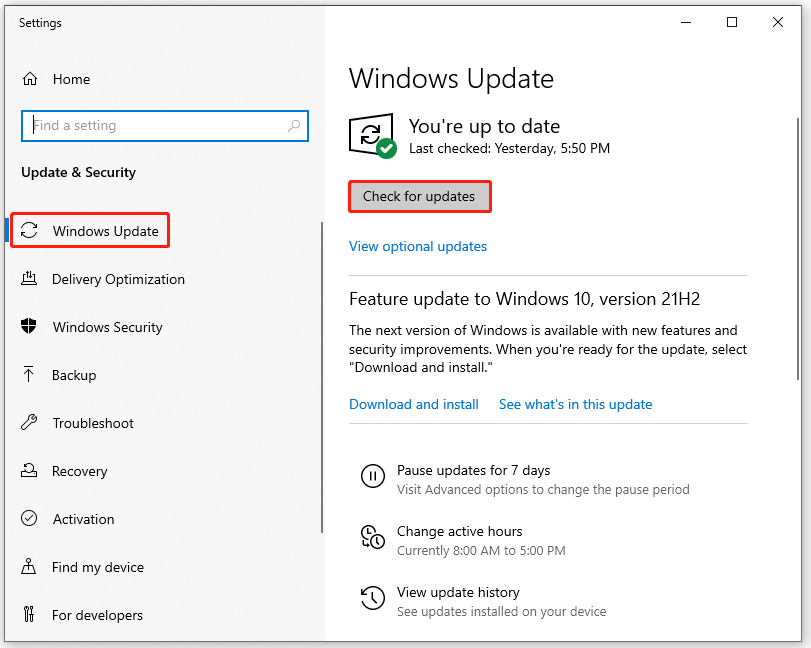
Step 3: If some updates are available, install them including the optional updates.
Once the Windows is updated, restart your computer to check if your Windows 10 still runs slowly.
That’s all about how to fix Windows 10 running slowly after upgrading to version 21H1. Do you have any questions about this topic? Please leave them in the comment zone and we will try to answer them as soon as possible.

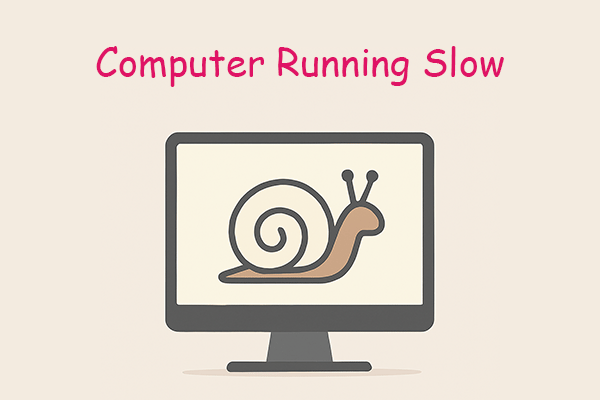
User Comments :