WhatsApp is a vital tool for any one who wants to improve work efficiency without checking phones all the time. It makes you feel ease. However, you may encounter WhatsApp not working issue sometimes. Here, MiniTool will show you the methods to fix this issue.
WhatsApp is a hot instant message client for smartphones. Due to its extensive popularity, it is even available on Windows PCs. It enables you to use the messaging service from any browsers on your computer, which gives you much convenience.
However, WhatsApp web not working issue may occur to you. How to fix it? You can pick one method from the following 4.
Method 1: Check the Status of WhatsApp Server
As WhatsApp is not peer-2-peer, you must rely on the company’s server all the time. If the WhatsApp not working issue happens to you, it is suggested that you should check if the servers are working normally.
You are able to do this operation by accessing the downforeveryoneorjustme.com website and typing web.whatsapp.com in the window and running it. In a minute, you will know the status of this program.

Method 2: Reactivate the WhatsApp Web Session
WhatsApp web not working is probably caused by some broken WhatsApp Web features on the computer, while these can be fixed by toggling the sign in and out option. It is easy to operate, but it requires you access you phone. After preparing for that, follow these steps.
Step 1: Access WhatsApp Web on your computer’s browsers.
Step 2: After loading up, click the three-dots on the top of the page and choose Log out option from the dropdown menu.
Step 3: Launch the WhatsApp application on your phone, and then click on the three-dots at the upper right corner of the main page and choose WhatsApp Web, which helps you build a connection with your PC.
Step 4: Camera on you phone will ask you to scan the WhatsApp Web QR code. Follow the instruction to scan it.
Step 5: After that, you will be logged back into WhatsApp Web. Now, it can work normally without any issues.
Method 3: Utilize Windows Internet Troubleshooter
If you are confused about the web WhatsApp not working issue, you can try using Windows Internet troubleshooter to find the cause of the issue. Here’s how to do.
Step 1: Open Windows Settings by pressing Win and I keys, and then navigate to the Update & Security section. Under this tab, click on Troubleshoot option to go on.
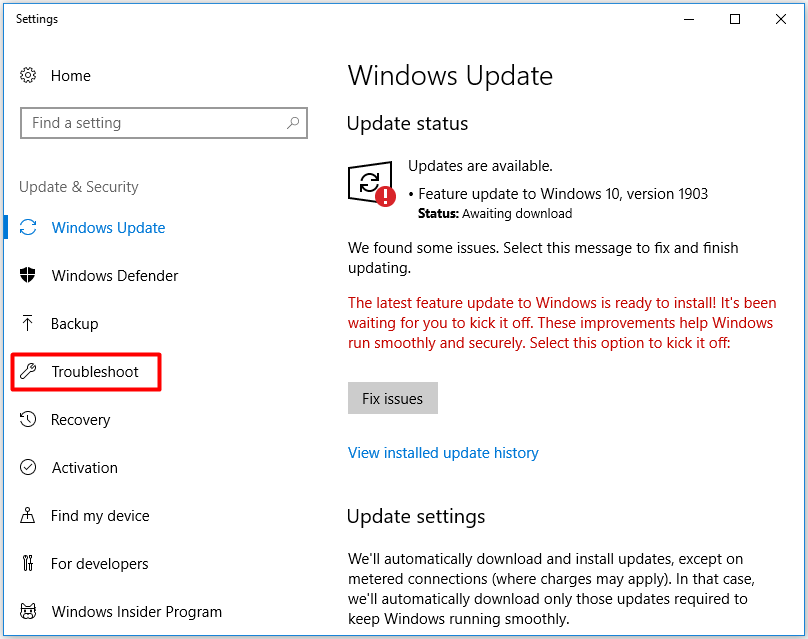
Step 2: In the right side of the Troubleshoot page, double click on Internet Connections. Then, you will be prompted with a window, just click Run the troubleshooter.
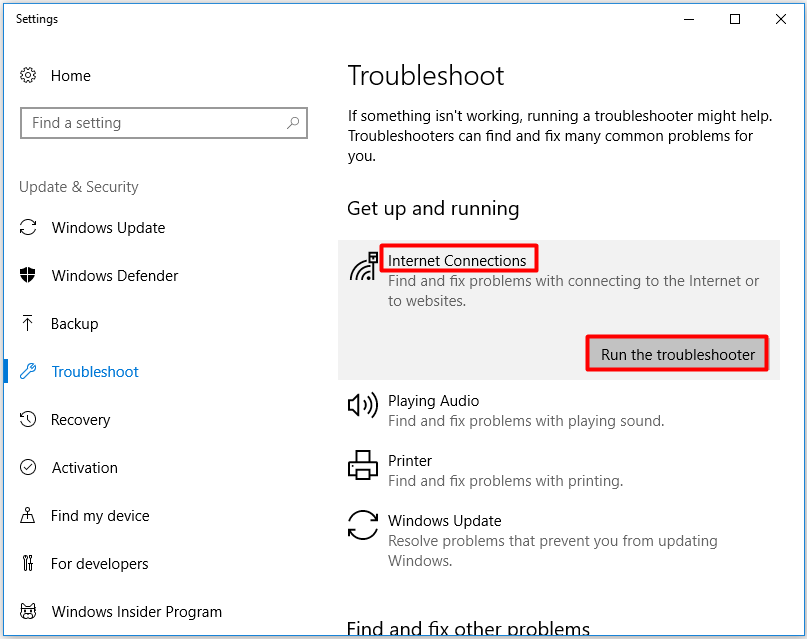
Step 3: After that, the troubleshooter will run automatically to detect possible issues with your Internet connections. When the detecting process ends, you will get a window. Click on Help me connect to a specific web page option in the window.
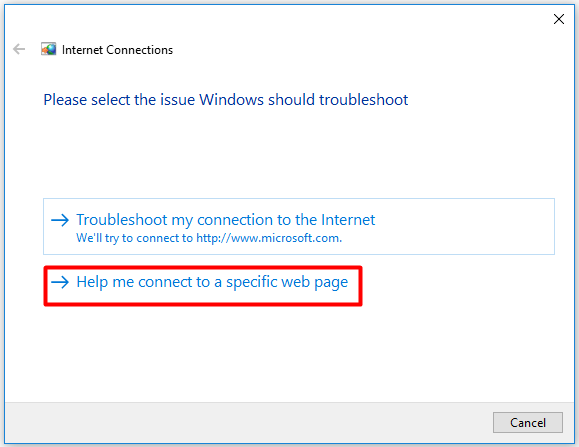
Step 4: When you get the below window, type the following website and click on Next or Enter to continue the operation.
https://web.whatsapp.com
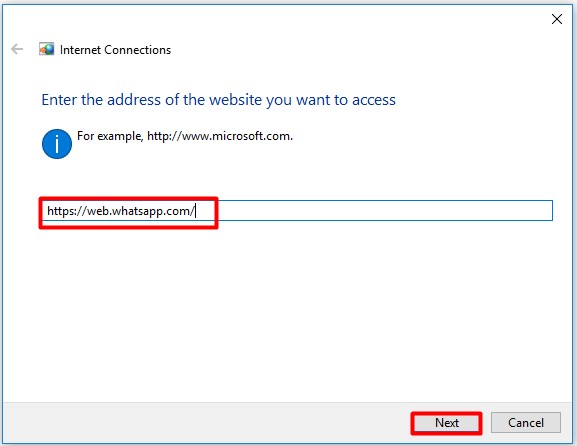
Step 5: Wait for the finish of the detection process. After it ends, you will know the cause of the WhatsApp not working issue. Then, you can take some measures according to the detecting result.
Method 4: Update WhatsApp Desktop
Bothered by the WhatsApp desktop not working issue? If the WhatsApp UWPapp that you are using is from the Microsoft Store, update it now. You can simply launch the Store, and then visit the Download and Updates section and click Check for Updates.
However, if you utilize the x86 version that is downloaded from the official WhatsApp website, you cannot initiate an update manually. You must download and install the newest version.
Therefore, you’d better use the version from Microsoft Store, which offers you the freedom to perform manual update tasks.

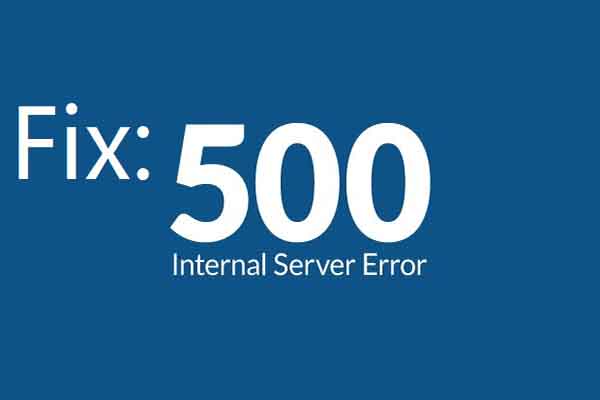
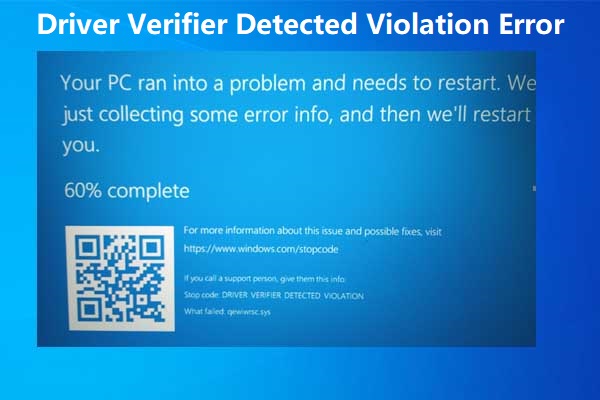
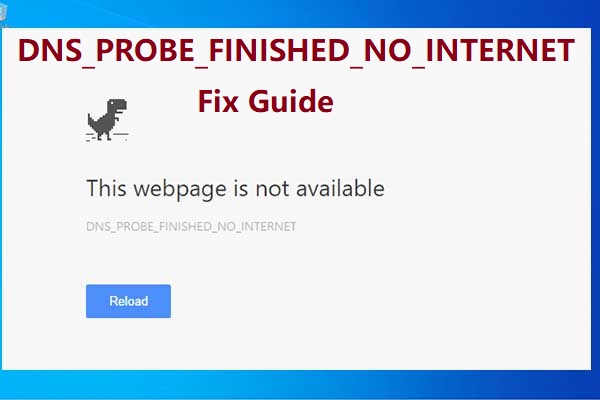
User Comments :