Some people report that they have found a process, named PremierOpinion, is eating their CPU and network bandwidth resources on their computer. Then, what is PremierOpinion on my computer? Can I remove PremierOpinion? In this post, MiniTool Partition Wizard will introduce this software to you and show you how to remove it.
What Is PremierOpinion?
What is PremierOpinion on my computer? If you find this software on your computer, you may want to ask that question.
Actually, the PremierOpinion program is created by VoiceFive Inc. and it claims to help users express their opinions about products and services that matter most to them. If you participate in its online research, you are able to influence leading companies while earning cash rewards, gift cards, or entries into valuable sweepstakes.
However, this software is categorized as adware or a potentially unwanted application for the following reasons:
- This software is usually installed without users’ consent. The developers of the PremierOpinion app employ a deceptive software marketing method called ‘bundling’ for distribution. If you don’t pay close enough attention when downloading and installing free software, the PremierOpinion will be installed.
- The PremierOpinion app will be installed on browsers like a plug-in and it will display surveys on various shopping websites, diminish browser performance, eat CPU and network bandwidth resources, and track users’ Internet browsing activity.
Therefore, many people want to remove this app. If you also want to remove PremierOpinion, please read on to get detailed steps.
8 Useful Solutions to Fix Your CPU 100% in Windows 10
How to Remove PremierOpinion?
To remove PremierOpinion thoroughly, please refer to the following steps:
Step 1: Uninstall the PremierOpinion app through the following steps:
- Click Start menu and open Control Panel.
- Locate Programs and Features.
- Find the PremierOpinion, then right click on this app and choose Uninstall.
6 Tips to Fix Unable to Uninstall Program Windows 10 Issue
Step 2: Remove PremierOpinion plug-in from browsers, including Microsoft Edge, IE, Google Chrome, and Firefox.
To remove PremierOpinion from Microsoft Edge, please refer to the following steps:
- Open Microsoft Edge
- Click the ellipsis icon at the upper-right corner of Microsoft Edge.
- Select Extensions.
- Locate all recently-installed suspicious browser add-ons and click “Remove” below their names.
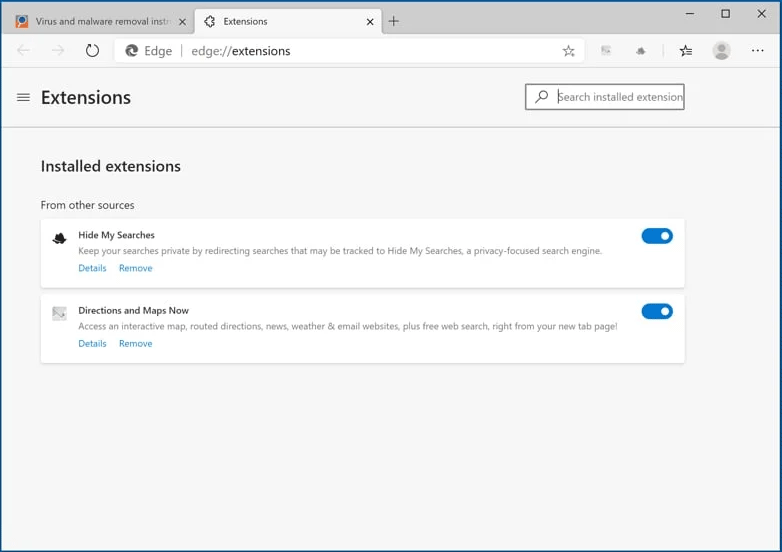
To remove PremierOpinion from Internet Explorer, please refer to the following steps:
- Open IE.
- Press “Alt + T” keys.
- Select Manage Add-ons.
- Right click the PremierOpinion and choose Disable.
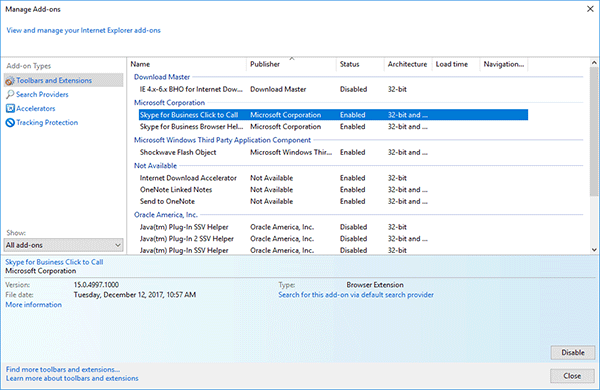
To remove PremierOpinion from Google Chrome, please refer to the following steps:
- Open Google Chrome.
- Press “Alt + F” keys.
- Navigate to More tools > Extensions.
- Find the PremierOpinion plug-in and click the Remove
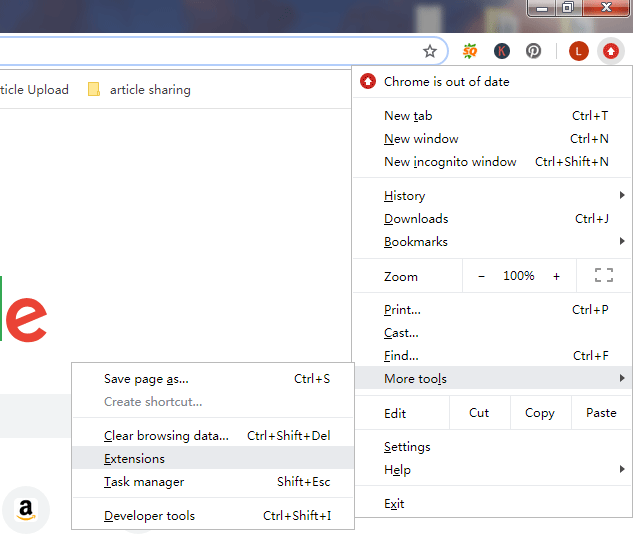
To remove PremierOpinion from Firefox, please refer to the following steps:
- Open Mozilla Firefox.
- Click the expansion icon at the top right corner of the main window and then navigate to Add-ons > Extensions. You can press “Shift + Ctrl + A” keys.
- In the opened window, find PremierOpinion, and remove it.
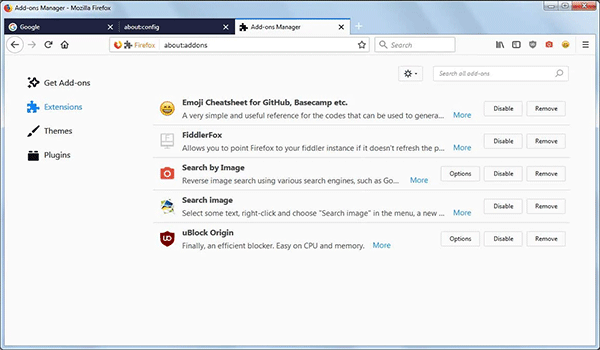
Step 3: Remove remaining files of PremierOpinion through thne following steps:
- Open File Explorer.
- Click This PC and navigate to C:Program Files.
- Under this directory, find the PremierOpinion files to delete them.
Through the above steps, you can remove PremierOpinion thoroughly. If you think the above steps are complicated, you can use antivirus software to remove PremierOpinion and its remaining files.


User Comments :