Is there a key called Scroll Lock on your keyboard? Many keyboards have the Scroll Lock key, but lots of people are not familiar with the functions of the key. The post from MiniTool Partition Wizard introduces the key’s function and shows how to make it more useful.
Scroll Lock Key on the Keyboard
Scroll Lock is a key that is usually located at the upper right corner of a keyboard. In 1981, the very first IBM PC was released and the key came out.
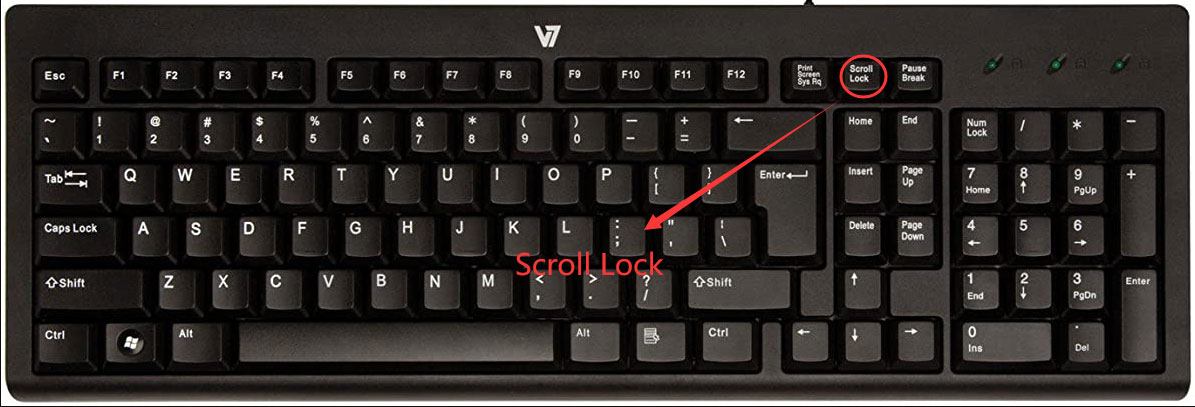
What does Scroll Lock do on a keyboard? The key was for modifying the behavior of the arrow keys. For example, when you press one arrow key on your keyboard after pressing the Scroll Lock key, you will find that the arrow key just scrolls the contents of a text window instead of moving the cursor.
However, nowadays, the key is rarely to be used because the arrow keys function in most programs automatically based on context.
Is the Scroll Lock key no longer useful? No, it is still useful. In Microsoft Excel, with the key enabled, you can scroll the entire workbook page within the window using an arrow key.
How to Make Scroll Lock More Useful?
There are some tricks to make the Scroll Lock key more useful and two of them are introduced here.
Trick One: Launch a Program Quickly with the Scroll Lock Key
You can create a shortcut and change its properties to launch a program quickly. The steps are:
Step 1: Right click the program that you want to launch quickly and then choose the Create shortcut option.
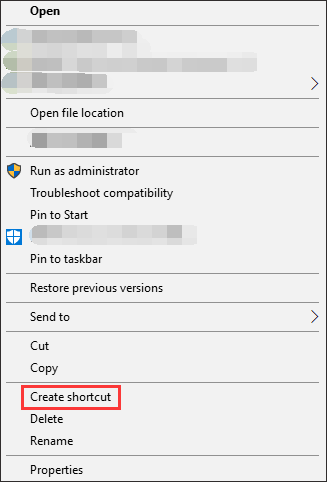
Step 2: Right click the shortcut and then choose the Properties option.
Step 3: Inside the shortcut properties window, click the Shortcut key box and then press Ctrl+Alt+Scroll Lock. After that, the content inside the box will be changed to Ctrl+Alt+Scroll Lock.
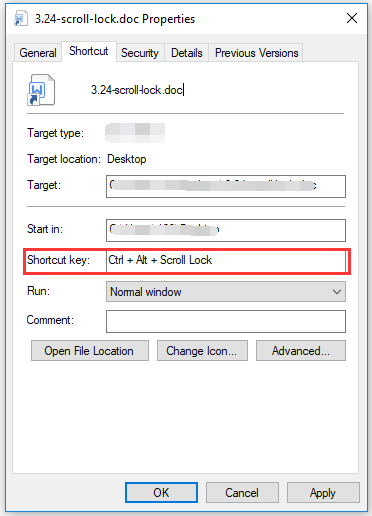
Step 4: Click the OK button to save the change and close the window.
Step 5: Press Ctrl+Alt+Scroll Lock and the program will open quickly.
Trick Two: Assign Some Functions to the Scroll Lock Key
Microsoft allows you to use the Scroll Lock for other tasks using its utility called PowerToys. For example, you can use the key to mute and unmute volume, play and pause media, put a computer into sleep mode, reload the web page, etc.
How to use the Scroll Lock key for the above tasks? Follow the tutorial below.
Step 1: Get Microsoft PowerToys, install it, and launch it.
Step 2: On the utility interface, select the Keyboard Manager option on the left side and then click the Remap a key button under Remap keyboard on the right side.
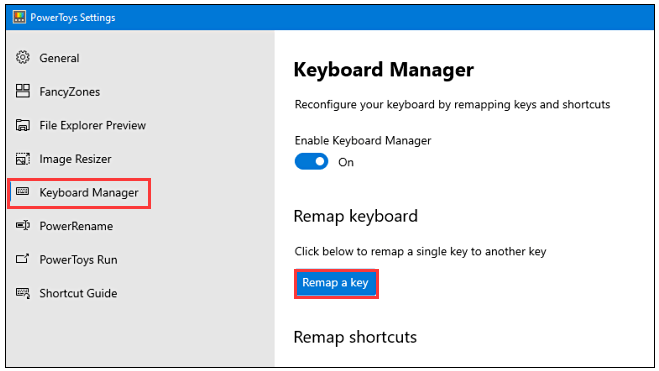 Remap a key”/>
Remap a key”/>
Step 3: Inside the Remap Keyboard window, click the plus sign to select the Scroll Lock key to add a shortcut. Then, click Type Key and press Scroll Lock.
Step 4: In the Mapped to section, select the function or key you would like to map to Scroll Lock, such as Volume Mute.
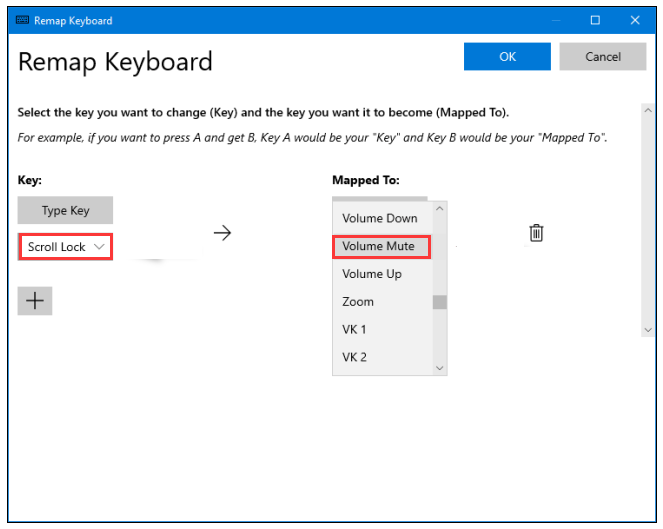
Step 5: Click OK to close the current window and the Scroll Lock key should be successfully remapped. You can check that by pressing the Scroll Lock key and seeing if the volume is muted.
To cancel the function that you assign to Scroll Lock, you just need to open the Remap Keyboard window in PowerToys and then click the Trash icon next to the mapping.

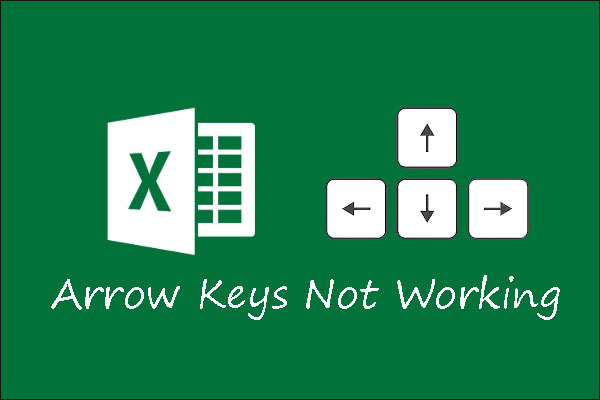
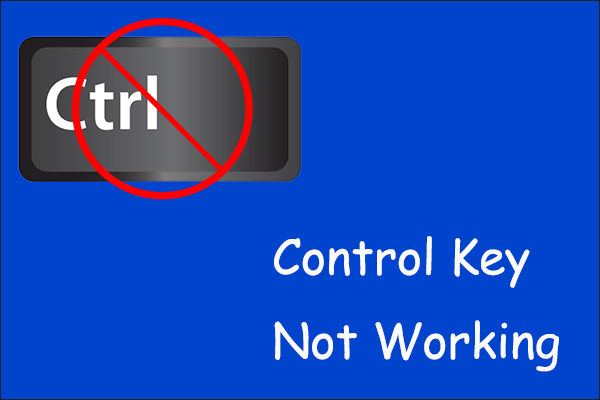

User Comments :