Call of Duty: Warzone Pacific is a popular first-person shooter game that you can play on your Windows PC for entertainment. However, sometimes, the “Warzone Pacific stuck on loading screen” issue may happen and prevent you from launching the game successfully. It is a common issue and can trouble you a lot.
What can you do if you encounter the “Warzone Pacific not loading” issue? You can follow these methods mentioned below.
Method 1: Run the Game as An Administrator
Sometimes, running Warzone Pacific as an administrator may help you to get rid of the error.
Step 1: Right-click the shortcut icon of Warzone Pacific on the desktop and then choose Properties.
Step 2: Go to the Compatibility tab and check the Run this program as an administrator option.
Step 3: Finally, click Apply and then OK to save the change.
After that, the “Warzone Pacific won’t load” issue might be solved. If not, you can continue with the next solution.
Method 2: Flush the DNS Cache of the PC
The corrupted DNS (Domain Name System) cache on your Windows PC may also lead to the “Warzone Pacific won’t load” issue. Therefore, to fix the issue and play the game properly, you need to flush the DNS cache.
Step 1: Open Command Prompt as an administrator.
Step 2: In the Command Prompt panel, type the following commands and press Enter after each of them to carry out them one by one.
- ipconfig/flushdns
- ipconfig /registerdns
- ipconfig /release
- ipconfig /renew
- netsh winsock reset
Step 3: After all the commands are executed, restart your computer and then launch Warzone Pacific again to see if the “Warzone Pacific not loading” issue is repaired. If the issue persists, you need to try other solutions.
Method 3: Modify Warzone’s Config File
The Config file of Warzone is responsible for many pre-loading features of the game, such as textures, graphics, and so on. If the file is configured improperly, then you probably fail to launch the game with the “Warzone Pacific not loading” issue.
To fix the issue, you need to modify the Config file.
Step 1: Press Windows and R together to open the Run dialog.
Step 2: Type Documents and then press Enter.
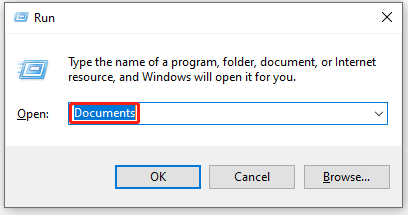
Step 3: In the Documents folder, open the Call of Duty folder and then Players.
Step 4: Double-click Config.cfg in the Players folder and select to open it with NotePad.
Step 5: Find the text: setcl -1836731280. Then change its value from 1 to 12.
If you don’t find the text, you should add it at the end of the file and then set its value as 12.
Step 6: Finally, save the file and then launch Warzone Pacific again to check if you resolve the issue successfully.
Method 4: Update Warzone Pacific
If the game files or version are outdated, you may get stuck in the “Warzone Pacific won’t load” issue as well. In this case, you are supposed to update Warzone Pacific to the latest version.
Step 1: Open the Battle.net launcher.
Step 2: Select Warzone and then go to Options > Check for Updates. If there are any updates available, Battle.net will start to download and install them.
Step 3: Once the update is completed, you should launch Warzone Pacific again to see if the issue is resolved.
Method 5: Verify the Integrity of Game Files
If you run into the “Warzone Pacific stuck on loading screen” issue while trying to launch the game through Steam, you can try to fix the issue by verifying the game files’ integrity. To do this, follow the steps below.
Step 1: Open the Steam client and then go to LIBRARY.
Step 2: Find Warzone Pacific from the game list and right-click it to select Properties.
Step 3: Go to the LOCAL FILES tab and select the Verify integrity of game files option. Steam will scan for the missing game files and repair the corrupted files.
After you finish the operation, launch the game once again to check if the “Warzone Pacific not loading” issue disappears.
When you face the “Warzone Pacific not loading” issue, you can try the above methods one by one to solve it. If you have any other effective solutions, you can leave a message in our comment part.

![[7 Methods] How to Fix COD Dev Error 6661 on PC/PS4/Xbox One?](https://images.minitool.com/partitionwizard.com/images/uploads/2022/06/dev-error-6661-thumbnail.png)
User Comments :