Some game players may encounter the Warzone not using GPU issue when they try to play the Call of Duty: Warzone game on Windows 10. Why does this issue happen, and how to solve this problem? Well, this post from MiniTool Partition Wizard will tell you the reasons and offer you corresponding solutions.
Call of Duty: Warzone is a free-to-play video game available for Microsoft Windows, PS4/5, Xbox One, and Xbox Series X/S. This game is very popular with people, but some Windows 10 users have reported the COD Warzone not using GPU issue.
Why is Warzone not using my GPU? This issue may be caused by various reasons like an outdated Windows, an outdated graphics driver, etc. But don’t worry. Whatever case you are in, you can try the methods below to solve your problem.
Method 1: Update Windows OS
The COD Warzone not using GPU issue may be caused by an outdated Windows OS that is not compatible with your game version. in this case, you need to check for updates via Windows settings. How to do that? Here is the full guide:
Step 1: Press the Win + I keys on the keyboard to open Settings, and then choose Update & Security.
Step 2: In this window, choose Windows Update in the left panel, and then click Check for updates.
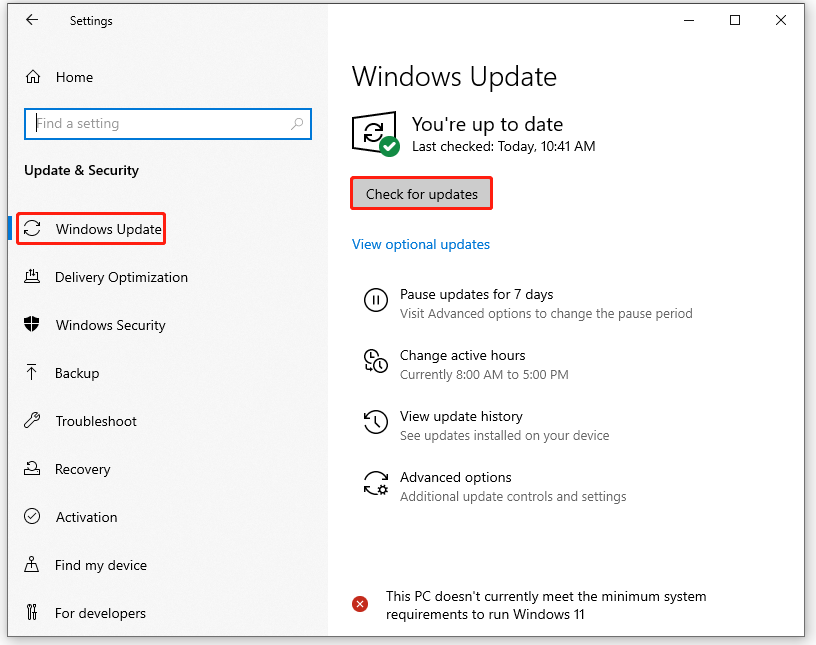
Step 3: Follow the on-screen instructions to download and install the Windows updates if some updates are available.
Once done, restart your computer and try to play the game to see if the Warzone not using GPU issue is fixed.
What Operating System Do I Have?
Method 2: Update Your Graphics Driver
Why is Warzone not using my GPU? One possible reason is that you do not have the correct graphics driver, so your game cannot work properly with your GPU. Under this circumstance, you need to update your graphics driver, which can improve compatibility and boost in-game performance. Here is how to do that:
Step 1: Right-click the Start button at the lower-left corner of your screen and choose Device Manager.
Step 2: Expand the Display adaptors directory, right-click your graphics driver, and then click Update driver from the pop-up menu.
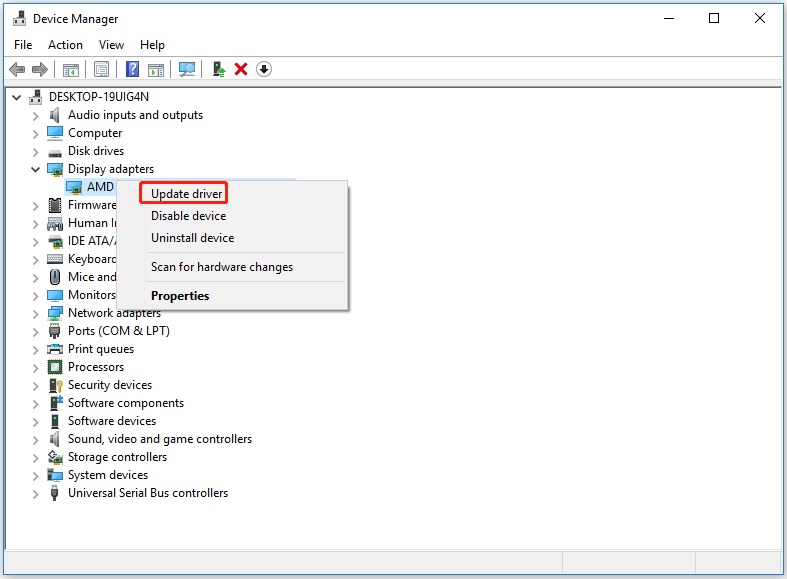
Step 3: Choose Search automatically for updated driver software and follow the on-screen prompts to install drivers.
In addition, you can uninstall graphics drivers and then go to the official website page to download and reinstall graphics drivers to solve your problem. After that, reboot your computer and relaunch the game to see if there is still the Warzone not using GPU issue.
Method 3: Set Graphics Preference to High Performance
Besides, you can also try to set graphics preference to High performance to fix the COD Warzone not using GPU issue. Follow the steps below to do that:
Step 1: Right-click your desktop and choose Display settings.
Step 2: Once in Settings, choose Graphics settings under the Multiple displays section.
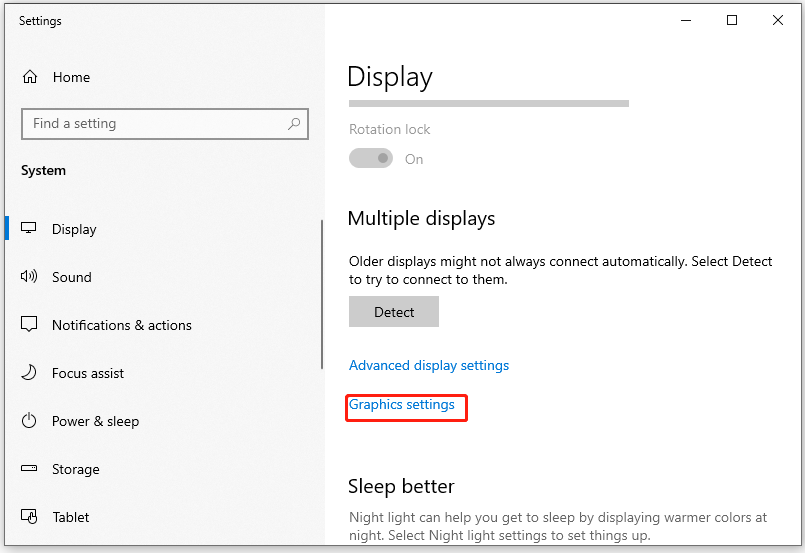
Step 3: In this window, click the Browse button to choose ModernWarfare.exe in the game folder.
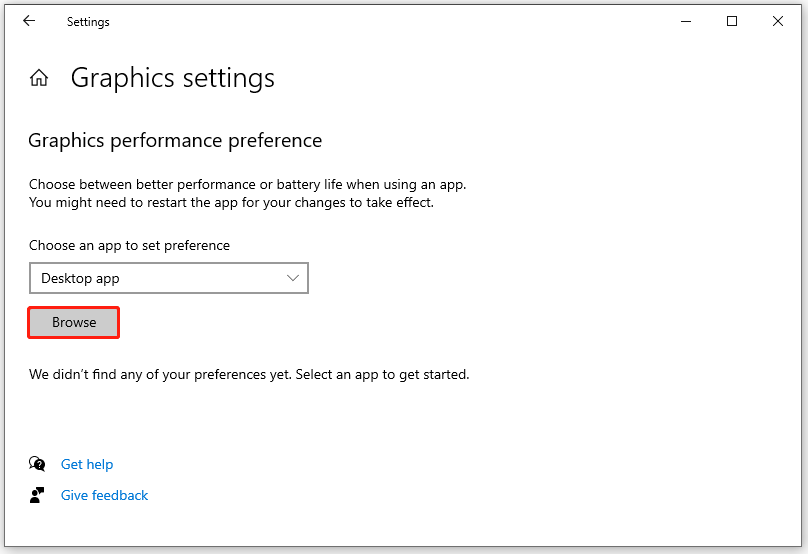
Step 4: Once you have chosen the game file, click Options. Then, in the pop-up window, you need to choose High performance and click Save to apply the settings.
After that, you can run your game again to check if the COD Warzone not using GPU issue is resolved.
That’s all about how to fix COD Warzone not using GPU on Windows 10. Do you have any questions about this topic? Please leave them in the comment zone and we will try to answer them as soon as possible.

![How to Fix Warzone Friends Not Showing? [5 Simple Ways]](https://images.minitool.com/partitionwizard.com/images/uploads/2022/03/warzone-friends-not-showing-thumbnail.jpg)
User Comments :