A lot of players complain about the Dev error 6328 on COD Warzone and Modern Warfare. If you are also trying to fix it, this post on MiniTool is worth reading. It summarizes 6 proven solutions to the Warzone Dev error 6328.
Both Call of Duty Modern Warfare and Warzone are widely popular battle royal video games released for Windows PCs. Sometimes the games can run into various error codes such as Modern Warfare/Warzone Disc Read Error 3.1, Warzone can’t find match, COD Modern Warfare/Warzone error code 6, and the one discussed here.
What causes the Dev error 6328? According to user reports, the error usually occurs when they try to launch the game or wait in the multiplayer lobby. It can be caused by many different factors, including a system glitch, server outage, insufficient memory, corrupted game files, outdated graphics card driver, improper graphics settings, and so on.
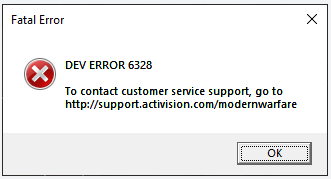
Don’t worry. Here we summarize 6 common ways to get rid of the Dev error 6328 Modern Warfare after analyzing extensive user comments and posts.
# 1. Preliminary Checks and Repairs
Before you start trying other fixes, it’s highly recommended you perform some necessary checks and repairs for the Dev error 6328 Warzone. Here we summarize them as follows:
- Simply restart your game and system to clear the temporary glitch.
- Restart your router or modem: hold the Power button on the back of your router until the router is turned off completely. Wait at least 30 seconds and re-plug the router into the socket again and press the Power button to restart it.
- Check the server outage: click here to open the Activision support page., and then select Call of Duty: Warzone from the drop-down menu and check if All platforms are Online.
If the Warzone Dev error 6328 persists after trying the above tips, you can move down to the following solutions.
# 2. Run the Game on DirectX 11
Some users reported that the Modern Warfare Dev error 6328 can be solved by switching the game to DirectX 11 mode. Here you may have a try.
Step 1. Launch the Blizzard Battle.net launcher and log in to your account.
Step 2. Select Call of Duty: MW from the left vertical menu, and then select Options and click on Game Settings from the right panel.
Step 3. Select Game Settings from the left pane, and then tick the checkbox for Additional command line arguments and enter -d3d11 in the field.
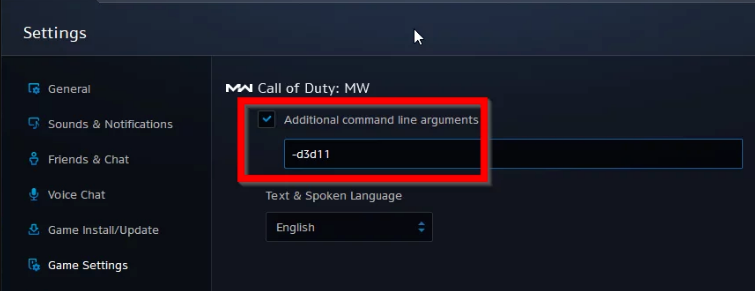
Step 4. Click on Done to confirm this change.
# 3. Increase the Virtual Memory
Virtual memory works as additional or secondary memory when your computer is running out of memory. If the virtual memory is set too low, it will impact your system and game performance, triggering some errors like Dev error 6328 Warzone. To boost your game performance, you can try increasing the virtual memory on Windows 10/11.
# 4. Repair the Game Files
Some of the game files may get corrupted due to some reasons, causing the Dev error 6328 Modern Warfare. In this case, we recommend your repair the game files and clear the game cache.
Step 1. Launch your Battle.net client and log in to your account.
Step 2. Go to the Call of Duty: MW/Warzone from the left vertical menu, and then click Options and select Scan and Repair from the drop-down menu.
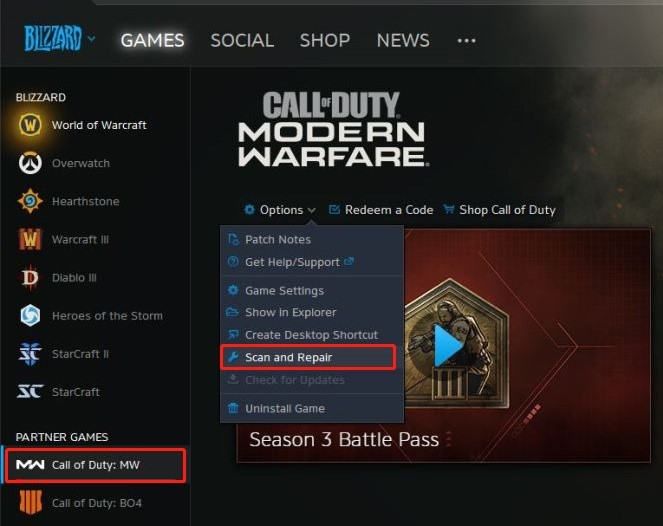
–image from Reddit
Step 3. Click on Begin Scan to start repairing the game. Once repaired, restart the game and see if the COD Dev error 6328 is gone.
Step 4. Press Win + R keys to open the Run box, and then type %programdata% in it and hit Enter. Then delete the Battle.net and Blizzard Entertainment folders and restart the client.
Step 5. Open the Run box again, and then type %temp% in it and hit Enter. Then clear all files related to Warzone/Modern Warfare inside the Temp folder.
# 5. Update the Graphics Card Driver
Sometimes the Modern Warfare Dev error 6328 can occur due to a corrupted or outdated graphics card driver. To rule out this factor, you can try updating the graphics card driver via the steps below:
Step 1. Right-click the Start menu and select Device Manager from the context menu.
Step 2. Expand the Display adapters category, and then right-click the graphics card driver and select Update Driver.
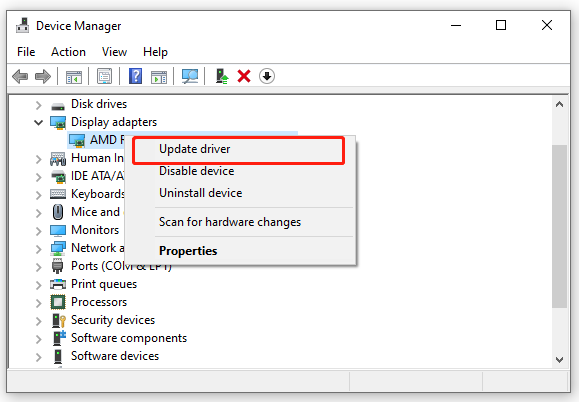
Step 3. Then you can select Search automatically for drivers option and follow the on-screen prompts to complete the update. Alternatively, you can download the graphics card driver from the manufacturer’s website and install it on your computer.
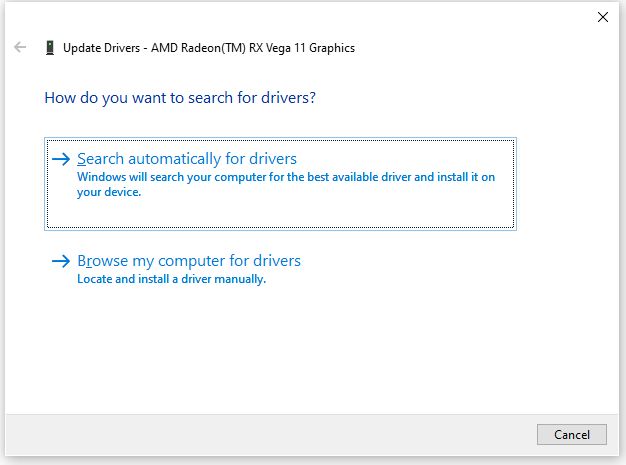
# 6. Optimize the Graphics Settings for the Game
In addition, COD Dev error 6328 can occur due to improper graphics card settings. If you are using an NVidia graphics card, you can follow the guide below to optimize the in-game graphical setting. Here’s how:
Step 1. Open the GeForce Experience control panel and locate the Games tab.
Step 2. Select Call of Duty Modern Warfare/Warzone from the list of games, navigate to the Plugged-in tab and click on Optimize. Then wait for the optimization to complete.
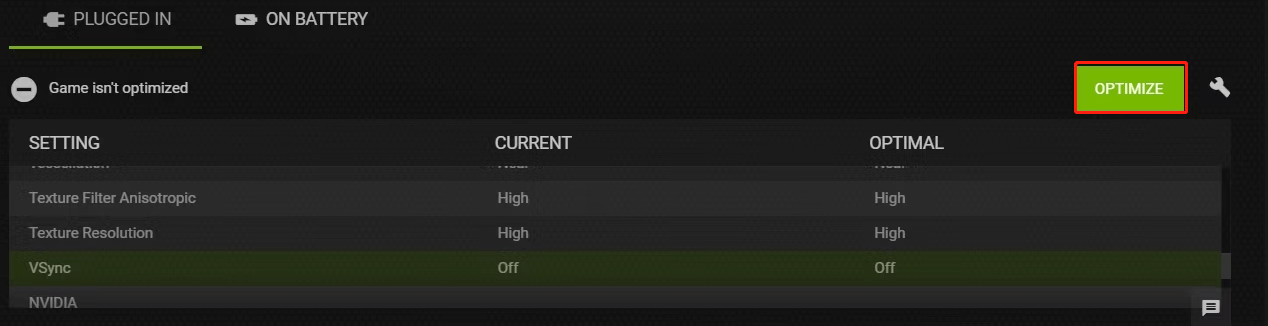
Step 3. Navigate to the On Battery tab and click on Optimize.
Further reading: If you enter some issues like file system corruption and low disk space on Windows, don’t worry. MiniTool Partition Wizard can help you fix them easily by checking file system errors, extending/resizing partitions, analyzing disk space, upgrading to a larger hard disk, etc.

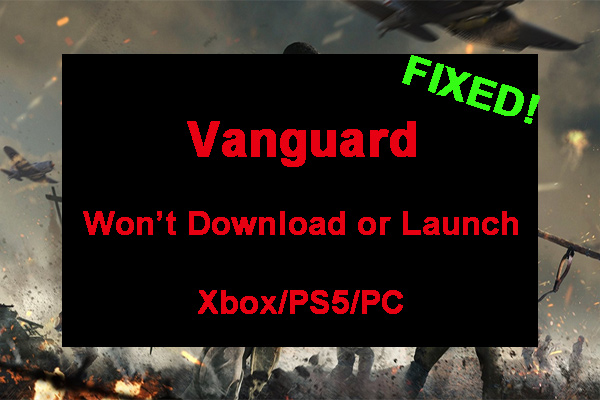
User Comments :